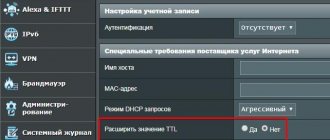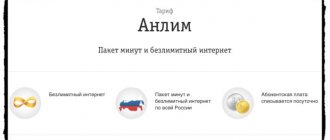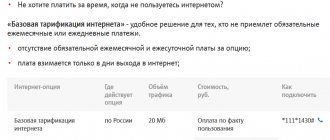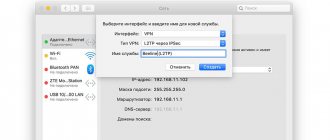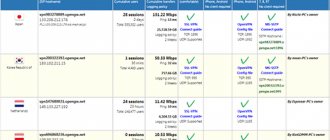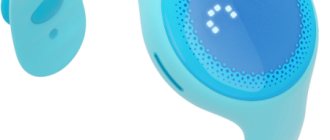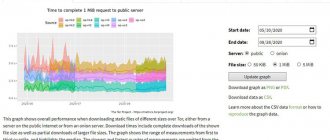This year, tariff plans with unlimited mobile Internet have caused a great stir. MTS, Beeline, MegaFon, Tele2 and Yota have similar offers. Tariff plans do indeed provide for no restrictions on speed and traffic (at least that’s what the operators say). However, it was not entirely without restrictions. The biggest drawback of these plans is that they are only for smartphones. There is also no provision for using the phone as a WI-FI access point and there is a restriction on the use of file-sharing networks. Many subscribers are interested in whether it is possible to bypass these restrictions? If you put in some effort, you can bypass restrictions on Internet distribution via Wi-Fi, use a SIM card in a modem, and download files from torrents.
As part of this review, we will look at all the ways to bypass restrictions on Internet distribution via Wi-Fi (TETHERING). It is difficult to single out one single method, so you will have to independently determine the most suitable option for you. The guide is relevant for all tariffs with unlimited mobile Internet, which are characterized by restrictions on Internet distribution via WI-FI (“#EVERYTHING is possible” Beeline, “Unlimited Black” Tele2, “MegaUnlimited” MegaFon, Beeline postpaid tariffs, Yota tariff plan for a smartphone).
Is it possible to distribute Internet on Tele2 without restrictions?
Tele2 blocks Wi-Fi distribution, namely, it limits the speed and amount of traffic available for use on receiving devices. To remove the limit, you will need to bypass it by manually setting the TTL.
How Tele2 monitors Internet distribution to other devices
TTL is an abbreviation for time to live. The parameter determines the period of activity of the transmitted packet. By default, TTL is always equal to standard. For operating systems Android, iOS, MacOS - 64, for the Windows family - 128. In the process of sending or downloading data after each router, the parameter is reduced by 1.
In the case of network distribution via Wi-Fi or USB, the smartphone acts as a router. Then the TTL of the packets is different from what it should be. For example, if you access the network from a Windows PC through an access point distributed from an Android device, the parameter will be 127, when it should be 64. The operator sees this difference and “locks” the connection. To prevent the provider from restricting access, you must manually change the TTL on the device receiving the signal.
Bypass the ban on Android
You can configure the period of activity of packages on Android:
- via a virtual terminal;
- through special applications.
In the first case, the user will need to download Terminal Emulator for Android from the store.
- In the application you will need to enter the code: cat/proc/sys/net/ipv4/ip_default_ttl.
- Set the next line to 65.
As a result, when passing through the router signal (a phone with an active access point), the value will be 64 and the provider will not track the fact of distribution.
You can change TTL using applications. To do this you will need:
- download a suitable program from the store, for example, TTL Master;
- run it;
- enter the required TTL value;
- make changes.
How to bypass the speed limit on Tele2 from a Windows computer
To change the “packet lifetime” and remove the speed limit on a PC running Windows OS, you need to:
- Open Registry Editor. To do this, enter “regedit.exe” in the operating system search.
- In the program that opens, on the right side of the screen, go to the branch “HKEY_LOCAL_MACHINE\SYSTEM\CurrentControlSet\services\Tcpip\Parameters
- Create a 32-bit DWARD parameter and name it “DefaultTTL”.
- Set the decimal system and enter the value 65.
- Repeat the third and fourth steps along the path “HKEY_LOCAL_MACHINE\SYSTEM\CurrentControlSet\services\TCPIP6”.
- Restart your PC.
After these manipulations, Tele2 will not be able to block Internet distribution from the phone.
The TTL editing workaround may no longer work when visiting sites through which the operator can track activity. The exact list of resources is unknown as it is constantly changing. If, while surfing the network, the connection is lost at a certain moment, this means that the provider has noticed unauthorized traffic. To restore access, you need to disconnect from the network for a short time and repeat the manipulations.
There are two ways to share the Internet from a device with a Tele2 SIM card. If the receiving device is connected to the operator’s network, then it is much easier to simply distribute gigabytes using the service of the same name. If the equipment does not have a Tele2 SIM card, or it is not provided at all, then you will need to spend a little time manually setting up TTL.
What is the Beeline Setup Wizard program and why is it needed?
“Master” from Beeline is a modern product that allows you to quickly set up the Internet. This convenient tool performs the assigned tasks automatically; you just need to make the settings once. If a program with errors was previously installed, the “Wizard” will help you delete the previous file, offering several options for action. Device Compatibility:
- Wi-Fi routers D-Link DIR300A/C1;
- D-Link DIR300/NRU;
- TRENDnet 432BRP D2.0;
- Brand D150L;
- SmartBox from Beeline.
The equipment is compatible with almost all operating systems: Windows 7, 8, 10, 2000, XP, Vista. A simple interface will allow even a novice user to understand the system. Main functions:
- Connects and establishes a home Internet connection.
- Creates a connection of the required type.
- Detects faults. Suggests ways to solve the problem.
Connecting a router/modem occurs in several stages: download the program, configure and launch.
Supported devices
The program works with a limited number of routers:
- D-Link DIR300/NRU;
- D-Link DIR300A/C1;
- Beeline SmartBox;
- "Beeline" D-150L;
- Wi-Fi router "Beeline";
- TRENDnet 432BRP D2.0.
It doesn't work with other devices - you don't have to experiment.
Features of use
Sometimes the computer owner does not know what type of connection to use.
In this case, the wizard automatically determines the necessary parameters, configures the equipment, preparing it for work.
Download and installation
You need to download the “Settings Wizard” from the official Beeline website to prevent a pirated version from getting onto your computer. After the file is saved, you can run it. The smart installer's instructions provide hints at each stage:
- Once connected, a shortcut to the VPN connection will appear.
- While the system is starting, a shortcut will be created automatically on the desktop.
- Using the “Set up connection” button, the main process occurs. Select the type of setup: Wi-Fi router or VPN connection. The procedure then takes place automatically.
The “master” is able to configure most devices and the list is constantly growing.
Settings via the program
The program automatically installs after launch. On the start page there is a “Fix Internet” icon. The transition to the next position occurs in one click. Algorithm of actions:
- Find and press the “Additional functions” button, select an item and confirm the operation using the “Continue” button.
- The first action allows you to clear the DNS cache.
- The second one resets Winsock settings.
- The third process clears the routes.
- The last key resets the TCP/IP parameters.
Having selected the desired option, it is important to wait until the system carries out the operation, and then restart the program.
Reconnecting to the network
The program sets up the Internet at home without the help of specialists, even if the connection was already established and then interrupted. If the subscriber has a Beeline router, then in case of difficulties you can call 8-800-700-06-11. Step-by-step instruction:
- On the main menu, select “Repair Internet”.
- In the functions, check all the positions.
- Press the “Continue” button.
After the reboot, the network connection is checked. To make sure everything is in order, you should go to the “Settings” section. A check is made to ensure that all positions are filled: IP address, gateways, routes.
Other options
The “Settings Wizard” can configure d link dir300, Beeline d150l and most other well-known routers and modems. Additional features:
- It will help set up the network if a new operating system was installed or the device was flashed.
- If a person does not know how to fix a breakdown, the system will tell you. The “I don’t know what to configure” key is pressed. The system itself will determine the path and select the network.
- Diagnosis and prevention of violations are easy. Thanks to this, the network will work without interruptions.
How to distribute Internet on MTS “Unlimited” effectively
Experienced users have been testing various methods for circumventing restrictions for a very long time, but not all of them are suitable for certain people (devices). Most often, after restarting the device, the TTL packet value returns to its original state. That is why today various attempts are being made to fix this value, which will allow you to work much more efficiently with the device and not return to the problem.
Important! Various TTL package value editors will help you distribute the Internet without paying for it. Among them: TTL Editor, TTL Fixer or TTL Master
Their advantage is ease of use, but their disadvantage is the inability to record values.
How to properly divide Internet traffic on Beeline
You need to figure out how to distribute the Internet on the Unlim tariff. Almost every modern phone or tablet has a modem function that creates a wireless network and allows various devices to connect to it, simulating a connection to a router. Setting up this operating mode is quite simple. For this:
- Go to the configuration of your phone.
- Find the Wi-Fi section or directly the “Modem and access point” item.
- Activate the mode by moving the slider to the active state.
- Set up a connection name, password, and so on.
- They wait for user devices to connect and begin distribution.
If everything was done correctly, but the phone reports that the connection speed to the distribution is limited, then there are two options: connect the appropriate service for distributing Internet traffic on Beeline or try to deceive the operator’s network by simple manipulations with editing TTL packets . How to distribute Wi-Fi on Beeline without restrictions is in the next section.
At what MTS tariffs can you distribute Internet?
Now you know how to distribute the Internet from an MTS phone without restrictions. We change the TTL on the connected devices and use it. In the case of an iPhone, you will have to sacrifice the warranty and jailbreak it. The scheme with this parameter is suitable for the following tariffs, where unlimited Internet is provided:
- “Tariffishche” – unlimited traffic with a subscription fee from 650 rubles/month. The amount of the monthly fee depends on the number of minutes and SMS included in the tariff;
- “Smart Top” – unlimited traffic, 3000 minutes within Russia and 3000 SMS for 1950 rubles/month;
- “ULTRA” – unlimited traffic, 3500 minutes and 3500 SMS within Russia for 2900 rubles/month;
- “Our Smart” – 1500 minutes to all networks, 1500 SMS and unlimited Internet for 1000 rubles/month.
The “For Laptop” tariff allows for free distribution of traffic through a mobile router.
Offers from competitors
- Beeline - there are no suitable tariffs, distribution is paid for unlimited;
- MegaFon – on the tariffs of the “Turn on” line, free and unlimited distribution of traffic is possible. Subscribers also have access to the “Your Internet” tariff for 6 or 12 months with a SIM card in the modem or phone;
- Tinkoff Mobile - paid unlimited distribution for 399 rubles. Unlimited itself costs another 999 rubles;
- Tele2 – distribution without tricks is impossible;
- Iota - distribution without tricks is possible only on tariffs for modems and routers.
On Yota tariffs for smartphones and tablets, traffic distribution is prohibited. Changing the TTL helps, but only partially - the network analyzes the packets and identifies traffic that is typical for Windows and some Windows applications. Here, in addition to changing the TTL, you will have to organize an unlimited VPN connection.
Author
For several years he worked in mobile phone stores of two large operators. I understand tariffs well and see all the pitfalls. I love gadgets, especially Android ones.
Restrictions
What are the limitations of the “Internet for everything” option? Here is the list of restrictions:
- As already mentioned, the main device and the connected ones have the same home region.
- Forced shutdown or initial absence of voice services on connected devices.
- Forced shutdown or initial absence of SMS messaging services on connected devices.
- The maximum number of connected SIM cards is 2 pieces.
That is, the main target audience of those who will use this option are those who have a smartphone and a tablet, and they all work on SIM cards from Beeline. Moreover, the tablet is most likely an iPad, since it still does not work with standard voice communication. Although, there are still options - regular voice communication is gradually turning into a backup format for communication in those places where 3 and 4G Internet has not yet reached.
How to distribute the Internet from your phone without restrictions - workarounds
To overcome operator limitations, four workaround methods are used. Each of them will be discussed in detail here.
Change IMEI
One of the ways to detect an illegal distribution is to record the fact that the SIM card from the smartphone is placed in the modem. This can be determined by querying the IMEI code of the running device.
It is possible to change the IMEI code on the modem. To do this you need to do the following:
You need to connect the modem to your computer or laptop. It is important to make sure that all necessary drivers are installed. You must enter the command at^datalock= “code” into the modem. In this case, quotation marks must also be entered.
After the = sign write the unlock code. When the command is typed, press Enter. "OK" should appear. This command allows you to write a code to the modem memory. Now enter the command at^cimei= “new IMEI”, then press Enter. The new code is the one that corresponds to the smartphone.
Now, when using a SIM card on a modem, the operator will see the IMEI of the smartphone and will not object to the distribution.
In some cases, the OEM unlock code is used instead of the unlock code. You can find it out using a special program. For example, they use “Huawei code reader V4”.
A simple workaround is shown in the video:
Change/fix TTL value
In order to take advantage of the TTL change, you need to increase this parameter for incoming packets by 1. This can be done from a smartphone or on a computer.
On Android this can be done this way:
- Install ES Explorer. It can be found on Google Play Market.
- It is necessary to switch the gadget to airplane mode. To do this, just lower the curtain and tap on the “Offline mode” icon.
- Having opened this explorer, go to the proc/sys/net/ipv4 directory.
- Open the file ip_default_ttl, then when editing, instead of the number 63, indicate 64. Save the adjustment.
After this, you can distribute without fear that the mobile company will detect it.
It is possible to make such a change using the TTL Master or TTL Editor programs. To do this, follow these steps:
- Install the application on your smartphone and launch it.
- The number you need to enter will be shown at the top of the screen. It is typed in the appropriate field.
- Click on the “Apply” button.
TTL Master program.
After this, the desired parameter will be set in the system as the standard TTL value for incoming packets. You can download TTL Master at https://play.google.com/store/apps/details?id=ru.glebchajah.ttlmaster.
You can adjust the TTL value on your computer as follows:
- Press the key combination Win + R. Press and hold the first key, while briefly pressing the second. A window for entering commands will open.
- Enter “regedit” into it and click “OK”.
- A program for editing the system registry opens. Now go to the section HKEY_LOCAL_MACHINE\SYSTEM\CurrentControlSet\Services\Tcpip\Parameters. After clicking on the desired line on the left side of the screen, a list of parameters that are included in this section opens.
- You need to create a new parameter called DefaultTTL and type DWORD (32 bits). To do this, right-click on Parameters and select the “Create” line. In this case, you select that the decimal value will be shown.
- Enter “65” as the value.
- Press “OK” to save the entered value.
Editing the host file on your computer
In this case, to bypass the restrictions, you will need to make changes to the system files of your computer or laptop. To do this you need to take the following steps:
- You need to press the key combination Win + R. In this case, press and hold the first key, press the second in the usual way. After this, an input field will appear.
- Enter the line “%systemroot%\system32\drivers\etc” into it and click on “OK” with the left mouse button.
- A list of files will open. You need to find the “hosts” file and open it.
After this, the file is edited as necessary. This file specifies that. How the addresses used should be adjusted. In this case, it is necessary to bury the use of those that the mobile company uses to carry out control. This work requires care and precision.
In the video you can find ways to bypass restrictions:
Using a VPN
The use of virtual private networks occurs as follows. To do this, a VPN is launched into the smartphone over the regular network. In this case, the traffic is automatically encrypted and the provider will not be able to determine where it will be spent.
Using a VPN
Our driver - TCP protocol
When establishing a TCP connection, the sending side (Node A) sets the SYN flag and selects an arbitrary 32-bit sequence number (Sequence Number, or SEQ for short). If the receiving party (Node B) agrees to accept Node A, it sends it a packet with the ACK flag set and an Acknowledgment Number equal to SEQ+1, and also generates its own randomly selected sequence number. Node A, having received confirmation, acts in a similar way, as the following diagram clearly demonstrates:
node A —— SYN(ISN) ————> node B node A <—— SYN(ISN+1)/ACK —— node B node A —— ACK —————-> node B
ISN is the Initial Sequence Number , unique for each TCP/IP connection. From the moment the connection is established, the sequence numbers gradually increase by the number of bytes received/sent. However, let's not delve into theory. Let's dwell on the fact that the 32-bit ISN field can be changed in a pseudo-random manner, “modulated” by secret data and... no one will notice anything! Of course, the throughput will drop to four bytes for each TCP connection established by the victim node, and not that many TCP connections are established (especially if we are dealing not with a loaded server, but with a workstation). However, for downloading passwords and remote control via the command line, even such a modest bandwidth is quite enough.
Zhanna Rutkovskaya , deciding not to limit herself to laboratory experiments, developed the NUSHU , which creates covert passive channels by modifying the ISN followed by encrypting the latter with the DES algorithm based on the IP packet identifier (IP.id), source port (TCP.sport) and IP destination addresses (IP.daddr).
How to bypass Beeline's restriction on Internet distribution?
Free distribution of the Internet on Beeline involves bypassing the system blocking, so this method cannot be considered completely legal. However, if the opportunity to use the service for free exists, we cannot help but tell you about it.
Change IMEI
The method is suitable for a PC, laptop or USB modem. The algorithm of actions here is as follows:
- Insert the USB into the PC and go to the modem settings of the device.
- In the modem program, enter the password at^datalock in the “Code” line and press “Enter”. After this, the “OK” response will appear on the monitor.
- Next, in the “Unlock Code” column, enter the real password for your USB device (from IMEI or OEM).
- Next, we set the command to replace the IMEI, it looks like this: at^cimei= “new imei”, and press “Save” or “Enter”. We must write quotation marks. After receiving an affirmative answer, we register a new password (it is best if it is a Windows Phone password, or you can come up with it yourself).
If an error occurs, you can make a replacement using the at^nvwr= command using the example IMEI - 860862020310233. In reality it will look like this: IMEI 8 6 0 8 6 2 0 2 0 3 1 0 2 3 3, at^nvwr= 0.16.08 06 00 08 06 02 00 02 00 03 01 00 02 03 03 00.
You can also use a special utility to convert IMEI to HEX. This application is called imei2hex. You can download it from any official Internet resource.
Editing the hosts file
This method is suitable for bypassing traffic distribution via a PC. The method is to block sites through which the cellular provider records the distribution. To edit the hosts file, follow these steps:
- Press the combination “Windows” + “R”, in the line that appears, type the address %systemroot%\system32\drivers\etc and press “Enter”.
- Next, review the hosts file and edit it as you wish.
Changing the TTL value
The method is suitable for smartphones. TTL is an Internet measurement value. Simply put, when you use your smartphone as a hotspot, the provider records this by reducing your TTL.
In order to distribute Wi-Fi for free, just change the TTL value up one unit. However, this requires Root rights. You can download the utility from any online store. Next, you just need to enter the value “64” in the column called “TTL” and save the changes.
In a similar way, the change can be made through the “TTL Editor” or “TTL Master”.
Changing the host file on PC
The host file contains rules for addressing test names bypassing the connected DNS service. The host file is usually changed in order to increase the PC’s protection from various virus programs, as well as to increase the speed of viewing individual website pages.
This file can be found on a PC like this:
- Open drive C.
- Go to the Windows folder.
- Open system32.
- Go to Drivers.
- Select Etc.
- Open the host file.
To be able to edit the host file, the user needs to use Notepad. The required file is opened through this utility program and saved in the folder with drivers under the same name.
How to bypass blocking of Beeline Internet distribution?
If you use your phone or tablet as a hotspot regularly and don't want to constantly pay for it, you can try changing the settings of the device itself. In this case, the system will not be able to recognize the fact of distribution and the device will operate in normal mode.
We will look here at three main ways for Beeline to bypass Internet distribution restrictions. Perhaps one of them will help you, or maybe you will have to use two or all three - it depends on the device.
Method one: change IMEI
You will need this method if you want to distribute Internet traffic from a computer using a modem, or insert a SIM card into a Wi-Fi router. Typically, most cards with these tariffs do not support work with devices other than those for which they are intended. Changing the IMEI on the distribution device will help bypass this limitation.
- Connect the modem to your computer and make sure that all the necessary drivers are installed on it.
- Enter the following command into the modem at^datalock= “code” with quotes, and then press the “Enter” button. The answer OK should appear, where instead of the word code, write the unlock code for your modem using its native IMEI or OEM code, depending on the modem model. This command removes the ban on writing to the modem memory.
- After that, without turning off the modem, enter the command to change IMEI at^cimei= “new imei” with quotes and press “Enter”. When the OK response appears, enter the new IMEI you need instead. The preferred IMEI is from Windows Phone.
- IMEI 8 6 0 8 6 2 0 2 0 3 1 0 2 3 3
- at^nvwr=0.16.08 06 00 08 06 02 00 02 00 03 01 00 02 03 03 00
IMEI will be highlighted in green, there is nothing complicated, just put a 0 in front of each digit of your IMEI and two zeros are required at the end of that command. The AT command is then entered in its entirety in this form
at^nvwr=0.16.08 06 00 08 06 02 00 02 00 03 01 00 02 03 03 00
Or we convert IMEI to HEX using the special program imei2hex
In some models, to unlock AT command functions, instead of an unlock code, you may need an OEM code; the Huawei code reader V4 program will help you obtain it and automatically enter it into the modem.
Method two: editing the hosts file
This option is also designed to bypass the ban on distributing traffic through a computer. Editing the hosts file will help block those sites where your mobile operator can detect that you are distributing the Internet. To avoid being caught doing this, you need to collect a universal hosts file with the URLs of all sites during which your distribution is detected.
You can access this file as follows:
- Type the hotkey “Windows” + “R”.
- In the command line that opens, enter the following command: %systemroot%\system32\drivers\etc and click “Ok”.
You will now see the hosts file and can edit it.
Method three: changing the TTL value
TTL is a special value that means the lifetime of traffic packets. In order not to go into complex technical details, it will suffice to say that when distributing the Internet, the TTL decreases by one unit, which serves as a signal for the mobile operator Beeline. To prevent the operator from being able to track the fact of the distribution, you need to reduce this value yourself, then it will be more difficult to track the distribution.
In order to work in this direction, you will need Root rights. You can change TTL manually or using special programs. Here are both ways:
Changing TTL without programs
Download the ES Explorer app. It can be found on the Play Market.
Put your device into airplane mode. This can be done by lowering the curtain and clicking on the airplane icon.
- Open ES Explorer and navigate to proc/sys/net/ipv4.
- Find the file called ip_default_ttl and open it.
- There you will find the TTL value. It should be 64 and you need to change it to 63.
- Save your changes and close the application.
Programs for changing TTL
If the previous method seemed too complicated to you, then try downloading and using one of the following programs - TTL Editor or TTL Master. Their operating principle is approximately the same, so we will provide one instruction here.
Download TTL Editor or TTL Master from Play Market.
- Launch the selected application.
- You will be shown the currently current TTL value and the one you need to enter in the appropriate column.
Enter the required value and click on “Apply”.
from Beeline
The process of sharing the Internet between devices is called tethering. Sharing traffic from your smartphone is convenient when you need to access the network from a tablet or computer. In this case, by connecting one tariff and service, you can get unlimited access to all your devices. You can also share the Internet on Beeline with other subscribers. To do this, a package with unlimited Internet must be connected to the distribution device. It doesn’t matter what tariff the hosts have. Next, you need to configure the gadget as a modem and order it.
Distributing Internet traffic from an Android smartphone to several devices:
- We go to the item with wireless networks through “Settings”.
- Here we select the “More” section.
- A new menu will open where you need to enable “Access Point”.
Now all that remains is to order traffic distribution from the provider. Make sure you have unlimited internet connected. The service can be ordered for 1 hour or 24 hours.
Options
| Price | Validity | Traffic volume | USSD command for connection | USSD command to disable | |
| “Internet distribution for 1 hour” (active until July 16, 2019, then it will be closed) | 50 ₽ | 1 hour after activation | is not limited | *157*1# | Turns off automatically according to time |
| “Free Internet distribution for 1 hour”* | 0 ₽ | 1 hour after activation | is not limited | *157*11# or call 06740998765 | Turns off automatically according to time |
| “Internet distribution 5 GB per month”** (active from July 16, 2019) | 99 ₽ | 30 days after activation | 5 GB. | *157*1# | *157*0# |
| “Internet distribution for 24 hours” | 150 ₽ | 24 hours after activation | is not limited | *157*24# | Turns off automatically according to time |
What is the price
You can order the Internet sharing function for a day, in this case the cost of distribution will be 150 rubles. You can buy an option for 60 minutes for 50 rubles if the subscriber is on a prepaid payment system.
Postpaid customers can distribute Beeline Internet from phone to phone or other gadget for free. The main condition is that the distributing and receiving device must have a Beeline SIM card.
What tariffs are available?
The subscriber can share his gigabytes with other devices if he has one of the unlimited Internet packages connected. This is a line of “Everything” tariff plans and archived tariffs that are still valid, but can no longer be purchased. You can check with your operator whether your tariff is suitable for the service. To contact a consultant, dial 0611.
How to connect
To use your device as an Internet source, you just need to send a digital combination to the Beeline number. Command to connect:
- Internet distribution for 24 hours: dial *157*1#;
- Internet distribution for 1 hour: combination *157*24#.
After the purchased time has expired, the function is automatically disabled. The number of connected devices depends on the factory settings of the phone manufacturer. You can order “Distribution” as many times as you like.
Other conditions
- * - “Free Internet distribution for 1 hour” is available to participants of the “Gigs for Sleep”, “Gigs for Detox” and “Gigs for Brains” promotions once every knock, of course, if the conditions of the promotions are met.
- ** - The option “Internet distribution 5 GB per month”, which Beeline introduces instead of “Internet distribution for 1 hour”, does not turn off automatically after the paid period or month, like the others. If you do not disable it, then in the next reporting period 99 ₽ will be debited from your account again, keep this in mind.
I can’t help but from Beeline for subscribers: “Internet distribution for 1 hour” closes on July 16, 2021, and opens instead, but the command to activate the option does not change. The request *157*1# will remain the same. Not all subscribers regularly read the news and many will be unpleasantly surprised when, instead of the usual 50 rubles, 99 rubles are debited from their account.
- The number of connections for the option is not limited in any way.
- When the option is activated, the operator does not limit the number of devices to which the Internet can be distributed.
- does not work in Crimea, Sevastopol and international roaming.
Distribution methods
The algorithm for enabling modem mode is the same for all phones. The exact names of menu items may vary depending on the version and type of operating system. To share the Internet with other users, you need to follow the instructions:
- Go to device settings.
- In the “Wireless Networks” section, select “Advanced” or “More”.
- Select modem mode in the subsection.
- Select the “Access Point” function.
- Set up the network. You will need to set a name, select an encryption type and set a password (if “No protection” is selected, then you do not need to set a key; the phone will allow all devices to connect).
- Enable Internet distribution.
Distribution to laptop and computer
To connect to a distributed network from a personal computer running Windows operating systems, you need to:
- activate the Wi-Fi wireless module in the PC settings;
- select the distributed one from the list of found networks;
- enter the specified password;
- connect.
The password will only need to be entered once. When you reconnect, if the settings of the distributed network have not been changed, the connection will be configured automatically.
Distribution to phones and tablets
It's easy to connect to the hotspot from another smartphone running Android or iOS. Enough:
- go to the device settings;
- in the “Wireless Networks” section, go to the Wi-Fi management menu;
- find the required identifier in the list;
- enter password;
- connect.
On MAC OS
To connect to the distributed network from a PC running MAC OS you need:
- in the status bar in the upper right corner, find the Wi-Fi icon and click on it;
- select the desired network from the list;
- enter key;
- connect.
How to disable the service
When the paid time expires, access will turn off automatically; no action is required from the subscriber.
To use this option, change the settings of your smartphone - turn on modem mode. You can use it at any time of the day. Every day for an hour you can distribute the Internet for free.
Disabling the service via telephone - procedure
On Beeline how to disable Internet distribution ? After it expires, the option stops working automatically.
To disable a function, just follow the order:
- Wait until the purchased period of use comes to an end.
- Deactivate the Wi-Fi hotspot option.
- Block the connection of other users. It is recommended to come up with a strong password combination.
Each client independently decides which method to choose for him.
Algorithm for disabling Beeline service via computer
The algorithm of actions from the computer is simple:
- Wait until the paid distribution time ends.
- Go to settings, disable Wi-Fi distribution
- Set a password or set restrictions for your home network to prevent other users from connecting and wasting traffic in the future.
Beeline has provided the most comfortable conditions for using the service, so the client is not required to perform many actions.
What you need to know to bypass restrictions
As already mentioned, MTS controls the distribution thanks to TTL packets, the value of which changes when exchanging data with other devices. Many people are interested in how to distribute the Internet from an MTS phone without restrictions. Only after understanding the essence of the process can you consider ways to bypass the blocking.
What are the differences between 3G and 4G networks: features, advantages and disadvantages
Each device has a specific parameter for transmitting packets to the network. For mobile devices, this is most often 64. When a packet passes through a router, its value is reduced by one. In this case, the smartphone that distributes traffic acts as a router. As a result of these actions, the operator receives incorrect data for him and blocks the distribution or writes off money for it.
Important! You can change the value of a parameter using various methods. So the operator will not understand what is happening and will not be able to limit the distribution
Method 6: Setting up a network card and Wi-Fi module
You can try to improve the quality of your connection through detailed settings of the network equipment on your PC.
Set the “Speed & Duplex” parameter to “100Mbps Full Duplex (100 Mbps duplex)”.
NOTE! It also helps to increase the recoil speed when it is greatly reduced.
Turn on the “802.11n Mode” property.
Description of the “My Unlimited” tariff from Tele2
Using the tariff requires paying a monthly subscription fee. Its exact size depends on the territorial location of the client. On average, the price range varies from 300 to 650 rubles.
As soon as the account is replenished with the required amount, the subscriber is connected to tariff packages of services. What does it include:
- unlimited Internet (including travel within the Russian Federation);
- 500 minutes for calls to subscribers of all operators;
- unlimited communication within the network;
- free incoming calls;
- 50 SMS.
If the provided package of services is used up ahead of time, the operator gives the opportunity to expand the offer:
- additional 50 minutes for calls – digital command *155*24*1#;
- 100 SMS – request via command *155*24*2#.
If the package is used up and additional minutes and SMS are not activated, the subscriber will pay for communication at the following prices:
- 1.5 rubles per minute when making calls;
- SMS – 1.5 rubles within your home region and 2.5 rubles throughout the country.
In-network calls and mobile Internet will remain unlimited.
Calls abroad are charged at separate rates. The cost of one minute ranges from 30 to 69 rubles, depending on the country.
If a cellular user is not yet a Tele2 subscriber, he can purchase a SIM card with the “My Unlimited” tariff or come with an old number, which will be saved and the operator will be changed.
Several activation options are available for existing subscribers.
Through your personal account or mobile application:
- log in to the website/application;
- enter the main menu, click on the “Tariffs and Services” section;
- find the right tariff plan;
- Click “Connect” and confirm the action.
After completing the procedure, the subscriber will receive an SMS notification from the system indicating a change in tariff plan.
Connection is also possible via a USSD command by dialing *630*15# from your phone. The request will be automatically processed, after which a similar message will be sent to your phone about the changes that have occurred.
If the client does not have access to the Internet, the number 611 is dialed from the phone, after which a connection will be made to the company’s specialists. You can get advice at any nearest branch of the operator.
What positive aspects can be highlighted in the tariff:
- unlimited Internet access;
- unlimited communication within the network;
- favorable conditions for making calls within your home region;
- a large package of SMS messages is provided;
- Activation of additional services is allowed when the main volume of the package is used up;
- there is no connection fee.
How to bypass MTS restriction on Torrent
The use of torrent resources creates a load on the MTS network, which interferes with other users. If everyone starts downloading torrents, the local segment of the network will collapse and complaints will begin to fall on the operator. The thing is that the mobile Internet is not intended for such purposes. After all, any wireless network will collapse under such a load - this is exactly what happened when the Wi-Max Yota networks were launched in Moscow and St. Petersburg back in 2009. In the evening, due to the numerous torrent users, Internet access was almost impossible.
MTS identifies fans of torrent resources by protocols and characteristic open ports. Our task is to enable traffic encryption and disable support for UDP trackers. Now the network will see undetectable traffic without imposing restrictions on it.
However, MTS has the right to limit the Internet speed for a specific subscriber if they place a significant load on the network.
Method 10: Preventative actions
If the stated figure from the provider does not suit you, and you want to increase the Internet speed to the desired parameter, then perhaps you have certain problems in your system. Now we will go through each one.
ATTENTION! Some viruses can also sit in startup, so we remove and turn off everything suspicious.