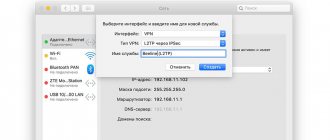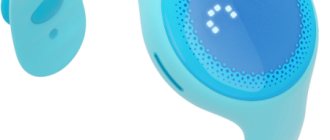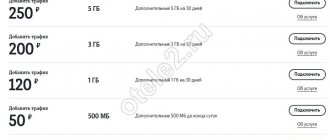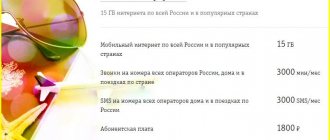Beeline GPRS settings are needed so that the user can connect to the Internet from a mobile device and use various services that require access to the Network - navigators, instant messengers, social networks, etc.
You can order auto-tuning by calling the quick number 06503 . The operator sends automatic configurations in accordance with the mobile phone model. After configuration, you can not only use the mobile internet, the MMS messaging service also becomes available.
In your Personal Account on the Beeline operator website, you can see whether the service is activated or not. If the item “ Internet access and MMS ” is o, GPRS is active.
Sometimes it happens that a phone number is blocked. This happens due to the zero state of the account. To check the status of the number, you need to turn your smartphone on and off immediately.
How to manually set up the Internet on Android
In recent years, due to the great popularity of mobile devices, there has been a high growth rate of mobile users of the World Wide Web. Moreover, 55% of users in this category in Russia (as of March 2015) are owners of smartphones and tablets on the Android platform. Therefore, the issue of setting up the Internet is very relevant.
As a rule, in most cases, the first time you connect to the network, the operator determines the device model and sends automatic settings. But quite often it happens that this does not happen. And then you need to do everything yourself.
On the modem
You can receive an automatic installation configuration if the user has a modem. The program additionally comes with drivers for computer equipment. Instructions:
- Install a USB port. The connection to the Internet occurs automatically.
- Activate access using the standard algorithm.
Dot – internet.beeline.ru, login and password – *99#.
If the user was able to successfully connect to the Internet, but then a failure occurred, he needs to reconfigure the devices and open access. For help, you should contact Beeline service specialists. You can call the toll-free number 8-800-700-8000 or bring your mobile phone to any branch of your mobile operator. Employees will configure access manually.
Setup steps
To manually set up the Internet on an Android device, regardless of what operator you have, you need to take the following steps:
- Go to the main menu.
- Go to "Settings".
- Select “Wireless Networks” (in earlier versions of Android), or the “More” tab (in newer versions).
- Next, find the sub-item “Mobile networks”.
- Select "Access Points" (APN). PS: If the phone has two SIM cards, then select the one for which the settings will be made.
- When you are in the Access Points section, press the touch button “Menu”, and then “Create APN/New access point”.
The data is different for all operators. See below what needs to be written down. If you haven’t found your operator, the settings can be found on their website.
Setting up Beeline Internet on Android
- Name - any
- APN (Access Point) - internet.beeline.ru (for a SIM card from a USB modem - home.beeline.ru)
- Username - beeline
- Password – beeline
- MCC – 250
- MNC - 99
The default Authentication Type is PAP or CHAP. If the Internet on Beeline does not work, then try selecting only CHAP.
Details about setting up MTS Internet on Android
- Name - any
- APN (Access Point) - internet.mts.ru
- Username - mts
- Password – mts
- MCC – 250
- MNC-01
Setting up for Tele2
- Name - any
- APN - internet.tele2.ru
- Username - not entered
- Password - not entered
- MCC – 250
- MNC – 20
Settings for Rostelecom
- Name - any
- APN - internet
- Username - not required
- No password required
- MCC – 250
- MNC – 39
Settings for Megafon
- Name - any
- APN - internet
- Username - not entered
- Password - not entered
- MCC – 250
- MNC-02
After filling in all fields, do not forget to save using the appropriate button.
Configuring Internet settings on Apple phones
iPhone owners also rarely have to register data themselves, but if necessary, this is easy to do.
1. Go to the settings menu - Cellular - Data settings - Cellular data network.
2. Write down the parameters:
- APN: internet.beeline.ru
- Username: beeline
- Password: beeline
The settings are saved automatically. In the same section of the menu you can enter LTE and MMS settings.
All phones have a different interface, and sometimes it’s not easy to find the right settings item where to enter data for the access point. Settings for your phone model can be obtained automatically by calling phone number 06503 or on the operator’s official website, in the “Help and Support” section - Mobile Internet - Settings - Getting settings for your phone.
Facts and statistics
At the beginning of 2015, the number of Internet users in Russia using smartphones exceeded 21 million people. More than 10 million people access the World Wide Web from tablet computers. If we compare these figures with the same period in 2014, then there is an almost 2-fold growth trend.
- In 2012, Russia rose to first place among European countries in terms of the number of Internet users and sixth place in the world ranking.
- 55% of the mobile audience are owners of Android devices.
- 29% of this audience are owners of Samsung devices.
- 87% of users use the mobile Internet to search for some information, and approximately 75% use it to communicate on social networks.
Source
News
Our users asked us to write an article on setting up the Internet on an Android device and specifying all the parameters for different operators. Therefore, this topic or article will focus on setting up the Internet on your smartphone, tablet or other Android device. Quite recently, we wrote a topic about turning data transfer on and off; you can read this topic later. All users of their devices use the mobile Internet, but not every device or operator sends automatic settings for your gadget or the device itself did not register them. Here we will specify the settings for your gadget’s access to the Internet.
Before you start, you may want to check out previous topics about the Internet:
How to set up Internet on an Android device?
First of all, you need to know the settings of your operator so that you can register them manually. In this topic I will describe everything and start with setting up Internet settings for different operators. I myself will do the same on the MTS operator. Let's continue!
1) For MTS operator: 3) For Tele2 operator:
- APN: internet.mts.ru internet.tele2.ru
- Username: mts No need to write, fields are empty!
- Password: mts no need to write, fields are empty!
2) For BeeLine operator: 4) For Megafon operator:
- APN:internet.beeline.ru internet
- Username: beeline No need to write, fields are empty!
- Password: beeline does not need to be written, the fields are empty!
Setting up an access point on your phone
The manual option for setting up an access point (APN) is done using the instructions, it is located on the website internet.beeline.ru. Beeline mobile Internet settings will come in the form of an SMS message. You don't have to pay to get the configuration. The link above is also relevant if the Internet is intermittent. On the website you can check the values displayed on your mobile device and make changes.
Before starting the check, you should indicate the model of your smartphone; depending on this, configurations may differ.
Automatic
Auto-tuning is performed without user intervention. Activation occurs after the SIM card is in the slot and the device is turned on. Automatic Beeline Internet settings may not be installed if the device does not meet the specified parameters. The restrictions apply to smartphones of older modifications. That is why sometimes the automatic settings of the APN are not accepted by the device. You can establish access in a semi-automatic mode if you download the file from the Beeline portal and upload it to the device. Actions:
- Go to internet.beeline.ru.
- Go to the "Help" section.
- Select the “Mobile Internet” position.
- Go to the “Phone Settings” tab.
On the main page there will be a search bar in which you enter your mobile phone model and phone number. The system will analyze this information and send the appropriate settings. After receiving an SMS with configurations, the device reboots. Other automatic options:
- Request to number 06503 or 0117. You will receive a link address in the response SMS. After installing the file, you can configure the MMS service.
- Beeline resource virtual account. In the general menu, select the “Internet Access and MMS” section, and send the installation document to your mobile phone.
- Request span class="num">*110*181#<.
It is important to enter the universal password for saving settings - 1234 in order for the connection to be activated.
Manual
Complete manual entry is rarely required. All data must be entered strictly according to the instructions. If at least one number or letter is entered incorrectly, then you will need to completely reset the settings to factory defaults and re-enter them. After the subscriber has entered the address of the Beeline portal, the data is checked and changed to the required ones:
We recommend: What to do with low Internet speed
| Field name | Value in opposite tab |
| Profile name | Beeline Internet |
| Home page address | https://www.beeline.ru/ |
| Data channel | GPRS; Proxy - disabled |
| APN | internet.beeline.ru |
| Username and Password | beeline |
The remaining positions remain unchanged. It is important to define the default profile that is created and note that these settings are universal. For some cell phone models, you need to connect the point according to the instructions, according to the base on which it was created. Nuances of the action algorithm:
| Android | iPhone | Windows |
| Main menu “Mob. settings" "Wireless network" "Mobile network" Indicated – internet.beeline.ru The password is entered - beeline | Phone menu "Files and programs" "Cellular Data" "Opening an APN point" The “data transfer” position is activated, permission is given to access 3G networks | Device menu “Mob. settings" "Data transfer" “Add Internet access point” Select internet.beeline.ru |
After the manipulations, the device reboots.
What is MNC/MCC their designation
We all use mobile phones, modems, and we take the name of the network displayed on the display for granted. But what is hidden behind it? How does the device find out the network name? We will find out about this now.
MNC codes help with all this
and
MCC
.
The unique identifier Mobile Network Code (MNC)
in combination with the MCC code is used by cellular network operators
CDMA, GSM, UMTS, IDEN, TETRA
, as well as some satellite operators. Mobile country codes are determined by the E.212 recommendation from ITU-T.
MCC (Mobile Country Code)
— mobile country code used in
GSM, UMTS, CDMA
, Tetra networks, as well as in satellite communication networks. Consists of two digits.
Code 901 is international and is used, for example, in satellite communications. 000-099, 100-199, and 800-899 are reserved. MNC (Mobile Network Code) - mobile network (operator) code. It usually comes after MCC. It consists of two digits and is unique for each operator. Used for GSM, UMTS, CDMA, Tetra networks.
Setting up a yota mcc mnc access point
Post edited by M|A|G
— 28.04.20, 13:30
Today the service company announced the launch of mobile WiMAX networks in Moscow and St. Petersburg into test operation. This event brings a line under everything that has happened so far. Depending on Scartel's plans, this company will be able to take away a significant share of subscribers from Sky Link, and perhaps make some fixed broadband providers shudder. Well, you can forget about the insanely expensive prices per MB offered by GSM mobile operators like a bad dream - unlimited offers will appear very soon from all of them.
We have already heard a lot about WiMAX launches in Russia. But almost all of this differs from what Scartel made, just as a tabletop paper model differs from a missile cruiser in the roadstead. For the first time since the launch of cellular networks in Russia, we are talking about many hundreds of base stations being installed in Moscow and St. Petersburg - by the end of 2008 there will be 1000 of them, which means there will be continuous coverage.
Unlike various other projects, the Yota network will offer a mobile version of WiMAX, Internet access will be possible both on the train and in the car, in any case, at the speeds allowed on our roads, Yota works.
And finally, subscribers are promised “only unlimited” tariffs with almost fantastic speeds of up to 10 Mbit/s for one user device - a phone or a modem.
Only one thing remains unclear - the company has not yet made its tariffs public, although they have been developed. Depending on what they are, we will be talking about competition only with those who provide wireless access - GSM/GPRS/EDGE cellular operators, and at least 3G/HSPA, with WiFi operators, which, however, they have not built networks with continuous coverage in Russian capitals, or even fixed Internet access operators. If you believe the Vedomosti newspaper, subscribers will initially be offered a subscription fee of 1,400 rubles per month - at this rate, fixed Internet providers will have nothing to worry about for quite some time.
If we try to express the essence of the news in one phrase - having skipped the 3G stage (we all know for what reasons this happened) we get what can almost without stretch be called a 4G connection. We want to share this truly magical news with our readers.
And now - the details - texts, videos and other materials.
Continuous coverage was provided within the Garden Ring in Moscow, Vasileostrovsky and Petrogradsky districts of St. Petersburg, fragmented coverage in a number of other areas - for this purpose 150 Samsung base stations were placed in Moscow and 80 in St. Petersburg. By the end of 2008, 1,000 stations will be installed in both capitals. The total number of base stations purchased under the contract with Samsung is 1,600, respectively, 600 base stations will be installed in Russian cities with a population of more than half a million people. So far, 800 base stations have been imported to Russia; delivery is expected to be completed at the end of October.
How to find the location of a mobile phone
Everyone knows that in order to successfully detect the location of a mobile phone you need to know the following measurements of the GSM base station:
MSS
- code of the country;
MNC
— mobile operator code;
L.A.C.
— area code of the cellular operator;
CID
— base station (tower) code.
If we know these values, then we already know the approximate location of the mobile phone and we will be able to see it on the map with an accuracy within the radius of the base station. Within the city, this is a distance of up to 500 meters from the base station. More precise location determination is only possible by measuring the signal strength between the three base stations closest to the phone. This is already the exclusive prerogative of cellular operators and intelligence services.
However, the LAC and CID codes, which can tell us about the area and the specific location of the mobile phone, are private and are transmitted over the operator’s network using SS7 encryption. Breaking this encryption would be a criminal offense. Therefore, we will not be able to obtain data about them.
Except on our smartphone, for which we will need to open the engineering menu on it. This can be done using special codes:
On iPhone:
*3001#12345#*
On Android:
*#*#4636#*#* or *#*#197328640#*#*
In the engineering menu we can take the required codes: MCC, MNC, LAC and CID and enter them on the map of the location of base stations around the world. So we discovered our current location. True, we already knew him, right?
However, there are also codes that can also tell us the approximate location of a mobile phone. They are obtained using a special request, the use of which does not violate the right of citizens to privacy:
IMSI
— mobile phone identifier on the network;
M.S.C.
— cellular operator switch code.
Using them, we can determine the approximate location of a mobile phone in roaming or in a specific region. How does this happen?
The network that currently serves you (in general, you are anywhere on Earth, not necessarily on your home network) knows your current location to within about a cell - it needs this to deliver incoming calls to you.
If we have at our disposal an SMS center legally connected to the SS7 global network
, then he can find out your location accurate to the network using a MAP request, type:
MAP_SEND_ROUTING_INFO_FOR_SM
(one request from one IP). Those. Knowing just your number, it can find out your IMSI (SIM card number), the address of the MSC switch that is currently serving you, and the status of your phone - whether it is turned off or not. That is, we receive some new information that he did not have (IMSI), and find out your current country and, possibly, the network + switch address in it.
Automatically receiving GPRS settings
Each user can receive automatic configurations immediately after activating the SIM.
If this does not happen, you need to check the following points:
- Is the service activated?Access to the Internet» from the provider. It can be activated manually with the combination *110*181#.
- Settings on your smartphone. Internet auto-configuration on your phone is available, which can be enabled by calling the short number 0880 (the call is completely free). To save changes, you need to enter the password 1234 .
Android Pay and Delivery Club - promotional codes
Where does the network name on the phone screen come from?
Despite the fact that the most “visible” part of the UMC->MTS rebranding has already been completed, users still see “UMC” or “UA UMC” on the phone display. Why is this happening?
The GSM network base station broadcasts on its broadcast channel (BCH) a lot of interesting information, including, among other things, the country code
and
the code of the mobile network
to which it (base) belongs.
These codes - otherwise called MCC (mobile country code) and MNC (mobile network code) - are unique and assigned to the mobile network during its registration process. For Ukraine, MCC = 255, and MNC are issued in the order of registration (for UMC - 01, for URS - 02, for KS - 03, etc.).
Having registered in the network and received from the nearest base MCC and MNC, the phone (together with the SIM card) determines how to show the user information about the currently used network. The algorithm is quite simple:
- If the pair (MCC, MNC) can be found in the list of networks stored on the SIM card, then the so-called “service provider name”
(SPN, service provider name) is selected from this list, and it is shown on the phone screen. - If the pair (MCC, MNC) was not found on the SIM card, then the phone searches in its table stored in its firmware/memory. If something is found, the phone takes the SPN from this entry and displays it.
- If you can’t find the SPN either on the SIM card or in the phone, the phone shows MCC and MNC as numbers (sometimes MCC is replaced with a short country name).
In principle, if the SIM card contains sufficiently “smart” software (the so-called SIM Toolkit), which supports loading SIM card firmware over the air (via SMS or cell broadcast), then the operator can use this feature to change your name. If SIM cards do not support over-the-air (OTA) updates, then all that remains is to change them.
Obviously, on all SIM cards released under the UMC brand throughout its existence, there is a record that (MCC 255, MNC 01) is “UMC”. The older the card, the more likely it is that it does not have a SIM toolkit with the OTA update option. Accordingly, in order to carry out a “full and final rebranding”, it is necessary to change the SIM cards of a large number of existing UMC subscribers, which is not only expensive, but also quite troublesome (the subscriber must be called to the store, check that he is the owner of the SIM card, ensure availability a sufficient number of cards at points of sale, etc.)
Time will tell what MTS plans to do about this.
Source
Setting up the Internet (access point) on an Android smartphone.
We bought a new smartphone, changed the operator - we need to set up the Internet. In this article I will describe how to set up the Internet, or more precisely choose or create the right access point. Also here you will find access point settings (APN) for major telecom operators.
Select "Mobile network"
Next, select “Access points (APN)”
And select your operator’s point, if it is in the list
specifying the required parameters and don’t forget to save!
Below are the settings for the main operators
Name - MTS internet APN - internet.mts.ru Login - mts Password mts
Leave username/password fields blank
- Name: Tele2 Internet
- APN: internet.tele2.ru
- Authentication Type: No
- APN type: default,supl
- Name: Beeline Internet
- APN: internet.beeline.ru
- Proxy: Skip
- Port: Skip
- Username: beeline
- Password: beeline
- Server: Skip
- MMSC: Skip item
- MMS Proxy: Skip
- MMS Port: Skip
- MCC: Skip item
- MNC: Skip
- Authentication type: PAP
- APN type: default
- APN protocol: IPv4
Settings name:
any can be used
Username / Username / Login:
gdata or leave the field empty
Password / Password / Pass:
gdata or leave the field empty
.
If you liked the article, like it and subscribe to the channel
source