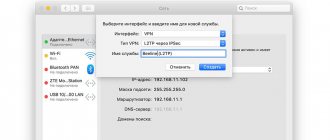Manual Internet settings Tele2
The necessary parameters for Internet access can be set manually. Setting up Internet access may depend on the features of a particular operating system - we offer instructions for three popular ones.
Setting up the Internet on Android
To access the mobile Internet in the settings, in the “Mobile networks” section, select an APN access point and enter the parameters:
- Name: TELE2 (writing format and language do not matter, you can just T2);
- APN: internet.tele2.ru
The remaining fields do not need to be filled in. To save the settings, click “Menu” - “Save”. Restart your smartphone and enable data transfer (the name may be different on your smartphone, for example, “mobile data” or “mobile internet”) for the settings to take effect.
If saving fails, write to the APN type: default; MCC: 250; MNC: 20. After saving, check the box next to the name Tele2 Internet. The Android operating system comes in several versions, and this can make a difference. Detailed instructions for each version of Android can be found on the special support page on tele2.ru.
If you are using a device with two SIM cards, to enable mobile Internet for the desired SIM card, open “Settings” - “SIM Management” (Network Manager), in the “Data Network” (Preferred Data Network) item, select the desired SIM map.
Setting up Tele2 Internet on iOS
Owners of Apple mobile devices can obtain Internet settings through the Internet Configuration Profile. It was created specifically for iOS smartphones and tablets. When using it, the necessary parameters will be installed themselves, and you will not have problems accessing the Internet during international trips.
Instructions for independently setting up Internet settings for your version of iOS can also be found in the “Help and Support” article on tele2.ru. As a rule, the latest versions of this operating system require:
- enter “Settings”;
- select “Cellular Communications”;
- move the control element in this item to the “On” position;
- open the “Cellular data network” item, the “Cellular data” section and enter the value internet.tele2.ru in the APN field.
We do not fill in the remaining fields. Restart your smartphone for the settings to take effect.
Setting up Tele2 Internet on Windows Phone
If you are using a Windows phone to access the Internet, go to the menu and enable data transfer. To do this, find the corresponding item and move the slider to the “On” position. In the “IP Type” column, enter IPv4. You will also need to enter the APN address – internet.tele2.ru.
Some settings may vary depending on your operating system version. Detailed instructions for different versions of Windows can be found in the “Help and Support” article on tele2.ru.
Source
Mcc mnc tele2
Xiaomi Mi Bunny Watch Q
— Discussion
Xiaomi ETSB02XUN Official website | Discussion
» | Purchase » | MI Bunny Watch Q app » | MiHome » | Xiaomi club »
The second generation of children's watches from Xiaomi. (model ETSB02XUN) “Mi Bunny Q” Clock/GPS tracker with a set of useful functions, such as finding a child, limiting the movement area, etc. Made from environmentally friendly materials, they have low radiation, which, due to the form factor, does not affect the head (they are worn on the hand). With a very large set of location methods, and a ceramic GPS antenna.
- Link to the program for working with the clock
- The watch also works with the branded MiHome
At the moment there is no information about the possibility of using the device with non-Chinese telecom operators.
Specifically, there is a problem with connecting the watch to the Internet. Next, there may be a problem with activating the watch (documents are required, possibly Chinese) - I have not encountered this issue yet, since I am struggling with connecting the watch to the Internet, and I hope for the help of enthusiasts.
Other models (for orientation): The first generation of watches (model ETSB01LQ) 米兔儿童电话手表 “MiTu” was distinguished by a built-in SIM card of a Chinese operator, an MT6260 processor, a proprietary charging connector, and a screwdriver in the set (for removing the latch)
Options:
- Supported networks:
GSM900/1800 - Positioning systems:
GPS, GLONASS, Beidou, Galileo, Wi-Fi (even at closed points), Base stations of cellular network operators, G-Sensor - Bluetooth:
3.0 - Display:
Array of diodes (top row of 9 diodes and another 5 rows of 13 diodes each) - SIM card slot
(only Chinese operators are declared supported) - Battery:
3.8V 300mAh lithium-ion polymer battery - Platform:
MT6261Additionally:
- Standby:
6 days - To use, you need a smartphone
with Android 4.2 or higher or iOS7.0 - Voice call support
- Voice message support
- Auto answer call support
- Call filter support
- Operating temperatures:
-10 ℃50 ℃
- Water protection:
mediocre - Dimensions:
41.31 * 41.31 * 14.9 (mm) - Weight:
37gAdditional functions:
- Voice group chat
- SOS button
- Safe zones
- Movement history
- Sports pedometer
- Search for hours
- Watch
- Alarm
- Do not disturb during lessons mode
- Auto shut off at night
- Call history
- Equipment:
- Watch
- Flat microUSB cable
- Instructions
- Warranty card
Automatically
As a rule, there is no need to configure the Tele2 Internet on Android - when you connect a SIM card, the parameters are set independently, without user intervention. Sometimes this does not happen - then you can order automatic parameters. What do I need to do?
- Open your smartphone keyboard;
- Dial 679;
- Click on the call button;
- Follow the instructions of the answering robot and order the required data;
- After a few seconds, your smartphone will receive an SMS message with the settings;
- Click on the “Save” button. Ready!
- In a couple of seconds you will receive an SMS message on your phone;
- Accept the changes using the “Save” button.
Helpful advice! After performing the manipulations described above, we recommend rebooting the device.
We told you how to set up Tele2 Internet on Android automatically - you don’t even have to think about entering the parameters correctly. What to do if you followed the instructions, but nothing worked?
How to get automatic Tele2 Internet settings on your phone
How to get automatic Tele2 Internet settings on your phone - we’ll look at all the methods in the article. To access the Internet from a cell phone and send MMS messages, you must first enter certain connection parameters in it - mode, access point, user name.
Getting automatic settings
Method 1: automatic
For the convenience of customers, operators have developed a procedure for automatically receiving the necessary data: when activated, the SIM card tries to send a request, the necessary information is received in response, and you can immediately go to your favorite website. But sometimes the well-established procedure for setting up tele2 gprs fails and the necessary parameters are not set.
Let's figure out how to get automatic Tele2 Internet settings on your phone and how to register them manually for different smartphone models.
Method 2: Using your network operator
If you inserted a new SIM card into your phone, but the connection data does not arrive, use the auto service from the operator company.
When you call, the automated service will determine your phone model. In a couple of minutes you will receive an SMS message with the necessary parameters - just open it and confirm acceptance. The data will be entered automatically. Next, restart your phone to update the settings and open websites on the internet.
If you do not have landline Internet access, you can use your phone as a modem to access the Internet via the TELE2 mobile network.
Before you start setting up your personal computer, make sure that your phone:
1. supports GPRS/EDGE technologies. This information can be found in the user manual or on the website of the mobile device manufacturer;
2. configured to work with WAP/MMS/Internet services. For details, see the WAP/MMS/Internet Settings section.
Using the TELE2 USB modem
If you intend to use the TELE2 USB modem to access the Internet, you will not need any additional computer settings. Just install the included software and go online! You can order a USB modem on the website modem.tele2.ru. We recommend that you start getting acquainted with the device by reading the review of the TELE2 USB modem.
Necessary equipment
In addition to a phone that supports one of the GPRS/EDGE technologies and is configured to work with WAP/MMS/Internet services, you will need a personal computer, laptop or PDA. In addition, you may need a cable to connect your phone to your computer.
Step 1. Connect your phone to your computer.
There are three ways to connect a mobile device to a PC:
Method 1. Using a cable for a COM or USB port.
If such a cable was not included with your mobile phone, you can purchase it at a mobile phone and accessories store. When choosing a cable, make sure that it is suitable for connecting your phone model to a computer, and that the cable supports data transfer (some cables are intended only for data synchronization, that is, editing the phone book, downloading and editing pictures and ringtones, and etc.).
Method 2: Connect via infrared port
(IR port)
.
In this case, your mobile phone and computer must be equipped with infrared ports.
Method 3: Connect via Bluetooth.
In this case, your mobile phone and computer must be equipped with a Bluetooth receiver and transmitter.
Step 2: Set up your phone as a modem.
After connecting the phone to the computer, you will need to set the phone as a modem. To do this, you will need drivers, which in most cases can be found on the CD included with the phone. If there is no such CD, the necessary programs may be on the website of your phone manufacturer.
Step 3. Setting up a modem phone.
After installing and configuring the software, find the modem installed by the operating system (the name of the phone connected to the PC) and, by right-clicking on its image, select “Properties” from the pop-up menu. Or open the “Control Panel”, select “Phone and Modem”, and in the window that opens, select the “Modems” tab, indicate the installed modem and click “Properties”.
In the modem properties window, select the “Advanced communication parameters” tab and enter an additional initialization command with the name of the access point (Access Point Name, or APN). To access the Internet via the TELE2 network, you must use the initializations: AT+CGDCONT=1,"IP","internet.TELE2.ru" .
Step 4: Create a remote telephone connection.
There are 2 options for creating a remote connection:
Option 1. Automatic creation of a remote telephone connection.
If your mobile phone manufacturer provides a special program for accessing the Internet, run this program on your computer. For settings, use the following information: APN: internet.TELE2.ru Dial-up number:
| Alcatel, Siemens, Panasonic: | *99***1# |
| SonyEricsson, Motorola, Nokia, LG, Pantech and others: | *99# |
Username and password: leave blank.
Option 2: Manually creating a remote telephone connection.
In this case, you will need to create a new Internet connection on your computer. Use the following information as settings: Phone number: *99# Username and password: leave blank
If you are unable to establish a connection to the network, try changing the set phone number to *99***1#. Additional characters ***1 indicate the WAP profile and settings used in the phone with CID 1.
When connecting to the Internet with Internet , make sure that the APN access point is specified in the phone settings: internet.TELE2.ru. If you have specified an APN access point: wap.tele2.ru, GPRS charging will be made at WAP prices.
Manual Internet settings Tele2
Method 3: If you cannot get the parameters automatically due to some error, enter them manually. This is a simple procedure that you can easily complete yourself - you will need to enter the address and select the desired mode.
To configure the Tele2 Internet manually, open the phone menu and find the corresponding network access settings item. Create a new profile with any arbitrary name, set it to:
- access point address – internet.tele2.ru
- connection – select GPRS;
- proxy – disabled;
- Leave the name and password fields blank.
To correctly configure the apn tele2 access point, enter the address in the same way, without the https:// prefix at the beginning. Save the created profile, specify it as the main one in the browser (if required). Restart your smartphone for the changes to take effect. To quickly set up mms on tele2, read other detailed instructions.
Internet settings on Tele2 for Android devices
Video instructions for setting up Tele2 Internet on Android
p, blockquote 9,0,0,0,0 —>
- For Android devices version up to 2.3. Go to the menu and find the basic settings. In them, go to the wireless communications tab, then to mobile networks and select an Internet access point. Now you register: Name: TELE2 Internet, APN: internet.tele2.ru, MCC: 250, MNC: 20, APN type: default. Leave all other fields blank. Save the settings, restart your phone and try to access the Internet.
- For devices based on Android versions 3x, 4x, 5x, 6x and 7x. Go to the menu, then to settings, find the item there and go to it. Next, select the mobile network, access points (APN) and create a new access point. Of all the fields, we fill out only two: indicate the fictitious name of the network and APN: internet.tele2.ru . We save the settings through the menu, reboot and everything should work.
p, blockquote 10,0,0,0,0 —>
How to set up Internet on Tele2 on iPhone
For users of Apple smartphones, the operator has developed a special Configuration Profile suitable for all OS versions. It is available in your Personal Account and will help you establish network access even when traveling abroad. You can also register free Internet settings for Tele2 for iPhone yourself.
If you want to know how to send SMS for free from Tele2, read our other article.
If your iPhone 4 and 5 have iOS version 7 or lower: in the main settings, open “Network”, turn on the “Cellular Data” sub-item.
For OS 7,8,9 and higher: in the “Cellular Communications” subsection, connect “Cellular Data”.
Go to the “Cellular data network” subsection, write to APN: internet.tele2.ru. Do not write anything in the name and password fields.
iPhone modem mode allows the smartphone to provide network access to third-party devices via Wi-Fi. To open it, in the section of the same name, enter exactly the same APN address as for connecting to the Internet. Do not provide a username and password. Restart your phone, activate the mode in the “Cellular” section. Create a Wi-Fi password that you will indicate on third-party devices when connecting to the iPhone.
The hotspot name is the name of the iPhone, which you can see in the About this device section.
Internet settings on Tele2 for Apple iPhone and iPad
Video instructions for setting up Tele2 Internet on IOS
p, blockquote 11,0,0,1,0 —>
If you use an iPhone or iPad, in general your device runs iOS, then in this case use the following method. For software versions up to 7.xx and higher than 7.xx there are some differences, but they, one way or another, boil down to the fact that you need to go to the menu, settings, cellular communications, data parameters, cellular data network and specify the APN : internet.tele2.ru . In this case, the username and password fields must be left empty.
p, blockquote 12,0,0,0,0 —>
Instructions for correctly setting up SMS and MMS messages on Tele2 are in this material;
Tele2 Internet settings for Windows Phone
To quickly set up Internet Tele2 on a Windows background, for example, on a Nokia Lumia 630, follow these simple steps. Go to the “Network” menu, “Network and SIM card” item, connect data transfer. In the SIM card settings, open “Access Point”, add a new one. Enter the name of the profile to be created, write the connection address next to the dot: internet.tele2.ru, IP type - set to IPv4, authentication - no. Save the created profile for Windows background. Depending on the version of the operating system installed, menu items may have slightly different names. Another detailed instruction will help you connect 4g lte internet to tele 2!
Setting up Tele2 mobile internet on Android
For Android smartphones, which include popular models from Samsung and Sony Xperia, the specific settings for setting parameters will differ slightly depending on the version of the loaded operating system.
For the youngest generations of Android up to version 2.3: open the “Wireless Networks” subsection, check the “Mobile Internet” box. Select the “Mobile network” menu, the “Access point” item, hold down the key to call the submenu - select “Create APN” in it.
For Android versions 4, 5, 6: in the “Data transfer” subsection, move the “Mobile data” item to the On position. For devices with two SIM cards, first select the Tele2 card you are using. Go to the “More…” submenu, “Mobile networks” section, “Access points” sub-item. Activate the submenu icon, go to initialize a new point.
To set up Internet Tele2 on an Android phone, then enter the following values in the fields:
- Profile name: any;
- APN field: internet.tele2.ru;
- Authentication: none;
- APN type: select default,supl.
Do not touch the remaining parameters, leave them empty. Open the submenu, click “Save”. Select the profile you created. Restart your device, try opening the website.
If an error occurs, carefully check that the parameters are written correctly and pay attention to the presence of dots in the address.
We have collected all the features of the Tele2 usb modem for you in our next article.
Video instructions for Android:
How to set up 3G and 4G on Tele2 on a modem and phone
To manually configure id tele2 3g on the modem, create a new profile with a custom name, specify the auto-dial number: *99#, enter the access point address. Do not fill out the name and password fields.
Our detailed instructions in the next section will tell you how to enable unlimited 3g Internet on body 2.
Source
How to get tele2 internet settings to your phone via SMS?
Automatic Internet settings
- Receive automatic settings to your phone number
- Order settings by toll-free number 679
Manual Internet settings
- name of settings: Tele2 Internet ;
- home page: https://m.tele2.ru ;
- proxy server: disabled;
- channel or connection type: GPRS;
- access point APN: internet.tele2.ru ;
- username and password: not required, leave blank.
5 7 · Good answer
How to send SMS via the Internet for free?
Operator websites have this function. You will need to indicate the number to whom to send the message, as well as the text of the message itself. This feature was previously free, but conditions may change now.
3 3 · Good answer
How to add a second number in the My Tele2 application?
But if the second number is not able to access the Internet, then what should you do?
2 1 · Good answer
How to access the Internet on Android?
If the tariff is with the Internet or there is Wi-Fi, then all you have to do is launch the browser.
Select the browser icon and a page will open where you can write a query to search the Internet.
Basic ways to set up the Internet
There are several main options for entering network access parameters into the system. These include:
- Automatic setup that occurs when the card is activated or data is requested from the operator.
- Manual, which involves creating a connection profile yourself.
Automatic setup
Often, after activating the SIM card, you receive a message containing the connection profile settings: basic values and their parameters. To install, all you have to do is click on the “Save” button.
But if, after activation, the card was moved to another device, it may be necessary to reconfigure it. You can do this by calling the special number 679. Following the answering machine prompts, you need to select your phone model and wait for a message.
Manual setting
In some cases, Tele2 services cannot provide the subscriber with a file to activate automatic parameters. This is due to the fact that different models have their own characteristics. Not all devices are in the operator’s database. Some of them have not yet been included, while others, on the contrary, have been removed from the list due to the fact that the model is outdated or discontinued. In this case, the settings will not be sent. You can solve the problem by manually entering all the necessary data.
This is done in the following way:
- Find Internet settings on your phone. They are often found in the Applications menu.
- Review the existing “Internet Profiles” and, if the “Tele2” profile is missing, create a new one.
- Please fill it out as follows:
- Profile name – enter any name convenient for you, as standard you can call it Internet Tele;
- We enter the address of the page that will be considered home. For Tele2: m.tele2.ru.
- The “access point” looks like: internet.tele2.ru.
- The “connection type” for devices is often GPRS.
- We disable the proxy server, we don’t need it.
- The fields “Username” and, accordingly, “Password” do not need to be filled out.
- After saving the profile, you must select it as the main one.
Automatically
You can get automatic Internet and MMS settings in several ways:
- In the dialer, enter a three-digit command: 679 – and click the “Call” button;
- Log in to the Tele2 website by entering your phone number.
In this way, you can request automatic settings that will be sent to your phone via SMS. To set up the Internet, you just need to save them (the smartphone provides this option) after reading the configuration notification received from the operator.
Manually
If you have problems with automatically obtaining cellular access parameters, you can do everything manually.
Setting up mobile internet
Setting up Tele 2 internet is done according to the following instructions:
- On your smartphone, open the curtain and go to Settings.
- Click on the “Wireless Networks” section.
- Activate mobile data transfer by moving the virtual toggle switch towards “On”.
- Then click on "Access Point Names (APNs)". In the new interface window, click the ellipsis in the upper right corner of the smartphone display.
- Click “New access point” to configure the network manually.
Here you need to enter the necessary parameters for Tele2 mobile Internet to work. You do not need to specify all parameters, but only those provided by the telecom operator itself.
Manual configuration settings at the top of the list:
- Name – Tele 2 Internet
- APN – tele2.ru
And towards the end, manually enter:
- Authentication Type: No
- APN type: default,supl
No other information needs to be provided. Then click the “Apply” button at the top. Then switch to the APN selection menu on Tele 2 Internet.
MMS settings
You can activate the MMS option by setting up a new point. For this:
- Without leaving the APN menu, click the ellipsis and select a template for creating a new point.
- Enter the data for the new point one by one, and then save the settings.
- The dot will appear in a separate section of the MMS.
You need to enter the following data:
- Name – Tele2 MMS;
- APN – mms.tele2.ru;
- MMSC – https://mmsc.tele2.ru;
- MMS Proxy Server – 193.12.40.65;
- MMS port – 8080;
- Authentication type – No;
- APN type – mms.
Android devices
The methods for entering data are slightly different for Android.
For proper operation you need:
- Find “Data transfer” in your phone settings.
- For further work, you need to enable “Mobile data”.
- After this, we return to the “Settings” menu again. And immediately below the previous item we see a small collapsed menu called “More...”. Let's reveal it.
- Open “Mobile networks”, select “APN access points” from the list.
- Open the context menu, the call button is at the top of the screen, and create an access point.
- Next, for versions above 2.3, enter: