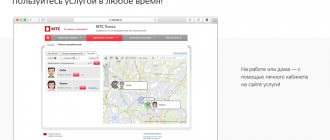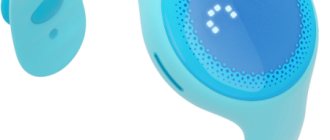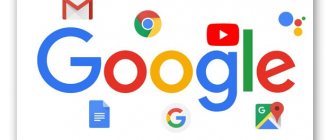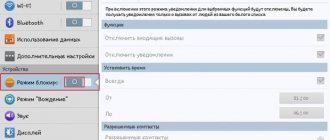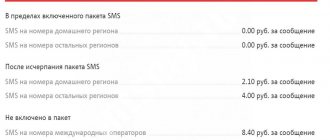The MMS function is supported by many modern phone models. The ability to send multimedia messages allows mobile phone users to share with each other their impressions of a vacation, a walk, or wish them a good mood along with a beautiful melody or an interesting picture. This function is now actively used by those subscribers who own older cell phone models. Multimedia messages are also convenient when it is not possible to use more modern methods of transmitting information - Wi-Fi and WhatsApp.
The question of how to set up MMS is asked by subscribers of all existing operators. The system for setting up the function of sending multimedia messages is approximately the same for all operators. In order to be absolutely sure that the function will become available and can be used, you must complete all possible settings, which include the following three steps:
- Step 1 – you need to activate the service;
- Step 2 – set up an account;
- Step 3: Check your phone settings manually.
Let's look at the features of connecting to the service and setting up an account within each mobile network. Step 3, which includes setting up the device manually, will be considered separately - it does not depend on the operator.
Add-on Features and Limitations
The principle of exchanging multimedia content is similar to that of instant messengers or social networks, but with its own characteristics:
- After sending a message, it goes to the operator’s dedicated WAP server.
- The message is divided into 2 parts: text and main, the sent file is attached to the latter.
- The recipient receives the SMS first, and then downloads the main part. If the phone does not support the function, the SMS will be supplemented with a link to view the transferred document.
Sending MMS is a separate service and is paid according to the tariff established by the operator. No money is charged for receiving a multimedia message.
The document must not exceed the size set by the mobile service provider, on average 300 KB when sent to numbers of other operators and 500 KB within the network (with a maximum allowed size of 999 KB). Such a message would contain:
- 1 photo;
- trimmed MP3 track;
- 20-40 second video in 3GP format.
If the photo is too large, it will be automatically converted to fit the add-on's limitations. This technology does not work with video and audio files.
FAQ
Where can I send MMS?
An MMS message can be sent:
- to cell phone
- to email address
A message will be sent to your e-mail with a return address of the form 7903ХХХХХХХ@mms.beeline.ru, where 7903ХХХХХХХ is the phone number from which the MMS message was sent. Important! Sending messages from email to MMS phone is not possible!
Is it possible to send an MMS message to several recipients at once?
Yes. When sending such an MMS message, you need to write recipients separated by commas, or add recipients to the copies. The cost of such a message will be proportional to the number of recipients and the standard price of an MMS message.
Can I send MMS throughout the Beeline network?
The service is available to all Beeline subscribers, regardless of the chosen tariff plan and payment system throughout the territory of the Beeline network.
Can I send and receive MMS messages while abroad and in Russia in the territory of the Republic of Crimea and the city of Sevastopol?
You can send and receive MMS messages while abroad in more than 50 countries around the world and in Russia in the Republic of Crimea and Sevastopol. There is no need to take any additional steps to activate the service.
It is enough to make sure that the operator whose services you will use while traveling has mobile Internet roaming enabled, and that you have international communications enabled and the MMS service activated.
The cost of sending MMS in international roaming is calculated according to the following scheme: the cost of an outgoing MMS message at Beeline tariffs + the cost of mobile Internet traffic at partner tariffs.
How long will the system attempt to deliver an MMS if the cell phone is unreachable?
The system will try to deliver the MMS message within three days (72 hours).
Why did the recipient receive an SMS message containing a link when sending an MMS?
Instead of an MMS, the recipient will receive an SMS message containing a link if:
- the recipient's mobile phone does not support MMS;
- the recipient has not activated the MMS service;
- The recipient's mobile phone is not configured correctly.
In this case, you can view the MMS message using a link on the Internet or directly from your phone. MMS can be downloaded or viewed only once, after viewing it is deleted.
I can't send MMS. Why?
If you are unable to send an MMS message:
My phone does not support MMS, will I be able to view the MMS message sent to me?
You will be able to view the MMS message sent to you. If your phone does not support receiving/sending MMS messages, your phone will receive an SMS message containing an Internet link. To view an MMS, go to the link on the Internet from a computer or view it via the Internet directly from your phone.
How to setup
Setting up MMS depends on the operator to which the subscriber is connected. On smartphones, Internet and multimedia messaging settings occur automatically after installing a SIM or by receiving an SMS with current settings. If this does not happen, call to get automatic settings:
- MTS - 0876;
- Beeline - 06503;
- MegaFon - 05049/05190;
- Tele2 - 679.
Or configure the service manually:
- Open "Settings" Go to " Mobile data», «SIM card and networks"or similar.
- Select SIM card to add settings. For two cards, the settings are configured alternately.
- Move to "Access points (APN)" May be hidden in the menu " More" In some firmware you need to go to the “ Mobile networks».
- Now select "Add/CreateAPN" Check if the item is in the list " More».
Below are add-ons for the 4 main operators in Russia.
| Options | MTS | Beeline | Megaphone | Tele2 |
| Name | MTS | Beeline | MegaFon | Tele2 |
| APN | mms.mts.ru | mms.beeline.ru | mms | mms.tele2.ru |
| Proxy | — | |||
| Port | — | |||
| Username | mts | beeline | gdata | — |
| Password | mts | beeline | gdata | — |
| Server | — | |||
| MMSC | https://mmsc | https://mms | https://mmsc:8002 | https://mmsc.tele2.ru |
| MMS proxy server | 192.168.192.192 | 192.168.094.023 | 10.10.10.10 | 192.12.40.65 |
| MMC port | 8080 | |||
| MCC | 250 | — | 250 | — |
| MNC | 01 | — | 02 | — |
| Authentication type | — | PAP | — | — |
| APN type | mms |
In the “Name” line, next to the name of the telecom operator, use the “MMS” prefix.
Setting up MMS reception for Android
Any operator, be it the long-running MTS or the relatively new Yota, sends Internet and MMS settings when you first install a SIM card in your phone. But some users ignore the configuration message and do not save the settings. As a result, attempts to use mobile traffic to access the Internet or send/receive MMS fail - Android does not understand what data to use to complete the task.
p, blockquote 6,0,0,0,0 —>
Therefore, in order to figure out why MMS does not load on Android, you need to make sure that the necessary parameters have been added to the system. Each operator has its own identification data, but the procedure for setting up the Internet and MMS is the same for everyone.
p, blockquote 8,0,0,0,0 —>
In the Android operating system, do not forget to activate the mobile network, because... It may be disabled by default! Attention! If you do not activate the mobile network, sending MMS will not be possible. To do this, go to the main menu “Settings” and select “Wireless Networks”. Click the “Mobile Network” tab and activate it.
How to send MMS
Send a multimedia message similar to a text message:
- Open the messaging app.
- Select a recipient from your contacts list.
- Next to the text entry form, tap on the paperclip or painting icon.
- Mark the file.
- Click on "Send».
The procedure differs depending on the application you are using.
Upon receiving MMS:
- Open the sent message.
- View the file after downloading it from the server.
The main reasons why MMS is not sent:
- The recipient's number is entered incorrectly, it must start with +7;
- the permissible document size has been exceeded;
- Mobile Internet is disabled;
- The operator's network is overloaded.
MMS is an outdated method of transferring data between users, which is suitable for sending multimedia content to users with feature phones.
Source
Disabling the MMS+ service from MTS
The MMS+ service from MTS allows you to send pictures, photographs, music and a lot of text information to your friends with a 50% discount. But if your phone has Internet, then all of the above can be sent without a paid additional service. To disable unnecessary MMC+, you can use one of the following methods:
- send an SMS with the text “21460” to the special number 111;
- type the command *111*11 “hash” and call
- disable the MMS+ service in the Internet Assistant.
- use "MTS Service"
You can manage this service using short messages to 111: 2146 - activate the service, 21460 - disable it. Usually works flawlessly. You can also use the Internet assistant or call the operator.
The first thing that comes to mind is to dig into the phone settings. But neither in the settings of the application for sending messages, nor in the settings of the Android itself, there is an option to disable the conversion of long SMS to mms.
The first thing that comes to mind is to dig into the phone settings. But neither in the settings of the application for sending messages, nor in the settings of the Android itself, there is an option to disable the conversion of long SMS to mms.
For this purpose, there are alternative message sending programs in the play market. With their help, you can send long SMS messages, and, if you like the program, set it as the default program for sending and receiving messages.
Go SMS Pro
One of the best alternative programs for sending and receiving messages on Android. The functionality is rich, but now we only need one function. It is located along the path “Settings - Basic - Additional settings - Breakdown of large messages.”
If the function is disabled, SMS will not be converted to MMS.
Handcent SMS
An alternative to GO SMS Pro is the Handcent app. It also allows you to send long messages without converting them to mms. But this program is not so convenient. If only because when you first start it, it offers to download its own language pack for full functionality.
After installing the programs, you will need to set them as default applications to work with SMS. If you like the interface and functions of the programs more than the native application, use them. If not, just delete them.
Have you ever encountered the need to send a long message? How did you solve this problem?
There are many ways this virus can penetrate an Android device. But judging by the number of reviews, penetration through SMS is in the lead: “I offer an exchange with an additional payment, here is a photo.” The SMS also contains a link, following which the user downloads an infected file to the phone - MMS Beeline Center or MMS Tele 2 Center.
How to send MMS from Android
Previously (on push-button phones), in order to send an MMS, you had to select the appropriate option in the message menu. In modern smartphones, everything is much simpler: you just need to attach, for example, a photo to a text message so that it is automatically converted into a multimedia message. This also works in the opposite direction - by removing all multimedia files from the created MMS, you will turn it into an SMS message.
Received SMS - Exchange with additional payment
There are many ways this virus can penetrate an Android device. But judging by the number of reviews, penetration through SMS is in the lead: “I offer an exchange with an additional payment, here is a photo.” The SMS also contains a link, following which the user downloads an infected file to the phone - MMS Beeline Center or MMS Tele 2 Center.
As an example, the user downloads the following type of apk file to his phone - “photo_b23148121_img_obmen_s_doplatoy.apk”, which is a dangerous virus - Android.BankBot.97.origin!
After installation, the “interesting” part begins. All SMS messages are deleted from the phone, money is withdrawn from the mobile account, the device settings are changed, as a result of which your phone can be controlled remotely. Here's how one user encountered this problem:
This message supposedly comes from Avito, but has nothing to do with this site. This method is used by scammers due to the popularity of the Internet resource and the high level of trust users have in it. A person places an ad and leaves his phone number, and the attacker uses this number and forms his own base for sending SMS - “Exchange with surcharge.”
I'm currently trying to delete SMS from SMS table from android. I used this to delete SMS but there are errors. Is this the correct syntax? messageID is the ID of the message that.
I would like to delete a specific SMS from my inbox in Android, how can I request a specific SMS?
2 answers
I have some code to delete Android SMS messages programmatically, but when I try to delete it in onReceive, then no SMS is deleted. Example code for deleting sms try
How can I delete all sms in content://sms quickly. Currently I'm using: while (c.moveToNext()) but if there are a lot of messages in the procedure it can take a long time. I need to delete.
To access Android SMS-Inbox, you can use "SMSManager". A tutorial on this can be found here.
Also, I found this old post. I'm no longer sure if this is the ideal way, check if some of the codes used are outdated.
Advantages of MMS
Compatible with all devices. Even older phone models will open a multimedia message without losing its quality. The risk of receiving a distorted image or audio file is extremely low.- Ability to send MMS to email, and vice versa.
- Entertainment with MMS games, MMS chat and MMS dating.
- Fast sending of graphic information. People from the business world will especially appreciate this advantage. You can send an important diagram to your colleagues in a couple of seconds. At the same time, there is no doubt that they will receive it.
Automatic MMS setup
This method is very convenient because the technology will do everything itself instead of the user. The likelihood of making a mistake or damaging your mobile device is close to zero. The only negative: you can use the automatic configuration only once (when registering for the first time in the mobile operator’s network). How to set up MMS automatically:
- Install a SIM card.
- Launch your mobile device and enter your PIN if prompted.
- Receive settings in the form of SMS messages from your mobile operator.
- Run the configuration and wait for the installation to complete.
- You can now read sent messages.
This is interesting! How to stick a film on your phone yourself at home
General recommendations for the MMC function
Initially, you need to check whether the service is activated for your number at all or not, because in some regions, oddly enough, it is disabled for certain numbers. Call your operator's customer support center. All calls are free!
In general, the easiest way is to call the same service center and ask the operator to send you the settings. In this case, all operations will be carried out automatically, and for the MMS to work correctly, you will only need to restart the device and use this technology to the fullest.
Usually the operator is told the phone model, after which the settings are sent and saved automatically. But it often happens that the user needs to do everything manually.
Asking an operator for help
Unlike the previous method , you can ask the operator for help an unlimited number of times. But here the user will have to strictly follow the instructions in order to achieve a positive result. Each mobile network operator has its own toll-free technical support number. You need to ask to send the MMS settings to your mobile phone number:
- MTS – 0890,
- Megafon – 0550,
- Motive – 111,
- Beeline - 0611.
After ordering settings, you must accept them, and then reboot the device to start using and sending messages. It happens that the service does not connect the first time and requires additional activation. In this case, you need to call technical support again and ask to enable the service for this cell phone number. After all manipulations, graphic messages will be activated .
We order settings on the website of the operator of a specific region
To use this option, we change our phone to a computer, connect to the Internet, and use a search engine to find the page of our operator. Select the desired smartphone model, enter your mobile number and captcha. Click “send”. Within a few minutes we receive the information, save it, and install the necessary profiles. Upon completion of the process, we completely reboot our device.
If it still doesn’t work, then you need to look for an error, as a rule, in your actions.
In our material, which you read carefully, we talked about all the possible ways to configure MMS on Android for different operators. Obviously, there is nothing overly complicated about coping with the described process yourself. Follow the instructions in the instructions and enjoy the capabilities of the popular MMS Messenger. Good luck!
Setting up MMS manually
If it is impossible to get through to the operator, and the MMS service is needed any minute, then you will have to install it on your own. Instructions:
Open the menu (applications) on your mobile device,- Login to "Settings"
- Select the “Networks” button in the menu that opens,
- Find the “Mobile Networks” tab and click it,
- Go to “Access Points” and check the box for “Mobile Data”
- You will be redirected to the “Internet Access Points” section. Then click on “New access point”.
For Beeline
If you use a SIM card from Beeline, then you need to set up MMS based on the instructions in this subheading!
Automatic. Call the toll-free number 06741015, after which all MMS parameters will be automatically sent to you. They can be saved directly in the dialog menu after opening the incoming SMS. Beeline also has the option of setting up this technology using your personal account.
Manual. Go to “Settings”, select the “Wireless Networks” tab and go to “Mobile Network”, click on “Access Points”. Here you will need to specify settings specifically for Beeline! They will be as follows:
Next, save all the settings and reboot your phone. Be sure to check the correctness of sending and receiving MMS.
How to set up MMS on Android
Despite the widespread use of free instant messengers for communication, Android users still actively use standard means for sending SMS. With their help, you can create and send not only text messages, but also multimedia (MMS). We will talk about the correct device settings and the sending procedure later in the article.
How to set up MMS on Android
Contents - How to set up MMS on Android :
Working with MMS on Android
The procedure for sending MMS can be divided into two steps: preparing the phone and creating a multimedia message. Please note that even with the correct settings, taking into account every aspect we have mentioned, some phones simply do not support MMS.
Step 1: MMS Setup
Before you start sending multimedia messages, you must first check and manually add settings in accordance with the characteristics of the operator. We'll only show the four main options as examples, while each cellular provider requires unique options. In addition, do not forget to connect to a tariff plan that supports MMS.
1. For each operator, when activating a SIM card, as in the case of mobile Internet, MMS settings should be added automatically. If this does not happen and multimedia messages are not sent, try ordering automatic settings:
- Tele2 - call the number 679;
- MegaFon – send an SMS with the number “ 3 ” to number 5049 ;
- MTS – send a message with the word “ MMS ” to number 1234 ;
- Beeline – call 06503 or use the USSD command “ *110*181# ”.
2. If you have problems with automatic MMS settings, you can add them manually in the system parameters of your Android device. Open the “ Settings ” section, in “ Wireless networks ” click “ More ” and go to the “ Mobile networks ” page.
3. If required, select the SIM card you are using and click on the “ Access points ” line. If there are MMS settings here, but sending is not working, delete them and tap on “ + ” on the top panel.
4. In the “ Change access point ” window, you must enter the data presented below, in accordance with the operator used. After that, click on the three dots in the corner of the screen, select “ Save ” and, returning to the list of settings, place a marker next to the option you just created.
For Tele 2
Despite the fact that Tele 2 has not been around for very long, you can also configure MMS for it, both on a regular device with support for Java applications, and on modern devices with Android and iOS.
Manual setting. Go to the “Settings” menu item, then select “Wireless networks” and click “Mobile network”. Go to the “Access Points” tab and set the following parameters:
Next, all you have to do is save all the settings and send an MMS to check the correctness of the saved settings.