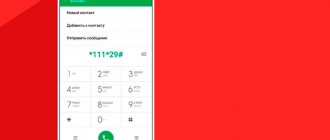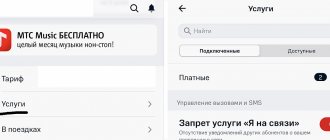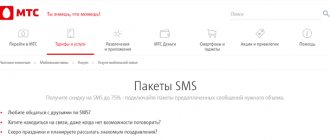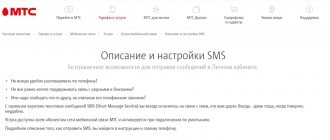Popular Graphic key - how to unlock it on Android if you forgot it
Android - what is it on a phone: Details
Can't connect Android to WI-FI network?
How to open and configure the engineering menu on Android - instructions and secret codes
“Phone memory is full” on Android: reasons and solutions
Commented by Zheim Happer 02/02/2021 18:52 Deleted Stk.apk, no problems :-)… Removing system APKs
James Happer 02/02/2021 18:50 Deleted Stk.apk, everything works as it should. I even noticed a certain article... Removing system APKs
Maksim 01/26/2021 11:50 Smart Launcher is essentially a third-party shell for Android... How to hide applications on Android
Tahir 01/23/2021 06:23 Cash. Memory... Solving the problem with files on the...
Arayka 01/17/2021 19:52 How can you hide an application in a smart launcher? You can or... How to hide applications on Android
fans-android.com › Android
July 28, 2020
Author: Maxim
T9 is very easy to use on both your phone and tablet. But situations often arise when autocorrect works completely incorrectly and it is much easier to disable it.
After this, the system will no longer change the words the way it wants and you will have the opportunity to express yourself in the words and in the version in which you want.
The previous material was devoted to what T9 is. Today you will learn how to remove T9 from your Android smartphone or tablet.
- 1 How to disable T9 - on all Android phones and tablets
- 2 How to disable T9 on Samsung
- 3 How to disable T9 on Honor and Huawei
- 4 What are the additional functions in the Android 4.1 keyboard menu? In conclusion
How to disable T9 - on all Android phones and tablets
1. Open your phone’s settings and go to the “Language and Input” section; it can also be located in the general settings section or inside “System”. In the list, find your default keyboard and open it.
2. In the settings that open, go to the section with text correction and disable the autocorrect/autocorrection function; here you can also remove other autocorrection functions so that the text is not edited by the system at all.
Interesting! Additional menu items will be described in detail in the last chapter of this material.
Disabling similar functions on Android
Some phones have not only the T9 mode, but also many other functions that make typing easier. Among them are the automatic placement of commas and other punctuation marks, the placement of capital letters in the required places in the text, as well as the function of checking the correct spelling of words. Disabling these modes is done in the standard way through the phone settings:
- Find the line “Language and input” in the settings of your gadget and go to it.
- Select the virtual keyboard that is installed on the device.
- After opening the settings window, the user will see all the word writing modes, which can be deactivated by moving the slider to the “Off” state.
Thus, autocorrect mode can be disabled on any phone running Android OS. The information presented above will allow you to understand how to turn off T9 on Android, as well as many other similar options.
How to disable T9 on Honor and Huawei
1. Go to the device settings in the “System” section and open the group with language and input settings. Here you need to open the keyboard that you use by default - it will be marked.
2. In the parameters that open, go to the “Input” section and disable the AutoCorrect option. Also, if you wish, you can look at other parameters that can also be removed.
Disabling T9
Using Rus Key as an example, you need to go to the parameters, go to Language and keyboard / Russian Keyboard / Software keyboard / Selection, and indicate the one you want from those offered not by T9.
Selecting input language
Installing the dial pad from T9 to Android
If you need T9, then you can install a layout with this feature on your device. Now we will look at how to install the dialing method from T9 to Android. Many of us cannot find a high-quality and comfortable keypad for ourselves. Google Play offers us a varied selection of text input applications, but all of them are far from ideal. A good option is Smart Keyboard. The typing tool has a rich set of functions and settings, convenient button placement, and standard T9 for small screens. This function is very well implemented here, the dictionary has a large vocabulary, and there is no inconvenience when printing information.
Installing an alternative version
Let's take a closer look at how to enable T9 on Android. To do this, you will need to go to the menu, open the “Settings” item, then tap on the “Language and Keyboard” line, click on the gear next to “Smart Key”, go to general settings, portrait mode, and check the box next to T9.
If after this the T9 function does not work, then you need to configure T9 on Android. you need to install the dictionary like a regular application from Google Play, to do this, in the keypad settings, in the language line, click on “Download dictionary”, then we will be transferred to the list of add-ons on Google Play, where we download the one we need.
Download .
Now you can easily use automatic word selection and quickly type the necessary information.
What are the additional functions in the Android keyboard menu?
Let's look at what each item in the menu with text correction is responsible for, so some of them can be disabled, and some, on the contrary, can be made active.
Suggest options - when typing at the top of the keyboard, several options for correcting a word will be displayed in a row; by clicking on one, you can quickly either correct the word or retype it. Very comfortably.
Suggest Words - Suggests word suggestions for the next spelling based on the previous word.
Swear words filter —enables censorship and does not offer swear words. In some cases, it changes them.
Personalize hints - remembers the words you most often write and does not offer to correct them, even if they are misspelled.
Autocorrection - the same T9, changes words, adds them, corrects them. If you can’t find T9, remove this option.
Automatic Capitalization - Corrects the first words in a sentence to start with a capital letter.
Spell check - shows errors in the text.
Automatic punctuation - when you double-click the spacebar, it adds a period with a space.
Interesting! Your launcher may also have other additional options, and custom keyboard apps from Google Play may also have them.
Finally
This is how easy it is to turn off the auto word correction feature on your Android smartphone or tablet. Immediately after this, the system will no longer interfere with what you write.
tell friends
Similar posts How to disable T9 on Xiaomi smartphone and tablet
How to enable T9 on Android phone and tablet
How to turn on T9 on a Samsung phone and tablet
How to disable T9 on iPhone and iPad
Comments - 0:
How T9 works on Android
The T9 mode, known from the days of push-button phones, is designed to simplify typing. This is an abbreviation of the English phrase “Text on 9 keys,” meaning “text on nine keys.” Of course, modern smartphones lack buttons one to nine, but T9 is still actively used on smartphones running the Android operating system.
The mode works in such a way that the keyboard selects ready-made words for the user when typing. Having typed a couple of letters, there is no need to finish off the remaining characters, since the phone can already recommend a ready-made option.
Thanks to T9, the owner of an Android smartphone can significantly save time if he needs to type the text of a message as quickly as possible. Instead of the conventional 30 seconds, it will spend 20 seconds on completion, which can be very useful when a letter is typed on the go.
The modern T9 mode has little in common with the one that existed in the era of push-button telephones. Previously, each button on a mobile device was assigned a set of 3-4 letters, but now owners of Android devices have access to a full QWERTY keyboard.
Disabling T9 in WhatsApp and Viber
Messengers such as Viber or WhatsApp adhere to system settings. That is, if T9 mode is disabled on the device, they will not offer automatic replacement of the words being typed. Otherwise, you can disable T9 directly in the messages of a specific application. This happens as follows:
- Click on the text input field and the keyboard will open.
- In the line with options for auto-replacing words, find the settings icon or menu buttons. Usually it looks like an arrow or a plus.
- Remove the check mark from the corresponding item.
Sources
- https://SetPhone.ru/rukovodstva/t9-na-iphone/
- https://don-sputnik71.ru/kak-vklyuchit-t9-v-vatsape-na-androide/
- https://mobimozg.com/ios/nastrojki/vklyuchit-ili-otklyuchit-t9-na-ajfone.html
- https://messagu.ru/whatsapp/kak-otklyuchit-avtozamenu-v-whatsapp-kak-otklyuchit-t9-na-androide
- https://mobimanual.ru/kak-vklyuchit-ili-otklyuchit-rezhim-t9-na-androide/
- https://remontka.pro/disable-t9-iphone-ipad/
- https://messengergid.com/whatsapp/kak-otklyuchit-t9-v-whatsapp.html
- https://GuruDroid.net/kak-otklyuchit-t9-na-androide-8-0.html
[collapse]
Disabling autocorrection and word suggestions
Greenbot resource manager Florence Ion faced this difficulty because she had to type texts in Romanian.
And I decided to compile instructions for all users who would like to disable autocorrection (autocorrection), but do not know how to do it or do not want to spend a lot of time delving into the settings. The user's vocabulary may be wider than that offered by the operating system. In addition, these tips are often simply confusing. And I would like a person to decide for himself what exactly he is going to write, and not resort to the help of computer pseudo-intelligence to do this.
Android is known for its over-automation. Now this operating system can be found in a wide variety of technical devices - from watches to cars. But sometimes the computer's concern for the user can be too intrusive. An operating system's keyboard strives to predict what word its user is about to type. These hints can be completely far from what the user needs. For example, in cases where he uses the English layout to type text in another language with the Latin alphabet. In this case, auto-correction of entered words will only interfere with the user.
Undoubtedly, sometimes auto-correction of words and displayed hints can be very convenient. But in some other situations they are not needed. Luckily, these features are easy to disable and enable again. It’s enough just to know where the corresponding settings are located in the Android mobile operating system.
Without a doubt, among our readers there are many experienced Android users who know how to configure things even more complicated than disabling automatic correction. But we are also read by new users of the world’s most popular mobile operating system, who have not yet had time to comprehend the full depth of its intricacies. Auto-correction is not one of the main problems of Android, although it sometimes causes dissatisfaction among users.
First of all, you need to go to the Android settings panel, which helps you tailor the operating system to your tastes. In this panel you need to find the “Language and input” item (the names may vary depending on the version of Android and its interface shell, the meaning is important). Next, select “Android Keyboard” and touch it with your finger.
In the menu that opens, scroll to the “Auto-correction” item and tap on it.
By default, moderate autocorrection is selected.
You can change this setting by turning off autocorrect completely, or by making it active or very active if that operating system feature helps you. Touch will be enough. The dialog box will close and the new setting will be accepted by the operating system.
But the Android keyboard also tries to suggest to the user the words he is supposedly about to type. The mobile pseudo-mind does not always guess correctly. It is difficult to imagine that these clues would help in the correspondence of two mathematicians discussing the fine points of the complex science they are studying. And there can be many similar situations. This means that it is sometimes advisable to turn off automatic suggestions.
The next item is “Show correction options.” By default, Android always shows them. This item allows you to configure the operating system so that it provides hints only when the device is in a vertical (portrait) scan of the screen or never shows correction options at all, leaving the user to decide for himself what word he is going to enter and what errors he intends do it in it.
It must be said that the method of disabling auto-correction described above is common to all Android devices. Some custom keyboard apps provide an easier way to disable automatic correction of user-typed words. There are also third-party keyboard apps for Android.
Users who are not confident in their experience should write down the sequence of actions so that, if they want to return the settings to their original state, they will always be able to do this.
Do you think the auto-correct feature is more useful or more of a distraction? Is she helpful or just annoying?