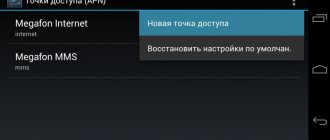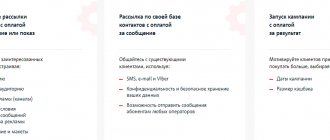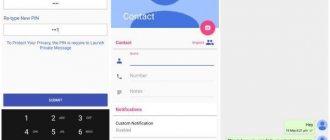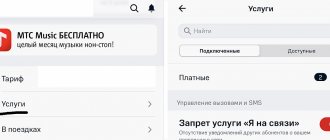2021-03-15 A conference call is a telephone call that involves more than two people. And most of us have already mastered applications for organizing such remote meetings, for example, ZOOM and Skype.
Did you know that you can make a conference call without installing additional programs? In fact, most mobile devices allow you to organize group calls with a small number of participants, up to five people.
Can't wait to try it yet? Do not hurry. Before you start a remote meeting, you need to thoroughly prepare.
What is "Conference Call"
“Conference calling” is a service that allows several subscribers to communicate simultaneously. This service is an excellent assistant for groups of subscribers who find it easier to resolve issues when all interlocutors are connected to the conversation at once. Today, “Conference Call” is used by businessmen who are actively solving their problems at a distance, and by travelers who want to share their impressions with friends, and by students doing joint work.
The big advantage of this option is that not only MTS subscribers, but also users of other operators can take part in the telephone conference. Even a subscriber calling from a landline can be connected to a general conversation.
Before connecting a second line to MTS, you need to activate two and “Conference calling”. We found out the purpose of the second and, as was said earlier, it is useless without the first. As for, it will work without additional services, however, it is characterized by different functionality. MTS does not require a connection and is free. It is enabled by default on all tariffs.
allows:
- During an active conversation, refuse an incoming call (0 call);
- End the current conversation and accept an incoming call (1 call);
- Hold the active call and accept the new one (2nd call).
As mentioned earlier, the service does not require a connection, except in rare cases. If you bought a SIM card before 2009, you may not have this service. To connect, dial *43#. To disable the service, use the command #43#.
To conduct business negotiations at a distance, Beeline provides conference calls. This option has gained popularity due to significant savings in time and money.
This option is useful for organizational leaders when a problem requires an urgent solution and there is not enough time for a general meeting. Now you can gather for a general conversation from different parts of the country. Simply put, Beeline conference calls are live communication between a group of people, only through a mobile call.
Advantages
This option has great advantages. For example, you can connect up to six interlocutors at the same time, and this is no longer a small number of simultaneously talking subscribers.
In mobile conference modes such as “Call Waiting/Hold” are available.
At the request of the interlocutor, you can disconnect from the conversation or add a new participant to the mobile conference at any time. If one participant disconnects, this will not affect the other interlocutors, who will also be able to continue communicating.
You can use the “Call Transfer” mode, then the subscriber will be able to forward his call to any other device, both mobile and landline. It is worth noting that if a subscriber switches a call from one phone to another, the conversation on the first device will be interrupted.
What opportunities does Concert Communications provide?
Conference communication is a good alternative for resolving various issues if it is not possible to meet in person, simultaneously with several partners and interlocutors.
This type of service is convenient:
- During business meetings, when partners cannot get together for a personal meeting. This option helps save time and money;
- When you need to agree with friends about plans for the weekend. It’s very convenient to discuss everything together, rather than playing “broken phone,” because such communication will allow you to immediately decide on plans.
- In communication with friends. It’s nice to tell everyone at the same time about your impressions of the trip and vacation.
No special equipment is needed. Up to 6 mobile and fixed-line subscribers can take part in a conversation.
The conference initiator can:
- Connect up to 6 interlocutors to the conversation, users of any mobile network or fixed line operator.
- Use standby mode. At this time, other participants in the conversation can continue the conversation.
- Receive calls on your phone and make calls to other subscribers.
- Join or leave conversation participants.
Conference participants, by mobile phone, can:
- Receive calls on your phone, make calls to other operators, without interrupting the conference.
- Disconnect, leave a conversation without interrupting other participants.
How to connect “Conference calling” from MTS
To activate this option, you must enter into an agreement with MTS. Also, before activation, you need to check whether the “Call Waiting/Hold” option is active on your mobile device. If this option is not available, then you can connect it using the USSD command: * 43 #.
Methods for connecting “Conference Call”:
- Open MTS Service using the command * 111 #, select the appropriate item in the menu and connect it;
- Log in to the subscriber’s Personal Account through the company’s official website and find this option in the list of additional services;
- Send a message with the numbers “2115” to the short service number 111;
- Call technical customer support number 0890 or , wait for the operator to respond and report your desire to activate the option. Employees will not only help you make the connection, but will also inform you on any other issues related to MTS cellular communications.
How to assemble a conversation
Setting up a merged conversation will depend on the specific model of your mobile device. For example, an ASUS device will prompt you to make the first call. When the subscriber accepts the incoming call, a button will appear that will allow you to select another number. Once you find the contact in your call log, click Call. At this moment, the first user will be on a parallel line. Next, activate the button that will combine both directions. In the future, add 4 more subscribers.
How to use the service
To use Conference Call you will need control codes:
- Adding a new interlocutor to the general conference - “3”,
- Changing the conference mode, for example, active mode or call hold - “2”,
- Removing a participant with serial number X from the conference (each interlocutor connected to the general conversation has his own number) - “1X”,
- Call transfer (connecting a held or active call and disconnecting the conference creator) - * 70 # .
After entering one of the codes, you need to press the call button.
How to organize a group call on Android
The process is not much different from creating a group call on iPhone. To create a conference call on Android, you will need:
- Call one of the meeting participants.
- After connecting, click the “Add call” icon. This is a person with a "+" sign next to him. The first subscriber will be put into standby mode.
- Next, you need to dial the number of the second participant or select him from the contact list.
- After his answer, click the “Merge” icon.
- When all participants have joined the call, the message “Conference Call” will appear on the screen.
As with the iPhone, you can tap Manage to mute someone, talk to someone privately, or remove one of the participants.
Service cost
Connecting to “Conference Call” is free of charge. There is no subscription fee, with the exception of some tariff plans for a number of cities.
Payment for calls under the option is made as follows:
- The initiator of the conversation pays for the connection with each interlocutor. Payment is made depending on tariff conditions. If a call is made to a landline number or outside your home region, then payment will be charged in accordance with the cost of these calls under the terms of your tariff plan.
- Each interlocutor will pay only for the conversation with the conference creator.
Calls using this are charged as follows:
- The interlocutor who has expressed a desire to activate “Call Transfer” pays for communication with each of the group members. Payment continues to accrue until the conversation between all participants is completed. This means that the initiator of “Call Transfer” pays for the communication even if the initiator himself disconnects from the conversation. The cost is divided into two parts - before the service is activated and after.
Connection to MTS
Let's start with . This particular cellular operator is used by many people. And that's why it's worthy of attention. In order to connect to a service called conference calling, you must first make sure that your phone supports this feature by default. In addition, you will have to enable Call Hold and Waiting.
How to do it? Dial *43#. Now everything is ready to connect. MTS conference call can be activated in several ways. The first is a call to the operator. We dial 0890 on the phone, wait for an answer and inform you that you would like to connect to the proposed service. However, this is not the most popular method among subscribers.
The second option is to use the official MTS page. Log in and look at the “Conference Call” section, click on the required line and activate the function called “Connect”. We enter a special code to confirm the operation and rejoice at the result.
Another method that can help is an SMS request. To implement the approach, write 2115 in the text of the message and send the generated letter to number 111. In principle, this is all that can be offered. Also, each subscriber is able to connect an MTS conference call using the Mobile Portal. Dial *111#, click on “Call”. A menu will appear. In it, find the desired function (you will have to look for it in different sections) and click and send the request, according to the instructions that will be attached when describing the opportunity.
Download and Install
ZOOM is a cross-platform application. This means that there are versions of the programs for computers based on Windox, Mac, Linux, and mobile versions for phones and tablets with Android or IOS. The developers also provided a Zoom extension for browsers: Mozilla Firefox and Google Chrome. If most of your contacts are on Skype, the “Zoom Plugin for Skype” is suitable for you; it has the ability to start instant Zoom conferences and invite contacts directly from Skype . To download, select the link to the official version of Zoom:
- Zoom client for conferences (Desktop version).
- Download from App Store for IOS.
- Android version for tablets and smartphones.
- Or open the Download Center and browse all the options: https://zoom.us/download .
We recommend installing the full version for your computer or phone, since browser extensions and plugins often have limited functionality.
Why Zoom?
What caused the wave of popularity of Zoom in 2021? Amid the global pandemic, educational institutions, meetings and conferences have moved online. In the extended version, Zoom can provide uninterrupted communication for 1000 video participants and 10,000 viewers. Why is Zoom leading the communications software market?
- Convenient format for holding conferences with hundreds of participants
- Opportunity to conduct webinars, marketing events, training courses, online lessons.
- Conference rooms with enhanced opportunities for feedback between participants.
- A new generation of telephony systems has been developed for enterprises.
- For business owners - cross-platform file and message exchange.
Connection and control "Conference calling"
Before you start using the service, you must activate it. To do this, you can use the self-service service, in which case you will save your time and quickly activate the option.
Log in to your personal account and complete the mandatory registration, after which the subscriber will receive an SMS with a password. After completing all authorization steps, the user will have access to the conference call service.
The second method of activating the application is to call the number 067409021. However, simply calling will not be enough; to activate the option, the user will need to be patient and listen to all the services offered by the answering machine, then select the desired option and enable it.