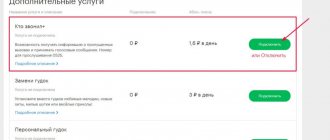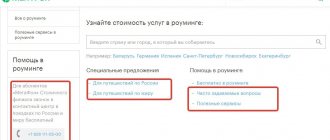You can talk on a mobile phone not only with two people, but also with five people. To do this, you don’t need to use a speakerphone or gather in the same room. It is enough to use from MegaFon. The service allows you to combine up to five subscribers in one conversation. Thanks to this, you can organize a collective conversation with your friends and family. For large companies, the Online Conference service will be useful.
The conference call service has been operating in the MegaFon network for quite a long time. Another thing is that few subscribers know what it is. Nevertheless, the service exists, it is provided free of charge and opens up new opportunities for MegaFon subscribers. Let's try to figure out how this service works and how to manage a collective conversation.
Who needs the Megafon conference call service
This operator option will benefit close people, friends or employees who are distant from each other. It does not matter where in the locality, region or state they are located. In addition, the service will be useful to people who save their time so as not to travel for a joint meeting and conversation. You can gather and unite for a conversation in a conference at any time, while in a traffic jam, or sitting at your desk at work.
In addition, the service is suitable for those subscribers who suddenly have an urgency to discuss work issues. The service will allow you to solve important work issues while on vacation. The number of people in a group who have decided to solve important problems and share information without leaving home is allowed to be no more than 6 people.
Benefits of the service
With the help of conference calls, you can gather all employees by simply sending mass messages to email or phone numbers of the intended participants. Workers located anywhere in the building or office can participate in a collective discussion of work issues. To connect to the online conference, you only need the Internet.
In addition, business partners who live abroad or company employees who are temporarily on business trips in other cities can become participants in the discussion. It is very convenient that such a service from a mobile operator does not require the intervention of a secretary; all actions can be easily carried out independently, in a matter of minutes. When you connect the organization option, the following will be available:
- Conversations with other employees and business partners via video and voice communications.
- Show your desktop, including documents and presentations.
- Conducting voting and surveys.
- Communication in test mode using chat running in the system.
- Exchange of files necessary for full-fledged work.
Disabling roaming on Megafon
If necessary, you can add guests to the online conference who were not on the list initially. In this case, they will not need to register. In addition, after the end of the meeting via the Internet, each of the enterprise employees who took part in the conference call can view the video recordings to familiarize themselves with important points.
To activate the option, you need to go to the official Internet resource of the cellular operator and select “Webinar Light” or “Video Meeting Light” from the menu. Using the second service, you can gather no more than 10 people in a virtual conference room. In this case, 25 rubles will be deducted from the account as a subscription fee.
With this service, participants can exchange chat messages, show presentations and documents, and vote. An online megaphone conference with a webcam and 9 screens in HD format is available for employees and business partners. To activate a conference call, send a request using symbols and numbers *558*1# and press the call key.
Megafon conference call - how to use
To use the “ Conference Call ” option, you must have a cell phone that supports this service. However, there are still old devices on which joint communication is not available. It's easy to test your phone and see if it works. To do this, follow these steps:
- Call your relative.
- Wait for him to answer.
- Press the “ 2 ” button and try to call another person. In this case, the first call is not completed, but remains connected, that is, held.
- When talking with the second interlocutor, press the “ 3 ” button. If this service is available on your mobile device, you can combine up to 6 people into a group.
This is how the phone works with “ Conference Call ”. The service assumes that the first participant in the conversation will hear the other interlocutors, and the others will hear you, as well as each other. It's like a group where one issue is being discussed. During a conference, you can manage the conversation and also communicate privately with individuals. For a private conversation, you must first press the “ 2 ” button in order, then the number of the first activated interlocutor, then “ Call ”. To return from a private conversation to a general discussion, press the button with the number “ 2 ” and press the bell.
Is it possible for one interlocutor to disconnect from the “ Conference Call ”? To do this, you need to click on end call. If you are the initiator of a general conversation and decide to remove the other person from the joint conversation, press the number “ 1 ”. Then press the button with the number of the person you want to delete. Finally, press the call button.
Some mobile devices have different management functions for collaborative communications. Take your passport or mobile phone manual and study all sections carefully.
Possibilities of the conference communication service
• conversation with each individual participant in the session. For a personal conversation, dial the code: “2” then the serial number of this participant, then the call • switch between a general conference and a personal conversation. To do this, put the conversation with an individual participant into standby mode using the code “2”, then return to the rest of the subscribers • organizing a session with a large number of participants up to 20 people, using the “Audio Conference” option
for organizing a large number of people
Cost of the “Conference calling” option Megafon
The main advantage of the service was the absence of a subscription fee, as well as a connection fee. You will have to pay for the connection depending on the direction of the calls. For example, some calls may be made using paid minutes that operate within the network. Other calls are regarded as calls to another region. Called users while on the home network do not pay for the call.
When traveling in Russia and abroad, incoming calls are paid according to the terms of the connected tariff. Placing a call on hold is charged according to the terms of the “ Call Hold ” option.
Special offers from our partners
We have collected in one place the best offers from Tinkoff Bank, CRM Bitrix, Cloud for business Mail.ru and other companies.
How to connect and disconnect “Conference calling” Megafon
The service does not require any operations to connect it. It is activated by default on all subscriber tariff plans and is one of the basic options of the Megafon operator. Disabling the service also makes no sense, since it is provided without a daily or monthly payment.
If you encounter problems with the service, contact your Megafon operator for help. To do this, call the toll-free number 0500 , or the federal channel +7-800-5500500 . A specialist will provide you with advisory assistance in the operation of the service at any time and will help you understand unclear points.
Before connecting with a specialist, you will have to wait until all the instructions and prompts from the autoinformer are heard. Then you need to wait for your connection to arrive. In addition, you can go to any operator’s communication salon and ask to show how “ Conference Call ” works on Megafon. Before visiting the salon, do not forget to take your passport to verify the owner of the SIM card.
FAQ
To work in the browser:
- Dual-core processor 2 GHz or higher;
- 2 GB or more random access memory (RAM);
- Full duplex sound card;
- Headset/microphone and speakers;
- A camera with a video resolution of at least 640×480 and a frame rate of at least 25 frames/sec;
- Operating system: Windows XP/Vista/7 and above or Mac OS X 10.5-10.8 and above;
- Adobe Flash Player version no lower than 10.3;
- Java Runtime Environment (JRE) version 1.6 and higher (for desktop translation).
Managing a group conference on Android
During a group conference, the following icon is displayed on the toolbar:
When you click on it, the following icons become available:
— text messaging;
— adding new participants to the conference;
— call the equipment management menu.
Text messaging
By clicking on the text messaging icon on the toolbar, the general and personal chat icons become available:
Personal chat
Clicking on the personal chat icon opens a window with “Start chat”
and
"General Chat"
. Click on the start chat button:
By clicking you will be taken to the address book with a list of subscribers. Click on the name of the subscriber to whom you want to write a personal message:
Enter the text of your message in the line provided and click on the arrow on the right to send it:
Group chat
To write to a group chat, click on the icon on the toolbar. Clicking will take you to the group chat window of the current conference. Enter the text of the message and send it using the arrow. All conference participants will see this message:
Adding new participants to a conference
To add new participants to your conference, click the button on the toolbar. In the main conference window, avatars of participants and a button for adding new subscribers will be displayed:
Click on this icon. The address book will open with a list of subscribers. Click on the user you want to invite to the current conference:
He will receive an invitation and join.
Calling the equipment management menu
To configure the camera, microphone and sound, click on the settings icon. After this, the following buttons for controlling the equipment will become available:
— activation/deactivation of the microphone;
— change of front and rear cameras;
How do I end a group conference?
To do this, click on the button located in the upper right corner of the main video window.
To conduct business negotiations at a distance, Beeline provides conference calls. This option has gained popularity due to significant savings in time and money.
This option is useful for organizational leaders when a problem requires an urgent solution and there is not enough time for a general meeting. Now you can gather for a general conversation from different parts of the country. Simply put, Beeline conference calls are live communication between a group of people, only through a mobile call.
"Conference calling" Beeline - the ability to connect several subscribers to a conversation
Users connected to the service can communicate not only with the initiator, but also with several people at once, regardless of distance. By enabling this option, you can contact any phone number. Moreover, this applies to both mobile and city subscribers. To take advantage of this one-time call, you must activate conference calling on your phone.
This function is indispensable if business activities are based on negotiations. In addition, holding a telephone meeting with several subordinates at the same time becomes much easier. For a friendly group, such a service is a real godsend, allowing all close friends to communicate at once.
Subscribers can communicate with each other, even when located in different regions of Russia. You can connect up to 5 people to a conversation at the same time, and this is a decent number of interlocutors in any situation.
Experts' opinion about Beeline
A service that provides the opportunity for collective communication via cell phone is a necessary tool for managers of enterprises and organizations, as well as organizers of training seminars. For many ordinary users, this service is not popular. Its already small distribution reduces the availability of a subscription fee. Therefore, it is necessary to activate this service by carefully studying all the terms of the service, its cost and restrictions. Perhaps it will be useful for someone.
How to deactivate?
Disabling the option if unnecessary is required separately. The deactivation procedure is similar to the connection methods. How to disable conference calls on Beeline:
- command *110*020# and press the “Call” button. Disconnection confirmation will be sent via SMS message;
- in your Personal Account;
- follow the instructions at number 067409021;
- at the nearest Beeline office or help desk 0611.
It takes the company some time to deactivate the service. After submitting an application, it takes an average of 24 hours until it is disconnected. The subscriber is also notified of deactivation via SMS message.
Video: How to organize a conference call by phone
With the advent of mobile communications, communication between people has become much more convenient. Today, mobile conversations are an integral part of modern society. With the development of mobile television systems, new services have appeared that are designed to make communication between subscribers via mobile devices even more convenient. This one from MTS and in this review we will talk about what “Conference Call” is, what it is intended for and what are the conditions for its use.