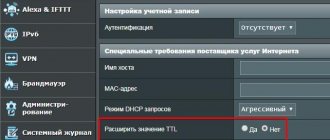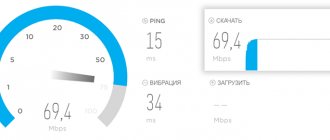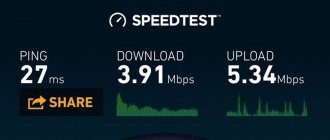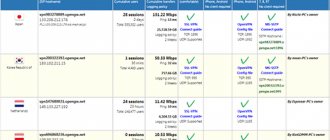Mobile operators often limit Internet speed for various reasons. Let's talk about how to remove the Yota speed limit.
Yota, which recently began its work in the cellular communications market, offers its customers affordable Internet without traffic usage restrictions. For example, you can choose the highest speed and use the network as much as you want. And for those who use the Internet from a smartphone, unlimited Internet costs starting from 230 rubles per month.
Of course, many advanced users want to use SIM cards via a modem or tablet, or share Wi-fi. And here the problems begin, although they do not immediately become noticeable. A SIM card can only be used in a specific device, for example, only on a tablet, and Wi-fi distribution is generally paid.
There is also a limitation regarding downloading from torrents. Here the speed is only 64 Kbps. How to bypass Yota speed limit from different devices?
Instructions on how to remove Yota speed limit on a modem
If you use a Wi-Fi router or modem device connected to a computer to access the Network through Yota servers, you have probably noticed speed limitations when downloading torrents. And in general, the speed often leaves much to be desired. Fortunately, knowing a little secret about the subtleties of PC configurations, you can bypass the restrictions and continue using the Internet at the highest possible speeds.
To properly configure your PC, follow these instructions:
- Go to the Windows Registry Editor on your computer. To do this, press the key combination “Ctrl” + “R” and enter the query “regedit” (without quotes) in the “Run” window. Next, press “Enter” on your keyboard or the “OK” button in the “Run” window.
Cellular provider Yota provides its subscribers with high-speed mobile Internet without traffic restrictions.
At the same time, the cost of tariff plans is more than affordable. For example, for smartphone owners, completely unlimited Internet traffic at high speed will cost only 230 rubles. per month. On the other hand, the Yota operator strictly differentiates the functionality of its SIM cards, separately releasing cards for phones, tablets and USB modems/routers. There are also strict restrictions on the distribution of the Internet via Wi-Fi. To be able to use the wireless network at high speed, you will have to pay an additional subscription fee. Another negative condition for using the Yota Internet is a sharp drop in speed (up to 64 kbit/sec) when downloading torrent files.
Naturally, many subscribers are interested in how to bypass the restriction on the distribution of Iota Internet on various devices. Internet assistant Tarif-online.ru will tell you how to remove restrictions preset by the operator on a computer or modem and gadgets running Android, iOS, Mac OS, Windows phone.
How to remove the limit on MacOS?
If we compare the methods of removing limits on Windows and MAC, the second option is much simpler. To do this, you do not need to install applications, go through complex registration or download additional programs. To increase the Internet speed threshold to the maximum, you will need to go to the launch console and enter a special command with the text “sysctl -w net.inet.ip.ttl=65”. After completing these procedures, you will need to restart your computer. The second bypass option on LINUX (UBUNTU) is similar to the setup on Android - installing a special program.
IMEI and TTL Features
Each electronic device has a unique International Mobile Equipment Identity (IMEI), which uniquely identifies the type of device on the global network. To control unauthorized distribution of wireless Internet, the operator uses the TTL (Time to live) indicator, which has a programmed value (64 or 128) and determines the lifetime of a data packet in the IP protocol. Each additional receiving device decreases the TTL value by one.
If the operator receives information with different TTL indicators from one IP address, unauthorized distribution of megabytes via Wi-Fi, Bluetooth or USB is automatically detected and the Internet speed is reduced to a minimum.
Knowing these nuances, the user can remove the speed limit and pass off one device as another.
Restrictions when distributing from Yota
When the access point is turned on, the subscriber on the mobile phone may not suspect anything. However, problems begin when connecting other devices (it doesn’t matter whether it’s a computer or a phone).
When you open any resource through a browser, three ways to gain access to the Internet appear on the display:
- Free for 30 minutes with a low speed of 128 MB/sec;
- For a day at maximum speed for 190 rubles per hour in Moscow and 150 in other regions;
- For 2 hours without restrictions for 90 rubles in Moscow and 50 in other cities of Russia.
This significantly spoils the experience of the operator, whose main slogan is “I don’t limit you in anything.” However, thanks to the craftsmen on the Internet, it is quite possible to bypass it.
Changing modem IMEI to smartphone IMEI
High-speed unlimited Internet for smartphones becomes available on modems and tablets if their IMEI is replaced with the IMEI of the smartphone. Let's immediately clarify a few important points. Firstly, spoofing mobile equipment identifiers is not entirely legal. Secondly, it is unacceptable to use two devices with the same IMEI on the network at the same time, so you need to use a phone ID that can be easily disabled.
It is better to bypass the restriction on using a telephone SIM card in a modem using the following algorithm:
- Install a program to configure the modem file system. In this regard, the Qualcomm Product Support Tools (QPST) utility has proven itself well.
- Open the installed QPST Configuration application through the “Start” button on the “Start” computer.
- In the "Control Panel" select the "Device Manager" section, then click on the "Ports" item.
- Select the “Add new port” command to add another port and confirm the action with the “3G Application Interface” button.
- Uncheck the checkbox for the “Show serial and usb diagnostic port only” option.
- Activate “Start Clients” and enable the “RF NV Item Manager” function.
- Upload the “RF NV” file by selecting the “Setting” section in the menu and going to the “Comport” subsection.
- Enable the “Read From Phone” client under the “File” menu item. After the client has completed its work, in order to see the cells with the mobile identifier (NV_UE_IMEI_I), you need to activate “File” again and run the command “Read supported RF NV items.
- Enter the IMEI of the smartphone in Hex format in the NV_UE_IMEI_I fields (9 fields). Next, use the “File” menu item and the “Select write only listed item on Phone” option to save the changes.
Thus, the main obstacles that limit the use of a telephone SIM card in a modem are effectively removed. Now the modem is perceived by the operator's network as a smartphone and can use special tariffs with low-cost high-speed Internet. It remains to resolve the issue of bypassing TTL control in the case of distributing wireless Internet to additional devices.
Current methods of distributing unlimited Internet traffic from the Yota provider
Provider Yota is a relatively young, constantly developing operator offering Internet and mobile communications services to its subscribers. Many users switched to Yota because the operator offers to design their own tariff and receive unlimited traffic on their smartphone, without worrying at all that at the end of the month the Internet will not be enough even for simple viewing of news in the browser. When connecting unlimited to a phone, the user begins to wonder how to distribute the Internet with Yota, whether it is possible to distribute it, whether such an action is allowed by the provider and how to avoid any restrictions.
List of Yota restrictions
Almost every operator offers tariffs of different prices. And the right package is not always available compared to other tariff plans. For this reason, Yota, offering cheap tariffs for using a 4 g modem for tablets or mobile phones, tries to control the subscriber so that he does not abuse the benefits provided. For these purposes, certain restrictions were created.
It is clear that the question arises whether it is possible to connect other devices to bypass the restrictions and how to do this. However, before finding out the available workaround options, it’s worth understanding the list of restrictions.
Speed Limit
Trying to distribute WiFi, the traffic on the phone automatically decreases and the connection is lost. In this way, the provider limits the speed, making it impossible for other gadgets to connect to the network (Figure 3).
You can bypass the speed limit if you master a few tricks.
Downloading torrents
Another Yota ban on torrents. When trying to download, the speed drops to 64 Kbps. But here it is worth emphasizing that subscribers still manage to bypass the restrictions (Figure 4).
To bypass torrent download restrictions, you will need the following:
- click on activation torrent client>;
- select the command line column;
- launch the “BitTorrent” section and enable protocol encryption.
Well, that's all, the torrent is open for downloading.
Unlimited from Yota: is it allowed to distribute Internet?
By connecting a SIM card from Yota, the subscriber can choose a tariff that will not be limited by the amount of incoming traffic to the phone. Based on practice, the provider includes some restrictions on distributing the Internet from one device to another, but still, the established rules can be circumvented in a variety of ways. Moreover, there are quite a lot of bypass options, although at the same time the operator is trying to control the actions of subscribers.
Internet distribution Yota attracts connected subscribers not only with the opportunity to use unlimited traffic to connect one device to another, but also with the cost of the tariff itself. The operator offers some of the most favorable connection conditions, while maintaining signal stability.
TTL adjustment
We have already mentioned that the TTL indicator should be returned to the provider’s tower, maintaining the value of 128 (for Windows) or 64 (for iOS, Android and other OS). This is what happens with a direct connection. But regardless of whether the “native” SIM card is installed in the smartphone or its IMEI is used for the modem (router) card, when distributing Wi-Fi it will play the role of a router and, transmitting the signal to additional devices, reduce the TTL value. This is enough for the operator to track such manipulations and reduce the data transfer speed.
Therefore, it is necessary to programmatically determine the lifetime of a data packet in the IP protocol so that after the datagram passes through additional receiving devices, it returns the TTL to the operator without changes.
Important! It is best to set the TTL value on a computer, since for mobile devices these actions may require superuser (root) rights.
Unauthorized connection of root access leads to termination of the manufacturer's warranty, failures in the firmware and the inability to update the device software via the Internet.
To change the “Time to live” value on a PC or laptop running Windows, you must follow these steps. Activate “Start” (Win + R) and type the command regedit.exe in the search bar.
Open Registry Editor as administrator.
Go to the HKEY_LOCAL_MACHINE and SYSTEM folders one by one.
Select the Parameters tab, sequentially opening the CurrentControlSet, Services and Tcpip subfolders.
Create a new parameter "DefaultTTL". To do this, in the right part of the window, use the “Create” command (right-click) and select the “DWORD Value (32-bit)” command.
Double-click on the parameter line to open the window for changing its settings and set the TTL value to 65, selecting the decimal number system.
Be sure to confirm your actions by pressing the “OK” button.
These fairly simple and safe manipulations in the computer registry editor will allow you to send all datagrams with the same TTL 64 to the operator. Now the Internet is freely distributed through a modem (router) to various devices and the network does not record this.
Programmatically changing TTL on mobile devices
For smartphones and tablets, special utilities (emulators and editors) are provided that allow you to change operating system settings, including TTL values.
Note! For devices with the Windows Phone operating system, the “Time to live” indicator can only be changed on a computer using the method described above.
All other operating systems have their own commands in applications:
- for Andro >Removing restrictions from torrent clients
Bypassing the restriction on downloading torrent files can be done in two ways:
- enabling the encryption function in the torrent client;
- creating a virtual VPN connection.
Connecting to a VPN
Virtual Private Network (VPN) technology is designed to create a hidden logical network on top of an existing one, which limits the operator's ability to monitor the process of data exchange between the network and devices.
Every operating system has standard VPN tools that make it easy to bypass the ban on downloading large files. In addition, separate software VPN clients are available to users. Detailed instructions for using and setting up VPN software are available on all file-sharing resources.
Using encryption in a torrent client
The network protocol encryption option in torrent clients provides the ability to download files in incognito mode. We suggest looking at how to remove Iota restrictions on torrent downloading, using the example of the most popular µTorrent utility:
- Activate the µTorrent torrent client.
- Go to the “Settings” menu and select “Program Settings”.
- Activate the “BitTorrent” subsection and enable the “Protocol Encryption” option.
- Uncheck the “Support for UPD trackers” checkbox and confirm your actions by clicking the “Apply” and “OK” buttons.
Important! Disabling support for UPD trackers allows you to free the information transmission channel from the service traffic of the provider, which tracks file download sessions.
Removing restrictions on torrents
Yota - downloading from torrent without restrictions
We have already figured out how to deal with limiting Internet speed. But to bypass the restrictions for torrents, you need to have some knowledge in setting up operating systems.
There are two solutions here:
- Activate encryption in torrent download program
- Connect to the Internet using a VPN
Not every torrent client has encryption, so you need to download one that has this function. For example, qBittorrent. Go to its settings, enable DHT and select “Require encryption”.
According to many users, this often does not work or makes the speed even lower. Perhaps Yota guessed about this possibility and protected itself from it. Therefore, it is better to use a VPN.
This method may require certain costs, since the use of such services is mainly paid. Choose the service that is most convenient for you and configure your computer. Find how to do this on the website of the selected program.
Now the data will be transmitted through an encrypted channel that cannot be decrypted. Accordingly, the operator will not be able to understand the transmission protocol used.
Video “Bypassing Yota operator restrictions on Internet distribution”
If you have any questions about using Yota unlimited internet or would like to leave feedback, use the comments to this article.
The recently launched mobile operator Yota offers its subscribers Internet access without traffic restrictions. For example, a subscriber can choose a speed of 2 megabits and use network resources as much as they like. And smartphone owners even get absolutely unlimited internet with a tariff starting from 230 rubles/month. Naturally, many technically advanced people have the idea of using SIM cards from smartphones in modems or tablets, or distributing the Internet via Wi-Fi.
And here subscribers are faced with restrictions that are invisible at first glance - SIM cards can only be used in devices dedicated to them, and distributing the Internet via Wi-Fi without speed limits is possible only with an additional fee. There is also another limitation imposed on the operation of torrent clients - downloading is limited to a modest 64 kbps . How to bypass Yota restrictions on various devices?
This article is relevant for old Yota subscribers who connected to the network before January 25, 2021. After this date, the provision of unlimited access was discontinued.
Removing the limit on iPhones and iPads
First of all, you will need to prepare the device for changing the TTL mode, which will be modified from 128 to 65. This procedure is identical to when setting up Windows, after which, when connecting the iPhone to the network, you can see that the TTL of iOS devices is similar to Android (the command for pings “ping *phone IP address*”).
The next step is to download the ADB driver for your smartphone model and open access to the menu. To do this, select “Settings” in the menu, and then “Cellular”. Here you should select “Data transfer” and register a new APN – internet.yota.
The third and final step is to scroll down the menu to the “Mobile data” item and in modem mode enter internet.yota and the same name, but without the word internet. All that remains is to reboot the device to update the settings. After this, you can safely distribute Wi-Fi.
If you prefer LTE Internet, then you can install Yota Speed Controller on your phone. This application helps to increase speed indicators. To control the Internet speed on Yota, you need to go through a simple registration and log into the Speed Controller profile using an Eta SIM card.
Understanding IMEI and TTL
First of all, you need to figure out how to reinstall SIM cards from one device to another. For example, we need to move a SIM card from a smartphone to a modem. In order for us to gain access to the Internet at a smartphone rate, we need to change the IMEI of the modem to the IMEI of the smartphone. The same is done with tablet PCs. But you need to remember that replacing IMEI is not a completely legal operation !
Next, we need to figure out what TTL is, and we will try to explain it “on the fingers”. The TTL number represents the lifetime of traffic packets. By default it is 64 (for most operating systems). That is, when connecting to the operator’s network, the device transmits to it the default value, for example, 64 or 128. But if the connection is not made directly, but through a router, the TTL value is reduced by one unit. As a result of this, the Yota network sees that the user is using additional devices.
That is, by distributing the Internet through a smartphone, we force it to work as a router - the network sees this and takes action, cutting down the speed. It can be raised for a fee, but inquisitive minds want a freebie, using all imaginable and inconceivable technologies for access. Now let’s look in more detail at how to bypass the Yota speed limit on certain devices.
What about the tariffs?
Subscribers who use packet data more than cellular communications are beginning to search for methods: how to remove Yota restrictions? Take advantage of the free plan? The parameters of the 128 Kb/s tariff plan for only half an hour are unlikely to suit the modern user.
When Yota has a limited connection, the operator offers paid solutions (in prices for the capital):
- 50/90 rubles - for two hours;
- 150/190 rubles - for the whole day.
Most clients prefer to bypass the Yota restriction for free. You can use the 4pda forum, where there is a corresponding topic, or go to Habr and see endless discussions.
Setting up the router
The essence of the operation is this: you need to distribute the Internet through a router in conjunction with a modem and transfer the value TTL=64 to the Yota network. To do this, you need to tell the router not to decrease the TTL value. When the computer connects to the router, the TTL value decreases, but the router must restore it by one unit. This functionality may not be available for USB modems, so we need to download the router configuration file from its control panel, find the modem parameters there and add the line “ip adjust-ttl inc 1”.
After this, the file is uploaded back, the router reboots, and we can enjoy high-speed Internet access. But we can do it differently by adding the TTL value (already by 2 units, since a computer is added to the router) on the device connected to the router, for example, on a computer. This will be discussed in one of the following paragraphs.
The process of setting up TTL on routers may differ from the description given in our review. Find detailed instructions for your router model on specialized resources.
Bypassing blocking: effective ways
Currently, there are loopholes that allow you to get rid of Iota's restrictions and bypass the blocking. And if a person does not have the relevant experience, the methods described below will come to the rescue.
Changing the TTL program
Changing TTL makes it possible to connect absolutely any device to another and vice versa. For example, a laptop can operate on the signal that a smartphone sends to it. To do this, you need to take a simple action - change the set TTL parameter to one that is suitable for a specific device.
The standard parameters for a smartphone from Yota are all values up to 63, and for a PC it is 128.
To adjust the program you need to do the following:
- The application installed on the smartphone from the Yota provider must be removed;
- then you need to change the settings in TTL, or rather change the set parameter - if the number on the smartphone is 53, then you need to change it to the number of units that will be connected.
Note! Before changing, it is important to understand how many devices will be connected - the final TTL number depends on this.
Bypassing speed limits on Windows
If you need to bypass the blocking on Windows, do the following:
- We turn off any Internet connection, even in modem mode
- In the Start search, find the regedit program and open it or press Win on the keyboard (Windows Logo is shown - flag) + R, in the window that opens we write regedit
- In the registry, open in Parameters, full path: HKEY_LOCAL_MACHINESYSTEMCurrentControlSetServicesTcpipParameters. The main HKEY folder is at the very bottom.
- We add a DWORD (32 bits), with the name DeafultTTL, in it we change the counting system, in the field we write 65 (android ios) or 129 for other systems.
- We perform a similar operation (with DWORD) in the TCPIP folder
- Yota has a list of sites that cannot be visited from mobile devices, and when visiting them on a PC, Internet access will be blocked. These include: antivirus updates, Steam games and Windows OS auto-updates. It is better to remove the last point immediately.
- We find the “ msc” service through “Start” or the combination Win + R.
- In the window, go to the “Standard” tab, scroll down and click on Update Center, select “Properties”. In the “Startup type” list, set it to “Disabled” or “manual”. Apply and close the window.
Bypass on windows 10
To share the Internet from a phone to a PC with the tenth version of WINDOWS, a similar scheme with changing TTL, described above, is used. It is recommended to restart your PC after this has been done.
You should not visit sites on the prohibited list, as you risk being blocked. And to get rid of this prohibition, you need to edit the hosts file
How to bypass Yota speed limits via other OS
Another rather unexpected fact is that the operator does not limit Internet distribution for all operating systems. Users of Ubuntu and Linux note that no sanctions or blocks were imposed on them and they use the Internet freely.
So, as another way to bypass Yota’s blocking of Internet distribution, you can try installing one of these “operating systems” on your computer. Fortunately, progress has now reached the parallel use of two operating systems on a PC, that is, there is no need to completely abandon such “native” Windows.
If suddenly you install a new OS, but the problem still remains, you can use the following instructions to bypass Yota restrictions on WiFi distribution:
- Press Ctrl+Alt+T;
- Paste sudo vi /etc/init.d/local.autostart into the line and confirm;
- Enter the password and press i on the keyboard;
- Change the TTL by inserting the command: #!/bin/bashsudo iptables -t mangle -A POSTROUTING -j TTL —ttl-set 65;
- Exit editing mode;
- Type the command sudo chmod +x /etc/init.d/local.autostart;
- And the last step is to send the script sudo update-rc.d local.autostart defaults 80 to autostart.
If you follow all the steps correctly, you will receive an Internet zone free of restrictions.
Features for Ubuntu and Linux
For users who have devices running Ubuntu and Linux, this requires several steps.
The step-by-step instructions look like this:
- Go to the command line.
- Enter the following command in the line: “sudo vi/etc/init.d/local.autostart”.
- In the password line, enter the administrator’s information, click on “i” and open the editing menu.
- Entering the command “#!/bin/bashsudo iptables -t mangle -A POSTROUTING -j TTL —ttl-set 65” will help change the TTL on the device and create an additional connection.
Using the ESC button you can start automatic data saving and restart the system by changing the configured values.
Removing the "barrier" on Linux
To distribute the Internet and activate modem mode on Yota, go through the following algorithm step by step:
- Type the combination Ctrl + Alt + T.
- In the window that opens, type sudo vi /etc/init.d/local.autostart in the command line and press Enter.
- Enter the password and press i - this will allow you to enter the editing mode.
- Enter the TTL commit script #!/bin/bash sudo iptables -t mangle -A POSTROUTING -j TTL —ttl-set 65. It will change the value by one position.
- When finished making adjustments, press Esc.
- To run the script, type sudo chmod +x /etc/init.d/local.autostart.
- Now add it to autostart sudo update-rc.d local.autostart defaults 80.
The laptop operating system will automatically adjust the TTL indicator to a new one, which will allow you to start distributing WiFi.
Tips for Ubuntu and Linux
You can remove the speed limit for Ubuntu or Linux by setting the correct parameters.
- To get started, enter the combination Ctrl+Alt+T.
- After this, a command line appears in which you need to enter sudo vi /etc/init.d/local.autostart.
- Next, press enter, enter a password and click the “i” button to proceed to editing.
- Immediately after this, enter the following data - #!/bin/bashsudo iptables -t mangle -A POSTROUTING -j TTL -ttl-set 65. If necessary, change the value, and then press Shift+Z.
- At the end of this process, the OS automatically replaces the TTL on the device. Now all that remains is to get administrator rights for it to work correctly. To do this, you need to enter sudo chmod +x /etc/init.d/local.autostart in the terminal and press Enter.
How to reconfigure iOS
Distributing Wi-Fi bypassing the Yota provider on an Apple phone will not be difficult; it is enough to know and be able to use the simplest algorithm. First you need to insert a SIM card into the gadget, then turn on the Internet. After the reboot, information about the connection speed will be available in the top line. In the event that the network cannot be automatically connected, you will need the following:
- open settings;
- log into mobile communications;
- open the connection info, select APN in the APN column and enter internet.yota (Figure 10).
After completing these steps, you need to restart your smartphone. After this, the network will work without problems. Moreover, you don’t need to study a lot of manuals to find the optimal way to bypass the blocking.
Figure 10. Window for entering apn settings in iPhone
Nuances for MAC
Another question is how to distribute the Internet from Iota without restrictions if you have a MAC at hand. In this case, open a terminal and enter “sudo sysctl -w net.inet.ip.ttl=65. After this, enter the password and restart the PC.
For Android
If your task is to distribute Wi-Fi from your phone to Android. You will need the following:
- install the terminal application;
- write the code cat /proc/sys/net/ipv4/ip_default_ttl (Figure 8);
- evaluate the value that appears on the monitor.
By connecting the gadget to the PC, the command line will open. It changes the TTL units. This is done to ensure smooth use of the network.
Figure 8. Bypassing yota restrictions from mobile to Android
Distribution nuances for Android
To distribute Wi-Fi to smartphones with the Android operating system, you will need to install several applications from the Play Market, namely TTL Master and Terminal Emulator. In the first application, you need to change the number of the parameter - set the value to as many units more as the number of devices the subscriber wants to connect. The second program will be required only in cases where the user does not have free access to the root rights of the phone.
Bypass restrictions using IMEI
IMEI code is a special unique number assigned to each model that provides information about a specific device. The IMEI value must be changed from the one registered on the phone to the one specified on the other device.
Note! For Apple devices, the change is not possible since they do not have such codes.
Iota Internet distribution can be limited by many rules on the part of the provider, especially with regard to unlimited tariffs. Any attempts to bypass the system can be noticed, and the SIM card is blocked, so you need to use all of the above methods with an understanding of what can happen. It’s worth knowing that you won’t be able to unlock all the features at the same time, and it turns out to be completely impossible to remove the limit on the incoming speed.
Editing the Hosts file for Yota
You can distribute the Internet from iota without restrictions to your computer by editing host files. This is necessary to block detection of Internet distribution, but it is necessary to install a traffic analyzer and check where Yota determines that it is limiting distribution.
Therefore, you need to find special software on the Internet.
The file itself can be found in the following path:
- Press the key combination “WIn + R” and in the “Run” window that opens, enter: “%systemroot%system32driversetc”, after which the “ets” folder will open. You need to find the “hosts” file there.
- after that you need to right-click on it and select edit as administrator
- block there the url of the site by which the distribution is determined.
This method of removing restrictions on Yota is probably the most controversial of all, but nevertheless, for clarity, we have presented it.
Bypass restrictions via VPN
There is another way to overcome the imposed restrictions. This option is becoming more and more popular every year among users of the World Wide Web. We will talk about creating a secure VPN network. There are 3 types of connections: PPTP, L2TP/IPsec and OpenVPN. You might have seen the first two if you are the owner of an Apple device or in the router settings; they are built into the system by default. But OpenVPN requires separate installation on the device.
Through experience, many Internet users found that the first type of VPN connection is not compatible with Iota. The second one is more or less, but the third one always works stably. Therefore, we will focus on two L2TP/IPsec and Open VPN to bypass restrictions on the Yota modem.
With L2TP/IPsec everything is simple. As we have already noted, it is built into the system initially. And in order to bypass the restrictions on a Yota modem or phone, you just need to insert the server address and login.
As for OpenVPN, everything will take a little longer due to the additional installation of the application. Then follow the instructions on the screen.
VPN on 3G
Yota also blocks some applications and does not allow users to access them. This could be Steam, Battle.net and a number of others. To bypass the blocking, you should download a socks proxy and the proxifier program to your phone, since this is what will help you remove the restrictions. You need to launch the software and specify in it the proxies that were found earlier. The restriction is set to use only a specific program or application.
The files that the program creates should be placed in the folder with the application of interest to the person. For example, if this is Steam, then these are the files steam.exe and steamwebhelper. You can gain access by specifying the downloaded proxy server in the Action application tab.
Setting up the modem
We already know how to make the modem work with a SIM card from a smartphone (where unlimited Internet Iota is very cheap) - you need to change the IMEI of the modem to the IMEI of the smartphone . All that remains is to connect the modem to the computer and force it to transmit TTL=64 to the Yota network. To do this, you should look at the profile resource https://4pda.ru/ and find individual instructions for your modem there.
If you don't want to tamper with the modem settings, try changing the TTL on your computer. Its value in this case should be 65, since when a modem is connected it will decrease to 64 (a node in the form of the computer itself is added, TTL is reduced by one unit). Let us recall that installation and configuration of the Yota modem have already been discussed in our articles.
How to increase internet speed
It is not possible to change the maximum speed in this way. The restrictions can be removed, but you will have to pay for a higher connection and buy a new tariff plan. To do this, you need to log into your personal account on the official website or application and change the terms of the provided tariff plan.
Thus, it was considered how to distribute the Internet from an iota and how to bypass all the restrictions put forward by the provider. In some cases, it is unlikely that you will be able to unlock all the features, but you can always try. The main thing is not to flirt, because all this is illegal.
Setting up Android devices
Internet distribution from smartphones to other devices is limited by TTL. Since there are no superuser rights on most smartphones, we need to look at what TTL value is transmitted to the network by the smartphone itself. To do this, install a program on your smartphone to work in terminal mode , and enter the command cat /proc/sys/net/ipv4/ip_default_ttl into the command line.
We find out the base TTL value, after which on the external device (computer, laptop) we increase the TTL by 1 so that in this combination the smartphone continues to give a TTL equal to the base value.
After that, we reconnect and use high-speed Internet without tariff restrictions for smartphones. Attention: it is possible to set the desired TTL in the smartphone itself, but for this you will need superuser rights (root) - details on the profile resource w3bsit3-dns.com.ru.
How to bypass Yota blocking on Android?
If you want to bypass the lock on Android, then first of all you will need to root your mobile device. After this, you can start bypassing Yota restrictions from your phone:
- First, install the Sysctl Editor application and launch it (you can download the program for free on the Play Market);
- Find and open the shortcut with the same name in the main menu section;
- In the search bar, type the following text “net.ipvip_default_ttl” (this is our ttl for change);
- Change the value of parameter 64 to 63;
- Turn your phone off and on again.
Changing the settings will allow you to use the Internet not only on your smartphone, but also on any other mobile or desktop device. It is also worth installing in advance a convenient proxy server that filters all traffic except the browser, for example, Opera VPN.
Computer settings
If we connect a computer to a smartphone, then we just need to increase the TTL value in it by 1 - in this case, the standard value of the smartphone (for example, 64) will be transmitted to the network. Open the registry editor with the regedit command, look for the HKEY_LOCAL_MACHINESYSTEMCurrentControlSetServicesTcpipParameters branch, create a DWORD parameter (32 bits) and name it DefaultTTL, enter the value 65 (in decimal). After this, we activate the connection and connect to the network.
Instructions for distributing Wi-Fi from a phone to a laptop or computer
- We need to go into the registry and set a different value for our network profile. To do this, simultaneously press two keys “Windows” and “R”;
- Let's go to this path - HKEY_LOCAL_MACHINESYSTEMCurrentControlSetServicesTcpipParameters.
- Right-click on the free field and select “Create” – “DWORD value (32 bits)” . Immediately upon creation we call it “DefaultTTL”.
- Double-click the left mouse button on this item.
- Now, first we set the decimal number system, and then we enter the data 65 (for Android and iOS). 130 (for other operating systems).
NOTE! If the distribution is via wire, then set the value to 64 (for Android and iOS) and 129 (for other mobile OS).
- Now we need to register the same for IPv6 in the next folder. Go to – HKEY_LOCAL_MACHINESYSTEMCurrentControlSetServicesTcpip6Parameters . And we do the same thing, create a TTL and set the same value.
- But that's not all, the system will also track which sites and services you use. There is a whole list of addresses that, when accessed, will immediately block you. One of these services includes “Windows Update.”
- Click “Win + R”
- We register “services.msc”;
- Find the Windows Update , go to its properties and disable it. At the end, don’t forget to click “Apply”.
All! You should now be connected to the Internet. But remember that if you go to Steam, for example, or start downloading an update for your antivirus program, you may be blocked immediately. Therefore, your task is to do everything quietly and visit only those sites that you can visit from your phone. But if you are not entirely satisfied with this, and you plan to use YOTA as the main Internet, then you are welcome to the next chapter.
Wi-Fi distribution without borders
The operator has clearly divided tariff plans for each type of equipment and connection method. If the established rules are violated, the data transfer speed is limited. To determine which gadget has a SIM card installed, the provider uses:
- IMEI is a unique digital code. It is assigned individually for each device. Moreover, on Apple devices it is impossible to change this parameter.
- TTL is a number that reflects the maximum number of devices that data can be transmitted through. It is used to identify the “duration” of traffic. Most often the indicator is 64.
Users simply change this data to start modem mode on Yota. This can be done manually or using an installed application. Moreover, you don’t need to pay anything, just download the program from the official website and complete the algorithm of actions.
Imei and ttl: description and purpose
To activate the mobile network on a personal computer, you need to move the SIM card from your phone or tablet to a modem connected to a PC or laptop. Before doing this, it is advisable to familiarize yourself with all the restrictions from Yota for the Internet on a PC.
Review and configuration of the D-Link Dir-320 modem
You can purchase a modem at any ETA store or on the company’s official website. To bypass the restrictions and get normal connection speed, you need to change the IMEI of the modem to the INEI of the phone. If you can’t determine it yourself, you can use the IMEI registry.
Important! If the fact of replacement comes to light, the user will be disconnected from the Internet, and illegal actions will entail a fine.
After the IMEI has been selected and replaced, you can proceed to the next step - replacing the TTL. This parameter shows the lifetime of one traffic packet. Usually it is 64 by 128. If you use another device, the time will decrease by one.