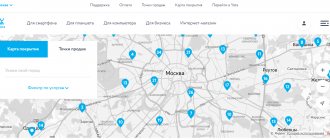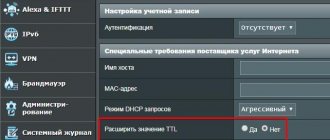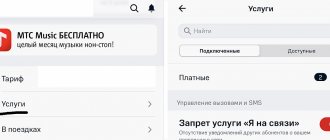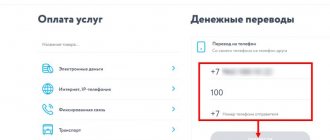The appearance of tariffs with unlimited Internet from mobile operators has pleased users. This is especially true for those who cannot have a network at home, and mobile communications are the only option. Finally, here it is - the Internet available to everyone! However, in reality, everything turned out to be not so rosy, because operators introduced large surcharges for distributing Wi-Fi or when using the phone as a USB modem. However, there is still a way around the limitation: Yota has not yet closed this loophole, although they may do so in the near future.
How the operator identifies the device
Not only does no operator currently have unlimited mobile Internet without restrictions, but tethering (using the phone as a USB modem or to distribute Wi-Fi to other devices) is only possible for an additional fee. How do operators become aware of such activity? At first glance, it seems that this is some kind of complex technology, and “big brother is watching us,” but in reality everything is as simple as shelling pears.
The main thing worth remembering for those who are looking for a way to bypass restrictions is the possible blocking of the SIM card. The operator reserves the right to block any SIM card that shows “suspicious” activity, and there is no way to help here - you will have to go to the office for a new one.
Each device has a so-called TTL, which indicates the lifetime of a data packet in the IP protocol. It is through it that operators can monitor the distribution of the Internet via a USB modem or Wi-Fi. If the user has enabled modem mode on the mobile device, the TTL immediately changes - it decreases by one, and the provider instantly reacts by displaying a blocking window. That is, bypassing the restriction (Yota, MTS, Beeline or any other operator) is associated with changing this parameter, and nothing else.
How to distribute WiFi Internet with Yota for a tablet
The cellular operator Yota has a special tariff “for tablets”. According to this tariff, the consumer purchases unlimited Internet traffic at the highest possible speed:
- per day 50;
- per month 400;
- per year 3000
rubles But these are nothing more than promises. In fact, Yota limits the speed to 128 Kbps. So we will bypass these restrictions. To determine exactly where (in a tablet, modem or phone) the SIM card is installed at the current time, Yota uses IMEI and TTL. This means we’ll change this data and bypass the limits imposed by Yota for using Wi-Fi Internet on a tablet. Editing IMEI and TTL is similar to editing on a PC. We change the IMEI of the tablet or modem to the IMEI of a smartphone (preferably on Windows Phone). We do everything carefully to avoid possible suspicions and restrictions on the Internet from Yota.
First way
It is immediately necessary to clarify that the bypass of Yota restrictions described below applies to Android devices, as well as to Lumia models. iOS owners can also try it, but will most likely have to use a different algorithm.
So, first you need to bring the TTL to a “non-suspicious” value, that is, literally make the laptop tell the cell station: “I am a smartphone.” Since the TTL on mobile phones is usually 64, and during distribution it decreases by one, it is enough to set the value to 65, and everything will be fine. On Lumia and other mobile Windows phones, the calculation is: 129 + 1 = 130.
Changing the TTL does not mean changing any hardware settings; this will not affect the loss of the device’s warranty period; moreover, it can return to its original value after a reboot.
Bypass the ban on sharing on Android
- If you have ROOT rights, then download the “TTL Master” program. It is safely stored on Google Play.
- Next, open it and see the value; it needs to be changed and set to 1 more. I had 64, so we’ll put it at 65.
- After this, you need to disconnect the connection and connect again.
- If you don’t have ROOT rights, then try downloading the “Terminal Emulator” . We run it and in the file - cat /proc/sys/net/ipv4/ip_default_ttl we set the TTL value to one more. If you see the line “permission denied” , that’s a problem, you won’t be able to do anything without RUTH.
Editing the registry
We go to the Start menu, after which you need to enter regedit.exe in the search bar and run the program with administrator rights. When it opens, you will need to go to the address HKEY_LOCAL_MACHINE\SYSTEM\CurrentControlSet\Services\Tcpip\Parameters (to bypass Yota restrictions on Windows 7 and higher, you will have to correct the registry at HKEY_LOCAL_MACHINE\SYSTEM\CurrentControlSet\Services\Tcpip6\Parameters) . In the area on the right, you need to right-click, then in the drop-down menu that opens, select “Create DWORD (32-bit)” and name the new parameter DefaultTTL. The next step is to change the value to 65 if the user has Android or iOS, and 130 if Lumia and others are on the same OS. The value should be set in the decimal system, and after completing the edits, be sure to restart the computer.
Instructions for distributing Wi-Fi from a phone to a laptop or computer
- We need to go into the registry and set a different value for our network profile. To do this, simultaneously press two keys “Windows” and “R”;
- Let's go to this path - HKEY_LOCAL_MACHINESYSTEMCurrentControlSetServicesTcpipParameters.
- Right-click on the free field and select “Create” – “DWORD value (32 bits)” . Immediately upon creation we call it “DefaultTTL”.
- Double-click the left mouse button on this item.
- Now, first we set the decimal number system, and then we enter the data 65 (for Android and iOS). 130 (for other operating systems).
NOTE! If the distribution is via wire, then set the value to 64 (for Android and iOS) and 129 (for other mobile OS).
- Now we need to register the same for IPv6 in the next folder. Go to – HKEY_LOCAL_MACHINESYSTEMCurrentControlSetServicesTcpip6Parameters . And we do the same thing, create a TTL and set the same value.
- But that's not all, the system will also track which sites and services you use. There is a whole list of addresses that, when accessed, will immediately block you. One of these services includes “Windows Update.”
- Click “Win + R”
- We register “services.msc”;
- Find the Windows Update , go to its properties and disable it. At the end, don’t forget to click “Apply”.
All! You should now be connected to the Internet. But remember that if you go to Steam, for example, or start downloading an update for your antivirus program, you may be blocked immediately. Therefore, your task is to do everything quietly and visit only those sites that you can visit from your phone. But if you are not entirely satisfied with this, and you plan to use YOTA as the main Internet, then you are welcome to the next chapter.
Wi-Fi distribution without borders
The operator has clearly divided tariff plans for each type of equipment and connection method. If the established rules are violated, the data transfer speed is limited. To determine which gadget has a SIM card installed, the provider uses:
- IMEI is a unique digital code. It is assigned individually for each device. Moreover, on Apple devices it is impossible to change this parameter.
- TTL is a number that reflects the maximum number of devices that data can be transmitted through. It is used to identify the “duration” of traffic. Most often the indicator is 64.
Users simply change this data to start modem mode on Yota. This can be done manually or using an installed application. Moreover, you don’t need to pay anything, just download the program from the official website and complete the algorithm of actions.
Imei and ttl: description and purpose
To activate the mobile network on a personal computer, you need to move the SIM card from your phone or tablet to a modem connected to a PC or laptop. Before doing this, it is advisable to familiarize yourself with all the restrictions from Yota for the Internet on a PC.
Review and configuration of the D-Link Dir-320 modem
You can purchase a modem at any ETA store or on the company’s official website. To bypass the restrictions and get normal connection speed, you need to change the IMEI of the modem to the INEI of the phone. If you can’t determine it yourself, you can use the IMEI registry.
Important! If the fact of replacement comes to light, the user will be disconnected from the Internet, and illegal actions will entail a fine.
After the IMEI has been selected and replaced, you can proceed to the next step - replacing the TTL. This parameter shows the lifetime of one traffic packet. Usually it is 64 by 128. If you use another device, the time will decrease by one.
Methods of catching
Until September 2015, bypassing the Yota restriction on WiFi distribution was just that, simple and unpretentious. However, mobile operators, as they say, are also not cut out for business. When users began to use bypass restrictions, Yota and other operators did not respond with any complex actions in the form of changing algorithms. They began to analyze online behavior, because it is often very easy to understand that a person has accessed the Internet from a computer based on a number of signs.
If the TTL is changed, but the operator still blocks the Internet, then the mechanism described above is working, and the main advice here is that the user should filter his behavior on the network.
Firstly, you should only visit pages that can also be opened via a smartphone. It follows that popular online games, such as World of Tanks and the like, betray the user, because their IP addresses are publicly available and can be entered into the mobile operator’s database. Secondly, it can show that a person is working not from a smartphone, but from a computer... an operating system update server, so it’s better to immediately disable Windows Update, but this may not be enough.
Old methods and their disadvantages
I think no one is interested in reading a second time (and maybe a third) about how Yota determines whether a person is using the phone in modem or access point mode. “Why do we need another article?” - you ask. The fact is that the bypass methods given in the links do not allow you to configure the phone in such a way that later, when you connect any devices, you do not need to configure anything again. In addition, the user will experience serious inconvenience if he connects several devices with different TTLs. You will have to at least change the TTL on one of them. It was these reasons that motivated me to dig further in search of an answer to the eternal question “How can one distribute the Internet to the entire office for free?” And I managed to find such an answer (only for android, I don’t have an apple).
Prohibited addresses
The list of sites and services that cannot be accessed from a phone includes all the addresses of the popular Steam program, so tethering and bypassing the Yota speed limit will be much more difficult for gamers. This list also includes addresses to which the operating system and modems go to update. This also includes addresses where computer programs are updated (including antiviruses, graphic and video editors). The IP addresses of the servers of many online games for a personal computer are also considered “suspicious”.
Fans of computer games will have a difficult job setting up a VPN and proxy, but for other users there is a simpler solution.
How to remove Yota restrictions on downloading torrents
To remove operator restrictions on downloading torrents, that is, to bypass download speed limits on Yota, you need to use one of the following methods: connect to a virtual VPN or use encryption directly in the torrent client.
Connecting to a VPN
VPN is a technology that allows you to hide your IP address and replace it with another one to ensure the security of data exchange between devices and on the Internet.
The operating system has built-in tools for using VPN; they allow you to bypass the ban on downloading files. There are special VPN programs that provide both paid and free VPNs in order to bypass Youtube and other bans and blocks.
“Weaning off” Windows
In addition to updates, there are a lot of other means by which the user’s own operating system can expose the user to mobile operators. To do this, you need to edit the hosts file, which can be found through Explorer in the system folder (address: C:\Windows\System32\drivers\etc). Next, open the file in Notepad and enter into the file the addresses of the sites through which the operator tracked the user. There is no universal list here, because you can only get it directly from the company itself, but it is recommended to use the lists provided by users on the relevant forums in topics discussing how to bypass Yota restrictions (w3bsit3-dns.com or rednager, for example), and hope that Elon Musk will soon give everyone free Wi-Fi to the world.
How to stop Windows from burning itself?
Here you need to edit the hosts file . Now how to do it:
1) Go to Explorer at the address - C:WindowsSystem32driversetc :
2) We see the hosts file, open the file in any editor, you can do it in Notepad, but it’s better to use Notepad++ (download link). There are fewer problems with “Administrator Rights” with it, since you can simply run it with them right away. Using Notepad++, convenient to look at the traffic analyzer and supplement the hosts file with your data , we’ll teach you this a little lower, so you’d better download it and install it, you’ll really need it later!
3) Next, go here - https://pastebin.com/raw/hHqLA8ss Today ( 11/30/2017 ) we updated the contents of the hosts file, added several important addresses, we recommend downloading the file and updating it yourself. After opening the contents of the file in the browser, press the Ctrl+A to select everything, then press Ctrl+C to copy.
If you are downloading the hosts file we selected on your phone, that is, you have now opened this page in the browser on your smartphone, then you need to long-press on the link and in the drop-down menu click “ Save data via link ”:
You need to click “Save data via link”
4) There are the last things left in Notepad . Press Ctrl+A to select everything and then Ctrl+V to paste what you just copied and save! If you downloaded the file to your phone, transfer it to your computer via USB.
5) If you have Windows 10 , then here is the continuation of the instructions! And don’t forget to come back here to install and configure the traffic analyzer.
What you need to know about the hosts file
This file is responsible for regulating domain addresses on the Internet. Simply put, editing it will allow you to block access to addresses at which operators can track the user. The number of these addresses is increasing every day, however, repetitions in hosts are extremely undesirable, so it should be edited carefully. In any case, you can save a backup copy so that you can quickly and easily return everything to its original state.
Sometimes this problem occurs: a file is opened as an administrator, but the operating system still does not allow you to save it. In this case, you can copy the hosts to any other directory, edit the copy, and then replace the original with it. With this algorithm of actions, problems with access should not arise.
Unblocking torrents
It is known that Yota subscribers do not have access to torrent trackers; files are downloaded at minimal speed. There are two ways to fix this. You can find a torrent tracker with a built-in encryption algorithm so that the Yota system does not see where the traffic is coming from. The second option is to use VPN servers, which are officially prohibited in our country.
The most popular tracker with a built-in data encryption function is Qbittorent. In the tracker settings, you should enable the DNT function and check the box next to the mandatory encryption requirement. But this function reduces the speed of downloading data, which makes unblocking Iota almost pointless.
The best option to remove the restriction is to use VPN programs, which can be paid or free. The most reliable option is paid services. They have an improved encryption algorithm, and free programs may contain viruses in their code.
After downloading the VPN program, you need to create a new profile and set up an account using the service's pop-up tips. When the program is running, all data that the device exchanges with the worldwide network will be transmitted over a secure channel. The Yota operator will not be able to access the information and determine that a download is in progress from a torrent tracker. Therefore, the download speed limit will be removed.
Free operating systems
And good news for those who use Ubuntu or Linux. These are operating systems that are similar to Windows, but they are completely free. How will this help you bypass Yota restrictions? 4pda and other forums contain many articles dedicated to installing these operating systems on top of the main Windows, and this is precisely what will allow you to use unlimited Internet without restrictions. For some reason, mobile operators do not block requests originating through Ubuntu or Linux!
As you know, there can be several operating systems on one computer; for installation, you just need to allocate a separate local disk for the new OS, on which it will install its files. Free Linux and Ubuntu have the same functionality as the usual Windows, moreover: most basic office programs, with which you can print documents, create presentations, and the like, are supplied in the tools of the OS itself, you don’t even have to install them separately. The only thing that may cause problems is with computer games created specifically for Windows.
Windows 10: problems with the Internet via Wi-Fi
Oddly enough, when connecting via a wireless network you can encounter a large number of different errors and problems. This is not only in the “top ten”, in Windows 7, 8, or XP, there are also enough of them (you can read the articles on our website :)).
Since I have already prepared instructions with solutions for the main problem, I will simply provide links.
First of all, I’ll leave here a link to an article on setting up the Internet in Windows 10. There I wrote about different connection methods. You may need to set up a connection to your ISP (if you don't use a Wi-Fi router).
Problem: there is no button to turn on Wi-Fi, there is no list of available networks to connect to
And if you open the settings, the Airplane mode tab, you will see the message “We couldn’t find wireless devices on this computer.”
It’s not difficult to guess that the system simply does not see the adapter (the piece of hardware itself), with which you could connect to Wi-Fi. Why doesn't he see it? Correct, because the driver is not installed, or installed, but incorrectly.
You need to check the device manager and try to update (install the driver), if you can find it for Windows 10. Whatever happens again here, I’m just giving a link to a detailed article on solving this problem: How to turn on Wi-Fi in Windows 10 when there is no Wi button -Fi and the error “We couldn’t find wireless devices on this computer.”
"Connection limited"
This problem can occur both when connecting via Wi-Fi or via a network cable. A yellow icon with an exclamation mark appears next to the Internet connection icon.
It looks something like this:
There are many reasons, and very different. We discussed this problem in detail in the article “Connection is limited” in Windows 10 via Wi-Fi and network cable.
Can't connect to wireless network
Article on solving the error “Cannot connect to this network.”
If you can’t connect your laptop to Wi-Fi, but it still sees the network, then you can try to “forget the network” and re-establish the connection. How to forget the network, I wrote here.
The system remembers information about some Wi-Fi network (to which you previously connected). And if this information does not match when trying to establish a connection, an error appears. Therefore, you just need to delete the necessary network.
Well, no one has canceled the usual reboot of the laptop and router (if such an option exists). It helps a lot.
If the Internet via cable does not work
I personally encountered the problem of connecting to the Internet via a network cable through a router immediately after installing Windows 10. The computer did not react in any way to connecting the network cable to the Asus laptop.
As it turned out, the problem was in the network adapter driver. I downloaded a new one, installed it, and everything worked. I was lucky that my laptop already had a driver working in the Top Ten. Read more about the solution in the article: Internet does not work in Windows 10 after connecting a network cable.
You may encounter approximately the same problem when setting up a high-speed connection (PPPoE) to the Internet. I also advise you to immediately check the driver and update it.
And it’s the same story with USB (3G/4G) modems. For many models, there are simply no necessary drivers yet, which is why the computer refuses to see the modem. A driver downloaded from the Internet, or a driver from a disk, simply does not work.
And further…
Whenever possible, I will add new information here. After all, Windows 10 is just emerging, and there is still a lot to come :)
Solving problems and errors
Changing TTL to "Ubuntu"
To bypass Yota WiFi restrictions for a computer on which the Ubuntu OS is installed, you just need to take a few simple steps. To begin, call the terminal using the keyboard shortcut Ctrl + Alt + T. In the window that appears, enter the command sudo vi /etc/init.d/local.autostart and press “Enter”. The system will ask the user for a password; after entering it, you need to press i, which will allow you to enter editing mode.
Since bypassing the Yota restriction on Wi-Fi distribution occurs by “deceiving” the cellular station, at this stage you need to again use the simple formula for calculating TTL for bypassing Yota restrictions: TTL should be one more than on the device from which tethering is performed. If it is Android or iOS, then the indicator will be 64 + 1, if “Lumia”, then 128 + 1.
In edit mode you need to enter the script:
#!/bin/bash sudo iptables -t mangle -A POSTROUTING -j TTL —ttl-set 65 (the last digit is the value that should be changed to the desired one).
The end of editing is initiated by pressing the Esc key, and you can save the file by pressing the key combination Shift + Z.
The final step is to set launch rights for the new script:
sudo chmod +x /etc/init.d/local.autostart
Now you need to put a new command into autorun:
sudo update-rc.d local.autostart defaults 80
Press enter. Now you don’t need to change the TTL on your computer every time; this will be done automatically by the operating system itself.
Reconfiguring IOS for Internet distribution
To find out how to distribute Internet from yota without restrictions on an iPhone, just familiarize yourself with a simple algorithm. To remove the limit, it is not necessary to know specific technical features; you only need to fully comply with the rules. First of all, insert the SIM card into the device, and then turn on the Internet. When it is loaded, the connection speed is indicated on the top line on the main screen. If the network does not connect automatically, then:
- Open settings.
- Go to Cellular.
- Open Cellular Data.
- In the APN item, enter internet.yota.
- The remaining items do not require completion.
After entering the parameters, reboot your phone. This way the network will work as correctly as possible. You can use megabytes from Iota both on your smartphone and on other devices. Setting up the network does not cause problems; to do everything correctly, follow the algorithm:
- Insert the SIM card from your mobile phone into the modem.
- Turn on the device, activate modem mode.
- Connect it via a USB cable to your personal computer.
- Manually enter the access point address.
Once you connect the traffic, you can freely distribute it to other users without cutting the speed to 64kb. If you do everything correctly, you will be able to enjoy access to the World Wide Web the first time.
Another way
There is another, more radical bypass of Yota’s restrictions on Wi-Fi distribution: changing the IMEI of the device. This abbreviation is the name “International Mobile Equipment Identifier”. Each device has its own unique IMEI; changing it will allow you to use a SIM card in the modem, intended only for use in a smartphone or tablet. The ID number must be changed on the dispensing device, but what if this device is a smartphone? What number should I give it? The answer is quite simple.
Since cellular operators monitor many addresses associated with operating system requests, if you change the IMEI of a smartphone to a number from any WindowsPhone, the provider will not have any suspicion, because the mobile version of Windows uses the same resources.
For a modem, it is better to take a number from a device that is definitely not on the network, for example, from an old Nokia 3310 or from a broken phone of any brand.
There are several things that a user who decides to change IMEI should know. Firstly, if the “rented” identification number is registered in the same cellular network, you will not be able to connect from two phones at the same time, but you can generate a new number using the Generator WinPhone program or similar. And secondly, after changing the number, the owner can say goodbye to the warranty on his mobile device, as well as any statements to the police in case of theft: it will not be possible to prove ownership of the device without the factory IMEI.
And third: changing the number to Apple will not work; this applies to any products of this company.
You can change IMEI by entering engineering mode on your smartphone or through a terminal emulator. The second option is suitable for many devices, including modems, laptops and tablets.
How to increase internet speed
It is not possible to change the maximum speed in this way. The restrictions can be removed, but you will have to pay for a higher connection and buy a new tariff plan. To do this, you need to log into your personal account on the official website or application and change the terms of the provided tariff plan.
Thus, it was considered how to distribute the Internet from an iota and how to bypass all the restrictions put forward by the provider. In some cases, it is unlikely that you will be able to unlock all the features, but you can always try. The main thing is not to flirt, because all this is illegal.
Legal "bypass"
Yota provides its users with really competitive rates, especially if you compare rates with other operators. In fact, most people do not need terabytes of traffic, and they can use a completely legal way to bypass the restrictions. The fact is that prices for tariffs for different regions can fluctuate, sometimes by more than 50%. As a rule, if traffic is limited, then the cellular operator does not care how and on what device these gigabytes will be spent; it is even beneficial for them that the user downloads videos via torrent and plays online games.
It is worth looking at offers at the same tariffs, but for other regions, and this is especially true for large cities: Moscow, St. Petersburg, Novosibirsk, Omsk and others. It’s enough to travel to another region or negotiate the purchase of a SIM card with friends; the main thing is to make sure that the Internet connection is available throughout Russia without roaming. In this case, bypassing Yota Internet distribution restrictions will not worry the user.
Router
There are WiFi routers with a USB connector, which allows you to connect a Yota modem . On such routers there is no need to hack restrictions, because by default they can use a modem as a gateway to access the Internet. And this option is considered the most optimal and acceptable. To do this, you need to either use debugging firmware, which allows you to change the TTL on the router, or flash the device with dd-wrt or OpenWRT firmware, in which you can change the TTL value using the graphical interface or command line. Since the firmware is based on Linux, changing the TTL parameter is done in the same way as on the Ubuntu operating system. However, not everyone can buy such a device, so we will consider other options for distributing WiFi Internet.
About the World Wide Web
Considering how tightly the Internet has penetrated into our lives, it becomes clear why providers and mobile operators distribute the coveted gigabytes of traffic in such measured doses, and users are constantly looking to bypass the Internet distribution restrictions of Yota and other mobile operators. However, billionaire and inventor Elon Musk, the prototype of Tony Stark - Iron Man from the Avengers film series, plans to give the majority of the world's population Internet at a speed of 1 Gb/sec. To implement such a project, he plans to launch several thousand satellites into low-Earth orbit, and this is several times more than is currently used by all countries together. Musk’s idea is being implemented by his company SpaceX, and with a budget of ten billion dollars they may succeed. In any case, he announced his intention to provide free Internet to the entire planet back in 2015, but on September 1 there was an explosion while refueling a rocket worth two hundred million, due to which the launch of satellites was delayed for some time.
Well, we can only hope that the plan will be crowned with success. Then users will not need to bypass restrictions, a Yota modem, a Wi-Fi router and other devices that cost money and time.
Current methods of distributing unlimited Internet traffic from the Yota provider
Provider Yota is a relatively young, constantly developing operator offering Internet and mobile communications services to its subscribers. Many users switched to Yota because the operator offers to design their own tariff and receive unlimited traffic on their smartphone, without worrying at all that at the end of the month the Internet will not be enough even for simple viewing of news in the browser. When connecting unlimited to a phone, the user begins to wonder how to distribute the Internet with Yota, whether it is possible to distribute it, whether such an action is allowed by the provider and how to avoid any restrictions.
List of Yota restrictions
Almost every operator offers tariffs of different prices. And the right package is not always available compared to other tariff plans. For this reason, Yota, offering cheap tariffs for using a 4 g modem for tablets or mobile phones, tries to control the subscriber so that he does not abuse the benefits provided. For these purposes, certain restrictions were created.
It is clear that the question arises whether it is possible to connect other devices to bypass the restrictions and how to do this. However, before finding out the available workaround options, it’s worth understanding the list of restrictions.
Speed Limit
Trying to distribute WiFi, the traffic on the phone automatically decreases and the connection is lost. In this way, the provider limits the speed, making it impossible for other gadgets to connect to the network (Figure 3).
You can bypass the speed limit if you master a few tricks.
Downloading torrents
Another Yota ban on torrents. When trying to download, the speed drops to 64 Kbps. But here it is worth emphasizing that subscribers still manage to bypass the restrictions (Figure 4).
To bypass torrent download restrictions, you will need the following:
- click on activation torrent client>;
- select the command line column;
- launch the “BitTorrent” section and enable protocol encryption.
Well, that's all, the torrent is open for downloading.
Unlimited from Yota: is it allowed to distribute Internet?
By connecting a SIM card from Yota, the subscriber can choose a tariff that will not be limited by the amount of incoming traffic to the phone. Based on practice, the provider includes some restrictions on distributing the Internet from one device to another, but still, the established rules can be circumvented in a variety of ways. Moreover, there are quite a lot of bypass options, although at the same time the operator is trying to control the actions of subscribers.
Internet distribution Yota attracts connected subscribers not only with the opportunity to use unlimited traffic to connect one device to another, but also with the cost of the tariff itself. The operator offers some of the most favorable connection conditions, while maintaining signal stability.
Is it possible to distribute Internet from Yota
Application practice has shown that distribution of the Iota Internet is real, but with the use of a number of workarounds. The existing difficulties are due to the requirements for operators and special tariffs for services. The Yota provider offers cheap tariff plans for 4G modems, tablets and smartphones, but at the same time controls the client to avoid abuse. To solve this problem, a number of limits have been created.
Distributing Iota Internet from a phone, PC or other device requires connecting to a special tariff. At the same time, the provider limits the person in the speed and number of available MB. Using the methods mentioned below, you can bypass the existing restrictions and organize Internet distribution.
VPN connection for Yota operator
There are several types of Vpn connections for Yota:
- PPTP is a built-in client in routers and OS;
- L2TP/IPsec similar to PPTP;
- OpenVPN - you need to download an additional program to your PC to work.
Usually all routers can connect via VPN. That is, it is enough to write the server address, login and that’s it, there is a new ip.
Usually, Yota blocks PPTP, so it often fails to connect. The last option is L2TP/IPsec, with which the situation is slightly better.
When a person without a VPN joins the Steam servers, he directly connects through the base station of the Yota company, it sees the person by requesting the Steam IP address and shows a blue window.
What could happen?
The main thing that a subscriber should remember when trying to distribute unlimited mobile Internet to several devices is that it is completely legal for the operator to block your SIM card without the possibility of recovery, and sometimes without refund.
It will not be possible to solve this problem in any way - if the blocking has already occurred, then the only way to solve the problem will be to purchase a new SIM card at the office of the mobile operator.
The fact is that any agreement concluded with a service provider (operator) stipulates that a SIM card can be blocked without the possibility of recovery at any time if suspicious activity is detected.
Each method of bypassing the blocking of unlimited Internet distribution, described below, leads to exactly this - to the appearance of sudden activity on
SIM card
It is not as obvious as with direct distribution, therefore cases of blocking when using this method are much less common. However, it is important to remember that such a possibility is still present, that is, such methods should be used by subscribers at their own peril and risk.
{amp}lt;Fig. 3 SIM card lock{amp}gt;
Imei and ttl: description and purpose
The operator, while monitoring the traffic used by the client, uses various data. Mostly these are Imei and TTL. The provider receives all these indicators thanks to its standard application.
- IMEI is a unique digital identifier that is assigned to each device. Thanks to it, you can determine the Internet connection of any gadget you use.
- TTL is the time it takes to transmit data. In simple words, it allows you to display the number of devices that were used to transfer data. It is this indicator that helps the operator determine whether traffic is being distributed from a mobile device.
Therefore, to bypass the established restrictions, you need to change this indicator on the smartphone that will be used as an access point. You can do this yourself or using various applications. Read more about how to distribute Wi-Fi from Iota without further sanctions. Each type of device has its own subtleties and nuances.
Important! A prerequisite for a bypass is to remove the standard application, since it can affect the changes made, and no method will work normally. However, deletion will not affect the operation of the phone itself.