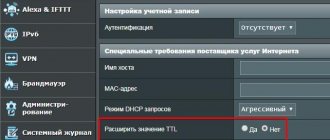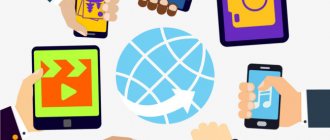How to Check TTL Value via Ping
The ttl indicator (Time to live - the lifetime of a data packet in the IP protocol) can be found using the Ping command in the system.
How to Ping from a Windows System
In order to carry out the ping command in the Windows operating system and receive a complete response.
To do this, you need to launch the ping utility built into Windows by pressing the Win+R on your keyboard or open Start -> Run . Next, in the window that opens, enter the command - cmd.
A list with available built-in Windows programs will appear a little higher.
By clicking on the program, a command line window will open. Enter the command ping (space) IP (or server name on the network)
How to Ping from a Linux system (Mac OS and other Unix systems)
To do this, you need to open the built-in program window - Terminal and using the same commands as described above for Windows, you can fully complete the task.
How to Ping from Android System
In order to fulfill the above request, you just need to install one of the necessary programs from the Market.
How to Ping from iOS System
There are also no special problems in choosing a program for devices running iOS.
How to change Ttl on iPhone without jailbreak
Without jailbreak: Doing the impossible with iPhone and iPad!
How to give away iPhone Internet for free
How to distribute WiFi with Yota, if you have an iPhone
How to distribute Wi-Fi from an Android, phone, to iPad iPad bypassing the fee 30 rubles
How to change the MAC address on iPhone, iPad and iPod (Jailbreak, iOS 6–8.4, DOES NOT WORK ON iOS 9, 10)
Bypassing the Wi-Fi distribution block
A simple bypass of the ban on distributing unlimited Internet via WiFi (ALL OPERATORS) on PC and Smartphone!
How to Disable Tracking Restriction? iPhone, ios 12 | Solution to the problem!
Bypassing restrictions on Internet distribution of cellular operators | TTL Master
BYPASSING YOTA 2018 LIMITATIONS
Source
How to change TTL
QR Code
TTL Master
Developer: Glebcha Jah
Price: Free
If you have root (superuser) rights, then you can change the TTL using special software. In this example we will use the TTL Master . Instructions:
Step 1 . Download and install the TTL Master via the Play Store .
Step 2 . Disconnect all wired and wireless connections. To do this, activate “Airplane Mode” and only then launch TTL Master .
Step 3 . The main page will open, where the current TTL .
Step 4 . Find the “Enter TTL” field, enter the required value here (127 for Windows, 63 for devices with other OS) and click the “Apply” button.
Step 5 . Reboot your device and turn off Airplane Mode for the TTL to take effect.
To see if the TTL , run the application again. The new value will appear on the main screen. If you couldn't change the TTL , then you don't have root rights. Get them and then repeat the steps above.
Change TTL
This step-by-step instruction will allow you to distribute the Internet from Yota without restrictions!
TTL is a given traffic life number and in most smartphones its value is 64 and is transmitted to the operator’s network when using a router or modem.
Android
If your smartphone does not have root rights
If you have not yet received superuser rights on your smartphone, then the following method will suit you:
If you are a user with root rights, then follow the following instructions
Download Sysctl Editor from Google Play Store; in the main menu select SYSCTL EDITOR; find there net.ipv4.ip_default_ttl; decrease the value by 1 to 63; reboot your device or reconnect Wi-Fi distribution without restrictions from Yota.
Windows
The following steps will help with Windows:
MacOS
Happy owners of Apple all-in-one PCs and laptops will not be left in trouble either:
- open the Terminal application;
- run the command sudo sysctl -w net.inet.ip.ttl=65;
- enter your current password;
- restart the system.
Changing the TTL value
TTL is the lifetime of a data packet; it may differ for different OSes and devices.
- iOS and Android default TTL = 64
- Windows PC TTL=128
- Computers with Mac OS TTL = 64
You can check the TTL of a device in a terminal or network utility using ping local address 127.0.0.1
The TTL value decreases by 1 passing each network node. Those. data from the iPhone reaching the operator has a TTL of 64, and data from devices connected to the iPhone in “modem mode” has a TTL of 63 for ios/macos and 127 for windows. Because An iPhone or other device that distributes the Internet is a node and also reduces the TTL.
The operator sees these differences and introduces a block or limits the distribution to connected devices. All that remains is to change the TTL from 64 to 65 for the Macboock or iMac so that the operator receives a constant 64 TTL.
Terminal command changing TTL to 65: sudo sysctl -w net.inet.ip.ttl=65
TTL will change, but before rebooting the Mac. To permanently change the TTL you need to create a file “sysctl.conf” with a single line: net.inet.ip.ttl=65
You can do this using a “text editor” or download the ready-made “sysctl.conf”
- Open Finder
- Go to the “go/to folder” menu and add the value /etc/
- Copy the “sysctl.conf” to the /etc/ folder (you will need an administrator password)
After rebooting the Mac, we check the TTL, everything should work.
Setting up the modem
We already know how to make the modem work with a SIM card from a smartphone (where unlimited Internet Iota is very cheap) - you need to change the IMEI of the modem to the IMEI of the smartphone . All that remains is to connect the modem to the computer and force it to transmit TTL=64 to the Yota network. To do this, you should look at the profile resource https://4pda.ru/ and find individual instructions for your modem there.
If you don't want to tamper with the modem settings, try changing the TTL on your computer. Its value in this case should be 65, since when a modem is connected it will decrease to 64 (a node in the form of the computer itself is added, TTL is reduced by one unit). Let us recall that installation and configuration of the Yota modem have already been discussed in our articles.
Android options
There are two ways to bypass Yota Internet distribution restrictions from a smartphone to a computer or any other device (with and without superuser rights).
Without rights
Most smartphones do not have such rights, but you can make the device work as a distribution terminal. To do this you need:
- Install the appropriate software (terminal function);
- Type in the command line: cat /proc/sys/net/ipv4/ip_default_ttl;
- Find out the basic amount of TTL;
- Increase TTL on your laptop or PC by one point (the mobile device will continue to give the same value);
- Reboot all devices and work on the World Wide Web at an acceptable speed setting.
Around August of this year, a new virtual mobile operator Yota began its work, offering truly unlimited Internet for smartphones at a reasonable cost (for Moscow - 300 rubles / month).
There are three significant limitations:
- Prohibition of downloading torrents (speed limit to 64 kbps).
- Prohibition on using VPN. Was filmed in September (read).
- Speed limit to 1 Mbit/s when distributing the Internet via WiFi from the device. Now you are offered to pay or continue with a limit of 128 Kbps.
The last limitation is quite predictable; the cost of full unlimited Internet for routers and modems is 1,400 rubles, almost five times more. In most cases, the speed limit is enough to check email and read the news, but there are times when high-speed access is needed here and now. Let's look at ways to bypass speed reduction.
All ways to bypass restrictions on Internet distribution
On the Internet you can find many instructions on how to bypass restrictions on Internet distribution. Unfortunately, not all of them are relevant and most do not achieve the desired result. We checked all the options and identified the most effective ones. With their help, you can bypass restrictions on Internet distribution via Wi-Fi, but we cannot guarantee a 100% result.
We will consider the following methods for bypassing restrictions on Internet distribution via Wi-Fi:
- Changing IMEI on the distribution device;
- Changing/fixing the TTL value (TTL Editor and TTL Master programs);
- Editing the host file on your computer.
Let's look at each technique separately (you can use them all). If you have any difficulties, ask questions in the comments.
Setting up Android devices
Internet distribution from smartphones to other devices is limited by TTL. Since there are no superuser rights on most smartphones, we need to look at what TTL value is transmitted to the network by the smartphone itself. To do this, install a program on your smartphone to work in terminal mode
, and enter the command cat /proc/sys/net/ipv4/ip_default_ttl into the command line.
We find out the base TTL value, after which on the external device (computer, laptop) we increase the TTL by 1 so that in this combination the smartphone continues to give a TTL equal to the base value.
After that, we reconnect and use high-speed Internet without tariff restrictions for smartphones. Attention: it is possible to set the desired TTL in the smartphone itself, but for this you will need superuser rights (root) - details on the profile resource w3bsit3-dns.com.ru.
How to remove Yota restrictions on downloading torrents
We already know how to bypass the Yota speed limit for Internet distribution. To do this, we will need some experience in fine-tuning operating systems and experience in working with command lines, terminals and other specialized software. Now we need to understand how to bypass Yota’s restrictions on downloading torrents. Here we have two ways:
- Enable encryption in the torrent client;
- Connect to the network via VPN.
Not all torrent clients have encryption , so we need to find a program that has it.
An example of such a client is qBittorrent - go to settings, enable DHT and select Require encryption. According to many users, this approach either does not work or reduces download speed. It is likely that smart people work at Yota who are aware of attempts to deceive the operator. Therefore, we will go the other way and use a VPN. Connecting via a VPN may require additional cash costs, since many services are paid.
Having chosen the appropriate service, you need to configure your computer accordingly - instructions are located on the service websites. After this, data transmission (including downloading via torrents) will be carried out over an encrypted channel that cannot be decrypted - the operator will not be able to understand which transmission protocol is used over this channel.
Please note that Yota is well aware of attempts to illegally distribute the Internet via Wi-Fi, bypassing all blocking. They harm the operator’s income, so he regularly invents new ways to block distribution.
For example, according to the latest information, Yota controls traffic and blocks numbers from which access to Windows update services or Steam game servers is made - such traffic simply cannot exist with the legal use of SIM cards for smartphones and tablets. Subscribers living in remote areas with a weak signal can strengthen the signal and increase the speed of network access using homemade external antennas for Yota.
Rate this article
0