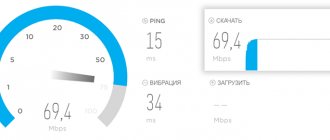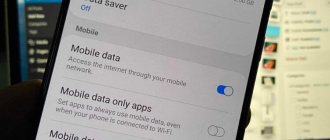Despite the fact that Yota offers unlimited Internet access without any speed limits as part of its tariff plans for smartphone users, the company may impose some sanctions on its customers. We are talking about blocking the speed if the smartphone will be used as a Wi-Fi access point to access the Network from other devices, to connect computers to the Internet. And today we will look into how to bypass torrent blocking and Internet distribution on Yota.
How to distribute the Internet via Wi-Fi from Iota without restrictions
You can bypass restrictions on Wi-Fi distribution with Yota in different ways. To do this, change the TTL and IMEI on the device from which the distribution will take place. You can also use editing the system file host b - edit the registry.
Let's take a closer look at the various options for bypassing restrictions.
What about the tariffs?
Subscribers who use packet data more than cellular communications are beginning to search for methods: how to remove Yota restrictions? Take advantage of the free plan? The parameters of the 128 Kb/s tariff plan for only half an hour are unlikely to suit the modern user.
When Yota has a limited connection, the operator offers paid solutions (in prices for the capital):
- 50/90 rubles - for two hours;
- 150/190 rubles - for the whole day.
Most clients prefer to bypass the Yota restriction for free. You can use the 4pda forum, where there is a corresponding topic, or go to Habr and see endless discussions.
What is IMEI and TTL
You can bypass Yota blocking by changing the TTL or IMEI on the distributing device. What do these abbreviations mean?
IMEI is a unique number, a certain identification number assigned to each mobile device. And changing it makes it possible to use the smartphone’s SIM card in a modem and thus distribute the Internet through a wireless router.
However, you should know that it is impossible to change IMEI on Apple products.
TTL is a specified traffic lifetime. Typically its value is 64. And when using a modem or router, it is transmitted to the provider’s network. When you enable modem mode on any mobile device, the TTL parameter value becomes one less and sends a signal to the provider, which blocks the distribution. It turns out that in order to bypass the restrictions on Internet distribution from any cellular operator, you just need to change this parameter.
We change the hosts file.
This action will not allow Yota operators to guess your intentions to bypass the block in your modem mode and gain access to torrents.
- Open the Windows , look at the subfolders;
- Select system32 and find the drivers , inside the etc .
- This folder contains the hosts
- Open via Notepad or other software of your choice.
- Copy all text from the link
- Paste the copied text into hosts , opened in Notepad .
- Save the changes and close the notepad.
Router
There are WiFi routers with a USB connector, which allows you to connect a Yota modem . On such routers there is no need to hack restrictions, because by default they can use a modem as a gateway to access the Internet. And this option is considered the most optimal and acceptable. To do this, you need to either use debugging firmware, which allows you to change the TTL on the router, or flash the device with dd-wrt or OpenWRT firmware, in which you can change the TTL value using the graphical interface or command line. Since the firmware is based on Linux, changing the TTL parameter is done in the same way as on the Ubuntu operating system. However, not everyone can buy such a device, so we will consider other options for distributing WiFi Internet.
Warning
The information in this article is provided for reference purposes. The owner of the device assumes responsibility for illegal changes to parameters. It is known that Yota has algorithms to detect illegal removal of blocking. Contracts and accounts of owners of hacked SIM cards are blocked without the right to be restored in the system.
The methods for removing blocking and speed limits indicated in the article are valid for December 2021. In the future, new Iota algorithms may appear that will make these techniques impossible.
How to distribute WiFi from a Yota modem
You can distribute wifi from the Yota modem in different ways. The settings on the w3bsit3-dns.com website consider many different options. Here we will tell you how you can organize Internet distribution from a Yota modem using the command line.
To configure a wireless virtual network, you should launch the command line with admin rights. To do this you need:
- Type CMD in the Windows search bar located in the Start menu.
- In the displayed results, select the one you need and right-click on it.
- In the menu, select the line “Run as administrator”.
In the pop-up window you should write netsh wlan set hostednetwork mode=allow ssid=WiFi key=22233344 keyUsage=persistent , where instead of “WiFi” you need to substitute a fictitious network name, and instead of “22233344” - any set of numbers. This command installs the driver and also creates a wireless network adapter.
By executing the Netsh wlan start hostednetwork , you can enable the installed network, and by entering stop instead of start, you can stop it.
After this, sharing is configured:
- In the program tray, click on the WiFi icon and click “Manage networks and sharing.”
- To modify additional sharing parameters, go to the appropriate tab and check all the boxes to enable access, except for password protection.
- To modify the network adapter settings, go to the desired tab and right-click on the active network connection, select “Properties” and the “Access” tab. Here you can set permission for other subscribers to use this network.
- In the “Connect to your home network” section, select the required connection and save the changed settings.
An easier way to do this is to use the Virtual Router Plus utility. After installing it, you need to set the network password and its name, and also select the active connection. Thus, when connecting to ETA via a USB modem, such software will detect the connection as active.
Removing locks by changing IMEI
IMEI is a mobile device identifier in international format. It is a 15-digit number in the decimal system. Each device is assigned its own identifier.
When using the network, the operator pays attention to what IMEI the device has and can track the distribution through this indicator; thanks to its analysis, he notices an attempt to bypass the restrictions set by Yota on Wi-Fi distribution. Next we will talk about how to remove the Yota distribution speed limit by changing the IMEI.
Changing modem IMEI to smartphone IMEI
If you need to distribute the Internet from a Yota modem using a SIM card, you need to replace the IMEI of the router or modem with the values of the smartphone.
Windows OS does not cause suspicion among operators, so it is best to use the IMEI from a smartphone based on this system. You need to check that the identifier itself is not registered in the network for which the point is registered.
Changing IMEI is a measure that is best used only in extreme cases, as it violates the law and may lead to negative consequences.
Eta Internet distribution on Android smartphones
Changing the TTL on the device will also help you bypass restrictions from your phone. In order to distribute mobile Internet to a computer or laptop, you must either get root rights to your smartphone or use the Terminal Emulator for Android application, which can be downloaded for free from the Play Market.
Speedtest Yota - all ways to check Internet speed
If you do not have root rights, then you need:
- Download and run Terminal Emulator for Android.
- Enter airplane mode on your smartphone.
- Launch the application and type cat /proc/sys/net/ipv4/ip_default_ttl ;
- Increase the default TTL value by 1;
- Reboot all distribution devices.
If your smartphone has root rights, then you need to:
- Download Sysctl Editor and run it. Since the application is not available on the Google Play service, we offer a link to 4pda.ru, but we warn that downloading programs from unofficial resources may lead to the spread of malware;
- Select SYSCTL EDITOR on the main screen;
- In the net.ipv4.ip_default_ttl parameter, reduce the TTL value to 63.
- Reboot your device.
Setting up the modem
We remove Internet restrictions: in the parameters you must specify the Imei belonging to your smartphone or tablet. The built-in indicator belonging to the modem should be removed and replaced with new numbers. It is necessary to configure TTL so that it does not decrease with each new Internet connection.
There is another option to remove the speed lock - change the TTL of the computer, not the modem. When the TTL of the computer is 65, then when you start the modem with the wrong SIM card, this indicator will automatically drop to the standard 64. The Yota system will not notice the error, the speed limit will not be activated.
The algorithm differs depending on the device model. A detailed description of how to disable Internet speed limiting can be found in the instructions for the device.
How to bypass Yota restrictions on your computer
It’s also quite easy to deceive Eta on Windows 7 and 10 PCs. To do this, you just need to download the host file on the network or edit an existing one. This file is located in the system folder on drive C in the Windows directory. There you need to find the system32 folder, go to the drivers directory, and then to etc. In Explorer, open the file with administrator rights (using Notepad) and block the URL addresses of the sites from which the distribution occurs.
You can also increase the TTL value on a laptop or computer running Windows using the registry, which will also allow you to bypass the restrictions. To do this you need:
- Turn off the Internet.
- Using the Win+R keys, open a command window and type regedit.
- In the system registry, enter HKEY_LOCAL_MACHINE, go to the SYSTEM subsection. Next, go to CurrentControlSet. Select the Services subsection, Tcpip item in it and enter Parameters;
- In the empty part of the screen on the right, right-click to create a new 32-bit value with type DWORD;
- Give it the name DefaultTTL and assign the value 65.
Now you can connect to the Internet and use it without restrictions.
Step-by-step actions of a smartphone owner to unblock Yota.
You will need to edit the system registry branch to change operating system parameters, since standard actions will not allow this. And in order for changes to be saved in the OS operating system, you need to change the hosts file.
The system registry is a database of parameters and settings of your Windows operating system.
The hosts file is a text file that can be opened by built-in text editors. We will use Notepad . We will need a text file to copy the content of the web page.
Bypass restrictions on Ubuntu (Linux)
To remove Internet restrictions from Yota for computers with the Ubuntu operating system, you need to:
- Press Ctrl + Alt + T on your keyboard to open the terminal.
- In the command line, enter sudo vi /etc/init.d/local.autostart and press Enter.
- Enter the password and press the i to enter editing mode.
- Run the command #!/bin/bashsudo iptables -t mangle -A POSTROUTING -j TTL -ttl-set 65 , which will change the TTL value to +1.
- Finish editing by pressing the Esc key.
- Run the command sudo chmod +x /etc/init.d/local.autostart , which will set the rights to run the script.
- And add the written script to autostart: sudo update-rc.d local.autostart defaults 80 .
The operating system will automatically change the TTL on the device.
TTL adjustment
We have already mentioned that the TTL indicator should be returned to the provider’s tower, maintaining the value of 128 (for Windows) or 64 (for iOS, Android and other OS). This is what happens with a direct connection. But regardless of whether the “native” SIM card is installed in the smartphone or its IMEI is used for the modem (router) card, when distributing Wi-Fi it will play the role of a router and, transmitting the signal to additional devices, reduce the TTL value. This is enough for the operator to track such manipulations and reduce the data transfer speed.
Therefore, it is necessary to programmatically determine the lifetime of a data packet in the IP protocol so that after the datagram passes through additional receiving devices, it returns the TTL to the operator without changes.
Important! It is best to set the TTL value on a computer, since for mobile devices these actions may require superuser (root) rights.
Unauthorized connection of root access leads to termination of the manufacturer's warranty, failures in the firmware and the inability to update the device software via the Internet.
To change the “Time to live” value on a PC or laptop running Windows, you must follow these steps. Activate “Start” (Win + R) and type the command regedit.exe in the search bar.
Open Registry Editor as administrator.
Go to the HKEY_LOCAL_MACHINE and SYSTEM folders one by one.
Select the Parameters tab, sequentially opening the CurrentControlSet, Services and Tcpip subfolders.
Create a new parameter "DefaultTTL". To do this, in the right part of the window, use the “Create” command (right-click) and select the “DWORD Value (32-bit)” command.
Double-click on the parameter line to open the window for changing its settings and set the TTL value to 65, selecting the decimal number system.
Be sure to confirm your actions by pressing the “OK” button.
These fairly simple and safe manipulations in the computer registry editor will allow you to send all datagrams with the same TTL 64 to the operator. Now the Internet is freely distributed through a modem (router) to various devices and the network does not record this.
Programmatically changing TTL on mobile devices
For smartphones and tablets, special utilities (emulators and editors) are provided that allow you to change operating system settings, including TTL values.
Note! For devices with the Windows Phone operating system, the “Time to live” indicator can only be changed on a computer using the method described above.
All other operating systems have their own commands in applications:
- for Andro >Removing restrictions from torrent clients
Bypassing the restriction on downloading torrent files can be done in two ways:
- enabling the encryption function in the torrent client;
- creating a virtual VPN connection.
Connecting to a VPN
Virtual Private Network (VPN) technology is designed to create a hidden logical network on top of an existing one, which limits the operator's ability to monitor the process of data exchange between the network and devices.
Every operating system has standard VPN tools that make it easy to bypass the ban on downloading large files. In addition, separate software VPN clients are available to users. Detailed instructions for using and setting up VPN software are available on all file-sharing resources.
Using encryption in a torrent client
The network protocol encryption option in torrent clients provides the ability to download files in incognito mode. We suggest looking at how to remove Iota restrictions on torrent downloading, using the example of the most popular µTorrent utility:
- Activate the µTorrent torrent client.
- Go to the “Settings” menu and select “Program Settings”.
- Activate the “BitTorrent” subsection and enable the “Protocol Encryption” option.
- Uncheck the “Support for UPD trackers” checkbox and confirm your actions by clicking the “Apply” and “OK” buttons.
Important! Disabling support for UPD trackers allows you to free the information transmission channel from the service traffic of the provider, which tracks file download sessions.
Restrictions on traffic distribution
Iota is a popular provider that has been loved by users for a very long time. It positioned itself as the provider of the cheapest unlimited Internet. In connection with this, the ability of clients to distribute mobile Internet through an access point on the phone was limited.
And now Yota users, when trying to distribute the Internet through their gadget, are faced with a lot of problems. However, there are many ways to get around these restrictions. To understand how to distribute the Internet from Iota, it’s worth looking at each of them in more detail.
Important! Since July 2021, Yota has provided users with the ability to share Internet access to other devices. This service, of course, is paid, and is connected immediately for a month.
Iota strictly monitors traffic movement. More precisely, when a client enables distribution to other devices from his gadget, various restrictions are immediately triggered.
Internet distribution
The main indicator that plays a role in this case is Time to live. That is, the time it takes to transmit data. Further, if the distribution continues, Yota blocks the Internet transmission, asking to pay additionally for it.
Speed Limit
The Internet speed on Yota is good so that you can use it on your mobile phone without any problems. But when the modem function is turned on and distribution to other gadgets begins, the speed automatically drops to 64 Kbps.
Downloading torrents
If the Internet is distributed to devices for downloading files from various file hosting services, the speed drops even lower. It does not exceed 32 Kbps. Perhaps this will clearly not be enough to download a movie or an album of your favorite musical group from Torrent.
When using a gadget as a modem, the operator automatically introduces various restrictions. They can only be removed for an additional fee.
How does the provider control subscribers?
This service provider closely monitors any actions of customers that relate to the use of tariff features. For this, the developers have created a special program that controls the movement of traffic and also blocks some options if necessary.
Important! The application is a prerequisite when using tariffs with unlimited Internet. Like any other application, this program is not so easy to uninstall.
The main purpose of such a program is to detect prohibited user actions. If the rules for using traffic included in the service package are violated, they receive notifications with a warning that if the violation is repeated, the services provided may be completely disconnected.
How Yota sees hacking of established restrictions - Serial, traffic, TTL
In order to understand why you cannot get the long-awaited Wi-Fi, remember the following -
- All devices on the Internet must “introduce themselves to each other.” This serves to simplify interaction (and tracking of activities). Modems, routers and smartphones distinguish each other very easily.
The network device passports are:
-Serial number
-IMEI
-MAC address
-IP
- Traffic analysis. You will receive mobile Internet through tower-antennas of cellular base stations. All of them have a firewall that is controlled both automatically and externally. Therefore, when it seems to you that the path to Bypass Yota restrictions has already been found, the connection is unexpectedly interrupted - manual blocking is likely. In automatic mode, you are blocked - if, for example, you introduced yourself as an Apple device and downloaded a program from the Google Play market (or other violations, their provider may change according to your mood). In manual mode, you are blocked if serious violations occur.
- TTL is another way to easily identify a device (distinguishing a modem from a router and a smartphone). This is the lifetime of packets of transmitted information from one IP address. But this ban is very easy to overcome, since one IP can accommodate an entire country.