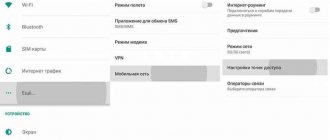It’s hard to imagine today’s life without mobile Internet. Every day, millions of people activate data transfer to: search for information in the browser, send messages in instant messengers, download applications and watch videos. Sometimes the SIM card balance runs out of money, and then it is not possible to use mobile traffic. Another person can come to the rescue by sharing their megabytes with you. To do this correctly, you need to know how to distribute the Internet on your phone. In this article we will look at the features of the procedure for the Tele2 operator.
How to share Internet on Tele2 phone
The mobile operator Tele2 did not provide the ability to send your traffic packages to other users, so you have to rely on alternative methods. There are 2 such methods:
- using a smartphone as a modem;
- transfer of funds to the user to purchase a traffic package;
Each of the presented options is suitable for a regular phone, but only the first one is suitable for a laptop or computer. Let's look at the procedure for distributing the Internet from different operating systems.
Setting up a 4G Tele2 modem
In the vast majority of cases, the settings are performed automatically by the system when you connect the device to the computer, however, there are some nuances that you should definitely know about:
- during installation, you may need to download the Autorun.exe file located on the installation disk;
- It is necessary to confirm the terms of the license agreement;
- the network must support high-speed Internet in this format.
As for the modem installation procedure, in general it is not very different from the settings of a 4G modem.
Android
Before starting the instructions, please note that section names may differ depending on the device model and firmware. But despite this, you will eventually have to come to the “Wi-Fi Hotspot” section. So, open your phone settings and follow these steps:
- Go to the “Wi-Fi Access Point” tab.
Go to the “Wi-Fi access point” section
- Move the slider to the right next to the “Wi-Fi access point” line.
Move the slider to the right next to the line “Wi-Fi access point”
- Open the menu with access point settings. Here, come up with a strong password, and then tell it to the person to whom the traffic is distributed. Also, do not forget to set the maximum security level – WPA2 PSK. If you don’t install any protection, then anyone can use your Internet. In the “Wi-Fi frequency range” item, set the highest value, in our case it is 2.4 GHz.
Setting up an access point
If desired, you can set a limit on traffic transfer. Then, when it is reached, Internet distribution will automatically stop.
On some smartphones you can use a QR code to connect. All the other user needs to do is scan it and it will immediately connect to your hotspot.
Internet distribution
How to change the Tele2 tariff on your phone: via the Internet, operator or USSD command
On Tele 2, Wi-Fi distribution is not allowed. If, despite the prohibition, such an attempt is made, a warning message will appear on the screen. In this case, the access speed will drop sharply.
Now, on the “My Unlimited” tariff, the Internet speed will be 128 Kbps, and traffic will no longer be unlimited. Now it will be limited to 10 GB per month. That's why you shouldn't break the rules.
iOS
Owners of devices such as iPhone and iPad can also share their megabytes with other people. To do this, you just need to visit a couple of sections in the settings:
- Open the Cellular tab.
- Activate the Cellular Data feature by moving the slider to the right.
- Go to the “Modem Mode” section.
Setting up an access point on an iPhone
- Move the slider to the right opposite the item of the same name.
- Create a strong password for your access point. By default, it is generated by the system, but contains too many symbols and numbers.
Setting up an access point on an iPhone
Now another user can connect to the created access point by entering the correct password. From your Tele2 phone, if you wish, you can distribute the Internet to a computer, tablet, laptop or other smartphone. The main thing is that all these devices support Wi-Fi connection.
Setting up a Tele2 modem - how to connect a 3G and 4G modem to a computer
To be able to use the Internet in 3G or 4G format, users should pay attention to purchasing a special device and further setting up the Tele2 modem. In fact, the procedure is quite simple, but requires some attention from the device owner. To start using a modem, it is not enough to simply connect it to your computer and go online.
Today there are several options for performing the required settings, and today we will talk about which of them are the most preferable and why. So, let's find out how to set up a Tele2 modem yourself and how to start using it.
Windows Phone
Yes, even from Windows phones you can share Tele2 megabytes. However, before starting the procedure, it would be a good idea to make sure that the device supports the “Modem Mode” function. If everything is fine with this, then feel free to proceed to the step-by-step instructions:
- Open settings.
- Go to the "Data Transfer" section.
- Activate the desired feature by selecting the Enabled option.
Activate data transfer
- Go to the "Internet Sharing" menu.
- Move the slider to the right next to the “Sharing” line.
Move the slider to the right next to the “Sharing” line
- If you want to change the password and name of the access point, click on the “Install” button, or on the pencil icon.
Changing the access point
- After making edits, save the changes using the checkmark key.
To connect to the access point, another user just needs to specify the password created by you or the system.
APN Settings
There are still cases when the user still has questions related to how to connect the Tele2 modem to the device and start using it. Some problems may be due to the fact that the gadget model does not correspond to the auto settings and they cannot be installed.
Here you will have to enter the settings manually, and upon completion they will look like:
- home page: https://m.tele2.ru;
- proxy server: disabled;
- access point APN: internet.tele2.ru;
- login and password: no need to fill out.
Even this procedure is not complicated, and even an inexperienced user can cope with it. You only need to follow the instructions and enter the data we wrote about above. It is important to indicate all names without errors to avoid difficulties during setup.
How to distribute traffic from Tele2 to Tele2
If using the standard capabilities of the system it is not possible to share the Internet, then you can top up the balance of a user who has run out of money or traffic. Then a person will simply be able to purchase the Internet package he needs. You can transfer money from your account to the account of another Tele2 subscriber as follows:
- The command *145*<phone number>*<amount of funds># allows you to transfer an amount from 1 to 14,200 rubles to another person. There is no fee charged for the transaction.
- The request *159*4*<phone number>*<amount># opens a Tele2 wallet and allows you to instantly credit the selected amount to another subscriber.
- The command *109*<phone number>*<amount># is intended for transferring money from a bank card.
You can also use . It allows you to exchange your remaining minutes for mobile Internet. For example, 100 minutes equals 1 GB of traffic. You can make an exchange either through your Tele2 personal account or by contacting your mobile operator by phone.
Principle of operation
The option works according to the following algorithm:
- Authorization in a user account on the tele2.ru website or in the operator’s mobile application.
- Go to page.
- Indicating the amount of transmitted traffic and entering the number to which it will be sent.
- Transaction confirmation.
Tele2 Internet distribution by sending traffic to another subscriber can be activated via a USSD request. The user will need to open the call screen and enter the combination *974*number*number of GB# . The final request looks like this: *974*7902ХХХХХХХ*5# .
Additional USSD commands for service management:
- *974# — request information about the balance of traffic available for sending;
- *974*3# — detail of transferred gigabytes;
- *974*6# — disabling received traffic;
Limits and restrictions
The following limits apply to the service:
- the minimum amount of sent traffic is 1 GB, the maximum is 30 GB;
- possible number of operations per day - no more than 5;
- The maximum amount of traffic sent per month is 30 GB.
It is allowed to send the Internet, which:
- included in the tariff plan used;
- obtained as a result of exchanging minutes for gigabytes using the option of the same name;
- added through self-configuration of the tariff by the user;
- remained from previous month to .
It is prohibited to send the Internet:
- received as a result of participation in Tele2 promotional and promotional programs;
- purchased through a bonus program;
- connected using , “A lot of Internet” and “Add traffic”.
Traffic received using the “Share gigabytes” option cannot be resent.
Details
Peculiarities :
- the option is available for subscribers of tariffs from the “My Tele2” and “Premium” line with Internet included in the monthly price;
- on tariff plans with unlimited network access, you can transfer a maximum of 30 GB;
- You can accept sent gigabytes and use them at all tariffs, including archival, corporate and hidden ones;
- the option is not tied to the region of registration of the SIM card, you can share the Internet with any Tele2 subscriber;
- the service does not work in the territory of Sevastopol and the Republic of Crimea (functionality is missing both for SIM cards registered in the region, and for numbers purchased in other regions, the owners of which are located there).
Subtleties of connection
If you want to distribute megabytes for a long period of time, the subscriber should take into account that the operator may initiate special regulatory measures. This convenient service, which transfers the Internet from a phone to a non-phone, is not unlimited. Depending on the current tariff plan, after a while the speed is reduced and the volume of traffic is limited. As a result, the phone can no longer be used as a Wi-Fi access point, or for receiving and transmitting data through file-sharing services.
How to remove the restriction
The described operator restrictions can be bypassed. There are two ways to do this.
- Change IMEI. This will be useful for those “hackers” who want to insert their SIM card into a modem or router. The provider will only “pass” the ID from a smartphone running Windows OS. Moreover, it is important that this number does not “shine” anywhere before. If such a code is not available, it can be generated using a special application available for free download on the Internet. When the combination is received, you will have to install Terminal Emulator, and then, following the prompts, enter this character combination into the appropriate line.
- Changing the TTL - the so-called packet lifetime. To hide the connection to the access point of an additional subscriber from the provider, you should reduce the value of this parameter by one. For example, instead of the standard “64” set “63”. The easiest way to do this is in the free TTL Master application.
Basic ways to connect to APN
A subscriber can activate access to the network in two ways; for this, the following is used:
- auto-tuning, when all parameters are set by default by the phone;
- manual entry of APN to gain access to the network.
Each of these options has its own nuances. It is worth telling about them in more detail.
Automatic access
In order for the Tele2 access point to activate independently, the client needs to insert a new SIM card into the gadget. A message will be sent to your cell phone containing all the necessary data to activate Internet, WAP and MMS. After clicking on the link, the entire installation will take place automatically. The user will only have to click “Save”. But there are situations when SMS does not arrive on the mobile phone; usually the situation arises when the card is reinstalled in another device. In this case, you need to send a request to receive parameters. You can use several options to obtain data:
- You need to make a call to 697, after connecting the client will be redirected to the voice menu. There, following the prompts, you can select the desired smartphone model and send a request to receive parameters.
- You can also order such data through the official website. To do this, you need to go to the Tele2 portal, where the subscriber will see the automatic Tele2 Internet settings. To find them, the client goes to the “Internet” section and then moves to “Support and Help”. Automatic settings will be provided there and can be ordered. All you have to do is wait for the message to arrive.
- Pay attention
- The subscriber must receive the parameters on the SIM card that needs to be activated for access to the network. Therefore, the SIM card number is indicated on the official website page.
Connecting to the network on Android
Every user can configure the network configuration on an Android system if they follow the instructions exactly. If the client is using version 2.3 or earlier, he will have to configure the network himself. To do this, perform the following actions:
- first you need to go to the smartphone menu, there the subscriber will see “Settings”;
- after the transition, select “Wireless networks”;
- you go to the section with the mobile network, where you need to find access points;
- in the additional menu, the user clicks the tab to create a new APN;
- the “Name” line will be displayed on the screen; the “Tele2 internet” parameters are entered into it;
- then the client goes to the “APN” line, where the data is entered in Latin “internet.tele.ru”
- the form will indicate the type of authentication, opposite it will be “No”;
- if there is a section “APN Type”, then the default, supl data is entered into it.
- note
- All other fields in the form are left blank. All that remains is to save the entered data and then reboot the device. After turning on the gadget, you need to check the activity of the Internet settings from Tele2.
Transfer of balances
How often have subscribers been upset that the minutes allocated according to the terms of the tariff have not been spent, the SMS limit has not been used, and the Internet package has not been partially used up. The Tele2 operator has developed the “Transfer of balances” option, which makes it possible to transfer everything unspent to the next month. Resources can be used until the end of the next billing month, subject to full payment of the subscription fee. This service is free and works mainly on all “Black” tariffs, being the basic one for them. A special feature of the option is the presence of exceptions for regions where the service does not operate.
At the moment, Tele2 already has many other tariff plans that provide for the transfer of resources to the next month. By allowing you to use remaining resources and combine them with newly received ones, the operator practically gives gigabytes to its customers.
Another new marketing campaign of the Tele2 operator is related to the provision of Internet traffic. Its essence is to attract family and friends to the operator’s network. Each new subscribed client will receive 10 GB absolutely free.
Call to operator
The user can contact the company’s technical support if a message with settings has not been received on the cell phone. You will also need consultation if, even after entering the data, the connection is not made. To get advice, the client can call 611. You can also visit the official portal of the mobile operator and go to the “Help” item. There you select the section with “Online consultation”. You can also contact the company’s office, where a consultant will independently configure it.