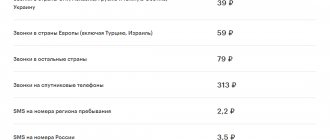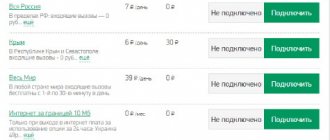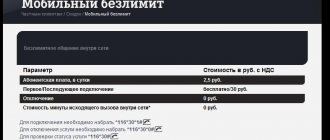Date: July 27, 2021 | Updated: August 23, 2021 | Author: Moblie-man
It's no secret that the Internet, if we ignore the mass of useful information and content contained in its vastness, can sometimes be a real dump. Here you can find a lot of prohibited content, useless, even malicious information, and other files. Of course, every sane person, every parent, understands that children can also access such content, which is not a desirable outcome of events. Specialists from MegaFon also thought about this, and they created a special one that is worthy of being given special attention in our feature article.
Conditions
You can connect to “Children’s Internet” from Megafon absolutely free.
However, for using the service there is a subscription fee of 2 rubles/day. Therefore, parents should ensure that at least 60 rubles remain on the SIM card at the time the subscription fee is charged.
The conditions under which “Children’s Internet” is provided by Melafon are as follows:
- Residents of all regions of Russia can connect to the service. The option is available throughout the country, but the operator cannot guarantee the correct operation of “Children’s Internet” in international and national roaming.
- Transferring packet data through the Opera Turbo and Opera Mini browsers is not possible when Children's Internet is connected. Using the listed web browsers and their analogues, the child loses even basic access to the Internet.
- The option works on any device (phone, laptop, computer, tablet, pocket mini-computer). For the service to work correctly, you must connect your mobile device to Megafon (install an operator SIM card).
- Only parents can connect and disconnect services. If a child wants to turn off Children's Internet, he will not be able to do so. When parental control is activated, a code word is set - even if the child calls the call center, he will not be able to refuse the option without a code word. You can change or delete the code word by contacting Megafon support.
How to install a certificate for MegaFon: step-by-step instructions
In order for the connected option to work correctly and all prohibited resources to be successfully blocked on devices used with an installed operator SIM card, the appropriate certificate must be installed on them.
The universal certificate installed on the child’s phone can be downloaded from the following link. It is worth noting that this certificate may not work on modern phones manufactured by the Chinese brand Xiaomi, so the operator offers.
When activating the service for a mobile phone or tablet, the certificate must be loaded directly into the memory of the device being used. Next, you need to complete the setup procedure, which for Android devices is carried out as follows:
- After downloading the certificate from the link above, the system will automatically prompt you to install it. If this does not happen, simply run the downloaded file.
- Enter any name for the certificate.
- In the "Credential Usage" column, select "VPN and Applications."
- Press “OK” (the device may ask you to enter a digital screen unlock code or a fingerprint to successfully install the file into the system).
- Installation completed.
Note that on Xiaomi devices, if the standard installation procedure fails, you can also use other instructions for installing the certificate:
- Open your device settings.
- Go to the “Advanced” tab and launch the “Privacy” subsection.
- Find the “Install” button and click it to select the certificate to install.
In the same case, if your child is the proud owner of an Apple device, be it an iPad or an iPhone, using a similar technique, the certificate is installed as follows:
- Download the certificate file from the link provided above to the device and wait until the system prompts you to install it on the system.
- Click on the “Install” button.
- Click on the "Done" button.
As you can see, on Apple gadgets, installing a certificate into the system is extremely simple.
Connection
To install the “Children’s Internet” package, you need to use one of the following methods:
- Log in to your personal account on the Megafon website, find “Children’s Internet” in the list of services and click on the activation button;
- Send a message with the text “ON” (no quotes required) to 5800 ;
- Send a USSD request (enter the connection code *580*1# , press the call button);
- Visit the Megafon brand salon with your passport;
- Call the help desk at 0500 (be prepared to give the series and passport number or code word).
Some subscribers try to reconnect Children's Internet, complaining that the option does not connect.
However, do not forget that for the service to work correctly, you need to configure it. In particular, you need to install a free certificate on each of the devices where the option will be used.
To set up the Internet on a laptop, desktop computer or mobile device, you need to go to the official website, download certificates and install them following the prompts.
If this does not help, contact your operator. Perhaps he will advise you to reinstall megafon internet.
Description of the Megafon tariff for children's smart watches
For children's smart watches, Megafon offers a convenient “Go to Zero” tariff. The package includes the Internet XS option and no monthly fee. Please note that if during the first seven days the device is not used for communication, the tariff will be automatically deactivated. In this case, the tariff for calls will increase and will be 9.9 rubles. per day.
If you wish, you can use another tariff plan – “Carefree”. According to its terms, 500 minutes of calls, 300 SMS, and 5 GB of traffic are provided.
Connecting a tariff
To connect, you need to come to the company’s service center. Here, specialists will activate the tariff and insert a SIM card into the watch. According to experts, this SIM card will not work in a regular phone.
Disabling tariff
You cannot refuse the package, you just need to choose another suitable one. To do this, you need to contact the service center, or call the operator and, with his help, switch to the most profitable one. Alternatively, you can simply not use the device for seven days, after which all services provided under the terms of the package will be deactivated. After that, you can choose another suitable package for yourself.
Tariff cost
Payment for the “Go to Zero” tariff is carried out as follows:
- call cost – 1.3 rubles per minute;
- calls to landline numbers – 2.5 rubles per minute;
- Internet – 70 MB for 7 rubles per day.
Shutdown
Those who are wondering how to disable “Children’s Internet” on Megafon can rest assured: a child will never do this on their own.
To disable parental controls, you can do the following:
- Contact the Megafon office with identification documents;
- Dial 0505 (use a mobile phone) or 88005500500 (call on a landline or from another operator), ask an employee to deactivate the service.
As for the command to turn off the Internet for children, it does not exist. Parents argue that such a warning is well founded.
Otherwise, the child could disable the option by pressing a couple of keys.
Briefly about the service
This option is designed specifically to restrict access to sites that contain not only malicious software, but also all kinds of content that is undesirable or prohibited for viewing by persons under the age of majority.
If you believe the reviews of active users, MegaFon has done a good job on the database of prohibited resources, which today contains more than half a billion prohibited resources. In addition, this database is systematically updated, which makes it possible to block access even to new resources containing materials that are undesirable for children to view.
In general, in addition to unwanted content, this filter also blocks access to such resources as:
- Online casinos and gambling sites;
- Websites for using VPN services and bypassing blocks;
- Sites with adult themes;
- Shops selling prohibited goods.
How can you easily set parental controls on the Internet without using programs?
Hi all! I am very glad to see you on my blog. You know? Not long ago I saw my six-year-old daughter surfing the Internet in search of cartoons and somehow came across a site for adults. When I saw this, I of course turned the fuck off. Damn, the Internet is such a dump that if you click on the wrong place you will end up in an unknown place. And here is still a small child.
In general, I decided to use the simplest ways to limit bad resources for children. And in this article I will tell you how to set parental controls on the Internet in the Google Chrome browser, as well as how to set restrictions on all browsers using one tricky setting. Moreover, we will do this without the help of any programs and absolutely free.
You can, of course, block some sites on the Internet or install special blockers, or use antiviruses with blacklist functions. But there is an easier, faster way, and this method filters out all kinds of crap well. Go!
Can a child turn it off himself?
Many parents are interested in whether their child will be able to turn off the “Children’s Internet” themselves. The service is designed in such a way that only adults can disable the blocking by visiting any MegaFon salon with a personal passport or by calling “0500” or “8 800 550–05–00”. At the Contact Center, operators will ask you to provide your passport information, so it is recommended to have documents at hand when calling. In addition, in order to safely disable the service and control its operation on the phone, you need to set a code word or password; they will be required when calling the Contact Center (this will eliminate the possibility of the child calling on behalf of the parents).
is a very convenient, and often necessary, tool for preventing a child from accessing unwanted information. When installing a certificate on a mobile device or laptop, the child will no longer be able to visit resources on which information is undesirable or intended exclusively for adults. First of all, this applies to sites with adult content, gambling, and online stores offering prohibited or restricted products.
Description of features
The service filters the content provided within visited sites. If the resource is not prohibited by the Russian government, then the child can access it. At the same time, any banners, advertisements and links that potentially do not fit the definition of “children’s information” are blocked and hidden. The risk that a child, while navigating the site, will come across vulgar pictures or unwanted information is minimized.
"Children's Internet" can be activated on any tariff plan for individuals. The service is available throughout the country and even potentially in national and international roaming. In the last two cases, the provision of service is not guaranteed.
The service is created on the basis of lists of sites that are potentially dangerous for children. This list includes more than 500 million items. At the same time, it is constantly being updated.
"Children's Internet" has a wide range of capabilities:
- Before entering the site, its presence in the “black” list is checked. If it is prohibited for use by the Russian government, access will be denied;
- The service carries out a morphological record of opened pages for the presence of obscene words, as well as banners and pictures of dubious content. Pages of websites or social networks remain accessible, but information that is considered adult content may be hidden inside;
- The search engines “Yandex” and “Google” search, excluding resources with unwanted information;
- At the same time, an anti-virus scan of downloaded content is carried out;
- Ability to remove contextual advertising.
If a child tries to open a site that is included in the “black” list, then it is simply blocked, but instead it can open:
- A page indicating that the site is prohibited from visiting;
- MegaFon operator page with a description of services;
- Banners advertising operator services.
Additional Applications
Where are my children
YouTube For Kids
If your child loves to watch YouTube, then this option is for you. The application blocks and does not show all unwanted content, and also selects special educational and educational videos.
TeenTime
Children's browser
A special children's browser blocks all adult content and also does not display advertisements that have age restrictions. There is a flexible setting where you can add or block some sites.
Other applications
In fact, there are a lot of programs that work with a child’s phone. They all work approximately the same:
And now a list of similar programs:
Installing a certificate on desktop versions of the OS
If your child uses the Internet from MegaFon directly on his personal computer or laptop, which can run under operating systems of the Windows family, or OSX, for example, if we are talking about Apple computers, then it is also possible to block the resources used. For this purpose, you just need to perform one more setup procedure, which differs for different operating systems.
To begin with, we suggest you understand the instructions for the steps required to successfully install a certificate on computers running Windows:
- Download the certificate file to your computer.
- Open the “Downloads” folder, or any other folder on the system into which the file was downloaded.
- Double-click on the left mouse button to launch the file.
- The system will display information about the certificate, in the window of which you can find the “Install certificate...” button. Click on it.
- The system will launch a special wizard for installing certificate files, which will display the corresponding windows for you. First of all, you will need to click on the “Next” button.
- In the next window, feel free to click on the “Browse” button.
- In the window that opens, select the “Trusted Root Certification Authorities” folder, where you need to send the previously downloaded file. After that, click on the “OK” button.
- Next, all you have to do is click “Next” and “Finish”, thereby completing the installation of the certificate on the Windows system.
- Click on the “Yes” button when you see a system warning on the computer screen about installing the certificate file.
- Restart your computer.
On Apple computers running the OSX operating system, the certificate is installed according to the following scheme:
- Download the file to your computer and enter the folder where it is stored.
- Launch the file by double clicking the mouse.
- Thanks to a program called “Keychain Access” you can install a certificate. To do this, select “System” in the “Keychain Access” menu and click on the “Add” button.
- Enter the user data (login and password) you use for the system installed on your computer in the appropriate window.
- Click on the "Change Keychain" button.
- Open the newly added certificate by double-clicking on it, then pay attention to the “Secure Sockets Protocol” item, in which you need to select the “Always Trust” option from the drop-down list.
- Installation is complete.
Tip 1: How to turn off Megafon mobile Internet
Mobile operator Megafon offers its subscribers a variety of options for unlimited access to the Internet from their phones. If you do not want to pay a daily subscription fee, you can independently disable unlimited mobile Internet in the Megafon network.
Instructions
1. To turn off the Internet on a mobile phone in the Megafon network, enter the combination on the keyboard of your mobile phone: *527*0# and the call key. In a few minutes you will receive an SMS notification that the service has been disabled.
2. To disable unlimited mobile Internet with Opera mini, dial the combination on your mobile phone: *105*235*0# and press the call key. After a few minutes you will receive a message informing you that the service has been disconnected.
3. To disable one of the unlimited Internet packages, dial a separate command on your mobile phone: - “Basic” – *236*1*0# and press the call key. - “Practical” – *753*0# and press the call key .- “Best” – *236*2*0# and press the call key.- “Progressive” – *236*3*0# and press the call key.- “Highest” – *236*4*0# and press the call key.
4. After sending the request, you will receive an SMS notification on your phone about the deactivation of the unlimited Internet service package.
5. Some users of unlimited Internet from Megafon enable the “Extend speed” option, which allows you to restore the original speed in accordance with unlimited access for a month from the time of connection according to the established traffic volume. To disable this option, send an SMS to the number 000105906 or dial the combination *752# and the call key on your mobile phone. In addition, you can disable the option on the official website of the mobile operator Megafon in your “Personal Account” or in the Megafon sales and service office.
6. If you disable the tariff modifier, the one that provides unlimited Internet access, the “Extend speed” option will be mechanically disabled. Unused traffic is not returned and money for connecting an unused package is not returned either.
Application usage restrictions
The restriction applies specifically to programs, as well as to the online market that is installed in smartphones. If you need more detailed settings, then see the chapter with applications that will help you really set up the Internet for children.
iPhone and iPad
Go to the “Settings” - “General” - “Restrictions” section - then you need to select only those applications and programs that the child can use. At the very end, you will need to come up with a password so that your child does not turn off this lock.
Android
Go to the “Play Market”, go to “Settings” and find the desired item - activate it.
After this, you need to create a PIN code and select a limit on the maximum control rating of the programs that your baby can use.
Peculiarities
- If you use browsers such as Opera Mini and Opera Turbo, then, unfortunately, the service will not work. We recommend removing them from your child’s smartphone or tablet and replacing them with other programs for surfing the Internet.
- It is not possible to use if the subscriber number is currently under financial blocking. In this case, when you try to open this or that resource, a stub page will appear on the screen of your mobile device, the transition to which is not charged.