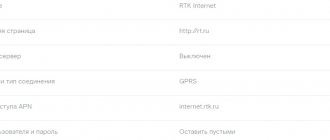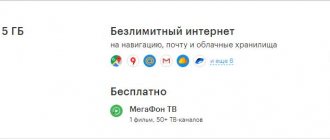Get automatic settings
To be able to use the mobile Internet, you need to place a SIM card with the appropriate capability in the smartphone tray. After placing a new card, the device will send a request to receive automatic settings. They will arrive in the form of SMS notifications. You just need to save and use them. When deciding how to set up the Internet on Android MTS, all that remains is to turn on the Internet and check its functionality. If the parameters are correct and the card balance is positive, then you can start surfing the Internet. Many gadgets have preset settings, so the Internet works immediately after placing the SIM card in the tray.
If the connection does not work with automatic settings, you can submit a request to receive parameters from your mobile operator. Thus, it is very easy to solve the question of how to set up the Internet on an Android phone? To do this we do the following:
- MTS. We send an empty SMS to number 1234 or call call service 0876. You can also go to the website and indicate your number there;
- MegaFon - send number 1 to 5049;
- Beeline - call 06503;
- Tele2 - call number 679.
The question of how to set up 3g Internet on Android has already been practically resolved; all you have to do is wait for the network settings, save and use them. After making changes, it is better to restart the device. This is not necessary, but sometimes the Internet does not appear without it.
How to connect mobile internet
You can connect mobile data manually on your phone. Step-by-step instructions for setting up the Internet on Android:
- Open the settings menu on your phone.
- Select “Connection”, “Mobile networks”, “Other networks”, “More” depending on the device model.
- Then select “Access Points”.
- Click the “Add” button; if it is not displayed separately, then find it in the context menu.
- A new profile will open, which must be filled out in accordance with the settings of the specific operator.
- Save your data, go back up one level and select the profile you just created.
- Turn on Mobile Data and restart your phone.
The table shows the settings of three popular providers, the input of which will allow you to connect to the Internet on your cell phone. If, when filling out your profile, you encounter additional items, you should skip them and leave the default values:
| MTS | Beeline | Megaphone |
| Profile name: mts-internet Data channel/Data bearer: GPRS Access point/APN: mts User name: mts Password: mts | Name: Beeline Internet APN: internet.beeline.ru Username: beeline Password: beeline Authentication type: PAP APN type: default APN protocol: IPv4 | Settings name: any APN: internet Username/Login: gdata or leave empty Password/Pass: gdata or leave empty APN type: default MCC: 250 MNC: 02 |
Automatic setup
If for some reason you were unable to connect your mobile Internet manually, you can always use automatic setup. To do this you need to do the following:
- “Ask” your cellular network operator to send a special message with settings (this SMS is often marked with an envelope icon with a gear).
- Open the received SMS message.
- Select the item labeled “Application: Internet.”
- Click the "Install" button.
- If a PIN code is required, enter “0000” or “1234”.
- If the code does not work, contact your cellular network operator to find out the correct PIN.
- Confirm your choice by pressing the “Yes” button and turn on mobile data in the phone curtain, restart the device to activate the changes.
- On some phone models, the above steps are not required; you just need to order a message from your operator to connect to the Internet.
Setting up APN on Android
Unfortunately, it is not always possible to quickly establish an Internet connection on a smartphone. First, you need to study the terms of your tariff plan. You can view it on the Internet or by calling your telecom operator. Also, to make changes, you need to know a number of parameters that we have collected for you in the tables below.
- From your phone, open Settings.
- Select the menu “Network and Internet” - “Mobile network” - “Advanced settings” - “Access points (APN)”.
- Click on the three dots icon (see it at the top right).
- Click New Access Point.
Now you need to fill in the required fields correctly. We have indicated all the data that needs to be entered below, copy the information to the new APN, and then save the access point.
Make sure the checkbox is opposite the desired item. The type of Internet connection: LTE or 3G is regulated in the previous menu, and also depends on what options are provided by the telecom operator.
For Russia
| Name | APN access point | Username | Password | |
| MTS | mts | internet.mts.ru | — | mts |
| Beeline | Beeline Internet | internet.beeline.ru | beeline | beeline |
| Megaphone | Megafon | internet | gdata | gdata |
| Yota | — | internet.yota | yota | — |
| Tele2 | — | internet.tele2.ru | Tele2 Internet | — |
For Ukraine
| Name | APN access point | Username | Password | |
| Lifecell | — | internet | — | — |
| Kyivstar | — | www.ab.kyivstar.net (for contract workers: www.kyivstar.net) | — | — |
| TriMob | — | 3g.utel.ua | Trimob | — |
| Vodafone (MTS) | MTS-internet | internet | any | — |
Automated setup
As soon as the user has installed a new SIM in the mobile device, a system message will pop up on the screen containing mobile Internet parameters. Don’t rush to close this window; always carefully read what you receive. You must accept the settings to automatically configure your phone. If there is no message, then you can request it with a special USSD command: dial *104# and press dial, after a while you will receive a message. You can also request the parameters again from the technical support operator, or request the parameters on //rt.ru/ .
As soon as the user has accepted the parameters, a connection called Rostelecom is automatically created on the smartphone. The name of the access point can always be changed; it does not affect anything.
Windows Phone
If you still have a smartphone on the Windows Phone platform (support for the operating system has been discontinued by Microsoft), then setting up the Internet proceeds according to the following scheme:
- In the settings section, go to the “Data transfer” item.
- Add a new access point (set any name).
- In the apn line we write internet.rt.ru.
- We leave all other lines as they are.
- Click on the checkbox below to save the settings.
If the data was entered correctly (without errors), then when you launch the browser this will be immediately visible, you will be taken to the start page, various services will be displayed. If something was entered incorrectly, a warning will appear in the browser that there is no Internet connection. In this case, you need to double-check the entered data. In principle, only the apn address is important there; enter it carefully, without making mistakes.
Auto network settings
Auto settings are the easiest way to connect to the Internet. What should be done:
- Install a SIM card in a smartphone
- Wait until the device automatically receives information from the desired operator.
This is usually how settings are made on smartphones. Many Russian operators immediately send the settings in service notifications after installing a SIM card in the gadget.
What can you do if the auto settings are not received:
- MTS – go to the company’s website. Find the required option. Enter the number and click on “Send”.
- MegaFon - auto-tuning does not work. Previously, you could send a text message to a service number. You can install the Internet manually. But more often, auto settings are performed immediately after registering a SIM card.
Wi-Fi connection
You can set up Internet access via a wireless network.
In the top menu on your smartphone or tablet, find the Wi-Fi icon. Hold the button for a couple of seconds. Then you will see a list of available connections. Select the required access point. Click on it and enter the key. Once you select an access point, you will always connect to it in the future. Interested in unlimited Wifire internet? In our online store you can order a SIM card from any operator. You can buy Beeline SIM cards without leaving your home. October 6, 2021
How to start using mobile data?
You can configure mobile Internet through the “Settings” tab. However, this is not usually necessary. Almost always the operator sends them automatically. Immediately after installing the card and the first launch, you will only need to activate the mobile Internet in the quick settings panel in the curtain. Next, the smartphone will do everything itself and let you into the network.
If you were unable to connect automatically, you can set up the Internet on Android yourself.
Attention! If your SIM card is out of date for the 4G network, then the communication store will replace it for you free of charge or at a low cost.
Also, in order to manually set up the Internet on a new phone, you need to select a suitable tariff plan that would provide you with traffic under favorable conditions. You can order it by calling the operator or at any communication store. And don’t forget to top up your account regularly, otherwise you will no longer receive traffic.
Possible problems
If you correctly configure data transfer on Android, then there should be no problems with Internet access. Although there are times when, after performing the necessary operations, it still reports that connection is impossible. But this is often not due to the connection itself , but occurs for a number of other reasons.
It's all the browser's fault.
If a user, when launching his favorite browser, sees the message “No Internet connection,” then there is no need to rush to look for a connection problem. It is likely that the fault is either the browser itself, or the page offered for loading. This is quite easy to determine.
You need to enter any website or search engine in the address bar of your browser. If the page loads normally, then you just need to delete or change the home page address in the browser settings.
Such a reaction is also possible when using third-party programs for surfing the Internet. It is recommended to try to access the network using a standard browser. If you are successful, you can reinstall the program that is generating the error or simply use the standard Android browser.
If you set up the Internet on your Android smartphone without any problems, but the browsers give you an error, you can try running other programs. For example, YouTube, social network or Play Market. If at least one of them starts, then the problem is not with the phone. Perhaps the problem is a weak signal.
Airplane mode
Another reason for the lack of Internet on an Android smartphone may be the enabled “Airplane mode”. When activated, almost all functions of the device, including communications and the Internet, will become unavailable. When this mode is disabled, the connection will reappear. Before you panic about your phone being faulty, it's worth checking this setting.
Other possible difficulties
It is often possible to set up a mobile phone quickly, but the Internet disappears somewhere during use. In this case, it is recommended to check whether data transfer is enabled. After all, you can turn it off completely accidentally, without even paying attention to it.
To check the connection, just move your finger from bottom to top to activate the curtain, on which, among other functions, you can see the Wi-Fi and “Data transfer” icons. Depending on what type of connection is used, that icon should be active. To activate it, you need to press it with your finger. You can also enable data transfer through the “Settings” menu.
Another likely problem could be traffic limitation. This function allows you to configure the phone in such a way that the user is notified about this when approaching the tariff limit threshold. When the limit is reached, the gadget can block mobile Internet to prevent overspending. To check this function and your limit, you need to go to the “Data Usage” item in the settings, examine all the settings available there, as well as the traffic status.
Internet connection methods
Three methods of connecting to the Internet are available:
- Cellular operator network – mobile internet.
- Wi-Fi hotspot.
- Modem with Wi Fi module.
Mobile Internet provided by a cellular operator is available after manual or automatic configuration. There are no restrictions on movement (as is the case with Wi-Fi), but the quality of the signal is affected by proximity to the tower. The network access service, if there is no free traffic in the tariff plan, is paid. More often, operators provide package offers with a certain amount of traffic. At the end of the non-tariffed MB, money is withdrawn from the main account, so it is recommended to set traffic limits.
A Wi-Fi access point provides wireless access to the network through a router connected to the provider's cable. The router distributes the Internet to several devices and is often installed at home or in public places: a cafe, bar, bank or store. Such points rarely have limited traffic, but the coverage area does not exceed 12-15 meters. There is no setup except for entering a password.
A modem with a Wi-Fi module is an intermediate solution that combines wireless and mobile connections. The Internet is provided through an installed or embedded number, and access to the network is provided through a Wi-Fi module. This allows you to distribute the Internet between several devices: smartphone, tablet or computer. And thanks to the built-in power supply, wireless modems are able to work autonomously.
How to connect the Internet to your phone via a wireless router
First you need to activate the Internet on your mobile router. The algorithm of actions is as follows:
- You need to turn on the router and connect it to your computer.
- Install a SIM card, if provided by the router. Continue if the number is sewn in.
- Go to the provider's website. An activation page will automatically open, where you must confirm the specified terms of service and select a tariff plan. If there are several options, the choice should be made based on Internet consumption rates and monthly payment.
- After confirming the tariff plan, the payment page will open, where you indicate the subscriber number - the digital identifier indicated on the device box. You should verify the information and then make the payment.
- After payment, you should turn off the router for 2-3 minutes, then turn it on and use it.
Wireless technologies used on phones
There is a broad classification of wireless communication technologies. If we consider mobile data transmission standards, we can distinguish the following types:
- 2G is the first digital data transmission standard, called GSM in Europe. For the first time, SIM cards were also introduced (before this, the number was sewn into the firmware of the mobile phone). As a result, GPRS packet data transmission appeared. Internet speed was up to 14.4 kilobits per second.
- 2.5G is an improved cellular communication standard. Provided subscribers with speeds of up to 384 Kbps.
- 3G is the most common protocol in most cities. Provides speeds up to 2 megabits. There are also advanced 3.5G and 3.75G standards with download speeds of 14.4 and 42 Mbps, respectively.
- 4G. It is actively used in major cities and regional centers. The LTE standard is widespread. Theoretical download speeds up to 1 gigabit per second.
By 2021, the widespread introduction of the 5G standard is planned, but the exact capabilities provided are not yet known. In the specifications of your Android phone you can find out which standard the smartphone supports. To connect to the Internet, you also need a package that provides the appropriate type of traffic (3G or 4G).
Small local wireless networks include Wi-Fi. This designation refers to the family of IEEE 802.11 standards, which provide data transmission “over the air” at frequencies of 2.4 or 5.0 gigahertz. It is widely used to organize local networks in homes, offices and enterprises.
Connect via Wi-Fi
You can access the Internet on your phone not through mobile data, but through Wi-Fi. To connect the World Wide Web in this way on the Android operating system, use the following instructions.
- Unlock your device, go to the main menu.
- In the list of icons or in the curtain of the operating system, find “Settings” (often this item is indicated by a gear symbol), and make the transition.
- A list of customizable items will appear in front of you, find the “Wi-Fi” line and go to the submenu.
- In older versions of the Android operating network, you first need to go to “Wireless Networks”, and then select “Wi-Fi Settings”.
- If the Wi-Fi router is turned on, all available connections will be displayed immediately.
- If the adapter is turned off, the system will prompt you to turn on the Wi-Fi module to view available networks.
- Select the desired network from the list.
- In the dialog box that appears, enter the access password.
- If you accidentally entered incorrect data, click on the network name again, select “Forget” and re-enter the authentication parameters to connect to the Internet.
- Big toe hurts - what to do and how to treat
- How to lose weight with potassium permanganate
- Homemade jam mash
How to enable 3G or 4G LTE on Android
You can also regulate the Internet speed yourself; besides, the higher the speed, the faster the battery drains.
- Go to Settings on your device.
- Click " More ..."
- Select Mobile network .
- Select the SIM card in which you want to enable the Internet.
- Click on Network Type .
- Select operating speed:
- 4G LTE only - fastest speed, up to 100 Mb/s
- 3G (WCDMA) - 2 Mb/s.
- GSM only - slowest speed, up to 0.5 Mb/s
At the moment, 3G is available almost everywhere in Russia. However, now many mobile operators support 4G (LTE), and it is ideal for watching movies.