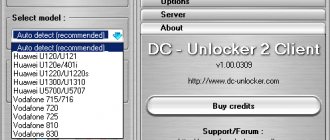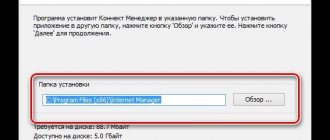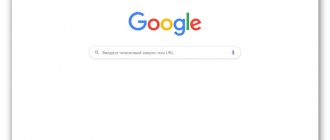With the help of special network equipment, we get the opportunity to access the Internet, communicate on social networks, and watch our favorite films and TV series online. In recent years, the use of mobile Internet has become popular. Russian cellular operators are maximizing their coverage area, which allows subscribers to access the network anywhere in the country. To do this, you need to purchase special modems, which greatly simplify the use of the Internet.
To properly install modems and routers, you need experience and skills. But, having the installation and configuration diagram at hand, you can perform the steps yourself, without the involvement of specialists. The initial setup of a 4G MTS USB modem can cause difficulties for users, but if you look into the details, it’s quite possible to cope with the task. These devices are designed for convenient access to the network. The equipment is relevant where it is impossible to use a wired connection, and the use of satellite technologies is too expensive. MTS network coverage covers a fairly wide area. The MTS modem is a small unit that can be connected via a USB connector, like a standard flash drive. Connecting it is not difficult. The device is compact and very convenient to use. It is convenient to store and transport. In today's article we will talk about how to configure an MTS modem.
How to connect to a computer or laptop
Before you begin setting up your device, there are a few simple steps you need to follow to activate your device. More often, the interface is designed in such a way that no specific knowledge is needed. During installation, the software performs the necessary steps offline. The program can only ask the user for consent to the actions performed. You also need to specify the save path. Below we will look in detail at how to correctly install a modem. Before turning on the devices, it is necessary to clarify that the equipment package includes the modem itself, instructions and a SIM card. To enter the settings, the first thing the user needs to do is insert a SIM card into the slot. Please note that the device will only be able to work in the LTE network with the SIM that came with it. If you try to install a SIM card from other operators, the device will at best start working in 3G and then the speed will drop.
How to use the application
To connect to the Internet, the MTS Connect program is used for the MTS modem. It is easy to set up and use, allowing even beginners to set up the Network. After entering the program, the main screen appears with three buttons - Check balance, Package balance or Activate payment card. At the bottom you can go to the Balance, Calls, SMS or Settings section.
If the specified limit has expired, you can extend the service or expand the amount of available traffic. It is also possible to receive and send messages in any direction using the SMS function mentioned above. Additional options - voice communication, replenishment of personal balance using a bank card, control of speed and other parameters. The interface is made as simple as possible, and the main elements are displayed on the desktop.
To connect via MTS Modem, you need to set a number of settings and click on the Connect button at the bottom left. In just a few seconds you can work with the Internet directly or connect the device to a tablet or router (the algorithm of actions was discussed above).
Setting up a modem from MTS
After carrying out all the preparatory manipulations, we insert the device into the computer. Windows should automatically detect the connected device and then initiate the installation process. If the OS did not complete everything automatically, go to Start and select Computer. Your USB modem will appear here as a removable disk, because according to its configuration it is equipped with a slot for a memory card. Installing Micro SD makes it possible to use modem as a removable disk. Now you need to click on the displayed drive icon, and then click on Autorun.exe. Then we do everything according to the prompts that pop up on the monitor. Then you can launch the Connect Manager software shortcut. After registering the modem, click “Connect”. In the equipment selection section, a notification “MTS connection is not connected to the network” will be displayed. This is not a cause for concern, you just need to wait for the connection. When the Internet connection is established, a notification will appear in the equipment selection menu.
How to configure USB modem MTS with Wi-Fi router function
All home equipment that supports Wi-Fi technologies, such as a mobile phone or tablet, can be used to access the Internet. To do this, you will need a device equipped with a Wi-Fi router function. To start working, the device must be connected to a computer. Then use it to connect multiple devices to the network at the same time. The installation and configuration process directly depends on the OS that is installed on the computer.
Below we will consider step by step the entire installation process using Windows XP as an example:
- We insert the device into the USB connector.
- When the installation wizard menu appears, follow all the recommended steps.
- If you have difficulty setting up automatically, select the manual setup mode and run AutoRun.exe.
- Now we need to open the router settings address.
- Now the authorization stage: enter the default login and password.
- Then you can proceed to checking the access point settings.
- We check that other equipment is not functioning as a network distributor, as this could cause a failure.
- If you cannot connect to the network, try restarting the PC.
How to connect an MTS modem to a tablet
Installation on a tablet may take longer, since Android does not always see the hardware correctly. The easiest way to activate: connect via an adapter with a micro USB connector and as soon as the coverage indicator appears on the screen, you can start making settings:
- go to the connection management menu;
- enter “internet.mts.ru” in the access point’s stock;
- *99#, you must indicate the dial-up number in the paragraph;
- login and code mts.
Now you can try to connect and access sites.
If the tablet sees the device as an additional module, you need to follow the step-by-step instructions.
- Connect the gadget to a desktop computer or netbook.
- Download and confirm installation of the Hyper Terminal utility.
- Activate the program and select a router.
- Write the command “ate 1”.
- Enter “AT^U2DIAG=0” in the field that opens.
- After all this, the tablet recognizes the device properly.
- Re-enter the access point settings into the gadget.
Despite the complexity of the scheme, further use will be simple and intuitive.
Settings Features
Below we will consider in detail two popular configuration options. The first is using official software. After you connect the modem to the computer via the appropriate connector, you will need to install the software and the corresponding drivers, which are supplied in one set. The operation is performed automatically; the user will only be asked to select the path to save the installation files. When the installation process is completed, the installation of basic drivers begins." To go to the parameters, click “Settings”. In the future, when connecting the modem, use the same connector as the first time. Otherwise you will have to install drivers every time. Please note that while changes are being made, the program may freeze.
To view traffic consumption graphs, you can configure statistics in a separate window. You can activate windows only when absolutely necessary, otherwise the software will consume a lot of resources. To change the parameters that make it possible to manage your profile, you need to go to the “Modem Settings” section. Now you need to go to the “Network” section. Here you can change networks and select the operating mode. USB modems from MTS provide support for all modern networks: 2G, 3G and LTE (4G). If you disable the option to automatically select a network, you will see a list with additional options, including networks of other Russian cellular operators.
Mobile operator modems
In the market of mobile operators, the most widely used 4G modems are the four largest companies providing Internet connection services. These are MTS, Beeline, Megafon and Tele2. Connection speeds claimed by providers are 100–150 megabits per second under the best conditions. In reality, it depends on the network equipment and reaches approximately 40 megabits per second.
Currently, all Internet providers prefer to install a PPPoE connection to the backbone network. It is more convenient for both the network subscriber and the provider company, since it does not require reconfiguring parameters in case of any changes in the equipment. If you plan to often use remote access to your computer, then, of course, a direct connection without a router or modem is better. For home Internet, you can always change the router settings and connection type. The initial settings are set by the provider's technical specialists. In the future, when you change the system configuration or do a complete reinstallation, the network parameters are set automatically. When connecting directly, the settings will need to be set manually. All this must be taken into account when choosing the type of Internet connection.
Second option: how to set settings in Windows
You can connect and configure the device through the system settings of your OS. This is only relevant for the initial connection, since in the future the Internet can be connected through the Network section.
The connection is carried out in several stages:
- We connect the MTS modem to the USB connector of our PC.
- Open Start, then select Control Panel.
- Then in the list you should find and select Network and Sharing Center.
- Go to “Creating and setting up a new connection or network”.
- Click “Next”.
- Now you need to fill in the fields with the appropriate data.
- Then click “Connect”, after which registration on the network should begin.
Now you can freely use all the capabilities of the MTS modem and access the Internet.
Possible problems
When working with a connection manager, people often encounter various difficulties. For example, the application greatly affects its performance. If you have several browser tabs or programs open on your computer at the same time, the utility will most likely freeze. Some users leave complaints about software that cannot be combined and configured very well in Windows 10. For many people, the ability to use only an MTS SIM card in a modem seems to be a serious inconvenience. This flaw can be corrected, but this will require flashing the device. The manufacturer strongly does not recommend performing such a procedure. Such interventions can damage the modem and negatively affect its functionality.
If the modem has successfully connected, but the Internet still does not work
First of all, the user needs to check the operation of the modem. To do this, use another laptop or desktop computer. If the modem is functioning properly on another PC, then the problem lies directly in the computer device to which you initially tried to connect the modem. Alternatively, you can try temporarily deactivating the built-in Windows firewall and antivirus program. If such actions do not help solve the problem, we move on. It may also be that the automatic installer completed all the necessary steps, but the modem did not appear in the device manager. It is worth opening the entire list, including hidden devices. If you find your modem here, but marked with a yellow triangle, you need to try reinstalling the drivers or performing an update.
You can also go to the official website of the cellular operator from another computer and download the latest drivers for your modem device model. Then install them manually. Often, simply reconnecting the modem to another USB connector is enough to solve the problem. If you cannot configure the modem yourself or reset the parameters, you should contact a competent technician.
What is a 4G modem
On the market of wireless devices that provide fast speed and data transfer via mobile networks, new products appear every year, and old models are improved. One such device is a 4G modem. The 4G network is used primarily for ultra-broadband access for mobile devices. The principle of operation of a 4G modem is similar to that of a regular SIM card with prepaid Internet traffic. The 4G modem operates on the “modulator-demodulator” principle, converting digital signals into electrical signals and vice versa. Such a modem can be connected directly to any gadget that has a suitable connector, and some models can also be used as a router, “distributing” the Internet to other devices. Unlike a router or router, a 4G modem is inserted directly into the device (usually via a USB connector) and is used both as a bridge and, if it has such a function, as a router.