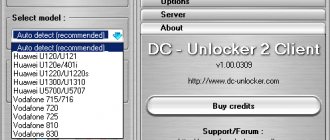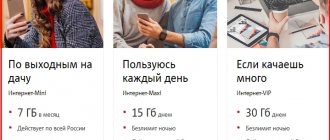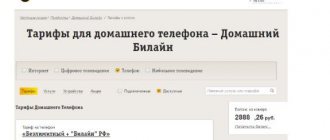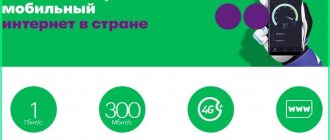The Beeline modem provides a wireless mobile connection. The device allows you to take it with you and access the network wherever there is cellular communication. The choice of devices is quite wide. All of them support technical parameters: 4G and 3G modems from Beeline. To choose, the user should study the characteristics of USB products, features of use and select the appropriate tariff.
Installing a Beeline modem in the USB connector of a laptop or computer
If you bought a 4G modem from the official Beeline store, then most likely their branded SIM card with a mobile Internet tariff is already installed in it. Therefore, to connect it to a laptop or computer, you just need to insert the device into a free USB connector on the case
After this, within a few seconds, drivers and software for the 4G modem to operate in the Beeline cellular network will be automatically installed.
Description and capabilities of Beeline modems
The Beeline USB modem is a flash drive with a niche for a SIM card. The device guarantees a reliable connection, but with different speed data transfer modes. The price of devices varies from 1200 to 6000 rubles. A device with 3G resolution supports a speed of 21 Mbit/sec; this type can still be found on sale, but they have already been discontinued. 4G modems from Beeline or devices with the “4+” sign are a hot commodity with modes up to 150 Mbit/sec. Advantages of 4G:
- Works on any surface at maximum speed.
- It has reliable and simple technology.
- Ensures stable provision of LTE service.
The modem has a Wi-Fi function that allows you to connect to other users via an access point.
Connecting a laptop to the Internet via a Beeline USB modem
If this does not happen automatically, then you need to open the “Computer” section in Windows and enter the drive called “Beeline CD drive”
A folder with files will open, in which we need to double-click on “setup.exe”. The installation wizard will launch. Everything is simple here - we accept the license agreement
Selecting the disk to install the modem software
Add icons to the launch bar and to the Windows desktop and wait for the program to finish
After this, you need to run the installed utility on your computer or laptop
What is your opinion: is WiFi harmful?
Yes
24.17%
No
75.83%
Voted: 9721
Installing software - device drivers
When purchasing a device – a USB modem from Beeline – you can still connect this option to a new number, such as “Highway” in the store, with the help of the seller. This is a popular service that is installed on many communication devices to increase Internet traffic up to 20 GB per month plus overnight unlimited in addition to the basic offer. To make the modem work, you need to install it on your laptop. To do this, insert the flash drive into the USB connector and wait for it to be detected as a new device - optical disk . If the automatic appearance does not work, you can open it manually through autorun - the Autorun.exe file in a new, defined drive. The installation of the program will begin immediately. In the pop-up windows, you read the terms of the agreement, check the box to agree and indicate the installation path on your computer. The installation takes some time while the drivers are loaded. The procedure is intuitive and does not pose any difficulties for entry-level users.
Setting up a 4G network for Beeline on a modem
Additionally, you do not need to enter any settings, since all the data for authorization on the network is already built into the USB modem.
We can see them in the “Settings - Modem Information” section.
By the way, if you want to change your provider, you can later flash this modem for SIM cards from any operator.
If these values are not available, you must specify them manually:
- Profile: beeline
- Call number: *99#
- APN: internet.beeline.ru
- Name: Beeline
- Password: beeline
However, in order to start working on the Internet, unlike the MTS 4G modem, one action will still need to be done - activate your account balance. When purchasing a tariff plan, you deposited a certain amount, which will be credited to your account and which can be spent on mobile Internet services.
If the pop-up window does not appear, then open the menu “Account Management - Activate Starting Balance”. And click on the “Activate” button
Next, go to the “Connection” section and click on “Connect” to activate the Internet on the USB modem. After this, the computer or laptop will be able to access the World Wide Web. You can control consumed mobile traffic on the “Statistics” page
Characteristics and configuration features
The table presents Beeline Wi-Fi USB modems, with a description of the characteristics, technical features and capabilities:
| Name | Speed Mbps | vendor code | Parameters, mm | Cost, rub. | Note |
| Huawei E3370 Black | 100 | 4018000280 | 88x28x11.5 | 2590 | No VoIP support |
| ZTE MF833R Black | 150 | 3818000340 | 93.8x28.6x13.5 | 2590 | There is a USB 2.0 connector |
| Huawei E3370 White | 100 | 4018000290 | 88x28x11.5 | 2590 | Passed the test in the mountains perfectly |
| Huawei E3533 Black | 21,6 | 4018000230 | 68x25.8x7 | 799 | No 4G |
| ZTE MF833T LTE Black | 150 | 3818000310 | 93.8x28.6x13.5 | 2590 | Has two internal antennas |
| ZTE MF823D White, Black | 150 | 3818000250 | 90.5x29.4x12.8 | 2590 | Powered by USB port |
| 1K6EWhite, Black | 150 | 0918000090 | 88x30x13.4 | 2590 |
We recommend: Fast and easy Internet connection to your phone
Based on user reviews, the model that stands out from this list is the ZTE MF833T LTE. Other characteristics:
- Manufacturing material – plastic.
- Weight from 28 to 50 grams.
- Supports any G resolution.
- Management – web interface.
- MicroSD capacity – 32 GB.
The installation of the device is standard. Instructions:
- A SIM card is installed in the slot.
- To connect, the device is inserted into the computer.
- Goes to the device folder.
- The icon of the new Beeline equipment is selected. Once activated, the program will show a “Connected” message in a pop-up window.
Modems support the following operating systems: Apple Mac OS X 10.8–10.10, Windows 10, Windows 8.1, Windows 8, Windows 7.
Additional settings of the Beeline 4G modem for Windows
We could stop here, but there is another useful setting that will stabilize signal reception and improve communication quality. This is the choice of the permanent modem network mode - it is located in the “Settings - Network Settings” menu.
Here it is best to check the box for “4G Only” or “3G Only” - depending on which of the standards in your location receives better. Otherwise, the computer will rush between them, and the Internet speed will constantly jump
Tariff plan for modem
Users are provided with unlimited Internet, but the amount of traffic depends on the chosen tariff. Additionally, it is recommended to connect the “Highway” and “Internet Forever” options to increase gigabytes beyond the package limit. You can connect any product from the “ALL” line:
| Rate | Internet | Cost, rub. |
| "Everything300" | 3 GB | 300 |
| "Everything600" | 15 GB | 600 |
| "Everything900" | 22 GB | 900 |
| "All 1500" | 30 GB | 1500 |
It is not always possible to use the Wi-Fi function; to do this, you need to activate.
Setting the modem speed to maximum
If during installation you find that the Internet speed drops and constantly switches to more stable 2G networks, you can fix the problem by overclocking the modem. Increasing the speed will lead to better performance and the Internet will be more convenient. To perform better, you need a strong signal. Mobile devices work best where the network signal from the base station is most stable and strong . By default, the modem will connect to a 2G network if it detects one, even if it is initially marked as WCDMA, and this reduces the possible speed. To make the modem faster 3G in the settings of the modem program when the Internet is turned off . If your modem supports a 4G , then check the box - “Only WCDMA and LTE”. The modem should be registered with new parameters in the high-speed Internet network, which happens automatically in the windows that appear. Next, connect to the Internet and check the speed. Networks of the latest generations do not “catch” as well as 2G everywhere; this depends on the density of coverage by stations of the new level of communication. The devices will work better in open spaces, and in a room - near a window, where there are not many concrete barriers to the signal. To amplify the signal, antennas are also designed, which are purchased at points of sale of mobile devices and installed outside the premises.
Software setup
To set up a USB modem from Beeline and connect it to the Internet , after installation, you need to go to the profile section. In the settings of this very profile, fill in the following information in the fields:
- Name – Beeline Internet;
- Access point name – Internet.beeline.ru;
- Number to call – *99#;
- Login – beeline;
- Password – beeline.
Profiles are created for different Beeline SIM cards , if any, after unlocking. If during the process of loading the drivers and modem software, a screen with an active profile does not appear, you can create it yourself by entering the data.
How to set up a Beeline 3G and 4G modem
Unlimited Internet 4G Beeline - parameters for a smartphone
Correct use of a USB modem from Beeline will allow you to access the Global Network at your dacha and in any other place where there is no wired Internet. However, for network equipment to operate correctly, it is important to configure it correctly. The instructions on how to connect to the Internet are simple, even novice users can handle it.
Note! Depending on the operating system installed on the PC, the procedure for connecting and using Internet traffic may differ.
Setting up the Beeline 4G modem is as follows. First of all, you need to remove the new device from the box, and then install the SIM card that is included in the kit.
Next, the USB modem can be connected to a desktop PC or laptop. After the computer recognizes the device, a special utility will launch on the screen, regardless of which operating system and its version are installed.
In the form that appears, you must run the installation file, after which you must accept the license agreement. After installing the software (this may take a few minutes), a program shortcut will appear on your PC desktop.
Important! During the first launch, the subscriber needs to activate the balance on the SIM card that is inserted into the modem. Without this, the connection will not work, since the service must first be activated.
3G and 4G Internet coverage from the mobile operator Beeline
If the user missed this item, do not worry; you can return to it at any convenient time. To do this, you need to go to the “Account Management” tab of the main menu in the program, where activation is carried out.
Now the subscriber can connect. In the main menu, to do this, you need to go to the appropriate section and activate the connection using the “Beeline” profile.
There are several types of modems. In some of them, the connection is managed not through the program, but through the browser. During the initial startup, a window will automatically appear on the screen where the system will require you to activate the mobile phone number used for the modem. A shortcut to access the USB modem page via a browser will appear on the computer desktop.
Note! You can also install Beeline 3G and 4G unlimited for later use via Wi-Fi. Settings are made directly in the network equipment control panel and on the PC.