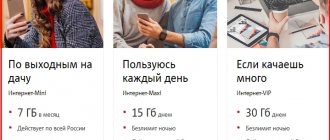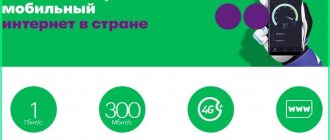Here we have collected in one place all the settings for Internet access via GPRS/EDGE for all Russian operators that we had to use. Basically, the settings for everyone are almost the same, the main difference that is worth paying attention to is: “access point,” which is written in the line of additional modem initialization commands. Usually, when changing an operator, you don’t have to change either the phone number or the user name and password, but just change the access point address.
Therefore, below we present only the most basic GPRS/EDGE settings parameters. These parameters will be enough for you to connect to the Internet and find the missing parameters there on the websites of your GSM operators.
Setting up GPRS: AT commands for the modem, setting up GPRS equipment, description
*99#
and
*99***1#
are not numbers, but so-called AT commands of the built-in modem of a mobile phone.
99
– this is one of the service codes for access to the GPRS network (there are also
98
).
1
– this is the so-called
CID
(Context Definition ID) parameter, which indicates which initialization string setting to use (in this case, CID 1, it must first be described there using the command
AT+CGDCONT=1.
).
*
– separators between parameters.
Thus, in the initialization line you can also specify the CID 2 setting (AT+CGDCONT=2.
) and, if necessary, call by dialing
#99***2#
The current settings of the mobile phone modem can be read by some terminal program by sending the AT+CGDCONT?
General GPRS settings.
Below is brief information on setting up a computer to use GPRS through Moscow cellular operators. You can use these settings both when connecting via GPRS modems and via telephones. For more details, read in the relevant sections of the site (for MTS, for Beeline, for Megafon and for Tele2).
Computer settings for MTS.
Create a new Internet connection on your computer. In the “Remote connection properties” on the “Additional communication parameters” tab, set an additional modem initialization line: AT+CGDCONT=1,”IP”,”internet.mts.ru”
Remote access server type: PPP: Windows 95/98/NT 4/2000, Internet.
Clear all the checkboxes except TCP/IP in the “Acceptable network protocols” area.
Click the “TCP/IP Settings” button and in the window that appears, set the following parameters: The IP address is assigned by the server. Addresses are entered manually. Primary DNS address: 213.087.000.001. Secondary DNS address: 213.087.001.001. Enable "Use standard gateway for remote network". Disable "Use IP header compression". Login and password: mts. Dialing number: *99# (for some phone models the number is different).
Computer settings for Beeline.
Create a new Internet connection on your computer. In the “Remote connection properties” on the “Additional communication parameters” tab, set the additional modem initialization line: AT+CGDCONT=1,”IP”,”internet.beeline.ru”
Remote access server type: PPP: Windows 95/98/NT 4/2000, Internet.
Clear all the checkboxes except TCP/IP in the “Acceptable network protocols” area.
Click the “TCP/IP Settings” button and in the window that appears, set the following parameters: The IP address is assigned by the server. Addresses are entered manually. Primary DNS address: 194.067.002.114. Secondary DNS address: 194.190.195.066. Enable "Use standard gateway for remote network". Disable "Use IP header compression". Login and password: beeline. Phone number: *99# (for some phone models the number is different).
Computer settings for Megafon.
Create a new Internet connection on your computer. In the “Remote connection properties” on the “Advanced communication parameters” tab, set the additional modem initialization line: AT+CGDCONT=1,”IP”,”internet”
Remote access server type: PPP: Windows 95/98/NT 4/2000, Internet.
Clear all the checkboxes except TCP/IP in the “Acceptable network protocols” area.
Click the “TCP/IP Settings” button and in the window that appears, set the following parameters: Select IP address is assigned by the server Select Addresses are entered manually Select Obtain DNS server addresses automatically Enable “Use standard gateway for the remote network.” Disable "Use IP header compression". Username gdata
and password
gdata
Dial number:
*99#
(for some phone models the number is different).
Well, we believe you can connect your phone to your computer (cable or infrared port) yourself. In principle, if you strictly follow the instructions, the connection process will take no more than 10 minutes, so go for it.
Computer settings for Tele2.
Create a new Internet connection on your computer. In the “Remote connection properties” on the “Additional communication parameters” tab, set the additional modem initialization line: AT+CGDCONT=1,”IP”,”internet.tele2.ru”
Remote access server type: PPP: Windows 95/98/NT 4/2000, Internet. Username: Leave blank Password: Leave blank Primary DNS: 000.000.000.000 Secondary DNS: 000.000.000.000
Call numbers:
| Samsung | *99**1*1# |
| Alcatel, Siemens, Panasonic | *99***1# |
| SonyEricsson, Motorola, Nokia, LG, Pantech and others | *99# |
When connecting to the Internet with these settings, make sure that the APN access point is specified in the phone settings: internet.tele2.ru. If you have specified an APN access point: wap.tele2.ru, GPRS charging will be made at WAP prices.
Here you can buy a nice city room at a good price.
Source
How to get automatic settings for Beeline mobile Internet
Users who do not want to delve into how the device functions can connect to the Internet from the operator in the following ways:
- Check activation. To do this, dial the command *110*181# call.
- Call the answering machine 06503 (free) and wait for the instructions to arrive. After the files arrive and are downloaded, the gadget should be restarted. To save information, you need to enter the password 1234.
- Go online via a computer or laptop, go to the mobile operator’s website and about. Go to the “Mobile Internet” tab, click “Settings” and o. In the drop-down list, select the model of your gadget. Next, the site will request a number to send an SMS with the necessary files.
However, the prescribed parameters are the same:
- login, password - beeline, lowercase English letters;
- APN type - Default;
- APN - internet beeline.ru;
- authentication - PAP;
- network type - IPV4.
It is not advisable to change or affect other indicators. In this case, the setup will be completed correctly.
If you need to configure your smartphone as a modem for a PC, laptop, netbook, then you should follow these steps:
- install software on your computer;
- create a new connection and specify a mobile gadget as a modem;
- configure the software in the computer database by registering APN (the same as with auto-configuration), TCP/IP (obtain the IP address and DNS server automatically);
- indicate the telephone number of the remote connection and the initialization string (AT+CGDCONT=1,"IP","internet.beeline.ru").
Setting up a Beeline 3G and 4G LTE USB modem and connecting it to a laptop
Many people need mobile Internet to provide access to the Internet at any time from different portable devices. Beeline makes it possible to get a high-speed Internet connection, which is why it is so popular. But before you start using it, the modem needs to be configured. The location of the modem itself determines the quality of signal transmission , which should always be paid attention to. In the article we will cover such issues as setting up a profile and its parameters, installing software and how to get high Internet speed.
Internet settings for various operators MTS, Megafon, Beeline, Tele2
Setting up profiles for accessing the Internet from a modem, tablet or phone from most mobile operators in the World.
Kyivstar Ukraine APN www.kyivstar.net Login: -empty- Password: -empty- Access number *99***1# Initialization string AT+CGDCONT=1,"IP", "www.kyivstar.net"
Beeline GPRS Ukraine APN: internet.beeline.ua Login: -blank- Password: -blank- Access number *99# Initialization stringAT+CGDCONT=1,"IP", "internet.beeline.ua"
Tele2 (TELE2 KZ) APN: internet Login: (empty) Password: (empty) Initialization string AT+CGDCONT=1,"IP", "internet"
Source
Installing software - device drivers
When purchasing a device – a USB modem from Beeline – you can still connect this option to a new number, such as “Highway” in the store, with the help of the seller. This is a popular service that is installed on many communication devices to increase Internet traffic up to 20 GB per month plus overnight unlimited in addition to the basic offer. To make the modem work, you need to install it on your laptop. To do this, insert the flash drive into the USB connector and wait for it to be detected as a new device - optical disk . If the automatic appearance does not work, you can open it manually through autorun - the Autorun.exe file in a new, defined drive. The installation of the program will begin immediately. In the pop-up windows, you read the terms of the agreement, check the box to agree and indicate the installation path on your computer. The installation takes some time while the drivers are loaded. The procedure is intuitive and does not pose any difficulties for entry-level users.
Software setup
To set up a USB modem from Beeline and connect it to the Internet , after installation, you need to go to the profile section. In the settings of this very profile, fill in the following information in the fields:
- Name – Beeline Internet;
- Access point name – Internet.beeline.ru;
- Number to call – *99#;
- Login – beeline;
- Password – beeline.
Profiles are created for different Beeline SIM cards , if any, after unlocking.
If during the process of loading the drivers and modem software, a screen with an active profile does not appear, you can create it yourself by entering the data.
Beeline dialing number settings
3G modems are very friendly devices. In the sense that to access the Internet, you just need to insert the modem into the USB port, and it will launch the installation program itself, offer to accept the license and just click OK a couple of times. Then the program for connecting to the Internet will open itself, and the user will only have to click the “Connect” button. It's simple! But sometimes the modem may require you to enter settings to connect to the network. These settings are: Service name
Enter any name, it does not affect anything.
Access Point (or APN)
- for MTS: internet.mts.ru
- for Beeline: home.beeline.ru
- for Megafon: internet
For everyone *99# or *99***1#
- for MTS: mts
- for Beeline: beeline
- for Megafon you don’t need to enter anything
- for MTS: mts
- for Beeline: beeline
- for Megafon you don’t need to enter anything
Authentication mode (protocol)
- for MTS you don’t need to choose anything
- for Beeline: PAP
- for Megafon: PAP
Setting the modem speed to maximum
If during installation you find that the Internet speed drops and constantly switches to more stable 2G networks, you can fix the problem by overclocking the modem. Increasing the speed will lead to better performance and the Internet will be more convenient. To perform better, you need a strong signal. Mobile devices work best where the network signal from the base station is most stable and strong . By default, the modem will connect to a 2G network if it detects one, even if it is initially marked as WCDMA, and this reduces the possible speed. To make the modem faster 3G in the settings of the modem program when the Internet is turned off . If your modem supports a 4G , then check the box - “Only WCDMA and LTE”. The modem should be registered with new parameters in the high-speed Internet network, which happens automatically in the windows that appear. Next, connect to the Internet and check the speed. Networks of the latest generations do not “catch” as well as 2G everywhere; this depends on the density of coverage by stations of the new level of communication. The devices will work better in open spaces, and in a room - near a window, where there are not many concrete barriers to the signal. To amplify the signal, antennas are also designed, which are purchased at points of sale of mobile devices and installed outside the premises.
Source
Instructions for manually setting up the Internet on Android
The order of changes in devices that run on the Android OS depends on the configuration of the equipment. You should take the model into account and follow the standard path: “settings - wireless, mobile networks - APN (access points)”. Initially, in Android you should select the “SIM cards and mobile networks” item. In the networks section, activate the mobile information option and go to access points. By clicking “Add”, you must enter:
- name - beeline;
- APN - (as with auto-tuning);
- proxy, port - skip;
- password - beeline (in English lowercase letters);
- server, MMSC - not installed (skip).
After entering the settings, make sure that the data transfer option is activated (in the “Settings” mode). Next, you can check the operation of the device.
Recommended routers for Beeline
The provider can guarantee simple setup and stable operation in Smart Box routers. The line of these devices is a proprietary Beeline solution. However, they may cost more than other routers with similar capabilities and quality. The operator supports routers from other manufacturers, but mainly from popular ones: ASUS, D-Link, Linksys, Netgear, TP-Link, Zyxel.
This does not mean that all models from these companies are suitable by default. The official Beeline website has a list of supported routers for each brand.
Unsupported Models
If your router is not on the white list, it means that it is not officially supported by Beeline. Therefore, during work, unsolvable problems may arise. However, this does not mean that it is impossible to connect a modem to routers of other models; it’s worth a try.
Obviously, only older models are not supported. Beeline recommended them before, but now it is impossible to connect correctly through them:
Functioning of APN "Beeline" (Beeline)
APN is an important communication node designed to provide network connectivity through device channels. For correct configuration, you need to enter a number of personal settings data in special fields. This primarily concerns the mobile device option. The access point of the Beeline operator has two important data elements: Beeline APN, as well as a login and password (beeline).
Thus, here we looked at how to set up the Internet on a Beeline phone automatically and what parameters to enter if the data does not arrive automatically.
Connecting a router
First, connect the router to your computer and power supply. The equipment comes with a network cable and power supply. Instead of a cable, you can use a modem from Beeline. The tariff must be active and include Internet distribution through the router.
Connection is made according to the instructions:
- Connect the router to the power supply using the power supply supplied with the equipment and turn it on.
- Connect the modem to the USB port or the provider's Ethernet cable to the router to the WAN port.
- Connect the router to your laptop or computer using a network cable (included). The cable needs to connect the LAN port of the router and the computer connector. Some models have the ability to connect via Wi-Fi.
When connecting via Wi-Fi, you need to additionally confirm the connection on your laptop or computer. To do this, click on the wireless network icon in the Windows taskbar. From the list of available networks, select the network with the name of your router. Sometimes the provider changes the name. Current data can be found in the contract, on the sticker on the bottom of the router, or by contacting technical support.
Features of configuration by router models
The easiest way to set up a router for Beeline is through the web interface; it may vary depending on the model and manufacturer.
General recommendations
Each manufacturer has unique instructions, but to make setting up Beeline home Internet without problems, we recommend using some tips:
- Choose a central point in the apartment, but so that the LAN cable reaches the computer. If the setup takes place via Wi-Fi, then install the router so that there are no obstacles in the form of thick walls between it and the laptop. The signal must be at an excellent level.
- If the connection is via a modem, before entering the settings, connect a Beeline modem to the router.
- Check that the modem is working properly. Pay attention to the USB indicator, which should glow green.
Then you can go directly to the router settings. Each manufacturer has its own instructions.
Smart Box
Since routers of this line are produced by Beeline itself, the least problems arise here:
- After entering the settings web interface, you need to select “Quick setup”.
- The page consists of four sections. First you need to switch to “Home Internet”.
- You will be asked to select your provider for your primary Internet connection. In the “Network” line, indicate Beeline.
- To connect, you need to enter your contract data – login and password. Usually located on the front side of the contract in the appropriate blocks. If you are using a cable rather than Wi-Fi for connection, then pay attention to the “Status” item.
- Go to the “Wi-Fi network of the router” block. Here you can change the name of the wireless access point and/or set a new password for it.
- Below is the “Guest Wi-Fi network” block. It is used to prevent users from connecting to the main wireless access point from another device. Necessary to ensure the privacy of equipment within a local network. The guest Wi-Fi network is configured according to the same principle as the main one: fields with the network name and password are filled in.
- When finished with the settings, click “Save”. Your settings will be applied.
Some routers from this manufacturer are supported by Beeline, so they can be connected to the Internet via a modem or by wire following the instructions.
Algorithm for setting up a wired connection:
- After logging into the admin panel, go to the “Advanced Settings” section (located on the left). There, switch to the “Internet” subsection.
- Find the “WAN connection type” item. Select “L2TP protocol” from the drop-down menu. It is used by the main Russian mobile operators, including Beeline. The best option for home Internet.
- For the item “Obtain a WAN IP address automatically”, turn on “Yes”.
- Place a similar checkbox next to the “Automatic connection to DNS server” item.
- Now enter your username and password for the Beeline network. Here you need to enter data from the contract, and not data from the router.
- In the “VPN server” line, enter the server name: tp.internet.beline.ru for L2TP. If you use the PPTP protocol, then enter the name: vpn .internet.beline.ru.
- Now all that remains is to fill in the “Hostname” field. Write the name of the network in it, for example, inet.
- Save the changes using the button of the same name.
- The last step is setting up Wi-Fi. Select “Wireless Network” and fill in the fields “SSID” - network name and “WPA Pre-Shared Key” (password). It is recommended to set the remaining settings as in the screenshot and do not forget to click the “Apply” button
Instructions for USB modem:
- If you are using only a modem, in the “Advanced Settings” menu, select “Internet” and click on the “Connection” tab.
- “WAN type” select USB, “Enable USB modem” - “Yes”.
- Fill in the fields “Location”, “ISP” - provider, “Dial Number” - *99# or *99***1#, “APN” - internet.beeline.ru or home.beeline.ru, “Username” and “Password” - beeline, PIN code, if installed.
- Click the “Apply” button.
- Setting up a WI-FI network. This is all.
D-Link
For supported D-Link routers, the instructions look like this:
3G modem from Tele2 - how to set up
Fans of mobile Internet can use it not only through a mobile device, but also through a desktop computer.
For such purposes, the company produces special USB devices into which a SIM card with an active tariff plan is inserted.
But in order not to buy unnecessary equipment, you can access the network on a PC using a phone, where the latter is used as a router. To connect, you need to know the settings of the Tele2 3g modem.
Enabling modem mode
A USB modem is a wireless, portable gadget that connects to the Internet. You can order or purchase it at any nearest sales office of the provider or on the official website on the Internet. The equipment is supplied as follows:
- The unit itself with a USB plug.
- SIM card with an established contract.
- Drivers for establishing communication with a personal computer.
After opening the box, it’s time to start the equipment:
- Insert the gadget into any free PC slot.
- If nothing happens, then you need to install software.
- Insert the disk that came with the kit and download the necessary drivers.
- If the media is lost, download the software on the Internet.
- Open the terminal toolbar.
- Go to Device Manager and find the one you need, most likely it is signed as unknown.
- Click on the driver update button and specify the path to the file.
- Reboot your system.
- Launch the Tele2 application and click on connect.
Attention! Before purchasing, check the availability of 3G and 4G signals in your locality. The provider has little influence only in the most remote regions of the country.
From the above it can be seen that the main characteristics of the Internet connection do not greatly depend on the hardware software.
The Tele2 company is famous for its favorable conditions for its subscribers and provides the opportunity to use a cell phone as an access point, a router to access the network, or purchase a Tele2 USB modem and enjoy high speed in any location.
Source: https://tarifam.ru/nastrojka-3g-modema-tele2/
How to connect a TV
Connecting a Beeline router to a TV is approximately the same in all models:
- Return to the main settings page.
- There, select “IP-TV” or something with a similar name. It may vary depending on the router model and firmware version.
- Specify the number of the LAN port that is used to connect to the TV.
- Save your settings.
To set up a router for Beeline, it is not necessary to call a specialist - you can do everything yourself.
Source
3Ginfo
Firmware and unlocking of branded modems/phones/routers/tablets
We are VKontakte
Our channel
Vote
Latest Visitors
- Goldenito [ 3 hours, 55 min, 18 sec ago ]
- KKURU [ 7 hours, 35 min, 13 sec ago ]
- rash_b [ 7 hours, 41 min, 20 sec ago ]
- Aleksey64RUS [ 7 hours, 57 min, 5 sec ago ]
- skilfor1 [ 8 hours, 41 min, 8 sec ago ]
- Anony [ 8 hours, 44 min, 1 sec ago ]
- mtskukmor [ 11 hours, 24 min, 56 sec ago ]
- zzzepr [ 14 hours, 53 min, 8 sec ago ]
- djonlk [ 19 hours, 57 min, 19 sec ago ]
- busterman007 [ 1 day, 4 hours, 32 min, 20 sec ago ]