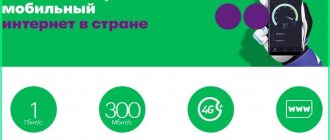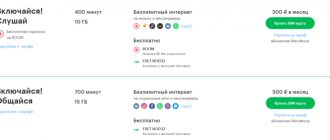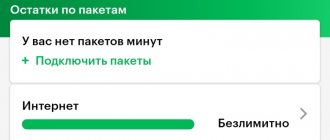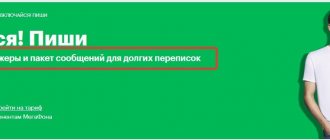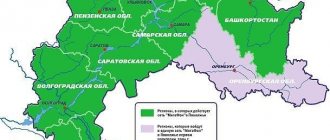Date: November 3, 2021 | Updated: December 25, 2021 | Author: Moblie-man
Most people are accustomed to the fact that when connecting to the services of one or another mobile operator, out of the box, after installing a SIM card in a phone or tablet, all services work correctly. Frankly, this is partly true, because the setup procedure usually takes place in shadow mode and is carried out very quickly.
However, sometimes you may encounter incorrect operation of certain services, or even a refusal to work at all. In this case, you may need to make the settings yourself. And today we’ll talk about how to set up mobile Internet on MegaFon if suddenly some problems arise using this service on your mobile device.
How to set up Internet on your MegaFon phone automatically
MegaFon subscribers can order automatic Internet settings in three simple ways:
- Sending an SMS to 5049 , the body of which will contain the text “internet” (without using quotes);
- Call the number 05049;
- Call the number 05190.
When this procedure is initiated, the operator’s server receives data about the device from which automatic configurations are requested and sends a message to it with the most compatible version of the configurations.
After performing any of the above steps, an SMS with the settings will be sent to your phone or tablet. After opening the message, you will need to give your consent to install configurations on the device system.
Despite the fact that this configuration option seems to be the simplest, it cannot always be used, since the settings may not be installed correctly in the gadget’s system, and the configuration will have to be done manually. And we will talk about how this is done below.
Settings for Internet access and MMS exchange from Megafon
Each subscriber of the federal cellular operator, Megafon, needs to configure his phone both for receiving and transmitting data, in other words, using the Internet, and for receiving and sending multimedia messages - MMS .
Usually, the operator automatically sends the appropriate settings when installing a new SIM card, but sometimes, for a number of reasons, it is necessary to manually enter the parameters of the necessary options. How to get automatic settings or make them yourself will be discussed in this review.
Receiving automatic settings for the Internet from Megafon.
The user can order settings, which, upon receipt, will be automatically registered in his phone (smartphone) via an SMS request, a call to the call center, and also, using the operator’s website. Let's consider each case in more detail.
- SMS request. You must send "1" to 5049 .
- Call to the call center. To do this, you need to dial 0500 and name the make and model of the phone you are using. When you call the call center, the settings sent by the operator, as a rule, come in a “packet”, i.e., there are both Internet access settings and settings for sending and receiving multimedia messages (MMS).
- On the Megafon company website. In the “Self-Service Services” section, select the “Mobile Device Settings” subsection. In it we select the make and model of the phone and the type of settings required.
After some time, if you use any of the above methods, the settings will be sent to your number. All that remains is to save them.
Installing Internet settings from Megafon manually.
To do this, it is necessary to clearly and consistently follow the following instructions.
- Create a new data transfer profile. You can specify any profile name. Let's call it, for example, Megafon, so as not to be confused with the profiles of other operators.
- You can also specify any one as your home page. By analogy with the profile name, let's set megafon.ru as the home page.
- Access point. We write the word internet
- Authentication type. Select “normal”.
- Leave the login and password fields empty.
If proxy settings are present, then this data does not need to be filled out. It’s better to disable the use of a proxy itself.
To use your phone (smartphone) in 3rd generation (3G) networks, no special settings are required. The main thing is to make sure that the device communicates with the 3G network. To do this, in the phone menu item “Mobile network properties” there must be a search for 3G (WCDMA) networks and registration in them.
When setting up settings manually for using the Internet, you must take into account that the menu item in which the required profile is entered may have different names. For example, “Access point” and “APN” are the same thing.
Get automatic settings for receiving and sending multimedia messages (MMS).
The procedure is completely identical to obtaining automatic settings for using the Internet. The only difference is the number for ordering settings via SMS.
- SMS request. You must send "3" to 5049 .
- Call to the call center. To do this, you need to dial 0500 and name the make and model of the phone you are using. When you call the call center, the settings sent, as a rule, come in a “packet”, i.e., there are both Internet access settings and settings for sending and receiving multimedia messages (MMS).
- On the Megafon company website. In the “Self-Service Services” section, select the “Mobile Device Settings” subsection. In it we select the brand and model of the phone and configure the MMS parameters.
After a while, if you use any of the above methods, MMS will be sent to your number.
Setting Megafon MMS settings manually.
This procedure is in many ways similar to the manual entry of Internet settings described above. The only difference is the entered values.
- Create a new MMS profile. You can specify any profile name. Let's call it, for example, Megafon MMS, so as not to be confused with the profiles of other operators.
- Server address or home page - https://mmsc:8002 This parameter must be entered exactly as specified. Changes are not allowed.
- The proxy setting is “enabled”.
- Proxy address - 10.10.10.10
- Port used by proxy - 8080
- Access point or APN - mms
- Leave the login (user) and password fields empty.
After entering these values, receiving and sending multimedia messages becomes available.
Setting up 3G-4G Megafon modems.
Modems that are common and available to many users for accessing the Network using Megafon’s cellular communications, in the vast majority of cases, have access settings specified in them. All that is required from the user is to insert the modem into a free USB port of a laptop or any other device and wait for the automatic installation and configuration of the modem to complete. After this, Internet access opens.
But if these automatic settings are missing (for example, you are using a modem from another manufacturer that is not branded by Megafon), then making the following settings will help. • Profile name - any, for example, Megafon Internet. • Access point or APN - internet • Dialing number - *99# • Leave the login (user) and password fields empty. After this, you should have access to the Internet.
We hope the above recommendations will help you in gaining access to the Internet and exchanging multimedia messages using the Megafon operator.
You can also read additional materials on the Megafon operator on our website. If the article was useful, leave reviews and repost on social networks!
How to set up MegaFon mobile Internet on your phone or tablet manually
Regardless of whether you use a tablet computer or a smartphone, and also regardless of which operating system the gadget you are using, the settings entered in its system are identical. In simple words, when you dial a phone number to make a call on an iPhone, Android, Windows or home landline telephone, the number does not change, it is fixed, and exactly the same happens with the parameters that must be specified in the system of the device used for correct Internet work on it.
That is why we propose to understand the parameters that should be specified in the device being used, and then pay special attention to the questions of where exactly to enter the specified parameters on equipment from different manufacturers.
Correct Internet settings MegaFon
- Connection name: arbitrary;
- Access point (APN): internet;
- Username and password: gdata/gdata (or leave both fields empty);
- Type of access point used (APN type): default;
- MCC parameters: 250;
- MNC parameters: 02;
After saving the entered settings and rebooting the device, the mobile Internet will start working correctly.
MegaFon 3G coverage area
If we more or less figured out how to set up MegaFon 3G Internet on Android above, now it’s worth dwelling on the question of where you can find this very Internet. In order to find out, you need to refer to the 3G network coverage map, which is on the MegaFon website.
The 3G network covers the European part of Russia almost completely. True, with some gaps in the north. In the east, in Siberia, the 3G network mainly covers only large cities. What is natural: bears have no use for the Internet.
How to set up MegaFon Internet on iPhone
Owners of iOS devices (iPhone and iPad) can enter similar settings, which will allow them to access the Internet from their gadget. These parameters should be entered in the appropriate section of the device system, which can be accessed as follows:
- Launch the Settings menu.
- Move to the “Cellular Communications” item.
- Then go to “Data Options”.
- Next, fill in the “Cellular Data Network” section with the above parameters.
Video instruction
How to create a Wi-Fi hotspot
To be able to use the Internet from Megafon via Wi-Fi, the modem must be connected to the router. Equipment that supports 3G and 4G connections automatically finds cellular operator networks. However, if this does not happen, manual debugging of the equipment is required. What you need to do:
- The modem is installed directly into the router's USB port.
- The connection through the router undergoes a forced reboot.
- Open the administration panel.
- Select the connection settings item.
- Fill in the data to create a connection: Name – internet, dial-up number – *99#, login and password – not filled in, name for the connection – custom value.
- For convenience, you can check the box to automatically start the specified connection, then manual adjustments will no longer be required.
After completing the settings and saving the result, the devices are rebooted again, and after they are turned on, the connection will become active.
How to set up Internet Megafon on Windows Phone
Users of devices running a Microsoft operating system can also enter settings into the system of their device, after which it will be able to work correctly on the mobile Internet. You can get to the section for entering parameters like this:
- Launch the settings application.
- Open "Data transfer"
- Click on the “Add Internet access point” button.
After completing this setup, regardless of the type of device you are using and its OS, all you have to do is save the entered data, reboot the device and start using the Internet.
What is APN
APN is an identifier that provides the user with all the necessary information about the wireless connection.
Typically, you can find this information in your phone settings. Usually at the end of the list of SIM card parameters there is a corresponding APN section. By clicking on this line, the user can get information about the type of wireless connection, find out the login and password that the gadget uses to access the Internet, etc.
SIM card from the Megafon operator
MTS access point
Mobile operator MTS also provides smartphone users with Internet access, based on tariff conditions. However, for the mobile network to function, you will need to configure your phone, which depends on the OS version.
How to perform auto-tuning
For this purpose, it is recommended to use the following algorithm:
- Insert the SIM card into the phone slot.
- Create an empty SMS and send it to 1234. After this action, a message with personal network settings will be sent to your smartphone.
- Save the message and turn off your mobile phone.
- After a couple of minutes, turn on the device and make sure there is a network.
Note! You can also perform auto-tuning with the help of an operator by calling 0876 or in your MTS personal account.
Automatically setting up an access point on a smartphone
Setting up on Android
Manual Internet setup for Android OS is performed in the following sequence:
- Click on the gear icon on the desktop.
- Expand the window of all phone parameters.
- Click on the “Wireless Networks” section.
- Click on the word “More”.
- In the expanded menu, select “Mobile network”.
- Set several parameters. In the APN field you must enter the combination internet.mts.ru. In the lines “Login” and “Password” you need to write the word “mts”.
Important! A tablet running Android OS is configured in the same way.
Instructions for iOS
On iPhone smartphones, the procedure for setting up the Internet from the MTS operator is divided into the following steps:
- Open the device settings and click on the “Cellular” line.
- Then tap on the “Information transmission network” section.
- In the APN line, enter the same data as presented above. They will need to be repeated in LTE 4G.
How to set up MTS Internet on Windows Phone
To connect an access point, you need to use the following algorithm:
- Launch the main menu of the operating system. To do this, you need to swipe your finger in the direction from right to left.
- Open the “Settings” section.
- In the settings window that opens, you will need to click on the “Data transfer” line.
- In the APN section, enter the characters according to the scheme discussed above.
Note! After performing the above manipulations, you will need to turn off the gadget for a few minutes for the changes to take effect.
Smartphone running Windows Phone
Manual
In new smartphones, when you purchase a new SIM card, the Internet settings will be set automatically. However, it doesn’t hurt to check Megafon’s automatic Internet settings - they may go wrong for reasons beyond your control. We will tell you how to set up Megafon Internet manually on your phone using the example of the two most popular operating systems.
Android
So, how to set up an Internet megaphone on Android:
- Open the “Settings” section in the main menu;
- Go to “Wireless Networks;
- Next, click on the “Mobile network” line and select “Access points (APN)”, and then select Megafon Internet access point;
- Your next step is to enter the required data:
— Settings name – any to your taste; - APN - internet; — APN type – default; — MCC – 250; - MNC - 02; — Username – gdata (you can leave the field empty); — Password – gdata (you can leave the field empty);
- Next, enable data transfer mode. To do this, go back to the “Mobile network” item and find the corresponding toggle switch.
That's all, now you know how to set up Megafon mobile Internet on an Android phone. Now let's figure out what needs to be done to enter manual settings for the iPhone.
iPhone
So, how to set up Megafon mobile Internet for an iPhone smartphone:
- Open the menu and proceed to setting parameters;
- Next, select “Cellular Communications”, and then select “Cellular Data Communications”;
- Click on the line to enter the following data:
— Settings name – any, user’s choice; - APN - internet; — APN type – default; — MCC – 250; - MNC - 02; — Username and password – gdata (you don’t have to fill in this field);
- Go back to the Cellular page;
- Open Voice and Data, then scroll to 2G/3G/LTE.
As you can see, the process itself has virtually no differences, except that some menu items have different names. Read our instructions carefully to be able to restore the settings if necessary, be it iPhone or Android.
We told you how to set up Megafon Internet on your phone on your own if for some reason the automatic settings are lost or do not load on their own. Now let’s figure out how to get Internet settings for Megafon from the operator.
Internet tariff L
Connection to this tariff is carried out by sending an SMS with the number “1” to the number 05009124. Or a USSD request *236*4*1# and a call.
This tariff plan was created specifically for the most active users. It provides as much as 36 GB of traffic, and is therefore intended for use on computers or laptops. However, if the limit is exhausted, it will be impossible to use the service until a new billing period begins.
"Motive": 4G Internet settings
Recently, Motiv appeared among Russian cellular operators. The tariffs of this operator are low cost and have great functionality. We'll talk about setting up the Motive access point below.
SIM card from the telecom operator "Motiv"
Nuances of auto-tuning
After purchasing an operator SIM card, an automatic setup package will not be sent to your smartphone. To receive it, the user will need to contact the operator and ask to send a message with the access point setup.
How to set up on Android
There is a step-by-step algorithm to complete the task:
- Click on the gear icon on the desktop.
- Expand the “More” menu.
- Click on the “Mobile network” item.
- Go to "APN".
- Fill in the lines with login and password. You must enter “motiv” in these fields.
- Save changes and reboot the device.
Setting up on iPhone
On OC iOS this process is performed as follows:
- Open the phone settings menu.
- Enter the “Cellular Communications” tab.
- Find the “APN” item and click on it.
- Enter “internet.motiv”.
Windows Phone
To create a new access point, the user of this OS will need to go to the gadget settings, and then go to the “Data Transfer” tab and tap on the “APN” line. Here the lines are filled in similarly.
Rostelecom access point
One of the most common television and Internet providers. The company also provides communication services. The process of setting up an access point will be discussed below.
Rostelecom access point, adjusting APN parameters
Auto-tuning
By using the services of this operator, the user will not have to install an auto-tuning package. This procedure is performed by an employee of the retail store where the SIM card was purchased. After this, you just need to insert the SIM card into your mobile phone and you can go online.
OS Android
This procedure is performed according to the algorithm:
- Launch the options menu.
- Tap on the “More” section.
- Click on “Mobile network”.
- Enter “internet.rtk.ru” in the “APN” field.
- Apply changes and reboot the device.
Manual setup on iOS
It is carried out according to a similar scheme discussed above. The “APN” field also contains the rtk.ru login and password. It is customary to leave the “Username” line empty.
Windows Phone
To carry out the procedure, you can use the algorithm:
- Launch the main screen and open the smartphone settings.
- Tap on the “Data transfer” item.
- Click on "APN".
- Register your login and password in the same way.
- Reboot your phone.
Note! In some cases, restarting the gadget is not enough. You will need to turn it off for a few minutes, or better yet, remove the SIM card from the tray.
Data Transfer option on Windows Phone
Automatically
As mentioned above, the preset parameters must be loaded by the network itself. If this does not happen, you can request megaphone Internet settings on iPhone and Android and get the necessary data quickly and completely free of charge. There are several ways.
Option 1: SMS
To receive Megafon mobile Internet settings via SMS, you must:
- Create a new message with the word “Internet”;
- Send it to number 5049.
In a few minutes you will receive a message with all the necessary information. The system will prompt you to save your data, agree to this request and get stable access to the network.
Option 2: Call the operator
You can request the necessary data from the support service operator. To do this you need:
- Dial number 0500;
- Wait for the specialist’s response and ask him a question;
- Get the required information.
Please note that this method may involve a long wait on the line, especially if you call during rush hour when operators are overloaded.
Option 3: Call
Autocall is another great solution for getting the necessary data. Here's what you need to do:
- Open the smartphone keyboard;
- Dial 05190 or 05049;
- Click the call icon;
- After a few seconds, your phone will receive a message with the necessary parameters that need to be saved.
As you can see, you don’t have to perform complex manipulations – just press a few buttons on your smartphone.
Option 4: Megaphone menu
There is another method, available only to Android phone users. When you purchase a SIM card, an application from the company is automatically installed on your devices. You need:
- Go to “Options”;
- In a minute the data will arrive on your device.
Now you know how to order Internet settings on Megafon in a few clicks and manually check the parameters. With this information, you will never be left without access to the network and will always be able to restore it.
Auto call
You can get Megafon Internet settings using a voice informant - follow our algorithm:
- Enter the combination 05190 or 05049 on the keyboard;
- Click on the call button;
- Wait for the message to arrive on your smartphone. The settings will be saved automatically.
You have learned how to get settings automatically configured - nothing complicated, just choose the appropriate option, follow our instructions. Now it’s time to talk about how to set up Megafon Internet manually!
Support
You already know that you can call the support service with any questions - competent specialists will give detailed advice at any time of the day or night. To request Megafon Internet settings, do the following:
- Open your smartphone keyboard;
- Dial 0500 or 0505;
- Click on the call button and wait for the connection;
- Follow the instructions of the voice informant;
- Wait for the specialist's response.
Please note that you may have to wait for a response - operators are often overloaded.
Tele2 access point
The process of creating an access point when purchasing a new SIM card from a given operator is in many ways similar to the examples discussed above. Features of manual configuration will be presented below.
Auto-tuning
To cope with this task, you need to log into your personal account using your phone number and read the manual for automatically configuring an access point. Most likely, you will need to call the operator, after which he will send a message with detailed instructions. Here the user will only have to click on the “Save” button.
OS Android
To complete this task it is necessary:
- Open the settings menu.
- Click on the “Mobile network” option.
- Find “APN” in the list provided.
- Enter the combination “internet.tele2” opposite this line.
- Reboot your smartphone.
On iPhone
On OC iOS the procedure is performed in a similar way. However, before changing the APN settings, it is important to enable LTE mode on your phone.
Windows Phone
The task of creating an access point on this system is performed according to the standard algorithm:
- Open device settings.
- Enter the “Data Transfer” section.
- Configure APN according to the scheme discussed above.
Important! In the process of changing APN parameters, the Tele2 operator may encounter difficulties. If an error occurs, you need to contact your telecom operator.
Tele2 operator SIM card
SMS message
Megafon Internet settings via SMS are very simple - spend a few seconds of free time! The message is not charged, it can be sent and received absolutely free.
- Open the menu for creating a new message;
- In the text field, write the word “Internet”;
- Send it to number 5049;
- In a few minutes you will receive a message with the parameters;
- Click on the save button to integrate them into the system.
If you do not want to write a message, try ordering Megafon Internet settings through an operator representative.