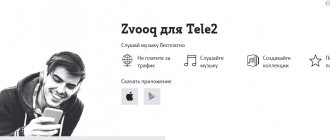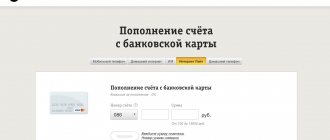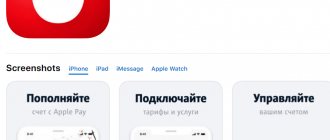Posted by Roman Kovalev - 10.10.2019 89058 comments
QR codes have become widespread in various fields of activity, but most users still ignore their use or simply do not know what to do with them.
In this article, you will learn how to scan a QR code on an Android smartphone, what software you may need for this, what a mysterious graphic may conceal, and much more. Armed with the knowledge you've gained, you'll be able to put this popular and useful feature into practice.
What is a QR code and how does it work
A QR code is an encrypted square-shaped image used to store information on machine-readable labels. Most institutions and people use it to store and distribute certain information. You can embed various data into quar codes, which contain from several characters to 4000 characters. Smartphone owners can easily read hidden data using a special program.
Encrypted image
Important! You can create a QR code yourself. To do this, you will need to use special applications or online services that will help you get an individually designed square of black dots and spaces.
A QR code is different from a barcode. Among the main differences it is worth highlighting:
- Shape and appearance. The QR code has a square shape. Encrypted data can be displayed horizontally or vertically. The barcode has a rectangular outline. Scanning devices read information horizontally.
- Amount of encrypted data. A QR code contains a larger number of encrypted characters.
- Type of data. If barcodes display data about products, QRs hide voluminous information of a passive type (website landing pages, descriptions and characteristics of exhibits in museums, the history of a particular area, etc.).
Using a QR code you can share your Wi-Fi password
What are QR codes used for?
To understand how to use a QR code on Android, you should first know what it is used for. Most often, people create squares consisting of black dots and spaces to encrypt:
- Links (to websites, landing page, social network profile).
- Contacts – personal phone numbers, addresses, information from the flyer.
- Business cards containing personal information.
- Passwords for accessing Wi-Fi.
- Simple text that reflects information about the name and history of a street, landmark, etc.
- Address (office, venue for a festive event or business meeting).
- Posts on one of the social networks.
- Multi-factor authentication (for example, for the purpose of securely logging people into a user account).
- Links to one of the applications that can be downloaded from Google Play or Apple's App Store.
- Information needed to install conference applications.
Note! The cue code can be used in email newsletters to encourage smartphone users to download a particular mobile application or receive detailed information about promotions.
Scan to Spreadsheet
This is a simple application with uncomplicated functionality. But sometimes this is exactly what users need. The app recognizes barcodes and stores them in a central database, putting exactly what you're looking for into a spreadsheet.
OS: iOS, Android
Program features:
- date and time stamps;
- custom fields for data entry;
- supports one large database.
Price:
- Android – $0.99;
- iTunes – $2.99.
Best Ways to Scan a QR Code on Android
How to scan a QR code on an iPhone using the camera
To read encrypted data, you will need to use a special program. Below is detailed information that will help you learn how to scan a QR code on Android.
QR reader
QR-reader is a popular application that allows you to scan QR codes on Android. To read encrypted information, you will need:
- Open the Play Store and enter the query “QR code reader” in the search bar. Among the proposed applications, you should choose QR-reader.
- Click on the install button and wait for the program to download. Quite often, after clicking the “Install” button, a window pops up asking you to provide access to information on Android. In this case, you will need to click “Accept”. After the program download process is completed, the “Open” button will appear on the screen instead of the “Install” button. A new icon for the installed application will appear on the desktop.
- Now you can open the QR Code Reader program. When you open the application, the screen view will look like a standard camera screen. Setting up the service is quite simple.
- The camera should be pointed at the QR code. It is important to align the square that stores information in the camera frame. The process is similar to what happens when a smartphone owner takes photos. However, there is no need to press buttons now. Once the scanner is able to read the code, a pop-up window will appear containing the URL in the encrypted image.
- At this point, you will need to click “Ok” in order to go to the website page. The program will be able to launch a web browser on its own and navigate to the URL in the QR code.
Scanning a QR code on Android
QRbot
QRbot is another popular app that can help those who want to know how to scan a barcode with an Android phone. After installing the application on your smartphone, you need to launch it and point the camera at the encrypted image. It is very important that the entire image fits into the viewfinder. QRbot will ask you what to do with the code and how the downloaded information will be transferred after reading it: via SMS or email. Among the main features of the application it is worth highlighting:
- Supports common barcode formats, namely QR, Data Matrix, Aztec, UPC, EAN, etc.
- Open URL, connect to Wi-Fi hotspot, add events to calendar, read VCards.
- Protection from virus links thanks to Chrome Custom Tabs with Google Safe Browsing technology.
- Ability to scan images without accessing the Android device's memory.
- Possibility of exchanging contact information via QR code without access to the address book.
- Search for stored codes in image files or scan using your camera.
- The ability to turn on a flashlight in order to achieve correct scanning, because in a dark room encrypted information may not be recognized.
- Using zoom to read barcodes from a long distance.
QR Scanner
After downloading the QR Scanner application, you need to click on the “Open” button. A cross will appear on the screen instead of the mouse cursor. This allows you to conveniently select functions on the screen.
How to properly use a QR code scanner for Android? With the cursor over the desired object, capture the area displaying a square with black dots and spaces. The application is capable of automatically scanning and decrypting hidden information. The result that will be read from the encrypted image will be automatically saved on the device and displayed in a message.
Advice! If desired, you can scan the codes from your computer. To do this, you will need to select the “From file” operation in the top menu and click on the required image on your hard drive.
Working with the Molniya QR scanner program
"Lightning QR scanner"
After downloading the Lightning QR Scanner, you will need to enable the application. The process of reading information will be similar to scanning codes with other programs. Among the main advantages of “Molniya” it is worth highlighting:
- support a variety of encrypted data types;
- ease of use (just point the camera lens at the QR code);
- ability to save scan history;
- instant results;
- possibility of using a flashlight;
- scanning of both domestic and foreign codes.
The application contains a large number of advertisements, which causes rapid battery drain.
Which barcode scanner to choose for Android is up to each individual to decide. Application descriptions will help you make the right decision.
BarCloud
BarCloud is a remote asset or inventory management program accessible from any iOS or Android device, as well as from any Internet browser. With automatic backups and the ability to schedule custom backups, your data is always safe and accessible from any device. Simple inventory counting is supported for complex systems such as batch and serial inventory, so you'll never lose control of your shared data using the BarCloud inventory system.
OS: iOS, Android
Program features:
- enter data manually or scan an image;
- suppliers, customers, products, locations and other data;
- search and view files;
- filters;
- export data to PDF or Excel;
- visual analytics tools;
- expired goods, expiring dates, low stock.
There is a free version. Premium costs range from $25 to $125 per month.
Features of using and reading QR codes on Android
How to delete Facebook from your Android phone permanently
Smartphone manufacturers began to equip Android devices with modules that allow them to read QR codes. Below you can familiarize yourself with the features of using and reading QR codes on different smartphones.
Samsung
Almost all new models of Samsung smartphones are equipped with smart cameras that are equipped with the ability to read QR codes. To analyze hidden information, you will need to point the camera lens at the image. If automatic recognition mode does not turn on, you should open the Android camera and go to the “Advanced settings” folder. Having found the scanner module, you need to turn it on. After this, the data decryption process will begin.
Reading code from a document
Xiaomi
Xiaomi smartphones are equipped with a scanner that can decipher information found in the “Tools” section. You can find this section in the “Advanced Menu” folder. The scanner in Xiaomi acts as a separate application. The user must first find it. After waiting for the application to launch, you will need to place the camera in the central part of the square with encrypted information.
If all conditions are met, decrypted data will appear on the display. They will contain links to the site, addresses or descriptions of any product or event.
Reference! Modern Xiaomi models allow you to recognize information from any codes that you managed to photograph.
Huawei
Huawei smartphones allow you to install the scanner even on a locked screen. This makes it possible to decrypt information with just 2-3 clicks. The principle of the code reading process is similar to the previous one. After pointing the camera at an object, you will need to wait until the information is displayed. To find the scanner application, you will need to go to the quick search menu.
Encryption of information
Scanning process
Let's assume that you have downloaded and installed any application from the entire proposed list. What's next? How to scan correctly?
Find the QR code you need to scan, take your smartphone and open the app on it. The system will automatically launch the camera. In some cases, additional confirmation for launch will be required. In this case, answer positively.
Point the camera of your Android device at the code and the system itself scans it, and then displays information or follows a link that has been encrypted. As you can see, the whole process comes down to simple steps, so no special technical knowledge is required from you.
How to create a QR code on Android yourself
How to delete a page on Odnoklassniki from an Android phone forever
To create a quarry code yourself, you will need to use special programs or go to one of the sites listed below.
https://qrcoder.ru/
This web resource, designed in a minimalist style, is quite convenient. You can enter text on the left side of the window, and a QR code will be displayed on the right side. The site can work quite quickly.
https://www.qrcc.ru/generator.php
The web resource allows anyone to create a QR code. The menu contains the ability to use several types of encoding purposes (encrypting information from business cards, websites, SMS messages, Google maps coordinates, etc.).
QR Droid Code Scanner
The application allows anyone to generate a QR code. The main menu of the program contains the “Create” icon, by clicking on which various options will be offered. When creating links, you will need to enter the necessary information or personal contacts and click on the checkbox.
The information described in the article will allow the smartphone owner to choose the most suitable method of scanning a QR code. The majority of services for reading encrypted images are provided for use without payment. Thanks to its wide functionality, the applications help not only scan the code, but also encrypt your own data.
Bee Tagg
The free Bee Tagg barcode reader app is quite sophisticated in terms of its scanning functionality, but it doesn't offer any comprehensive built-in database capabilities. However, you can copy and paste the information and codes for later use.
OS: iOS, Blackberry, Android, Windows, Samsung, Ovi.
Program features:
- goes beyond simply opening a browser window;
- contextual actions;
- gets more information than most scanner apps;
- 2D codes, including QR codes, Bee Tagg and DataMatrix codes;
- 1D, including EAN-13 and UPC-A;
- create your own code to exchange information;
- supports various content types including vCard, MeCard, Text, SMS, eMail, Geo, Event.
Cost: free.
Stock Control
The barcode scanning app developed by Kiwi Objects is designed to improve productivity by giving you control over your inventory. Scan objects, organize your database by category, type or function (any hierarchy is available).
OS: iOS.
Program features:
- advanced data management;
- organization by categories – you can create logical hierarchies;
- warnings about shortages of goods;
- import and export;
- PDF catalogs, printing and sending by e-mail.
Cost: free.
ixMAT Barcode Scanner
ixMAT uses Java-based software to turn your device into a barcode scanner. This free application is designed for Android, Blackberry, Windows Mobile and Java ME devices, but is not available for iPhone or iPad. Supports a variety of 1D and 2D codes, automatic analysis, no need to enter the barcode type.
OS: Android.
Program features:
- ability to scan inverted DataMatrix codes and barcodes;
- quick search;
- scan history;
- mass mode;
- send small text files by email
- Not compatible with iOS devices.
Cost: free.