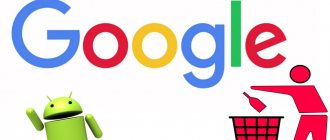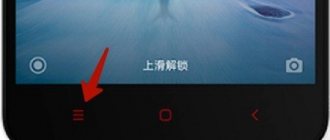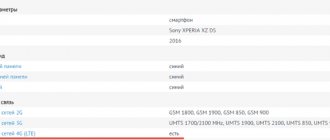The keyboard can rightfully be considered one of the most used tools on modern smartphones. With its help, we write messages in instant messengers, type search queries into Google, search for videos on YouTube, comment on posts on Instagram and do much more. But many complain about the inconvenience of implementing modern keyboards. Even Gboard, which, in my opinion, is the most convenient, still does not forgive mistakes, requiring you to hit the keys more accurately. But this problem can be solved by activating the T9 function.
There is T9 on Android, but it is presented in a slightly different format
T9 is the first predictive input that appeared on push-button phones. Its name stands for Text on 9-key keyboard, indicating the number of keys on the keyboard of classic devices. But today such people are no longer found.
How to quickly send screenshots on Android
This means that T9 was forced to undergo serious changes. Now predictive input is no longer associated with 9-key keyboards; it itself has become smarter and has learned not only to predict the word the user wants to write, but also to correct errors.
What is the T9 function for on Android?
How does T9 work? When a user types a specific word, the function instantly selects the first few letters and then selects a similar word option. Meanwhile, a hint appears at the top of the keyboard.
Of course, not in all cases the function selects the correct words, as a result of which you can write something that is not what was required. According to statistics, E9 uses only about 70% of correctly entered word forms in the early stages. Also, errors can be caused by a limited number of phrases in the smartphone dictionary.
However, most modern Android devices are equipped with such intelligent keyboards that while typing, the system instantly remembers a new word and stores it in its library. If necessary, you can use separate dictionaries from the Internet and load them into the keyboard yourself.
Despite the fact that the function in question is being implemented in almost all modern devices, there are still devices that are limited in the use of T9. This applies to gadgets that are equipped with a “bare” operating system.
Otherwise, T9 greatly simplifies typing and using the smartphone in general. What features can this tool offer:
- Entering passwords and security codes. To do this, you just need to enter the required number of characters into the dictionary and the system will automatically use them when logging into a specific profile. It is not recommended to use this function on sites and pages that contain personal or banking information about the user. Otherwise, the data may be stolen.
- Automatic filling of fields. The user can enter the name of his login or email into the dictionary, after which the phone will independently enter the necessary data when entering a specific page.
- Normal input of frequently used words. This option is especially useful for those correspondences in which the same words are often used. To save time, you can add certain word forms to the T9 library, and in the future, when you enter just a few letters, the system will automatically suggest the desired word.
Pros and Cons
Instant Typing
Automatic sentence completion, so you spend less time typing
The system automatically corrects errors
Easy feature setup
Some models do not have this function, so you will have to enable it yourself
It takes a lot of time to fill the library
The system does not always select the required word form
High frequency of error input
On Xiaomi
Xiaomi smartphones are confidently catching up with Samsung in popularity, so many users have a similar gadget. Despite the differences in software, Xiaomi smartphones are also equipped with the ability to correct spelling in text messages, so it would be useful to know how to enable this useful feature.
What does that require:
- Find the keyboard settings in the menu.
- Select the “Text Correction” section.
- Settings patch options.
Among the options offered, you can choose word and name suggestions, the ability to save text in a custom dictionary, auto-correction, and blocking obscene words. New versions allow you to do other actions, for example, use blanks from entire phrases and sentences.
How to enable T9 on Android
Often, when you type a sentence, the top keyboard bar doesn't show the suggestions you need. This means that T9 is disabled by default. The user will need to go to the main settings and activate the function independently. The presented instructions will be considered using the example of the Gboard keyboard, which was developed by Google. This input node is implemented in almost all Android devices. However, the instructions for activating T9 will be different if the device uses a different keyboard. Enabling the function looks like this:
- Call up the keyboard, then click on the gear icon. These actions will lead to deep settings in which you need to find a text correction function.
- Drag the slider to the active state opposite the option to show a line of hints and word hints. You can also enable or disable the selection of profanity at any time. It is possible to use contacts that will act as tips.
- Without leaving the page, you need to find the section with corrections and activate the mode for automatically correcting errors while entering words. You can also check your spelling.
Upon completion of this procedure, the system will automatically select words and check their spelling. If you set up the dictionary in a timely manner, you will be able to enter word forms as accurately as possible.
Smart Keyboard app
One of the alternatives to T9 is the Smart Keyboard program. This is a great option if you have lost your T9 system, but really want to use predictive text input. Moreover, here the dictionary is more extensive and there is a more correct recognition of words when entering. And the application works faster.
The principle of operation in this case is exactly the same as in the previous case. Through Google Play, download the program and install it. Through the settings, we set Smart Key as the main program for entering text. Problems when typing text from this moment disappear once and for all.
How to set up T9 on your phone
Regardless of the manufacturer and model of the smartphone, the T9 function can be found and configured exclusively through the keyboard. To do this, you will need to go to the system settings and visit the section with language and input. How to carry out this manipulation:
- Open the main section of the smartphone settings.
- At the bottom of the screen, find the system or personal data section (depending on the device).
- Next, you need to find and open one of the “Management” or “Advanced” blocks.
- In one of the options there will be a language and input subsection, in which you need to click on the keyboard and input method tab.
- Next, indicate the currently installed keyboard. Typically, in most Android devices, the current input node is the AOSP Keyboard. It is in this example that the setting will be considered.
- In the list that appears, select the line with the text correction.
After these steps, the user will find himself in deep input settings. By default, in the block in question you can find an automatic error correction function, a hint mode for names and words, dictionaries of word forms and blocking of obscene expressions. Further settings are made depending on each person's preferences.
For example, if you need to enable automatic correction, then it is better to familiarize yourself with the three different control modes:
- Moderate;
- Active;
- Very active;
It is worth noting that when using the last two modes, a large number of errors occur.
As a rule, the standard input block on Android devices is not particularly efficient and functional. Most competing analogues can offer much more options when entering word forms. For example, you can use the Typany Keyboard, which by default corrects errors on its own.
Quick shutdown T9
Let's say you forgot where the settings menu item for the keyboard or a specific input panel is located. What to do in this case?
Most versions of Android allow you to quickly disable and enable T9 and change the keyboard. To do this, go to any application or system service where you can enter text. For example, in notes, search, messages. Now press and hold your finger in the input field for a few seconds. The Input Method tab appears. Here you can already select any keyboard for input and configure work with T9.
Now you know how to disable t9 mode on Android, regardless of the Android version and phone model, if this function bothers you. You also know how to enable the function directly through the system settings or even if such an action is not provided. We are talking about the applications discussed above that install a simple keyboard.
If you often enter text from your smartphone, then it is easiest to do this with the T9 option enabled, because typing in this case will be somewhat faster. If you have a smartphone with a large diagonal, then you can enter text without using T9, for example, if you are used to touch typing on the same computer. You can enter letters and symbols using both hands. And remember that this technology works by default for both Russian and foreign layouts.
How to disable the feature
To disable the T9 function on phones with the Android operating system, it is recommended to follow the following instructions:
- Open the main settings of the device.
- Find a section with a keyboard that will contain all the detailed information about previously installed input blocks. In addition to the standard keyboard, there may also be third-party versions developed by Google.
- Select the option you are using and click on the line with predictive input.
- Next, a window will appear in which you can disable the function. To do this, you need to drag the slider or uncheck the box (depending on the OS version).
However, for some devices this manipulation will not be enough, since they probably do not have the ability to automatically replace the dial block. That is, if by default the phone has only T9, then before turning it off you need to find an alternative. How to do it:
- Visit the official Play Market store.
- In the search bar, enter the name of any keyboard, for example, “Russian”.
- Next, a page will appear that will contain a huge number of worthy alternatives. Among them there are options that work stably without automatic replacement.
- Select the unit you like and install it.
- Upon completion, you will need to go back to the phone settings, visit the section with language and input, and then select the installed option.
Russian Keyboard app
On some firmware there is no way to activate T9 at all. Then you need to use an alternative option and resort to installing an additional application. It's called Russian Keyboard. If you don't know how to install it, we will help you figure it out.
- Login to Google Play using your account information.
- Enter the name “Russian Keyboard” in the application search.
- We agree to download the application to your phone.
When the download is complete, go to “Settings”, selecting “Language and keyboard” there. Then by default we set the use of the Russian Keyboard application. Next, specify the Russian keyboard in the “Input Methods” menu. Immediately after this, all texts will be automatically typed in this way.
How to Install a New Test Set Panel in Android
If the standard input block is not impressive with its functionality or you had to remove the T9 tool, then it is better to use the official Play Market store and download an effective keyboard. As stated earlier, you can find an unlimited number of decent input nodes in the Android store. However, you should not download a keyboard with too many features. This approach will cause performance degradation while typing. For stable operation, it is recommended to pay attention to GO KeyBoard Lite.
This input block includes over 50 languages of the world, as well as tens of thousands of different designs and emoticons. The keyboard has built-in automatic correction with enhanced intelligence, which improves the speed of typing words. The system is also capable of guessing words based on word forms previously entered into the library. To enable the function, just launch the standard keyboard and press the “AutoCorrect” key. The keyboard takes up little space on your phone and is available for download for free. In addition, this input block is capable of:
- Insert punctuation marks instantly.
- Quickly predict word forms.
- Automatically correct errors.
- Automatically switch to uppercase input.
- Predict words after a swipe.
- Enter text using gestures.
- Predict emoticons.
Janis
I have been repairing mobile equipment and reinstalling software since 2013. I am a fan of any Android devices. I constantly monitor all the latest news regarding mobile technology.
Ask a Question
Question to the expert
Which keyboard is better to use, standard or third-party?
It all depends on your smartphone and your preferences. If you want to use unusual emoticons, then it is better to download the keyboard from the Internet. And if you just need a reliable input block with auto-correction, then the standard option will be enough
I can't install GO KeyBoard Lite. It gives an error during the process. What to do?
First, I recommend rebooting the device and cleaning it of unnecessary files. If you can’t download from the Play Market, then you can try a pirated resource.
4.8 / 5 ( 34 voices)
0
Author
Janis
I have been repairing mobile equipment and reinstalling software since 2013. I am a fan of any Android devices. I constantly monitor all the latest news regarding mobile technology.
Why disable T9
As we noted earlier, modern smartphones have a full QWERTY layout. Essentially, this is the same keyboard as on a laptop, which automatically opens when a person wants to type text.
With the right level of skill, you can quickly type a message and send it to a friend. At the same time, the advantages of T9 often turn out to be not very convenient. The dictionary, thanks to which the mode predicts the typing option, is quite meager. Therefore, a person may mistakenly type the wrong text. For example, instead of the desired word “chest of drawers,” the system prompts the user to “dig.” A person who is in a hurry chooses the wrong option, after which the recipient cannot understand the interlocutor.
Disabling T9 allows you to protect yourself from using predicted words. In this case, the person typing the text has complete control over the procedure. Only those letters that the user selects appear in the message. The system stops offering its options.
T9 is not supported by Google Keyboard. Therefore, if you use this particular layout, there is no need to disable the mode.