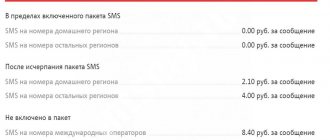Hi all! Today we will talk about how to connect 4G. You need to understand that all phones automatically select the network that is closest. For example, if there are several networks in the smartphone’s field of view, it will choose the fastest one. In this case, of the two 3G and 4G, he will connect to the latter. But you can set a preference in the settings so that the phone selects only one.
You also need to understand that constantly using only 4 G leads to the battery draining faster. Therefore, if you want to reduce consumption in certain situations, then switch to 3G or turn off the mobile Internet altogether.
In addition, I will answer a question that is very often asked on this topic. Many people are afraid that when they switch to 4G mode, the phone will stop connecting to 3G or LTE. In reality this will not happen. With this setting, the smartphone will constantly, even when connected to a lower rank mobile Internet, the smartphone will search for a 4G tower. In normal mode, the smartphone does this once at a certain time.
HELP! If any difficulties arise during the process or you have questions for me, feel free to write about it in the comments. Just remember to indicate your phone model, as well as clearly describe the steps you have already completed. This will make it easier for me to help you.
Advantages of a 4G connection
With the advent of 3G connections, users of multifunctional devices began to mercilessly absorb mobile traffic. And this is not surprising, because third-generation communications have made it possible to watch videos online and even communicate through popular video messengers.
The 4th generation of communications is designed to significantly improve the quality of information exchange between users. By choosing 4G Internet on Android, you surround yourself with new opportunities that a 3G Internet connection could not previously provide.
The main advantages of new generation communications include increased speed.
4G networks are capable of transmitting streaming data at speeds of 100-500 Mbit/s (3G provided the user with only 3 Mbit/s). With this channel width, the owner of a smartphone or tablet has the opportunity to play multiplayer games online, organize Internet conferences, and watch video materials in Full HD format. The process of exchanging large amounts of data between cloud storages has also been improved.
Checking for 4G support
Before you try to connect to 4G, you need to make sure that your mobile device supports this standard. If you have a modern smartphone, then no problems should arise, but it is advisable to check its specifications on the manufacturer’s website or in any large online hardware store.
The next stage is checking the operator and coverage area. On the website of each mobile operator there is a network coverage map with the ability to switch between different standards. This map clearly shows that while 2G and 3G are available almost everywhere, the 4G network is just beginning to spread throughout the country.
Not only the phone, but also the SIM card must support 4G. You can usually find out whether a SIM card will work in the fourth generation network using the USSD command. For example, TELE2 subscribers need to dial *156# on their phone and press the call button. An SMS with the result will be sent in response. If the SIM card does not support the LTE standard, you can replace it with another one at the communication store. After installing a new SIM card into your phone, you will receive a message with settings for working in the fourth generation network.
We strongly recommend: How to speed up the Internet on Android: simple and effective tips.
Enabling 4G Internet on a smartphone with a standard shell
To enable the transfer of mobile data over the Internet in a smartphone on which the standard Android shell is installed, just lower the curtain and select the appropriate network shortcut.
The picture shows an example with a 3G network, but you will have the same label with the proud name 4G or LTE. If the shortcut has not changed, you will need to go to the mobile connection settings and select the 4G network as the main one for transmitting mobile traffic.
For this:
- Go to the Wireless & Networks settings section.
- Tap on the “More” tab.
- Go to the “Mobile networks” item.
- Here you will find several settings, one of which will be “Network Type”. When deciding how to leave only 4G in Android, select this network from the proposed list, without giving preference to combined options.
Connection problems
The first thing many may encounter is the lack of 4G Internet support in the settings. In this case, the client cannot do anything, since most likely your phone simply does not support this technology. You can look at the technical specifications on the Internet or those. passport according to your smartphone model.
The second problem is when during configuration many people complain that the connection still occurs to LTE or 3G. I repeat once again that the setting does not give you 100% use of 4 G Internet. You must understand that, for example, there are simply no such towers outside the city. Therefore, the phone will not physically be able to use high-speed Internet. But he will try to look for it. In the absence of an alternative, it will use 3G or LTE.
Enabling 4G on Samsung smartphones
Samsung has made sure that its gadgets have a custom interface. That is, device users will find a non-standard shell. Enabling 4G in it will require additional skills. In order for this process to be successful, you need to:
- Open device settings.
- Go to the "Connection" section.
- Select "Data Usage".
- Check the box next to “Mobile data”.
The presented instructions are based on the shell for smartphones running Lollipop OS. Solving the problem of how to enable 4G on Android Marshmallow, Nougat or Oreo, you will also not experience any discomfort. The whole process is intuitive. Only some sections of the menu may differ.
This function can be easily enabled through the quick access curtain. For this:
- just swipe your finger from the top edge of the screen downwards (swipe from top to bottom).
- A menu will drop down, in the top line of which you can enable Wi-Fi, Bluetooth and other useful functions, including mobile data (just find the corresponding icon in the form of two arrows).
How to find out if your phone and SIM card support 4g
Finding out whether your smartphone supports 4G is quite simple. There are several ways to do this:
- The first way is to simply look at the instructions for the device and open the section with the phone's specifications. Information about support for fourth generation networks will be reflected there. It is worth noting that 4G is often referred to as LTE, although this is not entirely true;
- in the second case, the technical characteristics are reflected on the smartphone box, if it contains abbreviations, for example, 4G, LTE or WiMAX, then it supports this standard;
- the third case involves contacting directly phone parameters, for example, for Android you need to complete the following steps: open “Settings”, go to “About phone” and click on the “SIM Status” tab. A new window will display information about the connection type. In our case, “LTE”, the mode has 4G support;
- in the latter case, information about the technical characteristics of the smartphone can be checked with the seller .
Today, we can highlight the following most popular smartphones supporting 4G LTE, LTE-A, announced and released in 2021. Let's divide the list into several parts, where we will indicate phones in the budget, mid- and high-price categories.
Budget:
- Meizu M8c (2018);
- Huawei Y6 Prime (2018);
- Xiaomi Redmi 6A (2018);
Middle price segment:
- Samsung Galaxy J8 (2018);
- Samsung Galaxy J6 (2018);
- Huawei Y9 (2018).
High price category:
- Samsung Galaxy S9;
- Huawei P20;
- Xiaomi Mi Mix 2S;
- LG G7 ThinQ.
Checking whether a SIM card supports 4G is also not difficult. The procedure may differ for different operators, but there is one universal way - go to your operator’s mobile phone store and find out whether the SIM card has the necessary support. Now let's look at each operator:
Beeline. All cards since 2013 have 4G support and have the corresponding inscription;
MTS. There is also an inscription on the card and cards younger than 2013 do not support this technology;
Megaphone. Just dial *105*0088#, in response you will receive a message with information about support for the card and mobile device;
Transfer money from MTS to MTS
Tele 2. We dial *156#, in a response SMS the operator will provide information about support;
Why doesn't my Android smartphone connect to the 4G network?
Problems with enabling a high-speed connection can occur for every user, you need to be prepared for them. The main reasons why 4G stopped working on Android or did not turn on at all should be considered a hardware error, a software failure, or the harmful effects of a virus.
Each of these problems is easily solved. Most likely, you will need to install additional software in order to scan the system. You can immediately proceed to resetting network settings to factory settings. Often the cause of problems is the user himself, who entered incorrect data into the device settings.
What to do if your phone does not support 4g
In such a situation, we can advise the user on several options for solving the problem:
- in the first case, some phones only have 3G and LTE support in the first SIM card slot;
- in the second case, the SIM card does not support 4G mode. You can ask the salesperson at the salon to have the card replaced;
- and the third option is to replace the phone with a newer one. Most budget devices released since 2015 have support for fourth generation communications.
Quick setup of 4G Internet on an Android device
The easiest way to debug an Internet connection on a multifunctional Android gadget is to order a standard settings package from your operator.
That is, when considering the question of how to set up 4G on Android, initially contact the operator and ask him to send you a complete list of settings for the device. As soon as they arrive on your phone, you should unpack them and save them.
After this, you will be able to enjoy the Internet without any restrictions not specified in your service package. If everything did not go according to the standard scheme and for some reason the automatic configuration did not produce results, you should proceed to manual debugging. For this:
- Open your device settings.
- In the Wireless Networks section, find the More tab.
- Go to the "Mobile networks" section.
- Find “Network Type/Network Mode” in the tab that opens.
- Select the appropriate option (in our case, 2G (GSM)/3G(WCDMA)/4G(LTE)).
It should be noted that 4G Internet is extremely power hungry, so be prepared for rapid battery drain. High speed requires corresponding power consumption.
What is 4G in a smartphone and how to use it
As mentioned above, 4G is high-speed Internet access. You can find out what is the difference between 3G and 4G. The main mobile operators in Russia (Megafon, MTS, Beeline, Yota) have been providing this service for several years. However, to connect it to your phone, you must meet a number of conditions:
- Availability of a SIM card with LTE support (we wrote more about what LTE is in a separate article). The SIM card should say 4G LTE. If not, contact the operator’s salon; the SIM card is replaced free of charge.
- You must be within coverage area. Go to the operator’s website and find the coverage map in the technical support section. This will help you determine if you are in a region that has LTE.
- The phone must support the technology. This is determined when you try to connect. If you don’t find the corresponding item in the settings, then most likely your gadget does not support LTE. If you want to use modern technologies, change your smartphone. In the largest technology stores you can find inexpensive phones with 4G.
How to connect and configure 4G
Megaphone
The first way to set up and connect 4G to Megafon is to order parameters via SMS message.
You need to send the command “1” to number 5049. After this, mobile Internet settings will be sent to your phone, which will allow you to switch to 4G; you need to save and activate the profile. Internet access via 4G will appear automatically. Manual setting :
- go to “Settings”;
- then to “Mobile networks” and “APN settings”;
- indicate the network name “Megafon”, home page (APN) “internet.megafon.ru”, authentication “No or PAP”;
- to connect, select the network mode “Auto” or “WCDMA or LTE”;
For iPhone the setup looks like this :
- go to “Settings”;
- then “Basic” and “Network”;
- in the cellular data section we enter: APN “internet.megafon.ru”, name “Megafon”.
Beeline
In the first case, as with the previous operator, you can order automatic settings for connection; to do this, just dial the USSD command 06503. After the SMS message with the parameters arrives to the subscriber, you need to open them (password 1234), save and activate.
Manual input of parameters:
- open “Mobile networks” and “APN settings”;
- enter the following data: name “Beeline Internet”, APN “internet.beeline.ru”, authentication type “No or PAP” and save;
- to connect, in the “Network type” section, select “Auto” or “WCDMA or LTE”
For iPhone owners , the procedure is the same as in the previous version, only we change the APN value to “internet.beeline.ru”.
How to use the Navigator service on Megafon - tariffs and settings
MTS
To begin, dial the command “*424#” or send an SMS to the number “111”, command “333”. After this, all that remains is to save and activate the parameters received from the SMS.
Manual input :
- go to the “Access Points (APN)” section;
- Next, enter the parameters: name “MTS Internet”, APN “internet.mts.ru”, password “mts”, authentication type “No or PAP”;
- the connection will happen automatically; if this does not happen, you need to go to the “Network type” section and select “Auto” or “WCDMA or LTE”.
Motive
You need to make a request to the “Auto Configuration” service by calling “##919”. After this, the phone will receive 4G parameters that need to be saved and activated.
Manual setting :
- go to the “Access Points (APN)” section;
- then you need to enter the following data: name “MOTIV”, APN “inet.ycc.ru”, username “motiv” password “motiv”.
- To enable 4G, go to the “Network Type” section and select “Auto” or “WCDMA or LTE”.
For owners of Apple gadgets, you only need to fill in the APN: net.ycc.ru and username: motiv items in the “Cellular Data” section.
Tele 2
First you need to send a USSD request to the number “*184*46*1#. You will receive a response SMS containing the specified parameters that need to be saved and activated. Next, you can contact the operator at 611, who will advise you on how to properly configure your smartphone to work in 4G.
Manual input of parameters :
- go to the “Access Points” section;
- then enter the following data: name “Tele2 Internet”, access point “teleinternet.ru”, authentication type “No”;
- After these steps, the Internet should automatically appear, if this does not happen, go to “Network Type” and click “Auto” or “WCDMA and LTE”.
How to enable 4G on a Samsung Android device
The fourth generation Internet on Samsung phones is activated a little differently. The features of the models from this manufacturer have slightly modified the Android system familiar to users. To install 4G, you will need to open the menu and select the “Settings” icon. Inside, find the “Other networks” item. We need a subsection “Mobile networks”.
A list of options will appear on the screen, the activation and deactivation of which can be controlled. For the phone to perform mobile data transfer, there must be a check mark next to the “Mobile data” item. Below is the inscription “Network modes”. Here the position “Lte” is set, which is identical to 4G.
After completing simple setup steps, you can try using the Internet on your Samsung phone. If the data transfer speed does not improve, the problem may not be with the settings. Some devices do not support 4G (this aspect is specified in the instructions for the phone).
Another reason for low Internet speed is the choice of mobile operator. If Tele2 settings are installed on Android and sites load slowly, it means that this communication provider does not support 4G in a particular region.
Using high-speed Internet justifies the time and money spent on setup. It’s not difficult to figure out how to connect 4G to a tablet or phone. Anyone can do it by spending a few minutes studying the instructions.