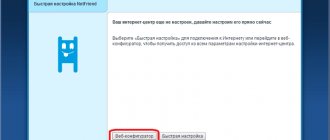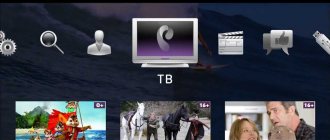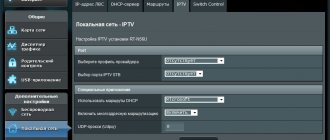For several years now, in addition to traditional cable television, Rostelecom has been offering its customers to connect to interactive TV. The provision of this type of service is very popular among providers today, and simply a high-quality picture with standard channels is no longer enough to satisfy the desires of sophisticated subscribers. A small set-top box, slightly larger than the palm of your hand, performs dozens of functions, from recording video to viewing video in 3D format. However, before you start enjoying the purchased gadget, you need to configure the Rostelecom TV set-top box. To do this, just read the information below.
Accessories
Rostelecom is one of the leading providers of telecommunications services in Russia. She was one of the first to offer a digital television service. According to the most conservative estimates, several million Russians use the company’s services.
Rostelecom clients were among the first to have the opportunity to watch their favorite films and TV shows in high quality. Interactive television allows you to record a program, pause the show, scroll the program forward or backward, and even view files that are archived by the provider.
All this became possible thanks to the use of an IP set-top box. Today the market offers dozens of different models, both domestic and foreign. One of the best today is the SML-482 HD set-top box, produced by Smartlabs.
Regardless of the reviews you may read about the equipment you purchase, we strongly recommend that you check the components when purchasing. If there is no wire or adapter or remote control, you will not be able to even install the equipment, let alone configure it.
Standard kit includes:
- STB set-top box.
- Power supply or, alternatively, a 12V and 1.2A adapter. A regular power cable for the set-top box will not work.
- Remote control.
- AAA battery for the remote control. May not always be present.
- Wires:
- AV or “tulip”, 1.5 meters long;
- Ethernet, 3m long;
Note! Some configurations do not include an HDMI cable, which is used to connect to LED and LCD screens. You need to purchase it in addition, otherwise the image will be unclear and blurry.
- Adapter 3xRCA - SCART.
- Rostelecom instructions for operating the device and installing it.
- A package of papers that includes a warranty card, a manual for the remote control, including a reference book with the necessary codes.
Additionally, you will need a router with a LAN port (using the port the set-top box will connect to the Internet) and a TV receiver. If the distance between the devices is more than 3 meters, you need to purchase an extension cord or, as an option, a patch cord. It is sold in any computer store or market.
As soon as you have all the necessary components on hand, you can begin connecting the set-top box and further configuring it.
Connection features
When purchasing a device, the basic documentation package includes an instruction manual, which indicates how to properly install and configure the device. The STB set-top box is connected in several ways. We will consider all available options so that you can choose the most convenient one.
You can connect the set-top box in three main ways:
- Using Wi-Fi. This method is not very popular, but, nevertheless, it has a place. The equipment is connected using a Motorola wireless media bridge. The advantage of this method is that the rarely used 5 GHz band is used for connection. Its range is much wider than that of the 2.4 GHz band. If we talk about the disadvantages, a media bridge is not a cheap pleasure. A simpler solution is a Wi-Fi adapter. But it’s not a fact that the purchased adapter can be connected to the set-top box. In addition, the router program must distinguish between where the adapter is and where the LAN port is.
- The second option is connecting interactive television via the electrical network . In this case, PLC adapters are used. To connect using this method, you will need additional equipment that is pre-configured to work together. The only advantage of this method is the reliability of signal transmission. The disadvantages include the risk of equipment breakdown due to power surges.
- The third and main connection method is using a serial connection of an Ethernet cable to the modem and set-top box. After which a series of simple settings are performed. The disadvantage of this method is the abundance of wires that need to be hidden or compactly laid out.
Note! Connecting the set-top box to the TV using an Ethernet cable is considered the best option. In this case, connection reliability and minimal losses during data transmission are guaranteed. In addition, with this method there is a low level of interference and picture quality.
Connecting a TV set-top box via a router
Before you find out how IPTV is set up in Rostelecom, it is worth considering separately the option of connecting via a router, since this is the most used and reliable method. It is noteworthy that the devices sold by the company do not require configuration; the provider’s firmware assumes automatic connection. However, if the user already has a router and does not need a new one, then it will need to be additionally registered. Usually these are simple steps and can be easily completed by following the instructions.
A proven Zyxel router model.
As an example, let's take the Zyxel Keenetic model, which is also often configured automatically. If auto-tuning does not happen, then open “Internet” on the control panel, then select “Connections”. We are interested in the term “Broadband connection”. By clicking on it, in the window that appears, you need to check the Lan4 box.
Internal interface of the Zyxel Keenetic 2 router.
Any router, including Zyxel Keenetic, is configured via a computer. To do this, you need to open your browser and enter 192.168.1.1/ or 192.168.0.1/ into the address bar. For more convenient setup, use the instructions for setting up Rostelecom routers.
Video: instructions for setting up the Rostelecom set-top box, connecting via a Wi-Fi router.
Settings
After checking the availability of the Internet, the set-top box is connected to the TV and then configured. All the necessary wires, as noted earlier, are included with the purchased equipment. It is necessary to connect devices strictly in the off state, since a difference in potential is possible, which can lead to damage to one of the devices.
Setting up interactive television provided by Rostelecom is quite simple. To do this you need:
- Switch the TV receiver to AV mode using the TV remote control. If you are using an HDMI cable to connect to the screen, then you should select HDMI rather than AV.
- If you have correctly selected the source of information, a branded splash screen will appear on the screen. Consequently, digital television is loaded. This process takes on average no more than a minute.
- Once the download is complete, enter the username and password specified in the service agreement. The data has purely digital meaning. They can be entered using the remote control.
- If the data is entered correctly and the user identification is completed, a list of television settings will appear on the screen. Therefore, the connection was completed successfully. All you have to do is configure the channels and make additional settings, which include setting up the remote control and its subsequent synchronization for full operation with the set-top box.
Instructions for setting up the Rostelecom set-top box
- So, you saw a window for selecting the type of connection - AV or HDMI, this means the cord manipulations were completed successfully. Next, you will see the treasured Rostelecom splash screen on the screen, after which the channels will load.
- A window will appear on the TV for entering your login and password - look for them on the sticker on the set-top box or in the contract. Input is carried out using the remote control;
- After successful authorization, the interface with the set-top box settings will load. As a rule, subscribers do not perform any actions here - they simply wait until the system itself completes the actions it needs. If everything is done correctly, you will see the long-awaited list of channels - you can start watching.
At the very last stage, you can adjust the equipment to your needs. For example, turn off the standby mode on the set-top box if it bothers you or bothers you.
Setting up the remote control and synchronizing it
After installing and configuring the equipment, you need to check whether the remote control is synchronized. It allows you to perform basic actions and control the TV - adjust the sound, brightness and contrast, change channels. Otherwise, you will have to use the TV remote control. In some cases, this is inconvenient, since you have to use two remote controls at once.
The remote control is synchronized in two modes:
- Manual, when the configuration is performed directly by a person;
- Automatic, when all codes are entered by the receiver.
In manual mode, the code for synchronization is entered manually. It is used mainly for older TV models. Codes are provided on the Rostelecom website.
The automatic setup mode on the IPTV set-top box starts after successively pressing the TV and OK buttons. As soon as the codes match, the TV will turn off. For further work, you need to save the settings by clicking on the OK button again.
How to connect interactive TV on a computer
Next, we will tell you how to connect Rostelecom interactive TV to your computer and provide instructions.
To begin with, let us emphasize that you will not be able to connect the set-top box to your computer; it only interacts with the TV. This means that to install Rostelecom interactive TV on your computer, you will have to use other instructions.
There are two ways to connect your computer:
- IPTV Player program;
- Portal https://itv.rt.ru/.
IPTV Player needs to be downloaded and installed from an .exe file. After installation, go to the program, select your region and provider. If the installation is successful, you will see a list of available channels on the right, menu icons on the left.
Many users are familiar with the Zabava application - this is an outdated version of the online portal itv.ru. Rostelecom subscribers can use it for free; customers of other providers will need to pay a subscription. Instructions for using the platform are given above.
The most common problems when setting up and operating IPTV
In some cases, even properly installed equipment may not work properly. This happens with any device. What problems may a Rostelecom client encounter:
- If the code of the set-top box and the TV matches, a conflict will occur with the set-top box receiver. In this case, the screen will not display the channels available according to the connected service, but regular television. The solution to the problem may be to change the set-top box code. To do this, the setup mode starts on the set-top box. You can call it by holding the OK button for a few seconds. Next, a code is selected in the range from 3020 to 3024.
- Another possible problem is outdated firmware. In this case, a screensaver with a rabbit appears on the screen.
- A blue screen appears if the video input is selected incorrectly.
- If you forget to pay your subscription fee on time, most channels will be disabled. You will have access to only five to ten channels, instead of the usual hundred or more.
Common mistakes when connecting smart television
Well, we looked at the instructions for connecting Rostelecom interactive TV, however, despite the simplicity of the process, many users fail. Here is a list of the most common problems:
- There are few channels in the list. Most likely you have not paid the tariff, check your balance and, if necessary, top it up;
- If, after turning on the TV, the message “No IP” pops up on the screen, you need to turn all devices on and off. First disconnect the TV from the network (turn it off with the remote control first), then the set-top box, and finally the router. Wait a couple of minutes and connect everything in reverse order.
- On the set-top box or router, one of the LED indicators lights up in an unusual color - red or green (if normal - yellow), call technical service. The cause may be a hardware malfunction.
- The instructions for using Rostelecom interactive TV do not include diagrams and settings for the modem, and yet, problems with it also often occur. The Internet may disappear due to a malfunction of the router, technical work on the part of the provider, or overheating of the device. Make sure you are not behind on your internet payment. The login and password for the device are given on the sticker on the router case. As a last resort, call technical service;
- If you see a “No Signal” message on your TV screen, check whether the cable connection is correct. Check the integrity of wires and cables.
Our article has come to an end, now you know how to turn on Rostelecom interactive TV and, we hope, you will cope with the task without any problems. Remember, you can always call a specialist who will do all the settings for you. If you have a couple of days left, you can wait. But we still recommend trying to connect the equipment yourself, following our instructions - such knowledge and experience will definitely come in handy in the future!