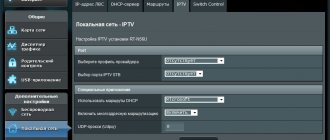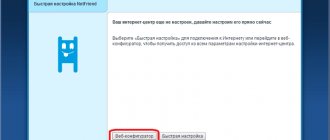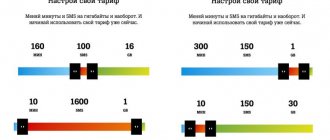Review of the IPTV HD Mini set-top box from Rostelecom
Access to Rostelecom interactive television is impossible without special receivers. The company offers many models, and it can be difficult for the user to decide which one to buy. Below is an overview of the IPTV HD Mini set-top box - one of the most common and modern from Rostelecom. The set-top box was developed by the Ufa plant Promsvyaz and largely copies its Chinese counterparts.
Specifications
In terms of appearance and connectors, the IPTV HD Mini set-top box from Rostelecom is no different from most similar devices. It is made in a compact case made of matte plastic. All connectors are located on the back side:
- RJ-45 (LAN) for Internet via fiber optic cable;
- USB 2.0;
- 3.5 for sound output;
- HDMI;
- optical output S/PDIF;
- power connector.
The filling can also hardly be called unique:
- chipset STi105;
- RAM – 256 MB;
- ROM – 128 MB;
- OS - Linux 2.6.35;
- support for drives formatted FAT16/32, NFS, Ext2/3;
- video support - 1080i/p, 720p, 576p, 480p, NTSC, PAL.
Functions
The main task of the Rostelecom set-top box is to receive, decode and display the signal on the screen. In addition, you can use it:
- subscribe to paid services;
- write data to external media;
- view the TV program, including archived programs;
- install informational and entertainment widgets.
The functionality of a digital set-top box for interactive television does not end there. It offers a large set of settings, which are divided into system and user. It is not recommended to change anything in the first category, as this may lead to failures.
It is worth noting that this model is used not only by the provider Rostelecom. It is universal, and to work for a specific operator, proprietary firmware is installed on it. And this is a huge minus. If the user refuses the services of the provider, then he will have to flash the Rostelecom IPTV HD Mini set-top box in some unofficial way in order to use it with other telecom operators. Otherwise, it will simply turn out to be a useless gadget.
Functional
Of course, the main purpose of a TV receiver is processing, transcoding the signal into and displaying the picture on the screen. However, the capabilities of the device are not limited to this.
Connecting an HD Mini set-top box gives you full access to free alternative applications, watching movies and TV series, and federal and regional TV channels.
The user controls interactive television in “real time” mode: a program or movie can be paused, recorded on internal or external memory and watched later. You can also view archived content. This is convenient if you were late and didn’t make it in time for the start of a series or match of your favorite team.
The “Parental Controls” option limits children’s access to inappropriate content.
Connection
Connecting the set-top box to the TV is not difficult. If you study the instructions, this will not cause any big problems, besides, all the necessary wires are included in the kit. The setting is performed according to the following algorithm.
- The set-top box is connected to the Internet via a LAN cable.
- After plugging in the device, the blue ready-to-use indicator will light up on its display.
- The TV and receiver are connected via an HDMI cable. If the TV is an old model, then you can use an RCA or SCART cable through an adapter.
- On the TV, you should indicate the signal source (HDMI, SCART, RCA, depending on the selected connection method).
- A window will appear for entering your login and password. The necessary data is indicated on the back of the device.
- In some cases you will need to enter a PIN; by default it consists of four ones or zeros.
- If all the steps are performed correctly, a start window will open with the question “what to watch.”
Alternative firmware
Before you start, you must also prepare a bootable USB flash drive:
- Select a flash card no larger than 8GB.
- Format it in FAT system
- Create a folder “mag250” on the media.
- Transfer the Bootstrap and imageupdate files to it.
Alternative firmware via the console menu
- Open the “Settings” section in the device menu.
- Press the “SETUP” button.
- Select the “Software Update” section.
- Find “Update via USB”.
- Click "Start".
- Check the integrity of the data on the media.
- Click "Start".
After the update is completed, the bailiff will reboot on its own.
Alternative firmware via BIOS parameters
The flashing process from BIOS is similar to the method described above with the standard version.
- Open the BIOS (while turning on the device, press and hold the Menu button).
- Open "Upgrade Tools" and "USB Bootstrap".
- Insert the removable drive into the special USB connector on the receiver body.
- Click "OK".
- Wait until the firmware is installed and the system reboots.
If at any stage an error message appears, you need to delete the files from the memory card and rewrite them again. Or use another firmware method.
In the modern world, not a single person can do without watching television programs, reality shows, films and series. But not everyone has the opportunity to connect expensive tariff plans and additional packages to their equipment. An alternative (modified) firmware for the Rostelecom set-top box will retain all the main functions of interactive TV - recording, rewinding, pausing, but will also add many others to the main channels.
Possible faults
Like any equipment, the Rostelecom set-top box may begin to behave incorrectly. User reviews point to several common glitches.
Doesn't respond to remote control
Very often IPTV HD Mini does not respond to settings using the remote control or freezes . In this case, the set-top box can function properly, play video, but you will not be able to call up the menu, scroll through the video or perform any other actions using the remote control. The LED on the front panel responds by flashing red, but nothing happens.
Performing a reboot
If your device was turned on but continues to boot for a long time, a reboot may be required. To do this, find the POWER button on the remote control and hold it for 10-15 seconds. The remote control should be pointed not at the TV, but at the set-top box.
If it shows a cartoon
Subscribers encounter a problem when they start turning on the device. After loading, a table is displayed on the screen, and then a cartoon. To fix the problem, you need to install the device to a LAN port that is specially configured for it.
"Server not found" error
There is no need to reboot the equipment in case of such a failure. The problem is related to a broken network device. You won't be able to fix the problem yourself. You will have to make a call to technical support.
Error "IP address not found"
If the client sees such an alert on the tap, then the problem is the lack of a network; the problem should be sorted out. Sometimes there is no connection due to the fault of the provider if technical work is underway on the line. You can get more information via the hotline. But most often the error occurs when the router is configured incorrectly.
- For your information
- Hotline number 8 800 1000 800 (free call)
If the set-top box previously worked normally, the settings cannot cause the problem. You should reconnect the plugs and check their contact. The cable may have been damaged; this problem will also be fixed by a specialist.
How to set up an iptv hd mini set-top box
I have about a dozen of these consoles lying around at home. I tried to register the camru portal on them, by analogy with SML and Yuxing, via UART, the prefix eats up the changes, but when authorizing on the portal it gives the error “invalid authorization request”, and, as luck would have it, the adapter died. As soon as it appears, I will continue to dig.
Especially for Nekto_37.
Post edited by timthesky
— 09.09.17, 14:41
timthesky,
is the fee exactly the same as in the post above?
Csalretepman
suggested that apparently I have an IPTV HD 105 mini. I studied it for two hours with a magnifying glass and didn’t see anything similar to Rx Tx. Maybe he looked it up.
Post edited by losnick
— 03.06.16, 05:54
If it weren’t the same, I wouldn’t write. How did you study it with a magnifying glass? They immediately catch your eye in your photo! Look for yourself, 4 unsigned dots. I also have half of the set-top boxes, but on the batch of set-top boxes with the telecom logo on the case for the uart, there is already a block installed on the board, but also without signatures, look for the right ones We need contacts blindly.
Post edited by timthesky
— 03.06.16, 19:58
Apparently you have it too on XP1
Added 06/04/2016, 14:20:
timthesky
Do you happen to have firmware from it? I just have a bare console without anything except the Yu-boot, now I’m mastering assembling the kernel on stlinux on a host machine with CentOS OS
immediately unpacked, kernel, rootfs and branding
firmware.extracted.tar.gz (59.25 MB)
those that are at the root, as I understand it, also promsvyaz
Post edited by IgodmodeI
— 04.06.16, 15:22
No, somehow I don’t need her. In the evening I’ll hook it up to the IPTV network, see where it’s pulling the update from, download it and post it.
Post edited by timthesky
— 04.06.16, 15:28
Board: STx7105-PDK [32-bit mode]
U-Boot 1.3.1 (Apr 29 2011 - 12:57:33) - stm23_0053
DRAM: 256 MiB NAND: Bad block table found at page 262080, version 0x01 Bad block table found at page 262016, version 0x01 nand_read_bbt: Bad block at 0x149e0000 512 MiB In: serial Out: serial Err: serial Hit any key to stop autoboot: 0
Full review of the IPTV HD Mini set-top box from the provider Rostelecom
The line of branded television receivers of the provider Rostelecom has been replenished with a new device - IPTV HD Mini. The console was developed by specialists from the Promsvyaz plant located in Ufa. Few users paid due attention to this model. It’s not surprising, because everyone thought that this was another attempt to copy the legendary MAG-250 console. To the naked eye, there are obvious similarities between these two devices. Not only the location of the connectors is the same, but also the dimensions of the case. However, is it really a copy? Now let's try to figure this out.
What is needed for flashing
To flash a TV set-top box from Rostelecom, you need to go through four steps:
- Preparation.
- Reset settings.
- Official firmware.
- Alternative firmware.
It is important to understand that not all models can be reflashed. The instructions described below are suitable for the MAG-200, MAG-250 and IPTV RT-STB-HD Standart brands.
There are two ways to flash a Rostelecom set-top box:
- By Multicast.
- C USB flash drives.
Technical characteristics of the IPTV HD Mini set-top box
The Rostelecom IPTV HD Mini set-top box has certain similarities with IPTV 103 HD. The updated compact body is overly similar to the MAG-250. Did the developers really take the path of least resistance and present not a new console, but a collective image of previously released devices? To finally understand this, you need to carefully analyze the technical characteristics.
In fact, there are still certain differences. For example, specialists from the Ufa plant have worked hard on the practicality of the device. Preference was given to a matte black body, which does not show fingerprints. Agree that this is a real godsend for users, since previous models were produced in a glossy case, which was quite easily soiled.
The location of the USB connectors is another significant difference. The IPTV HD Mini set-top box from Promsvyaz does not have an input on the front side, since it was moved to the side of the case. This is a very good decision. For example, on the MAG-250, many users connect various devices via the front USB connector, which increases the risk of mechanical damage to the connected devices. The user may simply not notice the cable and catch it with his foot.
Otherwise, the consoles are really very similar. On the rear panel there is a traditional set of interfaces:
- LAN connector for connecting an Ethernet cable (Internet connection speed - up to 100 Mbit/s);
- USB 2.0 port;
- composite mini jack input for connecting headphones, speakers, audio systems;
- HDMI interface;
- optical S/PDIF connector;
- socket for connecting a 12 V power supply.
The STi7105 central processor is responsible for the performance of the set-top box. As for RAM and built-in memory, according to these indicators the device is identical to the MAG-25- and IPTV 103 HD set-top boxes. Technical characteristics of IPTV HD Mini:
| CPU | STi7105 |
| RAM | 256 MB |
| Flash memory | 128 MB |
| operating system | Linux 2.6.35 |
| File systems | FAT16/32, NFS, Ext2, Ext3 |
| Video modes | 1080i, 1080p, 720p, 576p, 480p, PAL, NTSC |
| Supported Middleware | SmartLabs; CTI TVE; IPTV Portal; Cubiware CubiTV |
| Supported VoD | Espial-Kasenna, Bitband, ARRIS (C-COR), Live555 |
The specifications fully meet the requirements of modern users.
Contents and optional HDMI cable
This device has standard equipment. In the IPTV HD Mini package you will find the following:
- 12V power adapter;
- remote control;
- two AA batteries for the remote control;
- five-meter Ethernet cable;
- one and a half meter HDMI cable;
- two-meter mini jack-RCA wire;
- adapter from RCA to SCART;
- user instructions;
- warranty service card.
A serious advantage of this set-top box is the presence of all the necessary wires. Therefore, the user will be able to connect the device to any TV model, as well as connect additional devices: audio system, headphones, etc.
Turning on the set-top box
First you need to connect the set-top box to the TV. Considering that all wires are included in the basic package, this should not be a problem. The connection setup process is described in detail in the user instructions. Connect the power supply to an outlet. As a result, the blue indicator located on the front panel will light up.
Turn on the TV. Using the remote control, select the signal source. To do this, click on the “Input” button, and then select “AV Video Input” or “HDMI” - depending on the type of connection of the set-top box. Modern TV models are equipped with several HDMI interfaces, so the user needs to select the exact number of the connector into which the cable is actually inserted.
If you did everything correctly, a window for entering your login and password will appear on the TV screen. You will find this information on the back cover of the console. Rewrite them in the appropriate lines, and then click “Confirm”. In some situations, immediately after entering your login and password, the set-top box asks for a PIN. Why is this happening? The need to enter a secret code is due to the activation of the parental control option. The default PIN is “0000” or “1111”.
What to do if the codes don't match? Call customer service. To contact the operator, dial the toll-free number 8-800. It is possible that there is a different short code in your region. This information can be found in the instructions or on the official Rostelecom website. When the PIN is entered correctly, the start screen will open with the message “What to watch?”.