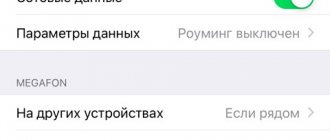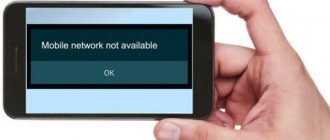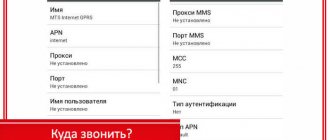iPhone is considered one of the most popular mobile phone brands in the world. Models under this name are quite expensive, but this does not stop many people who are sometimes ready to go into debt, take out loans, and incur other personal complications for the sake of a coveted gadget. Therefore, it becomes a shame if unexpectedly your beloved iPhone becomes worse at catching the network.
Naturally, this seriously limits the functionality of the device. Therefore, you should quickly get rid of the trouble. Sometimes you can achieve the desired result with your own hands. And in our article we will try to tell you what exactly can be done in such a situation.
Setting the time zone
As a rule, the cause of the malfunction is an incorrectly set date and time. Take the following steps for proper setup:
- Connect your iPhone to an active Wi-Fi network.
- Open the phone settings, then in the “General” menu go to the “Date and time” item.
- Activate the "Automatic" line. If the function is already activated, turn it off and on again.
- Wait about a minute, then reboot the device.
It happens that the operator is not able to do his job efficiently due to the remoteness of the area. Select the “Airplane mode” line in the menu and turn it on for 5-10 seconds. After disabling this mode, a network search will occur.
Possible root causes of such trouble
It is useful to know the reasons why your phone may not have good network reception. Sometimes this will allow you to find a solution to the problem that has arisen. The root causes may be the following:
- The situation began to occur after the next firmware, which the user could install independently and incorrectly;
- The gadget was recently sent for repair, where the service was not of high quality;
- The coverage of the operator providing the mobile communications service at the person’s location is poor. This is especially evident when the owner of the mobile phone is indoors;
- The SIM card you are using is incorrectly installed or does not function fully for some reason;
- The presence of any hardware-type limitations associated with external factors;
- There are problems with the version of the operating system you are using;
- Damage to the element responsible for communication.
Some of these problems cannot be solved on your own, others can be tried.
Installing system updates
For the device to function correctly, it requires software updates. Perhaps the iPhone does not see the network because these updates arrived on it, but you did not install them.
Connect to the Internet, go to the “Basic” settings menu again, then the “Software Update” line. If you can't connect to the Internet on your phone, you can complete this step through your computer while connected to iTunes.
Where to repair Macbook, iMac and iPhone
Checklist for choosing a reliable service center for repairing Apple equipment
Prices
Fair, not overpriced and not underestimated. There should be prices on the Service website. Necessarily! without asterisks, clear and detailed, where technically possible - as accurate and conclusive as possible.
Deadlines
If spare parts are available, up to 85% of complex repairs can be completed in 1-2 days. Modular repairs require much less time. The website shows the approximate duration of any repair.
Warranty and responsibility
A guarantee must be given for any repairs. Everything is described on the website and in the documents. The guarantee is self-confidence and respect for you. A 3-6 month warranty is good and sufficient. It is needed to check quality and hidden defects that cannot be detected immediately. You see honest and realistic terms (not 3 years), you can be sure that they will help you.
Stock
Half the success in Apple repair is the quality and reliability of spare parts, so a good service works with suppliers directly, there are always several reliable channels and your own warehouse with proven spare parts for current models, so you don’t have to waste extra time.
Free diagnostics
This is very important and has already become a rule of good manners for the service center. Diagnostics is the most difficult and important part of the repair, but you don't have to pay a penny for it, even if you don't repair the device based on its results.
Service repairs and delivery
A good service values your time, so it offers free delivery. And for the same reason, repairs are carried out only in the workshop of a service center: they can be done correctly and according to technology only in a prepared place.
Convenient schedule
If the Service works for you, and not for itself, then it is always open! absolutely. The schedule should be convenient to fit in before and after work. Good service works on weekends and holidays. We are waiting for you and working on your devices every day: 9:00 - 21:00
The reputation of professionals consists of several points
Company age and experience
Reliable and experienced service has been known for a long time. If a company has been on the market for many years and has managed to establish itself as an expert, people turn to it, write about it, and recommend it. We know what we are talking about, since 98% of incoming devices in the service center are restored. Other service centers trust us and refer complex cases to us.
How many masters in areas
If there are always several engineers waiting for you for each type of equipment, you can be sure: 1. there will be no queue (or it will be minimal) - your device will be taken care of right away. 2. you give your Macbook for repair to an expert in the field of Mac repairs. He knows all the secrets of these devices
Technical literacy
If you ask a question, a specialist should answer it as accurately as possible. So that you can imagine what exactly you need. They will try to solve the problem. In most cases, from the description you can understand what happened and how to fix the problem.
Openness of the service is the key to mutual trust and cooperation
Social media
If they are trying to organize a convenient service for you, you will definitely find the company on VK, Facebook, Instagram, and of course, on the Youtube channel. Here you can always, in an informal setting, look at the life of the service from the inside, evaluate examples of repairs, and communicate with specialists live. It’s convenient, and now you simply can’t live without social networks 
Faces of the company
Apple's seasoned experts and engineers are superheroes, but they don't wear masks. On the website and on social networks you can always see who you are going to, see photos and learn a little about the engineers and service managers. You can write to each of them, suggest or clarify something with someone with whom you have already communicated.
Reviews
You can understand a lot from reviews if you treat them correctly. The overall assessment of the service should be positive and high. But the rating cannot be maximum. Reviews can be both positive and negative, the main thing is that they respond to them, communicate, make decisions, help, that is, treat them like a human being.
Ask a Question
Troitsky Pavel Vladimirovich October 27
Question: Hello, may I know the price for fixing the network problem. The smartphone connects to the network, but the signal is unstable (the network itself disappears and appears). I did everything written on your site, but nothing helped.
Answer: Good afternoon! So that we can name the price inside and out, you need to know the iPhone model. First, in any case, you need to carry out a diagnosis. To understand what the problem is and identify the malfunction. From a distance, unfortunately, without seeing the device, it is not possible to accurately identify the problem and say what’s wrong with it. You need an engineer to look at your device, in fact, at a service center. Bring it, we'll see. Our diagnostics are free. Best regards, MacPlus!
View full commentHide
Articles
- Redemption of broken iPhone and iPad displays
- On iPhone X it’s hard to hear the other person (Speaker?)
- What to do if the camera doesn't work on iPhone X
- Face ID doesn't work on iPhone X
- iPhone X drains quickly
- iPhone X has poor network reception
- What to do if the iPhone X does not work, the screen goes blank, the screen is glitchy or the picture is distorted
- Why does the screen burn out on iPhone X?
- Dead battery on iPhone X
- White iPhone X screen
- iPhone X battery review: power, capacity
- Replacing cover assembly macbook
- MacBook requires battery maintenance
- How to choose an external SSD for MacBook
- Which SSD to choose for MacBook
- MacBook has a problem with the video card
- The case of the iPhone 7 Plus is crunching
- External video card for Mac. Part II: Connection and Setup
- External video card for Mac. Part I: overview of available solutions
- How to make a cooler for A1237 from a Macbook Air A1304 cooler
- High resolution matrix Macbook Pro 15.4″ 2010-2011
- LCD matrix defects
- New repair kit for replacing hinges of first generation Macbook Air
- Are SSD and HDD drives compatible on Macbook Air A1304
- Acrylic, plastic and glass covers (Glass Cover) on Mac Unibody
- Analysis of Airport Extreme and Apple TV
- iPhone 5 spare parts
- Lightning
- SSD from Macbook Air as SATA drive or USB drive
- Extra strong suction cup for iMac glass removal
- Original glass protective panels on MacBook Unibody
Question
Repair request
Press about us Reviews Vacancies Details Delivery and payment Cooperation Team
We repair:
- iPhone iPhone 4..5s
- iPhone 6
- iPhone 6s
- iPhone 6 Plus
- iPhone 6s Plus
- iPhone SE
- iPhone 7
- iPhone 7 Plus
- iPhone 8
- iPhone 8 Plus
- iPhone X
- iPhone XS
- iPhone XS Max
- iPhone XR
- iPhone 11
- iPhone 11 Pro
- iPhone 11 Pro Max
- iPhone 12
- iPhone 12 Pro
- iPhone 12 Pro Max
- iPhone 12 mini
- iPhone exchange
- FAQ iPhone
- iPad
- iMac
- MacBook
- Time Capsule
Searching for a network after factory unlocking
When restoring, updating, or activating a smartphone, a similar problem occurs. The way to fix it is very simple: you need to reset the network settings. The fact is that your phone sees the SIM card itself, but cannot catch the regular network, so in the main parameters we find the line “Reset” and then “Reset network settings”. If the harmless option does not bring the desired result, perform the following steps:
- We connect the smartphone to the computer and open iTunes.
- Back up your files and click on “system restore”.
- After completing the recovery procedure, you will be asked to either restore the copy of the iPhone that you made, or use it as a new device. You must choose the second option.
- After the whole process, the phone will start searching for a network.
If a problem appears when using the SAMPrefs or RedsnOw programs, we recommend contacting a specialist, since an independent solution does not guarantee a 100% positive result.
There is no network on iPhone - the problem is in the SIM card
The most common reason that the iPhone does not see the network is problems with the SIM card. And now, apparently, it’s time to talk about my personal experience:
- Almost a year ago I broke my iPhone (a short sketch from life or how not to carry a smartphone).
- Literally a couple of weeks later the network simply disappeared on it.
- The author of these lines already thought about the worst - as a result of the fall, some “internals” and “glands” were damaged.
- However, just in case, I: took the SIM card out of the iPhone, looked at it carefully, carefully wiped the contact pad and contacts (no need to use liquid, just a dry cloth), inserted the SIM card into the phone and that’s it - the network was found.
Fantastic? On the one hand, yes. On the other hand...
Considering the age of this same SIM card and its adventures (she swam at least a couple of times + once found herself in a snowdrift for several hours).
There is nothing strange about this!
However, if the usual “wiping of contacts” does not help you (and this may well be the case - I repeat, the cases are different), then the SIM card may be completely broken - it needs to be replaced:
- What’s nice is that the procedure is simple and won’t take much time.
- What’s not very pleasant (but useful!) is that you have to walk to the nearest cell phone store.
Was the SIM card replaced and the network appeared? Great! Nothing (even the extreme measure of restoring the firmware via iTunes) worked and the iPhone still shows “No network”? There is a suspicion that the “hero of the occasion” is...
The reason is the coverage area
The iPhone is a popular product, so it is not surprising that counterfeits and defects are common. It is also possible that your phone was imported into Russia unofficially and works strictly with a specific telecom operator.
As you can see, there are various circumstances that affect the operation of your iPhone. If your iPhone has poor network reception, it’s quite easy to solve the problem yourself. If the above methods did not help, seek advice from a specialist.
iPhone is considered one of the most popular mobile phone brands in the world. Models under this name are quite expensive, but this does not stop many people who are sometimes ready to go into debt, take out loans, and incur other personal complications for the sake of a coveted gadget. Therefore, it becomes a shame if unexpectedly your beloved iPhone becomes worse at catching the network.
Naturally, this seriously limits the functionality of the device. Therefore, you should quickly get rid of the trouble. Sometimes you can achieve the desired result with your own hands. And in our article we will try to tell you what exactly can be done in such a situation.
The time is set incorrectly
The first thing you need to check on an iPhone that does not receive a GSM signal is the date / time settings. If the settings are incorrect, you should set the correct ones manually . This is done like this:
Step 1 . Follow the path “Settings” - “General” - “Date and time”.
Step 2 . Find out the exact time in your time zone. To do this, you can use, for example, the Yandex. Time".
Step 3 . While spinning the reels, set the correct date, hour and minute.
Step 4 . Restart your iPhone and check the network.
If you have access to Wi-Fi, you can avoid manually setting the time. In the “Date and Time” subsection there is an “Automatic” slider. After activating it, the iPhone independently determines the time in the set time zone - but only if the gadget is connected to the Internet.
Your humble servant prefers not to use automatic time adjustment, because his iPhone “counts” an hour too late.
Problems with mobile operator settings
If the time is set correctly, but the iPhone still does not receive the network, you can suspect that the settings of the cellular operator have gone wrong. A set of such measures will help solve this problem (each subsequent step should be performed only if the previous one did not produce results):
Step 1 . Turn airplane mode on and off. The corresponding slider is located at the very beginning of the Settings menu.
Step 2 . In “Settings”, go to the “Operator” section and deactivate the “Automatic” toggle switch.
Step 3 . Check if the cellular data settings (APN, username, password) are entered correctly. Follow the path “Settings” - “Cellular Communications” - “Cellular Data Network”. The “Cellular Data” block contains the necessary details.
You will find the correct settings for the 3 leading operators in our article on how to set up the Internet on an iPhone. If there is a discrepancy, change the cellular data settings on your Apple gadget manually. After changing the settings, be sure to restart your device.