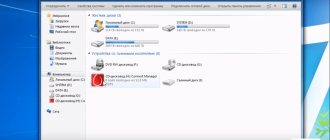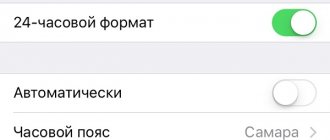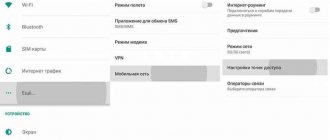Content
Many Russian users are upset by MTS's slow Internet and the fact that they do not always get exactly the broadband speed they pay for. Users are annoyed when a video call with colleagues becomes pixelated and there is a delay in sound. Sometimes, due to the slowdown of the Internet in Stupino MTS, users are unable to relax, since movies and video games take a long time to download. In the worst case, the connection is completely lost.
Possible causes of failure
Failures in the operation of the MTS home Internet occur extremely rarely, but for some reason they are always at the wrong time: when you need to finish urgent work or watch the final episode of an exciting series. For the peace of mind of users, the mobile provider has outlined a range of possible problems and created short guides for resolving each of them.
Problems with the router
One of the common reasons for lack of connection to the Internet and access to the web is considered to be a malfunction of the router or a malfunction in its operation. This occurs because:
- The cable connector is not firmly inserted into the WAN port.
- The location for receiving a stable signal is incorrectly selected (with a wireless connection). The best option would be to install the router at a height of 1-1.5 m from the floor and closer to the window.
- A frequent cause of device breakdown is careless handling: due to frequent falls, it may fail, although this will not be noticeable outwardly.
If you suspect it, you need to take the modem for repair or replace it with a new one.
Settings error
If the problem cannot be resolved, you should pay attention to the system settings. Sometimes settings reset for some reason interfere with the correct operation of the equipment. To correct the situation, you need to install fresh software for the router, after which the necessary parameters will be set (changed) automatically. During the installation process, it is important to ensure that no glitches occur.
Carrying out technical work at the provider
One of the conditions for stable operation of the router is the satisfactory condition of the communication equipment on the tower. And it periodically needs diagnostics. Therefore, a mobile operator may experience a lack of connection to the global network during technical work and maintenance. Since such events are held rarely and end quickly, and interruptions are short-term (“We’ll fix everything today!”), it has long been no longer customary to notify users about them. They are notified only if the process extends over a long period of time.
After detecting a lack of connection, the client can call the hotline number and clarify the situation. If repair work is actually being carried out in the area (as usual or after an accident), he will be apologized to and asked to be patient. After the completion of the events, connection to the Internet will be restored, and data transfer will resume at the previous speed.
You can also view the crash report at https://downdetector.ru/ne-rabotaet/mts.
Lack of drivers
In order for the computer to “see” the router and clearly interact with it, it is necessary to install the appropriate software. The lack of drivers or reset hardware settings can lead to the fact that MTS Internet will not work for users.
The problem can be solved easily and simply. To perform the check, you just need to go to https://mgts.ru/home/internet/equipment/, open the instructions and double-check the correctness of the entered data, since they may have been changed or partially or completely deleted. Another option is to install the latest version of drivers. It can be downloaded from the official MTS website.
Consequence of downloading virus programs to a PC
Do not forget that users are not able to have free access to global network resources due to the presence of viruses on a modern device. Moreover, this applies equally to smartphones and computers, however, when using a PC, the problem occurs more often. If sites load slowly or do not open at all, it is possible that the download traffic is being used by viruses or may be occupied by other programs.
To clean your smartphone, you usually contact a service center or the nearest MTS office branch. In the case of a PC, it is enough to install a reliable antivirus program and perform a full scan of the computer. You will need to remove viruses, disinfect dangerous files, and then reboot your home device.
Device incompatibility with OS
And another reason why the Internet from MTS may not work is the incompatibility of the modem with the PC operating system. This problem is encountered mainly by users who have updated their computer to Windows 10.
Checking MTS Internet speed
Let's look at what usually causes problems with the Internet from MTS and what remedies exist to fix them.
First you need to diagnose the problem, find out what is causing the poor speed - the Internet provider or the home equipment?
To do this you need:
- download an application to test Internet speed on your phone, for example, Speedtest (free for iPhones and Android smartphones);
- stand next to the modem and launch the application to check the speed;
- go to a room away from the router and run the speed test again;
- compare results.
Less than 15 Mbps is quite slow. Speeds of around 25 megabits per second are sufficient for HD video streaming, while speeds of over 40 Mbps are ideal for streaming videos and games.
If the speed test results are fast near your Wi-Fi router but slow further away, the problem is likely with the router itself. If the speed was slow at both test points, the problem may be with your internet service provider.
What can affect the speed of mobile Internet
If you have determined for sure that the problem is with the modem, you may have to buy new equipment. There are many approaches to improving your Wi-Fi connection.
Sometimes speed problems are caused by the placement of the router. Ideally, the router should be located in the center of the house so that the signal reaches as many rooms as possible. Additionally, to transmit a clear signal, the device should be in an open space, such as on a shelf, and not hidden inside cabinets or under a table. You should also avoid placing the router near objects and materials that cause interference, such as large fish tanks and metal.
The Internet speed in Vladimir on a stationary PC connected to the router via Ethernet can be affected by the size of the cable, twists on it, and other damage.
If you have a multi-story house with many rooms, then Wi-Fi may be weak in some places. Neighbors may also slow down your connection. In apartment buildings filled with gadgets, the Internet speed may be low.
Why is MTS Internet speed low and what are the reasons for its decline?
Some believe that MTS is cutting down Internet speed on the “Unlimited” tariff. There is nothing more frustrating than a slow data connection on your phone and your mobile internet speed dropping.
In practice, most slow connections are temporary and caused by location or network congestion. In other cases, the problem may persist for hours or even days. Before calling the technical support service of the MTS mobile operator,
Try these simple steps and see if they resolve your slow data transfer issues:
- Reboot your phone. Restarting your phone should fix slow cellular data speeds, especially if you haven't turned it off in a while.
- Change location. If you are in a remote area or there are many natural and man-made obstacles around you (such as buildings, hills, mountains and valleys), they may affect your signal.
- Update and disable applications. Sometimes a problematic app can cause problems by overloading your data connection and slowing it down.
- Disable data saver/low data mode. Both Android and iOS contain modes designed to reduce data usage. Try disabling these modes and see if things start working faster.
- Disconnect from the VPN. VPNs provide anonymity and privacy, but can also slow down speeds when using remote servers.
- Check for network outages.
If the Internet in Voskresensk on Android starts to lag, you need to check the device for viruses by installing an anti-virus program, scanning and removing detected threats.
It is also worth understanding that if a mobile device operates on a low-speed 2G network, then you cannot count on high Internet speeds. The reason for the low Internet may be even more trivial: the daily quota of high-speed 3G/4G on mobile unlimited has been used.
If you think that none of the reasons apply to your problem, call a customer service representative. Tell the operator that you are experiencing inconvenience because the device shows 4G, but the Internet in the village is slow. Sometimes a support person can analyze your internet performance and make changes to speed up your connection.
If there are problems with the router, you will most likely have to wait for a technician to arrive. It may turn out that the device is buggy or freezes, because it is outdated and requires replacement. New equipment can be purchased either from an Internet provider or independently.
The modem is diagnosed in the list of devices
If, when polling the modem, it answers correctly, then you can proceed to the next diagnostic step. You need to check your network connection settings. To do this, you need to open the Control Panel and find and open “Network Connections” in it. Or easier - Windows + R and in the window that opens, enter “ ncpa.cpl
" and click "OK". In both cases, the network connections folder will be opened.
Note
. For Windows Vista / 7, the path to the folder is “Network Center” and there is a link “Adapter Properties”.
Find the connection you need, select it and right-click, and then select “Properties” from the menu. In the “Properties” window - on the “General” tab, check that the connection is connected to your modem:
Next, open the “Network” tab. There should be "Internet Protocol (TCP/IP)" and it should be checked:
Select it and click the "Properties" button. Nothing should be written there:
If this is the case, then close all open windows and try to connect.
Next, there are two options:
- Internet connection is not established. In this case, an error is displayed with text and number.
- The Internet connection is established, but nothing really works. The browser does not open pages, the mail program does not receive mail.
If the Internet connection is not established, then write down the error text and error number, and then call your provider by technical support (or call center).
- For MTS this is number 0890 or 8-800-333-0890.
- For Beeline 0611 and 8-800-700-8000.
- For Megafon 8-800-333-05-00.
For example, the most common error on USB modems is No. 619. Typically, such an error means that there are not enough funds in your account and access to the Internet is blocked for you. More rarely, this error means that there are technical problems with your provider's channels, usually these are temporary.
If the connection is established but no Internet programs work, then in this case you need to look at the Internet connection parameters. You need to press the Windows + R buttons on your keyboard and enter “cmd” in the window that opens:
In the window that opens, enter the command “ipconfig /all”:
and press Enter. In the information that the command will produce, you need to find a block related to the “PPP” adapter:
If there are no such entries, this means that your modem has not received network settings from the provider, however, receiving such settings does not guarantee the correct operation of the connection. Having this data, call your provider's technical support number and find out what the problem might be.
Or you can continue with self-diagnosis. In the same window, enter the command “ ping xxx.xxx.xxx.xxx
"where instead of X's put the address of your DNS server:
The correct result should be like the picture above. But if the result is like this:
This means that the connection is not established correctly - packets from your computer do not reach the DNS server. In this case, try to ping to the WINS servers if they are specified or to the “default gateway” if an address different from the address of your computer is specified there.
If errors are detected in the passage of network packets, this happens because:
- There are problems in the provider’s network, so first call your provider’s technical support.
- You have some kind of program installed that blocks some network traffic using the TCP/IP, UDP, ICMP protocol, for example a firewall or antivirus. Check all running programs.
- The settings of the Windows network protocol stack have been broken. The network protocol stack settings can be reset to the default state with the “ netsh int ip reset c:resetlog.txt
” command or the WinsockFix program.
If ping to the DNS servers goes well, then you can check the connection by ping the site name (for example yandex.ru):
If sites are not pinged by name, but are pinged by IP address, this could mean:
- problem with your provider's DNS servers;
- Some program on your computer is blocking UDP port 53.
You can exclude your provider's DNS servers by specifying alternative DNS servers. This is done in the connection properties and then in the properties of the “TCP/IP” protocol (above in this article it is written about the “Connection Properties” applet).
If sites do not ping by name even with other DNS servers, then you need to understand the programs that are running on your computer.
The situation when the modem establishes a connection, but the Internet does not work (websites do not open, Skype does not work, etc.) is the most “murky” - it is difficult to determine the source of the problem. It could be:
- There is a network problem with the provider.
- Some program blocks part of the traffic or all traffic on network protocols.
- The operating system's network protocol stack has failed.
In this case, you need to move forward step by step, eliminating one possibility after another. For example, try connecting through a different operator. Open a list of running processes and “kill” all suspicious ones. And so on.
What should the Internet speed be?
There is no one “good” internet speed, but by modern standards, download speeds should be at least 12 megabits per second (Mbps) for comfortable internet browsing. The more Mbps you have, the better.
Internet speed can be divided into three categories:
- basic;
- average;
- advanced.
If several devices are using an Internet connection at the same time, they will require an Internet speed of about 25 Mbps to operate.
The desired speed depends on what you use the Internet for in Mitino, and on how many devices will use it at the same time. For example, checking email requires much less internet bandwidth than downloading files, streaming video, or using a video conference.
It is worth considering that Internet providers in the Moscow region, including MTS, may have different download and upload speed standards. Loading speeds are generally faster. Research your download and upload speeds to choose the best option.
The indicator is on, but the modem does not work
When the indicator lights up, it means you need to go to the task manager and find the modem definition on the computer. This can be done by going to the list of devices, but you can simply check its operation. To enter the device manager, you need to go to the control menu and select the “System” section. Then go to the equipment section and click on the dispatcher itself.
For another method, you can use a couple of buttons: Windows + R, after pressing them a menu will appear on the screen where you need to enter devmgmt.msc and click on the OK button.
How to speed up MTS mobile internet
An easy way to increase MTS mobile internet data is to change your network settings. To do this you need:
- go to network settings;
- select 4G connection;
- uncheck the permission to switch to other networks;
- save your changes.
These manipulations will only help if you are in an area with a strong 4G signal. When the 4G connection is unstable, you can connect via 3G and check the remaining traffic on the tariff you are using and, if you need to connect additional options.
If you are in an area of poor reception, you can use an external antenna or signal amplifier to catch a signal from a base station located far away or behind geographical or man-made obstacles.
How to increase the speed on a 3G/4G MTS modem
The easiest and most common way to fix slow Internet speed from MTS to a private home is to reboot the router. This often helps correct several operational problems. If the speed is not restored despite rebooting the router, you can reduce streaming of movies and other entertainment and prioritize your work.
If the Internet on the MTS modem begins to freeze, you need to check:
- connecting a third-party user to your Wi-Fi - this can be done by opening the modem’s web interface and viewing the list of active contacts;
- enabling a torrent client and other downloaders;
- distributing traffic to other devices;
- installing Windows updates.
Features of faults
To determine why the modem is not working, you should first check the balance in your SIM card account. In some cases, even a small amount of funds cannot be used to access the network. You can view all the recommendations and requirements for a SIM card account on the company’s website. There may be restrictions that are written in fine print or hidden from the client.
Additionally, you need to check the functionality of the equipment itself by using it on another PC. If it works, then the problem lies in the personal computer or its software. If the modem does not work on different devices, then the problem may be in it. For this, there are also recommendations and typical problems that are presented on the site.
If the reason is not identified, then you should check the compatibility of the modem and the computer OS. You can launch MTS Connect and wait until the modem is identified in the system. At the same time, you can turn on the device manager and check whether there is MTS equipment in it.
New drivers may be required for operation. Therefore, they should be reinstalled, and you can download them on the MTS website or other resources.
Each modem is equipped with special indicators that indicate the status of the device. The indicator will start to light when power is supplied to it, in other words, immediately after it is plugged into the USB port. Different indicator colors may represent different functions.
Now we need to understand the possible problems in more detail.
Using utilities to bypass restrictions
The last method used to increase Internet speed on an MTS tariff for PC or Android is to use special programs like Internet Speed Master. This application can be downloaded for free for all Android phones and run the utility. The app was designed for rooted Android smart phones, but it works on non-rooted phones as well.
Users note that if before installing the application the download speed was less than 1 Mbit/s during speed testing, then after installing the program and rebooting the phone, an increase in speed to 2 Mbit/s was noted.