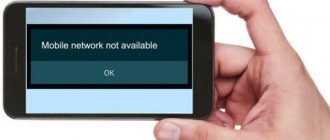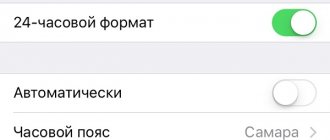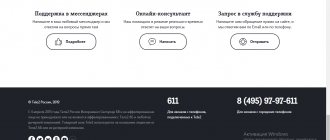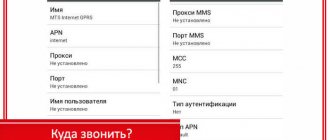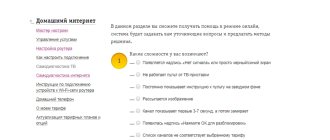Home » Lifehacks » Lifehacks for Everything » Lifehacks for smartphones
Vladimir
3 comments
Why doesn't mobile internet work?
Has the internet on your phone suddenly stopped working? There may be many reasons why it works, each of which requires separate consideration and solution.
There are a number of reasons why the Internet on a phone does not work, which are trivial and often happen due to simple inattention.
However, there are also those that are more difficult to deal with; they require a longer and more complex solution.
We have collected the most common problems with the Internet not working.
Update - 2021.12.20 We wrote these instructions in 2021, but they are still relevant. If for some reason you do not find the solution you need, you can contact us in the comments. Try to describe in detail the essence of your problem, and we will definitely try to help you.
Data transfer disabled
As unnecessary, users often automatically turn off data transfer on their smartphone. Or this action is performed by applications in order to save battery power.
Solution : Check if data transfer is enabled. Check applications with power-saving features where Internet shutdowns may occur.
Problems with no quick solution
Perhaps your network access settings on your phone are incorrectly configured. Typically, access is activated when the card is installed in the phone. But if something goes wrong, you need to:
- or receive settings via SMS message from the operator;
- or visit the company’s website and find the necessary information in the appropriate section, and then enter it into the Internet access settings menu items.
Another problem is that the network is not registered automatically. For example, you found yourself in a railway tunnel, subway, concrete passage, underground parking - somewhere where there is no network reception at all, and then you moved again to the access zone. In this case, the phone should find your operator’s network automatically, but for some reason this did not happen. There was a problem connecting to the Internet. Try the following:
- the easiest way out is to restart the phone (often this really helps);
- If the reboot does not help, you will have to take the phone to a service center.
The reason for the lack of communication with the phone may be the operation of a program or virus that you installed, which, when entering the network, takes over all the traffic, preventing you from downloading anything. Uninstall the program after installing which the problems started. Check your phone with reliable antivirus software.
If none of the methods described above are able to resolve the communication issue, try installing a friend, colleague or relative’s SIM card on your phone. There will be Internet - the problem is in the card. There is no Internet (although everything works fine for the one who gave the card) - something is wrong with the phone, it needs to be repaired at the physical or software level.
So, your phone does not see the Internet. For a mobile device, one of our tips will surely become a panacea, and after a few simple manipulations you will again go to the infinity of the World Wide Web. If something is not clear, or you have any questions, contact Wifire representatives online or by phone for clarification!
Tariffs can be changed by the operator. Full up-to-date information on tariffs and or by phone indicated on the website.
One of the common problems that mobile phone owners often face is the lack of Internet access. Users try to find information about solving a problem on the virtual network, browsing dozens of websites. This problem is relevant for all operators that provide services within our state - Beeline, MTS, Megafon, Tele2 and others. Often, the fault for lack of network access lies with the smartphone, and not with the mobile operator.
The problem of lack of Internet in many cases appears among devices running Android operating systems. It is worth paying attention to what underlies it and how to get rid of the problem.
Fixed network type
In places with poor coverage, the modern network standard does not work. Instead of 4G, only 3G or 2G works. If the settings are set to forced operation with 4G LTE, the smartphone will not switch to another Internet connection standard.
Solution: Do not use a fixed network type in areas with poor coverage. Allow your smartphone to select a network automatically.
Instructions:
- Open system settings, expand the “More” or “Advanced” section.
- Under Wireless Networks, select Mobile Networks.
- Open the “Network Type” item, where select global mode.
Rebooting devices
Here the mobile phone is trying to connect to Wi-Fi, but the network does not load and does not connect to the access point. The Wi-Fi module, which is located in a cramped phone box, can overheat, and the system turns it off so as not to burn it completely. This protective function is also present on the router that distributes WiFi.
I recommend turning off your router first. You can touch it, if it is hot, then you should wait 10 minutes until it cools down. Overheating can occur when a large number of devices are connected at the same time. Just press the power off button. If it is not there, unplug the wire from the outlet.
The phone should also be rebooted. If it is hot, you should wait until it cools down and only then turn it on.
Incorrect or missing mobile internet settings
An unexpected failure leads to changes in Internet settings. If another card was used for a while, the phone could change the access point.
Solution: Check that the Internet settings on your phone are correct. Make sure you are using an access point that matches your carrier.
Instructions:
- Open the device settings, expand the “More” or “Advanced” section.
- Under Wireless Networks, select Mobile Networks.
- Open the "APN Access Points" item.
- If the access point is selected correctly, call the hidden context menu to view the access point settings. Check that the settings are correct.
Other reasons for lack of internet
Still haven’t been able to figure out why the Internet doesn’t work on your phone? Perhaps the reason is so trivial that you cannot even think about it, for example, you have a negative balance or data transfer is disabled. Below are possible reasons for the lack of internet.
- Data transmission is disabled. Check to see if data is enabled on your phone. Depending on your phone model, the path to this function may differ. On most devices running on the Android operating system, data transfer is enabled in a special menu that can be called up by swiping your finger from the top of the screen to the bottom.
- There is no money on the balance sheet. Internet and cell phone service not working? In such a situation, the first thing you need to do is check the balance. A planned debit may have occurred (due to the presence of some kind of paid subscription). If the balance is negative, then to restore access to the network you just need to top up your account.
- Poor network signal. If you can’t get a connection, don’t be surprised by the lack of Internet. Unfortunately, cellular communications have not yet covered all corners of the country, so this is the reason.
- Technical work on the operator’s side or high load on the network. Quite often, the lack of Internet is caused by some actions of the operator himself. For example, technical work may be ongoing, and therefore the Internet will not work. Also, do not forget about such a nuance as network congestion. These reasons cannot be determined independently based on any signs. Call the support center and find out what is causing the lack of Internet.
- There is a problem with the device. Technology does not last forever and sooner or later it breaks down. You may not be able to access the Internet because your phone no longer supports it. It is difficult to determine this reason without certain knowledge of the phone’s structure, so you first need to check all the reasons listed above. If all else fails, it makes sense to check the device by contacting an appropriate specialist.
We hope you found out why the Internet does not work on your phone and solved the problem. Of course, there are other possible reasons for the lack of Internet, but it is not possible to consider them all in one review.
Mobile device failure
Hardware or software problems are a common occurrence of missing or interrupted communications. If the problem is hardware - related to internal components, or a breakdown of the smartphone, then only qualified specialists at the service center will be able to diagnose the problem. In case of software problems, the radio module may fail. Often the problem is solved by changing the firmware, after which the mobile Internet on the phone starts working as before.
Solution: check the functionality of your SIM card in another device. Also install another SIM card of the same operator in your device. If there is a problem with the device, change the firmware. As a last resort, contact the service center.
Internal reasons: why the Internet disappears
Malfunction of modems and network cards
Equipment for connecting to the network often fails (in case of breakdown or reset). In the latter case, it is difficult to diagnose the problem, because at first glance the equipment looks functional. You can check their serviceability yourself. To open the menu, right-click on the “My Computer” shortcut and go to the “Properties” tab. In Windows XP, then you need to select “Hardware”, then “Device Manager”.
On other operating systems, the tab is located directly in “Properties”. After calling the menu, you need to find your equipment and make sure that there is no exclamation mark in a yellow triangle next to the picture (its presence indicates an incorrect installation; in such a situation, you should reload the drivers). If your equipment does not light up, it is likely faulty and needs to be replaced.
Incorrect settings
The network connection is configured once at the beginning of the installation; usually, after this there is no need to make adjustments to its operation, but in the event of a failure in the system (arising due to various circumstances), the need for diagnostics arises. This can be caused by both virus files and the operation of the operating system itself. The computer is also subject to human influence, especially if it is in public use. In any of these cases, if the Internet on the computer is lost, it becomes necessary to check the connection settings. To do this, you need to take the instructions (which are provided by each provider when concluding a contract) and check the correctness of the connection point by point or set up a new one.
Virus programs
In 40% of cases, the Internet network disappears due to a virus attack. Many infected files can block various connections or completely block traffic.
You can check their involvement in the fact that your home Internet has disappeared by holding down the “F8” key before starting Windows and selecting the safe connection mode with loading network drivers. With this startup, the system will not download the virus, and if the Internet does not work during normal startup, it will connect in safe mode. This signals that there is malware on the computer.
To get rid of viruses, you need to download an updated version of the anti-virus program (it is advisable to install from a disk). Some types of viruses block the search of an antivirus program and can hide from it if they were launched on the same operating system. AKADO-Ural specialists advise using another non-infected operating system for treatment. If you do not have other equipment or the proper knowledge, you can use safe mode and search for and treat viruses in it, or turn to professionals for help.
AKADO-Ural offers the service Doctor AKADO (formerly Multimaster). The company's specialists will provide you with qualified assistance in setting up equipment, installing software, treating your PC for viruses and other work.
Problem with SIM card
Mobile operator cards contain memory and other components. Over time, the card becomes unusable, stops working or fails until it completely fails. It happens that there is no Internet on the phone precisely for this reason.
Solution: if there are problems with the card in another device, and the new card works properly, contact your operator's customer service center and replace the plastic. For convenience and to save time, call the operator, find out the location of the nearest service center, as well as what data you need to provide to exchange the card.
Manual IP address setting
Wi-Fi is connected but the Internet for some reason does not work. Now we will solve this problem. The router acts as a DHCP server. This is a thing that distributes its IP addresses on a local network. They are needed so that the router does not confuse who should send packets to where, the Internet, pictures, etc. (roughly speaking). It happens that the DHCP client (in this case, your phone) does not work correctly, and its IP settings do not match the settings of the transmitter, which is why the router simply does not see it.
- Also, in the same way, go to the Wi-Fi section and find your connection.
- Press your finger on the network inscription until a window like this pops up. Select “Change network”.
- Click on the DHCP section and select Custom.
- So look, you need to enter the IP of our device. You need to change the last digit to anything other than 1 and 255. You can set it to 128 like I did or set the value to 158. If the gateway is registered, leave it.
- Now scroll down a little, you will see two lines where you need to enter DNS. Be sure to provide these details: 8.8.8.8
- 8.8.4.4
If after this the Internet does not work, then you need to look at the router settings. To do this, go to the admin panel for instructions, see below in the same article.
Conclusion
Often, the Internet stops working due to a malfunction of the operator or mobile device, which is often solved by a simple reboot. And sometimes the problem is complex and consists of several causes. If your Internet does not work, we recommend using the instructions above, starting with simple steps, and not immediately changing the firmware or taking the device to a service center.
If you still have questions, then in the block below “User Comments” you can leave a comment to the author or share your experience. We will try to answer.
Why doesn't the Internet work on my phone?
The accessibility of the World Wide Web is very important for the user
. If the mobile Internet does not work, then the first thing to do is to check that data transfer is turned on. This function is located in “Settings” in the “Connections” section in the “Network connections” sub-item. In the “Data Usage” menu that appears, you need to activate mobile traffic.
Another reason why the Internet does not connect is limited access to the Internet via Wi-Fi. The sequence of actions to correct this situation should consist of the following steps:
- Reboot your smartphone.
- Deactivating and then activating the Wi-Fi network. At this point, you need to check that the flight mode is not turned on.
- Analyze the presence of other devices that are connected to this network. If there is also no Internet on them, then the problem is most likely with the router.
It is very important to understand the root cause of lack of Internet access
Restoring settings manually
Theoretically, anyone can set parameters manually, but not those who are not at all familiar with the OS of their smartphone. Here is a brief guide (it should be sufficient for more or less experienced users):
- We get to the APN access point settings. Usually through the items “More” => “Mobile network” => “APN access point”.
- Create a new access point by clicking on the plus sign. A form will open with fields to fill out. Here you will need to set the connection name, user name, APN parameters and password to log into the network.
- We take the field values from the following table, which contains data for each operator:
Enter the values in the fields, save and reboot the phone. If after switching on the network is still absent, it means that things are bad and you will have to go to the specialists. That’s basically all you need to know about why the Internet doesn’t work on your phone.
Many people have had problems with the Internet since its inception. Especially when it comes to working with a mobile operator. This is perhaps a very common and unpleasant phenomenon. What to do in cases where MTS’s Internet does not work? To be honest, there are a lot of options. And now we will try to sort everything out.
Settings are wrong
If all of the above methods did not help in your personal case, then it is possible that Internet access was lost due to the fact that the network access settings were simply lost.
To exclude this option, visit the Internet settings of your smartphone and look for items related to the access point or APN. As a rule, every modern mobile device has an APN.
This problem can be corrected in the following ways:
:
- Call a support worker or send a service message to the operator.
- Establish an Internet connection on your own.
The first option is undoubtedly easier than the second.
A support worker will give detailed instructions on how to restore access, or send you the settings via text message. You can also visit the website of the mobile operator. Data on the most popular ones are presented in Table 1. Table 1.
Obtaining settings for network access from the most common operators in the country - request numbers.
Megafon - send “1” to number 5049 call Beeline - call number 06503 call Tele2 - call number 679 call MTS - send a blank message to call 1234.
If your operator is not in the table, then you will have to call a support worker and find out how to get settings for accessing the network. Nowadays they are installed automatically. The owner of the smartphone does not have to do anything.
After setting the settings, you will receive a message from the operator “Internet settings have been installed. Congratulations." Less often, you receive a package with installation data that requires you to click the “Install” button. Only after this will they be implemented into the device.
After clicking, less than a second will pass and you will immediately be able to browse websites on the network and download files.