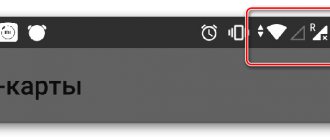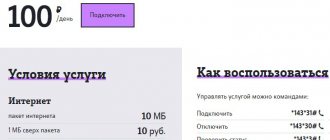It is difficult for our contemporary people to do without the Internet, and mobile operators understand this very well. Therefore, subscribers are offered many packages and individual services that make using the Internet accessible and convenient.
However, this usually only applies to the home region; as soon as the subscriber leaves it, the price of access to the Network increases significantly. This is especially true for international travel.
In order to use cellular communications and be able to connect to the Internet in a roaming zone, you will need to activate special services. Check whether the “International access” and “International and national roaming” options are available on your mobile number. Without their connection, the Internet on your phone will not work.
To configure, just send the command *152*1#
or visit your personal account, or rather, its “Service Management” section. If the necessary services are not connected, then you can do it here for free.
In addition to your personal account, in order to start using international roaming on MTS, you can use the command *111*2192#
. In addition, you can activate profitable roaming services at the nearest MTS office upon presentation of your passport.
Price
In order for the Network to remain available outside of their home region, MTS subscribers must pay much more for the Internet than while staying in their region. Thus, in Russia within the framework of national roaming, the price per megabyte of Internet will be 9.90 rubles.
It is impossible to clarify the cost of each megabyte of Internet access in international roaming. This calculation procedure depends on the state in which the subscriber is located. One thing is obvious - foreign Internet roaming will be significantly more expensive than Russian one.
For example, for the USA, China, a number of European and other countries, the price of access to the World Wide Web is 30 rubles. for 40 KB of received or transmitted traffic.
Of course, this is a high price, so not all MTS subscribers can afford to use the Internet in roaming. Therefore, the mobile operator offers the connection of some options that make access to the Network more economical.
How to make internet cheaper while roaming?
To reduce traffic costs, MTS has developed a whole system of “BIT abroad” options, which is divided into three types;
If your area of interest lies in the area of national roaming, then the optimal solution would be to choose the “Smart” tariff.
Reference!
“Smart” is a line of tariff options that contains not only Internet traffic, but also packages of minutes and messages.
If none of the above tariffs suits you and you plan to stay in national roaming for a short time, then it will be enough to use a service that allows you to get 500 MB per day for 50 rubles. in a day. The service is activated using the combination *111*67#
, however, only those subscribers who use MTS Connect-4 and Connect-Netbook tariffs can use it.
Prohibiting Internet access while roaming
If there is a need to disable access to the Network while roaming, you will need a completely free one. After activating it on the phone, international roaming will not be available to the device.
To connect the option, dial *111*496#
, and you can disable MTS roaming using the combination
*111*2150#
(then you will no longer be able to use mobile communications).
This will give you the opportunity to top up your account balance or find out the details of any offer.
Now you have learned about the features of roaming from MTS, and if you have any questions, we will answer in the comments.
When traveling outside their home region or Russia as a whole, MTS subscribers often find themselves in a situation where their mobile device stops working. Why doesn’t my MTS phone connect to the network abroad and how can I solve the problem?
Why doesn't the 3g modem connect to the network?
For people who prefer to always be aware of events and stay online, the inability to connect to the Internet can be a tragedy.
If an error occurs on your Megafon modem device, do not panic. Mostly the problems are related to the incorrect use of the USB modem.
Any user who does not have special knowledge and experience can cope with many problems on their own.
Common Mistakes
Typical problems can be identified by their name or special code. The most common:
- "Connection lost." The name of this problem speaks for itself. Usually it occurs immediately after the Internet is launched. Access can be disrupted by a lack of funds on the SIM card balance, an unstable signal, incorrect detection of the USB modem by the system, as well as incorrect account settings.
- Error 619. This code means that the special port for connection is closed. Therefore, the user is unable to access the remote PC.
- The USB modem is not detected by the MegaFon Internet utility. When it starts, the device cannot find the modem. Usually the message “Device not found” appears.
- Inability to log in due to lack of registration.
- "No Internet access." The connection can connect, but network access is not established and Internet pages do not load.
- Error 628. The code indicates that the pppoe or vpn connection to the provider was disconnected by the server.
- Error 633. The 3g/4g modem is being used by some other program or the drivers are not installed correctly.
- Error 720. Inability to synchronize with a remote PC.
Troubleshooting Methods
If a megaphone modem or 4g router does not connect to the Internet, the problem of a broken connection can be solved using the following methods:
- Check your card balance and add money to your account if it is not enough.
- To improve the signal, try using a USB extender. Its level is indicated on the left, at the top or bottom of the program. The USB modem should be located close to the window opening.
- To correctly create and configure a profile, you need to click the menu “Tools” - “Options” - “Settings” - “Profile”. Next, click the “New” button and enter any name. APN should be selected “static” and indicate “internet”. Then set *99# as the dial-up number. After completing all the steps, click on “Save” and “OK”.
- Go to “Network and Sharing Management”. After that, launch the application and disable network access. Go to the “Tools” – “Options” tab. If the indicator is next to "RAS", indicate "NDIS". When set to "NDIS", you need to change it to "RAS". Click "OK" and try to reconnect.
Problem code 619 can be resolved using the same methods. But instead of the last point, you need to find a connection called “MegaFon Internet”. Next, it is recommended to check its Properties. The tab should indicate the 3g modem used.
When the computer does not see the modem, the first thing you need to do is reboot the device and reconnect it to another connector. This will also help in solving the problem with code 633. If these steps do not help resolve the problem, you need to install the driver from the kit located on the MegaFon Internet device. These actions are also suitable when the PC or laptop does not see the 4g megaphone modem.
The problem with code 628 can be resolved if the SIM card is correctly installed in the 3g/4g modem slot. It is also usually associated with a PIN code. It must be entered correctly.
What to do when nothing works?
If the computer refuses to see the USB modem or the connection is not established, you need to contact the operator at the technical support center.
You can also visit the company's office. Consultants will determine why the 3g/4g modem is not working correctly, and will also identify the reasons why the device constantly turns off.
Basic recommendations
The best way to find out whether the USB modem is working correctly is with specialists. However, before contacting them, you need to:
- Make the device better at picking up the signal by installing external antennas;
- Correctly unpack the drivers for your laptop or PC;
- Check if there are any problems with the SIM card.
What to do if there is no MTS network in roaming
There are several common reasons:
- lack of money in the account;
- “Roaming” service is disabled;
- the subscriber is outside the network coverage;
- registration error;
- restrictions apply.
To cope with the situation that has arisen, it is enough to determine the cause. Signal instability can occur both in Russia and abroad.
Lack of money in the account
The most common mistake made by subscribers traveling to other countries is late replenishment of their account. When traveling outside the country, the cost of services increases, so money quickly runs out. Within international roaming, MTS clients who have not activated additional packages, unfortunately, spend their money very quickly.
If there is not enough money in the account, communication services are disconnected automatically. It is enough to top up your balance and the connection will be restored. The easiest way is to transfer money to your mobile account using a bank card or electronic money. When the funds arrive on the phone, access will be restored.
Being outside the MTS network and not connected to roaming
MTS basic services include options that are valid in many countries around the world. If the subscriber goes to a country that is not included in this list, the connection will be lost. When traveling around Russia, a similar situation does not arise.
To avoid such a situation, you need to go to the company’s representatives before your trip. After confirming your identity, the consultant will activate the “Extended International Roaming” service.
If the subscriber did not activate the option in a timely manner and has already gone abroad, you just need to contact the contact center. You can call from any phone.
registration error
When a subscriber moves to another country, the SIM card is automatically registered within the guest network. Unfortunately, there are times when registration fails and the phone cannot “see” the signal.
To correct the situation, you need to restart your mobile device. After turning on the phone, you need to change the provider manually:
- go to the “Settings” section;
- find the item “Select operator or network”;
- click on the inscription “Manually”;
- choose one of the providers.
After completing the configuration, you need to save the settings. After a few seconds, Internet access will be restored.
There is a modem in the list, but it does not function
If problems arise after downloading drivers or during the initial setup stages, you cannot do without additional diagnostics using standard Windows tools. We are talking about calling “Properties” when you right-click on the connected equipment in “Explorer”. In the menu that appears, you will first have to go to the “Equipment” tab (there the system will start writing all the details about the modems), and only then to the “Drivers”, “Information” and “Events” sections. Brief instructions and error codes will appear there if 4G modems (LTE Modem) and routers have already stopped working or are functioning with an error.
Note! You may need to do the setup again
The phone does not connect to the network: software and hardware problems
First, check your settings. Perhaps, through the spontaneous intervention of your children or the children of your guests, they were shot down. To do this, go to “Your phone settings” and select the “Automatic” network search mode.
If this does not help, try to find the network manually directly from your operator. If the network does not see only your phone, then look for the reason directly in it. This problem is also possible due to incorrect firmware if you have recently used it. Or software glitches. They should already be diagnosed by specialists; it will be difficult to figure out the basics of telephone yourself.
For successful registration and operation of a mobile device in the MTS LTE network, the following conditions must be met:
- The device must have the latest software version installed
. Make sure the software installed on your device supports LTE. For more details, contact your device manufacturer's support service.- The device must be within the LTE network coverage area
. Make sure your device is in an area with good LTE network signal reception using the coverage map.- The device must support the LTE 1800 MHz standard (band 3).
If the problem is with the device
– you can buy the cheapest one. There are often specials. offer device + local SIM card, although not all of them are available to non-residents, you need to ask. And you will have a simple but working option.
When buying a phone abroad, it will most often be locked (English locked, Spanish bloqueado), i.e. you will not be able to use it with other operators in other countries without first showing it to telephone shrinks.
How to enable 3G on Android
First, the user needs to install 3G on Android, and only after that proceed with the settings. For this purpose, you will need to buy an appropriate SIM card that supports this communication format. Some operators provide activation of the “3G Internet” feature by call or SMS. You can then set up 3G Internet Android in 3 ways:
- Automatic installation;
- Installation via quick access menu;
- Create a new APN access point manually.
It would be advisable to consider the detailed instructions for each specified method. They also apply to mobile phones of any brands, models, and tablets that can work with SIM cards and the mobile Internet.
Automatic setup
Most modern smartphones from leading manufacturers provide such an option as automatic configuration for 3G Internet access. Automatic network search, Internet connection can be activated in the following way:
- Open the gadget menu and select the “Settings” tab;
- In the submenu click on “Wireless”, and in the drop-down menu “Mobile network”;
- In the new settings menu that opens, select “Communication Operators”;
- A check mark is left next to the personal provider.
Exactly as many steps are required for the gadget to independently download and activate the necessary settings. Before opening a browser with addresses and links, you need to activate the “Data Transfer” mode, while turning off the Internet via Wi-Fi.
Connection via quick access menu
If the user has activated 3G communication with his mobile operator, topped up his balance, but for some reason not a single site opens when starting the usual browser, you need to check whether the mobile Internet is turned on on the device. This is done according to the standard scenario, namely:
- Swipe your finger from top to bottom across the smartphone’s working screen;
- The quick settings curtain opens;
- There is a point responsible for transmitting mobile coverage data;
- This function is activated by pressing;
- Then the attempt to open the site is repeated.
Using the same principle, you can turn off communication with the mobile Internet so as not to waste traffic in inactive mode. The curtain goes down again, only the checkbox is removed from the mobile internet menu.
Access Point APN Settings
If the methods described above for connecting and installing mobile Internet did not help, you can manually create a connection point. The instructions in this case will be suitable for most modern mobile operators, be it Megafon, MTS, Tele2, etc. To manually activate 3G, perform a list of simple steps:
- Open the phone settings in the main menu;
- In this section, select “Connections”, where there will be options such as Bluetooth, Wi-Fi;
- Select the item “Other networks”;
- Inside the new tab, click on “Mobile networks”;
- The opened branch with settings is marked with a tick next to the “Mobile data” field;
- In the “Network Mode” tab, leave a checkmark next to the “WCDMA/GSM (auto-connect)” field;
- Save and try to access the Internet.
If after this you cannot connect to the Internet, you need to additionally configure an APN access point. This is done in the “Mobile networks” section in the following way:
- Open the “Access Point” column.
- Click on the "+" sign to create a new point.
- In the list of options that opens, fill in several fields:
- access point - for Tele2 internet.teleru, for MTS internet.mts.ru, for Megafon internet.megafon.ru;
- username, password for access - for Tele2 they are left blank, for MTS the name is mts, the password is blank, for Megafon megafon.
- At the end, click on the “Save” option, and the created operating mode is activated by checking or turning on.
Why is there no MTS Internet in roaming?
When going on a trip, some people try to connect to the Internet, but to no avail. This situation is due to the fact that mobile Internet is not activated on the tariff plan.
To solve the problem you need to enable the option. This can be done from your personal account. If you wish, you can call the contact center.
Unfortunately, sometimes there is a situation when the client’s tariff plan does not support the “Mobile Internet” service. To solve the problem you need to change the tariff.
If problems arise, you should calm down and then call technical support. support. The operator will help you fix the problem in a short period of time or advise you on what needs to be done.
Where to call?
When the user runs out of possible options for action, and the problem persists and the MTS Internet on the phone persistently does not work, you should call the contact center. To do this you will have to type:
- short combination 0890 when calling from an operator’s SIM card;
- service number 88002500890 when using a city line or SIM cards from third-party companies;
- +74957660166 in roaming.
There are alternative ways to contact consultants, but a telephone call is the most convenient and accessible approach. The only safer option is a personal visit to the nearest telecommunications store.
How to connect MTS Internet in roaming
In order to use cellular communications and be able to connect to the Internet in a roaming zone, you will need to activate special services. Check whether the “International access” and “International and national roaming” options are available on your mobile number. Without their connection, the Internet on your phone will not work.
To configure, just send the command *152*1#
or visit your personal account, or rather, its “Service Management” section. If the necessary services are not connected, then you can do it here for free.
In addition to your personal account, in order to start using international roaming on MTS, you can use the command *111*2192#
. In addition, you can activate profitable roaming services at the nearest MTS office upon presentation of your passport.
In order for the Network to remain available outside of their home region, MTS subscribers must pay much more for the Internet than while staying in their region. Thus, in Russia within the framework of national roaming, the price per megabyte of Internet will be 9.90 rubles.
It is impossible to clarify the cost of each megabyte of Internet access in international roaming. This calculation procedure depends on the state in which the subscriber is located. One thing is obvious - foreign Internet roaming will be significantly more expensive than Russian one.
For example, for the USA, China, a number of European and other countries, the price of access to the World Wide Web is 30 rubles. for 40 KB of received or transmitted traffic. Of course, this is a high price, so not all MTS subscribers can afford to use the Internet in roaming. Therefore, the mobile operator offers the connection of some options that make access to the Network more economical.
To reduce traffic costs, MTS has developed a whole system of “BIT abroad” options.
, which is divided into three types of services.
If there is a need to disable access to the Network while roaming
, then you will need the completely free service “Banning GPRS roaming”. After activating it on the phone, international roaming will not be available to the device.
To connect the option, dial *111*496#
, and you can disable MTS roaming using the combination
*111*2150#
(then you will no longer be able to use mobile communications).
Sometimes users encounter this problem while traveling, using roaming, after a hardware repair (battery or display replacement) of the smartphone or a long period of inactivity (without recharging) - the operator logo disappears on the iPhone and there is no connection to the cellular network. Let's try to figure out what causes the “breakdown” in such cases and how to fix it.
The problem is aggravated by the fact that employees of service centers in Russia, Ukraine, Belarus, etc. They are not always able to identify the real reason for the lack of connection to a cellular network (or deliberately hide it) and perform a number of expensive procedures - from a simple reinstallation of iOS to hardware repairs using a soldering iron and other “jewelry” tools.
Difficulties with the Internet
When faced with troubles, subscribers should start by studying the traffic, as well as their own mobile account. The lack of banknotes or gigabytes most often leads to blocking of the Internet.
To check your balance, you can visit your personal account on the pages of the company’s official website or use a service called My MTS. In addition to these two most popular options, you can dial the following combinations:
- *100*3# – debt when using credit packages
- *100# – personal account
- *107# – “batch” balances
If strange characters appear instead of the required characters, you should switch the keyboard from English. The situation can be corrected with the command 1116*2#.
You can call consultants, but here you first need to prepare personal information.
What to do if the Internet does not work on iPhone while roaming
1. Go to Settings
→
Cellular
and see if the slider next to
Cellular data
.
2
.
If you are abroad, check if your data roaming settings are active ( Settings
→
Cellular
→
Data options
→
Data roaming
).
Keep in mind that the cost of mobile traffic in roaming is much higher.
In some cases, these simple methods will help you avoid a trip to the service center and save a decent amount of money, which could have been billed by unscrupulous specialists.
SIM cards sometimes stop working and it can happen to anyone. This is especially unpleasant if it happens while traveling abroad, which is what happened to us in Colombia. In addition to the inability to simply call or send an SMS, there were problems with access to online banking and other inconveniences, and there was still a year of traveling to different countries ahead. If you are abroad and there is no way to simply go to the office of your operator, then the problem with the SIM card can also be solved, but you need to know a few simple rules:
1
The main thing is calm
, all problems can be solved.
2 We must try to determine the reason why the phone stopped working. most likely reasons
:
- the phone itself is broken,
- SIM card is faulty,
- there is not enough money in the account,
- International roaming is not connected.
3 If you have already used your phone with this SIM card abroad
, then most likely you already have international roaming enabled and this is not the problem.
However, it may not work due to lack of money in the account. 4 SIM card
abroad , you should look at the conditions for connecting to international roaming on the operator’s website.
Each operator has their own, so be sure to familiarize yourself with them before starting your trip. In case of problems, contact the operator's support service - contact details below. 5 Please note that your operator works with different countries under different conditions. There is online international roaming
with many countries (the list of these countries can be quite difficult to find on the Internet, but you can ask your operator before your trip).
Online roaming allows you to control your balance in real time and connection to it usually occurs automatically with any positive balance (see the terms of international roaming on your operator’s website). 6 There are countries with which the operator does not have an agreement on online international roaming
.
In this case, you receive information about your account balance with a delay and you can easily get a negative balance. Also, sometimes operators, for safety reasons, require you to have a certain amount in your account
in order to be able to make calls.
For example, at the beginning of 2015, it was possible to make calls from a Beeline phone in Colombia with at least 300 rubles in the account, and registration on the network in Colombia was made with at least 600 rubles. Advice: when crossing the border, try to keep enough money in your account so that roaming is enabled and working
.
7 To check your account balance, go to your personal account
on the operator’s website.
If you are unable to log into your personal account to check or your account balance is negative, then simply top up your account - maybe the phone will suddenly work and it was all about the money. 8 To find out if the phone is working
, you need to remove your SIM card and insert the SIM card from a working phone.
If your phone works with a new SIM card, then the phone is working. 9 For additional verification, you can insert your SIM card into another phone
.
If you still cannot make calls from another phone, but with your SIM card, then the problem is with your SIM card, there is no money in your account, or international roaming is not connected. 10 If you find out that the phone itself is working, there is enough money in your account for international roaming and the problem is hidden in your SIM card, then determine whether you need to spend your time resolving the issue during your vacation. to receive a new SIM card.
11 If there are only a few days left before the end of the trip and before returning home
, then it’s better to relax and continue your vacation, having previously informed your family that the phone is temporarily not working.
12 If there is still a lot of time before the end of the trip
or having a working phone is very important, then you need to contact your operator’s Contact Center by e-mail or call.
13 Most likely, your operator will try to solve your problem
and send you a free new SIM card to any country in the world.
This service is listed on the MTS website. This service was not available on the Beeline website in February 2015, but they still sent us a new SIM card to Colombia - for which we are very grateful to the Beeline employees. 14 Before starting the conversation, prepare the passport details
for which the contract was drawn up with the operator.
You will also need to provide the address to which the SIM card should be delivered and the telephone number at which the courier will contact you
.
Most likely, the matter will not be limited to one call and the process of obtaining a new SIM card will drag on. 15 From MTS phones,
calls to the MTS Contact Center are free.
From Beeline phones, calls to the Beeline Contact Center are free. From Megafon phones, calls to the Megafon Contact Center are free. 16 If you don’t have working phones from your operator at hand, and your phone doesn’t work, then you can make an economical paid call via Skype
. If you plan to communicate with your friends and relatives for free while traveling, protect yourself and put some money into your account so that you can make important calls in emergencies. Free wi-fi is available in some cafes, airports and other public places.
We dealt with our problem with Beeline communication in Colombia in 2 weeks. After calls and correspondence with the Contact Center, the SIM card was delivered to the city of Medellin, we inserted it, but the phone did not work. It turned out that there were less than 300 rubles in the account and international roaming was turned off, because... There was no online roaming with Colombia. After depositing money into the account, everything worked again. We had never encountered this problem before, having traveled through many countries. It is impossible to guess which country has online roaming and which does not. When Beeline employees kindly provided us with a list of countries, we were surprised to learn that there is also no online roaming in Ecuador, Peru and even Chile, but there is in Argentina and Brazil - our route runs through these countries. By the way, national roaming within Russia for Beeline worked under the same conditions: roaming was turned on if you had more than 600 rubles, and turned off when you had 300 rubles.
If you are traveling abroad but want to stay in touch, you need to set up MTS Roaming by connecting it, if this has not been done before. Most of us have been abroad at least once, and many visit regularly. Some people need to travel to another country for work, and others just like to vacation several times a year. Pleasant hassle of getting ready, buying tickets, getting to the airport, flying and... What's next? Rest? What about the connection? After all, you need to call your loved ones and tell them how the flight went. After all, you need to be in touch on work issues. In such a situation, the MTS mobile operator will help you! It is for those who love to travel that the roaming service was created.
Manual Internet setup
As was said, installing all the necessary Internet parameters with your own hands does not take people a lot of time and does not require special knowledge or skills. The only thing you need to keep in mind is the differences in the operating systems of smartphones and tablets. The actions that were performed in a gadget running Android OS may be very different from similar steps in iOS on an iPhone. Don't forget about Windows Mobile from Microsoft. If the location of the configurations differs, the final parameters will not change.
iOS (on iPhone, iPad)
If you couldn’t accept the automatic settings on your iPhone or iPad, you should enter them yourself. For this:
- Turn on the phone or turn off the lock on it.
- Go to its main menu and select the “Settings” icon.
- Select the “Cellular Communications” item and the “Data Transfer” sub-item.
- Click on the cellular network parameter and indicate the following values: APN: internet.mts.ru, login and password – mts.
- Save changes and exit the active menu.
Important! You should not change or delete values in other fields. You only need to specify the APN and login with password
Otherwise, the phone will not be able to access the network, despite the seemingly correct parameters. It is worth saying that 4G and modem mode can be configured in the same way.
Setting up MTS Internet on Android
Android is unique in that each phone or tablet that runs on this operating system can have a different configuration path. They may even have different names. The same thing is observed in different OS versions. All this is due to the fact that each manufacturer has the right to add its own shell, interface and change the location of parameters.
In general, you will have to:
- Turn on your phone or unlock it.
- Go to the main menu of the gadget.
- Select the “Settings” or “Options” icon.
- Find the item “Mobile data”, “Data transfer”, “Mobile Internet” or something similar.
- Create a new APN access point via the context menu.
- Specify the following parameters: Name – MTS internet, APN – internet.mts.ru, login and password – MTS.
- Save changes and exit the application.
Important! All lines that have not been filled in or changed do not need to be touched. Adjusting them may lead to the fact that the gadget will not be able to access the network even if all of the above data was specified correctly
Windows Phone 8
The same action can be done in the Windows Mobile operating system. You just need to follow these instructions:
- Turn on your phone or unlock it.
- Go to "Settings".
- Select the item “Data transfer”.
- Find the “Add a new APN access point” section.
- Enter the following values: APN: internet.mts.ru, login and password – mts.
- Save changes and exit the application.
- Reboot your phone.
Important! It is worth noting that not only phones running Windows Mobile require a restart to apply the settings. Any phone after such a setup needs to be rebooted
This is due to the fact that the gadget is re-registered on the network, but with new parameters that allow a person to access the network.
Other phones
The remaining category of devices is represented by a few phones from foreign and little-known manufacturers or outdated push-button devices. They are configured in the same way using standard GPRS and EDGE settings, which are completely identical to the configurations specified for Android, iOS or Windows Mobile. The only caveat is that you need to specify an additional GPRS transmission channel.
Important! If any difficulties arise, you can always call an MTS consultant on the hotline or come to the support salon in person. Experienced specialists will find and enter all the necessary configuration records in a few clicks
What needs to be done to activate roaming?
In most tariff plans, international roaming service is included automatically. This applies to those who became MTS users after July 2021. Some subscribers inadvertently deleted this service, but this is not a big deal. For those subscribers who have been using the services of a cellular operator for a long time, as well as for those who have deleted the service, the opportunity to reconnect is provided.
To do this, you need to do one of the following:
- Contact a specialized MTS salon for help;
- Use the MTS mobile application;
- Use a special Internet assistant service;
- Type a key combination on your smartphone *111*22#
.
If you are not sure whether your service is connected, you can easily check this using a mobile application or online assistant. There is no charge for reconnecting the service.
Necessary information!
In addition to connecting to the service itself, you also need to have all the information about roaming.
All calls in international roaming are paid regardless of whether they are outgoing or incoming. Tariffing is calculated by minutes, rounding is carried out according to the same principle as in your region - up. Also, in some cases, it is necessary to additionally activate the international access service; a specialist at the MTS salon will also help you with this. If you activated roaming using a key combination or an official application, then this service was activated automatically.
Important! Disable all possible types of forwarding and autoresponders. Forwarded calls will be charged at double rate. Also, to save money, you need to turn off all applications that run in the background.
If you need to disable the international roaming service, this will also not pose any particular difficulties. To do this, you simply need to repeat the same request on your smartphone as to enable the service. Or you have the opportunity to also contact a mobile phone store.