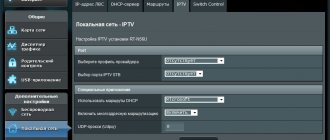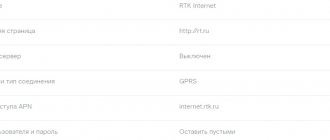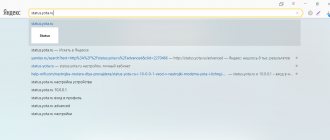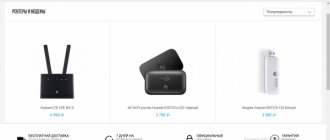In modern apartments and houses, the number of devices using the Internet is constantly growing. Not only personal computers and laptops, but also cell phones, tablets, televisions - all these devices almost constantly interact with the global network. Household appliances have already appeared, some of whose functions cannot be implemented without an Internet connection. Wi-Fi technology makes it possible to quickly and with minimal effort connect an almost unlimited number of different devices to the network.
It is worth noting that direct access to the Internet is carried out via fiber optic, telephone, cellular or other communication line. A Wi-Fi router connects to this line and creates a wireless access point, by connecting to which a wide variety of devices gain access to the Internet. A modem for connecting to the Internet and a Wi-Fi router can be either separate devices or combined in one case.
Router from Rostelecom
Rostelecom is one of the largest providers, which, in addition to access to the World Wide Web, also provides connection equipment. The company's equipment includes many universal routers, which include features such as:
- modem for connecting via a wired telephone line using ADSL technology or a fiber optic terminal (ONT);
- LAN hub for connecting a laptop, computer or network NAS storage;
- Wi-Fi access point.
Watch the review of the ADSL router from Rostelecom in the following video:
In addition, Rostelecom routers may also contain USB, to which you can connect an external hard drive or 4G modem. It can be used as a backup channel to the Internet.
Rostelecom also has modems with minimal functionality, without built-in Wi-Fi. However, even in this case it remains possible to distribute the Internet using Wi-Fi. It is enough to connect the Rostelecom modem not to the computer, but to the WAN port of an external access point.
To understand how to connect a Wi-Fi router if you have wired Internet from Rostelecom, you will have to read the user manual for a specific router. In general, you will need to specify the address of the wired modem as the gateway on the router. You can also specify the modem's IP address as the DNS server or use the settings recommended by the provider.
The optimal choice, in our opinion, for most users would be the Rostelecom universal Wi-Fi router. Firstly, there is no need to configure communication between devices, everything is already configured. Secondly, if you use equipment from other manufacturers as an access point, it will be more difficult to get help from the provider’s technical support.
There should be no questions about how to connect the router to the computer. For this there is a local network, the cable for which is included in the kit and, of course, Wi-Fi. For initial setup, using a fiber optic cable will be preferable. In addition, the local network is used when updating the router firmware.
Connecting a local network is simple: the cable is inserted into the connector of the computer’s network card and into the LAN port of the router, if there is more than one, then in 1 or 2. If the computer does not see the router, then go to “Network and Sharing Management” and check if the settings are set Whether the desired connection automatically obtains an IP address and DNS server.
TP-Link TD854W equipment and price
The model is already quite outdated. It is no longer sold in most stores. But you can buy it secondhand. The price on Avito is up to 1 thousand rubles. In addition, many providers, for example, Rostelecom, offer this ADSL router to their clients if the latter can only set up the Internet through a telephone line.
What comes in the router box besides the device itself:
- splitter for connecting the router to the telephone line;
- telephone cable;
- Ethernet cable to connect the router and PC;
- quick setup instructions;
- CD with setup program and instruction manual;
- electrical power adapter.
How to connect a router from Rostelecom to a computer?
To set up a Rostelecom Wi-Fi router, you must first set up Internet access. To do this, you should connect a laptop or computer to the Rostelecom router using a local network cable.
If the computer does not see the router, then you can set up a network connection using the data specified on the router itself or in the documentation.
Then open the browser and type the address specified on the modem in the address bar, it can be 192.168.0.1. A page will open on which you need to enter your login and password to access the web interface of the router settings. The default address, login and password must be specified on the device itself.
Next, when setting up a Rostelecom Wi-Fi router for the first time, it is recommended to use the Setup Wizard:
- To begin, you will be asked to set a password for the modem administrator, which is required to change the settings.
- Then you need to indicate the Region, City and Service that will be provided, and in the next step, enter the username and password for connecting to the Internet that your provider gave you.
- Next, for those who use IPTV and SIP phone services, you need to specify the LAN ports to which these services will be assigned. If you don't use these services, just skip to the next step - setting up Wi-Fi.
Connecting to free networks in the city
Rostelecom also provides free connection to free access points throughout the city. They can be found:
- In parks.
- In the underground.
- In the squares.
- Downtown.
Also, Wi-Fi connections from Rostelecom are organized in some remote areas (villages and hamlets) as an alternative to wired Internet.
The connection is made in the same way as to a regular access point at home. If you connect in the city, they will not require a network key, but they may ask you to identify yourself using your mobile phone (it will receive a code that you need to enter on the connection page).
If you live in a distant region, province, village or farm, then the connection scheme is slightly different, since there is both a paid Wi-Fi network and a free one. For a paid one, you will need to pay for using the network and you will be given a password to join. The free one works as usual.
As a rule, these types of connections are much slower and often fail to cope with the load, compared to home hotspots or Wi-Fi in cafes.
Setting up Wi-Fi access
The Rostelecom router is ready to work as a Wi-Fi access point right out of the box. The name or SSID of the wireless network and its password are also located on the modem itself. While the Setup Wizard is running, you will be prompted to change the password and network name, which you can do if you wish. The main thing is to write down or remember the password.
If necessary, you can change any parameters by going to the “Network” settings tab in the modem admin panel in the WLAN section.
Here you can set the SSID and password you need, select the channel and transmitter power, limit the number of clients (that is, the number of devices that can simultaneously be connected to the access point).
It is recommended to make the Wi-Fi password at least 12 characters long, using upper and lower case letters, numbers and special characters.
It is highly recommended not to disable encryption, allow access without a password, or create a weak password. In this case, anyone can use your network, and who knows what he will do on the network.
You will learn how to change the password for Wi-Fi Rostelecom in the following video:
Once the SSID and password for the access point have been specified, the Setup Wizard will prompt you to save the changes. After saving all the changes made to the configuration, you need to click the “Continue” button and wait until the router reboots, connects to the Internet and activates the access point. The fact that everything is working will be clear from the indicators: Power, Status, ADSL and WLAN should light up with a steady green light.
It is worth noting that almost all ADSL connection parameters can be manually configured through the web interface. But it only makes sense to do this if you clearly understand why it is needed. In other cases, it is better to use the Settings Wizard.
Setting up IPTV
The Russian provider Rostelecom also offers its users a service - Internet television (IPTV). To activate it, the ADSL modem must support this mode. Let's look at the setup for connecting to this service using the example of TP-Link TD-W8960N with firmware version V7.
Go to the configuration panel, select the IPTV tab. Next, mark as shown in the screenshot below:
As a rule, for digital television they use the last port on the router. A TV set-top box is connected to it. After this, click the Save/Apply button. This completes the configuration.
Depending on the vendor and device, the interface of ADSL routers differs. Typically, the IPTV function is placed in a separate section. Next, you need to activate the option and specify the local port through which the set-top box will be connected.
Recommendation. Before purchasing ADSL equipment, you should immediately familiarize yourself with its characteristics: whether it supports IPTV or not. Some network devices are only able to do this with the latest firmware versions.
What is a router and how does it work
You can organize a home local network and provide constant access to the Internet using single-board specialized computers (routers or routers), which are manufactured by the current IT industry. The essence of their work is to receive data from a specific provider and further distribute it among available devices within the supported radius. As a rule, the router is equipped with a number of ports for connecting to wired clients and a Wi-Fi module, which creates a wireless connection. Thanks to this device, if configured correctly, all devices will be able to work for many months on a single network.
Since the operating principle of the router is to quickly receive a signal from the provider and transmit it to surrounding devices, high-quality software must be responsible for the efficiency of the process. The main task of the operating system is to distribute traffic evenly in order to avoid a drop in speed for each connected consumer. Limiting the access of each connected user to all Internet resources provides a number of special settings. They also guarantee access to the network in accordance with the set time. Router settings are controlled through graphical options located on top of the software. This web interface is located in any browser as a regular website.
What to do if the router stops working
Quite often situations occur in which the configuration parameters are lost or the Rostelecom router stops working altogether. There can be many reasons for this: system failures, the presence of malware, and even carelessness in using the equipment. Restoring the router to its factory settings can restore its functionality. To do this, use a special button, which in most cases is located on the rear panel. You need to press and hold the “WPS-Reset” button with your finger for several tens of seconds.
Some models are equipped with a button, which is located in a very hard-to-reach place. This approach is designed to prevent accidental clicking. In such cases, the user will have to use some thin object that can fit into the thin hole.
Of course, after this procedure, the state of the router will return to factory settings, which means that the configuration parameters must be adjusted from scratch. The consumer will need to return to the initial steps, up to entering the IP address into the visual interface and specifying a login/password.
0 0 Votes
Article rating
Automatic setup
There are two options for setting up ADSL routers: manual and automatic. The first method, which depends on the vendor, will be discussed in detail below.
The second option involves using the installation disk supplied with the modem. We install the disk into the drive and launch the “Setup Wizard”. It is software that helps configure equipment according to the operating principle of Rostelecom ADSL. It is also available for download from the provider's official website:
There are four options to choose from. Select the first item.
Next, the “Master” will ask you to indicate your place of residence. The screen shows a map of Russia broken down by region.
Depending on the choice, some indicator values will change when setting up the device to connect to Rostelecom:
The next step is to select the connection type. There are two options to choose from: ADSL and Ethernet:
In our example there will be ADSL.
Let's move on to the next section:
An animated picture will appear on the user’s screen telling how to properly connect the ADSL modem to the workstation.
The next step is to automatically configure the network device depending on the client’s region of residence. During configuration, the automatic installer will ask you to provide the credentials the user received when concluding an agreement with Rostelecom.
After the process is completed, an automatic reboot will occur.
Methods for manually configuring other and TP-Link devices will be listed below.
iOS doesn't want to connect to the network
iPhone brand owners often encounter problems connecting to a Wi-Fi network. Let's look at what problems arise and how to solve them.
The standard connection is shown in the figure below.
But for iPhone owners, the problem of connecting to a wireless network is a common occurrence. Despite the fact that the owners claim that these are problems with the network itself, and that the device has nothing to do with it, we will still highlight three main areas:
If your smartphone has detected a network, but after clicking the “Connect” button nothing happens, then the main recommendations will be as follows:
Maybe you have a new version of iOS? So on series 6 and 7 devices you need to check whether the “Request to connect” function is enabled. If “Yes,” then you just need to swipe up and click on the antenna picture.
Connect your Home Internet using favorable tariff plans
If you want to connect only Home Internet, pay attention to the basic tariff line. The minimum speed in the package is 100 Mbit/s, but it is quite enough to perform simple user actions: watching video content, communicating with friends and relatives via video, maintaining a page on social networks or an online store, as well as listening to audio files.
| Tariff name | Speed, Mbit/s | Tariff cost, rub/month |
| Access technology | 100 | 450 |
| Access technology | 200 | 500 |
| Gaming Turbo | 500 | 890/445 on promotion |
You can also access TV-Vink - this is:
- world and Russian premieres;
- cult films of famous Russian and foreign directors;
- TV programs about wildlife, fishing and hunting;
- entertainment shows, music awards and concerts;
- children's entertaining and educational content;
- news releases about events in Russia and around the world;
- thrillers, detective stories, comedies and melodramas.
And all this is available to subscribers on their mobile phones without glitches or freezes.
The most common errors and problems
Now let's talk about typical problems. Among them:
Let's look at each problem separately.
No work network connection
One solution to the problem is to turn the Wi-Fi module on/off multiple times.
Does not help? Remove yours from the list of available networks and complete the connection process again.
To do this, you need to implement the following sequence of actions:
If, after entering all the settings again, the connection does not work, then most likely the reason is in the device itself or on the side of the Internet provider. And it is impossible to eliminate this on your own.
Wi-Fi is grayed out
The next option is when the word Wi-Fi itself is gray and the switch slider does not respond, you must:
As you can see, there are many steps to correct it. If you are not sure that you can handle this task yourself, it is better to take the device to a specialist service center.
Connection using the Rostelecom setup wizard
RTK Rostelecom uses modems and routers from various companies:
- Sagecom;
- ZTE;
- Huawei;
- QTech;
- D-Link;
- Zyxel and others.
Therefore, to deploy equipment without the participation of a support service, an automatic configuration program has been developed: “Rostelecom Equipment Configuration Wizard”, supplied on disk.
Preparing for work
The disc is suitable for various Windows systems. To start working with the wizard, insert the disk with the program into the computer's CD drive. A window appears on the screen:
- Select the first menu item.
- The program is installed on the computer and a shortcut is created on the desktop.
- Connect the device via cable to the provider and computer.
- Make sure your computer is set to automatically obtain an IP.
Working with the Setup Wizard
Double-click on the program shortcut and start setting up in the following order:
- Select the top menu item in the pop-up window.
- Find a suitable Rostelecom branch on the map.
- Select connection type.
- Windows sequentially pop up where you can select additional services and configure them.
- Then a window appears where authorization parameters are set.
The wizard performs the necessary actions, tests the equipment, diagnosing malfunctions, which is reported in the corresponding window.
In the next window you can edit:
- Network name.
- Password.
- Security level.
This completes the program.