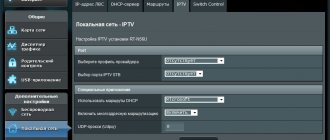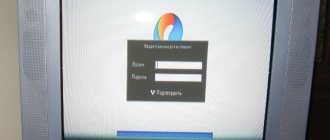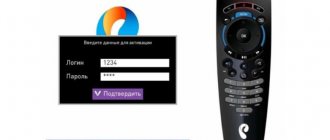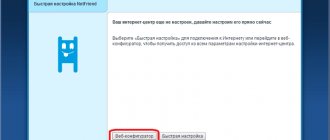We talked about what Rostelecom interactive television is, how to connect it and what equipment is needed for this in previous articles.
Today we will talk in more detail about equipment and watching television at home, and the topic for analysis will be the Rostelecom TV set-top box with Wi-Fi connectivity for watching interactive television version 2.0. Here you will find a complete description of the set-top box, its characteristics, how to connect and configure it yourself without the participation of specialists.
Let us remember that interactive TV or IPTV is a combination of digital television and at the same time the Internet, which provides enormous opportunities in the field of telecommunications, both in professional areas and at the household level. Using it, you can manage content and all possible viewing processes in high image quality, access the Internet directly from your TV, and you also have various services at your disposal, such as karaoke, multiscreen, multiroom and other entertainment.
The very concept of IPTV was mentioned back in 1995 by Precept Software, and demonstrated in action in the form of Internet broadcasting in 1994 by the ABC TV channel team using video conferencing equipment.
Nowadays, interactive TV at home allows you not only to watch TV shows, but also to manage viewing at any convenient time. Especially for this, Rostelecom offers all users of interactive television the Zabava.Ru service, which can be found at https://itv.ru.
If you purchased and just opened the box with a TV device, you will immediately find a user manual there, which provides brief introductory information regarding the composition and its use in practice. Let's take a closer look at everything and tell you what's what.
Price. Buy TV set-top box Rostelecom SML-482 HD
The price of the Rostelecom TV set-top box is 3990 rubles. You can purchase it on the official website rt.ru or onlime.ru by clicking on the corresponding button on the right. Fill in your contact information and receiving address and wait for order confirmation.
A TV set-top box can also be purchased in electronic and household appliance stores or through online stores.
Firmware update
The process of updating the firmware of a TV set-top box is simple; the device itself checks for the latest version. To speed up the process, you can only reboot the set-top box, and during loading the check will automatically work. If there is a new version, it will be downloaded and installed automatically. By the way, rebooting the set-top box is a universal remedy for solving problems with interactive television. Often, stability is lost precisely because of the need to update the software.
WiFi TV set-top box Rostelecom: what is included in it
The set-top box is equipped as follows.
As you can see, the package is very rich and complete enough that you don’t need to buy anything else to install and watch TV. There is absolutely everything here: a power supply for operating the TV set-top box itself, wires and cables for connecting to all existing video inputs, as well as for accessing the Internet, a universal remote control, both for the device itself and for your TV. To understand all this, instructions are attached to the SML-482 HD TV set-top box and separately to the remote control.
If everything here is more or less clear, then I suggest moving on to the device itself.
Interactive TV menu overview
IPTV allows you to open the channel program at any time. And these are not all the functions of the service.
Clients also use other services:
- Image management. The function allows you to stop any broadcast program and start it again, as well as watch a program from the archive for the last few days.
- Parental control. It is acceptable to block access to TV and the Internet for a child.
- Video rental. A large database of films and a search function allow you to quickly select the desired film. True, this service is paid.
- Services. This includes the exchange rate, communication networks, Yandex map, weather forecast.
You can find out about all these possibilities on the provider’s main website. Anyone who wants to give the device new functionality will need to update the firmware of the console. It improves quality indicators and is carried out after a complete reset.
Technical characteristics of the Rostelecom SML-482 TV set-top box
The technical features of a set-top box refer to the internal filling of the device, which is responsible for data transfer and its quality from the Internet to your LCD or plasma TV receiver.
In this case, we are interested in the inputs and outputs located on the body of the black box, and which we directly see before our eyes if we pick it up and twist it.
Based on this specification, let’s figure out why each of the interfaces is needed specifically.
HDMI
First on the list is the HDMI interface - High Definition Multimedia Interface. This is a special digital output, which, through a similar cable, transmits video in high image quality (up to 1080p with a frequency of 60 Hz), or as it is also called HD and Full HD, and multi-channel audio is transmitted through it. Thus, the cable combines simultaneously the transmission of audio and video in the best quality, unlike acoustic and video cords, which do their work separately.
From 2002 to 2021 The HDMI port has undergone its own technical evolution, which over time has had a positive impact on its video/audio characteristics and other nuances to support various video formats and surround sound.
Read > Equipment for interactive TV Rostelecom
In the case of our TV set-top box, it uses version of the HDMI interface 1.4a, which was released in 2010. Not the latest specification for this output, there are more recent ones, but there are other requirements for your TV, so not many people can afford them, and why would they? Nevertheless, the interface installed in the Rostelecom set-top box will be enough for you.
A little more detail about what HDMI 1.4a can do! How is he good or bad?!
3D image
- many probably know what it is, but it would not be out of place to mention that this is a special video special effect that gives us a picture on TV screens in volumetric form, that is, as if we are seeing a tangible form. We are used to seeing this 3D effect in cinemas through special 3D glasses. There is also the transmission of 3D images without special glasses, but this is a separate topic for discussion.
3D support for this interface appeared a year earlier in version HDMI 1.4. In the specification that comes with the Rostelecom TV set-top box, there have been some improvements in this direction.
Plus
In connection with these improvements, mandatory Side-by-Side
and
Top-on-Bottom
, designed to transfer content from the device to the screen. It is they, in the new HDMI quality, that are responsible for compatibility between two devices connected by an HDMI cable for the correct transmission of improved 3D.
Thus, the changes affected the Blu-Ray format, which supports image quality of 1080p at a frequency of 24 Hz, games at 720p with hertz at 50-60 Hz, and a television format with the already known Side-by-Side 1080i at 50/60 Hz and Top-on -Bottom 720p/1080p at 24/50/60Hz.
Minus
This is all great and good, but there is a nuance that applies to almost all innovations in the digital and computer sphere. In order for all this to work, it is not enough to purchase the same set-top box with a new HDMI interface and cable; you also need to change your outdated TV, because the new format requires support by the display, and transmitting devices must cope with the bandwidth of high-quality video /audio signal, otherwise the expected result will not be achieved.
CVBS and TRRS
These two outputs are combined into one unit and to use it you will need one minijack cable - 3 tulips.
CVBS
is a composite video output for transmitting a video signal via a coaxial cable with a BNC connector, more used in professional equipment. In everyday use, the most common are the so-called tulip or RCA plug. This output transmits exclusively video signals of PAL, SECAM, NTSC standards and has long been considered obsolete compared to modern HDMI. This connector is installed specifically for those who do not yet own modern TVs that support high-quality signals; nevertheless, this output transmits the entire color gamut. In order not to confuse the CVBS connector, in most cases it is designated yellow.
TRRS
- This is an audio output responsible for transmitting sound.
The connector comes in the form of a round hole, you can recognize it by the headphone hole in the player. The output is connected by a special cable with a mini-jack plug and has four contacts. The letter abbreviation TRRS means the following: Tip
- left channel,
Ring1
- right channel,
Ring2
- microphone (hence the possibility of using karaoke),
Sleeve
- ground, but two-pin (mono jack) and three-pin (stereo jack) modifications are usually found.
Ethernet (LAN)
This port is responsible for the wired Internet, and in our case with a TV set-top box, it organizes an Internet network on your TV and gives access directly from the screen. The connection takes place via twisted pair, this is a UTP multi-colored eight-core braided cable, which also comes with the set-top box.
USB
The Rostelecom device has a USB 2.0 type A port, which is also used for data transfer between devices. Typically, USB is used to connect various peripheral devices such as a printer, scanner, etc., but in this case it is intended for connecting external storage devices such as a hard drive or flash drive. That is, according to the principle of a player, where to watch you need to insert a disc with a movie or music, here it is a USB drive.
Read > Equipment for connecting to the Internet
WIFI
SML-482 is equipped with a built-in WIFI module.
This is already a wireless standard for data transmission and connection of devices that must also have this function. The TV set-top box comes with a wifi sensor, and therefore you don’t need to connect the TV set-top box and the TV using an Ethernet cable, but you just need to set up a wireless connection and thus place the set-top box anywhere away from the TV.
What gives?
In addition to the fact that firmware provides certain benefits, each user may face some risks. The most popular among the available models is IPTV RT-STB-HD Standart. In terms of functionality, it resembles the MAG-250. In this case, the subscriber is given the opportunity to return to the original settings. To do this, you need to get an answer on how to flash the Rostelecom set-top box. It is worth noting that you should use standard firmware from Infomir, as well as slightly modified ones. As practice shows, it is best to initially work with the standard one, only after that, if necessary, use the modified one.
It is immediately worth highlighting some of the advantages that the subscriber acquires when performing such manipulations:
- Supports DLNA as well as Wi-Fi.
- Watching television channels without any restrictions from the provider at the set tariff.
But we must not forget that in any case negative qualities will also appear. Here they are:
- Interactive services of Rostelecom will stop working. To operate them, you should use only original software.
That's where the cons end. There will be no more difficulties for the user.
Connecting and setting up a TV set-top box
Having understood the technical side and features of the device, we will describe in detail how to connect the Rostelecom TV set-top box to your TV.
The main condition for the operation of the set-top box is, of course, the presence of an Internet point in your home, that is, a router.
- Connect the IPTV set-top box to your TV using any of the above methods via HDMI or using tulips, depending on the capabilities of your TV.
- Connect the set-top box to the Internet router using an Ethernet cable or via wifi.
- Connect the set-top box to the power supply via the power supply.
- Turn on your TV and Rostelecom receiver using the included remote control.
- If the connection is correct, after turning on the TV, the set-top box will begin loading and you will see the branded splash screen. You will be prompted to choose a wired or wifi connection.
- As soon as the TV picks up the Internet signal, your set-top box will begin downloading the software.
- A blue indicator will show that the set-top box is configured correctly. If the picture does not appear on the screen, then perhaps you have not selected the signal source, and to do this, in the TV settings, select AV output or HDMI, depending on which cable you connected the set-top box to the TV.
- There is no need to separately configure any parameters on the wifi TV set-top box, the provider does this automatically, you will only need to log in to your profile settings. Entering your login and password will appear at the end of loading the Rostelecom interactive television. If you have forgotten your data, you can find out your login and password from the contract.
- Once the system is updated and loaded, a menu for entering services and a list of channels will appear on the TV screen, which means that everything is ready and you can start watching Rostelecom interactive TV.
USB flash drive: does the set-top box show it?
More recently, all content from USB drives was first transferred to cloud storage, where seven gigabytes of space were reserved for each client. And only after that the video was broadcast from the cloud to the TV. However, this required a lot of power, because the downloaded data had to be processed and then sent to the screen. Too much load made the service unpopular. Now you can watch any video directly from a USB drive.
All set-top boxes presented by Rostelecom are capable of directly playing video from external media; the only limitation may be the absence of any codec, then the film may not play or play without sound. The solution to this problem is quite simple - you just need to convert the video file using a different codec. There are a lot of free converter programs on the Internet now.
Possible malfunctions of the TV set-top box
During the operation of the set-top box, various difficulties or malfunctions in the operation of a technically complex device may arise. This could be a physical malfunction, or it could also be related to the software and settings of the set-top box.
However, if difficulties arise, the best solution would be to contact the Rostelecom service department by calling 8 800. Describe your problem in as much detail as possible so that the specialist can better understand what to start from. This determines whether you solve the problem remotely over the phone or whether you still have to invite a technician to your home.
Of course, if your hands grow from more than one place, you can check the malfunctions yourself. The problems may not be significant and therefore, I think it will not be difficult for you to at least make sure that the cable contacts are well connected by shaking them with your hands and reconnecting them altogether. If a blue screen appears, be sure to first check the signal source and switch it using the remote control. In any case, before calling the technical service operator, at a minimum, simply reboot the set-top box.
Don’t forget to top up your Rostelecom balance on time using the TV package of TV channels you have chosen, because as long as you have a negative balance on interactive TV, you won’t be able to see it.
I hope the article helped you learn something new and answer some, albeit small, questions.
Enjoy watching!
“New tariffs “ON ALL L” and “ON ...
»Rostelecom Internet tariffs...
Is there Smart TV support?
Modern TVs are becoming smarter before our eyes; Smart TV is already becoming an unspoken standard for home television. The software installed on the TV allows you to load many playlists and browse extensive content libraries. But without special firmware for the TV, you won’t be able to simultaneously use Interactive TV and view content from the Internet, since the set-top box uses the same connection as the smart TV.
Therefore, you have to switch between the Internet and IPTV, removing one cable and plugging in the other. Sometimes the issue is resolved using a router equipped with a Proxy option, which can forward a signal from UDP to HTTP. However, this does not always help.
An alternative way to flash the MAG-250 console
The best option for an alternative device update is DNA firmware.
Thanks to it, functions such as:
- TV program from Yandex;
- recording broadcasts to disk;
- autostart of iptv broadcasts from Rostelecom;
- Recovery after the update occurs automatically.
It is important to install the original version before installing alternative firmware. Otherwise, problems often arise with updating the device.
The DNA firmware process itself occurs without the use of a network cable. To work, you will need a flash drive with a capacity of up to 8 GB, formatted in FAT32.
Then, on the USB drive you should create a folder with the name of the device and install the firmware files there: “ Bootstrap ” and “ imageupdate ”. In the future, there are two options for updating the device:
- from the internal portal;
- from BIOS.
In the first case, you need to go into the settings and go to the service menu by pressing the “ SETUP ” button. Selecting “ Update software ”, select the option “ via USB ” and click “ Start update ”. Before starting the process, you will need to click the “ Check ” button.
The program will check for the presence of the necessary files on the flash drive. If all requirements are met, the “ Start ” button will light up.
A common error: “Invalid file header.” In this case, it is recommended to reformat the USB drive to FAT32. In addition, you should check the name of the folder on the flash drive. It must be without spaces, for example, MAG250. If this does not help, then you should use the firmware option from the BIOS.
After connecting a USB drive with files, you need to reboot the device. In this case, you should hold down the “ Menu ” button. After the menu appears, select “ Upgrade Tools ”, then go to “ USB Bootstrap ”.
If everything is in order with the information on the flash drive, the process of updating the software version will begin. The successful completion of the installation will be indicated by the message: “ Writing image to flash successfull ”.
Then, the device will reboot and will start with the new firmware.
Setting up the remote control
It is better to immediately configure the remote control for the set-top box to work with the TV, so as not to confuse it with a television in the future. This is quite easy to do. You need to carry out automatic reconfiguration, after which you can control the TV from the set-top box remote control.
Reconfiguration takes a few minutes:
- simultaneously you need to press and hold the TV and OK buttons until the first blinks twice;
- after that you need to dial 991;
- then the channel switch button is pressed in the direction of increasing them several times until the TV turns off;
- After this, you need to press the OK button to save the code, and the TV button should blink twice.