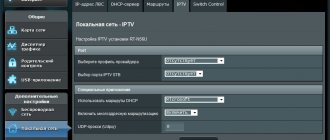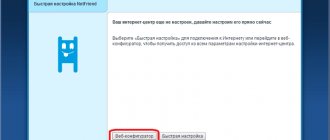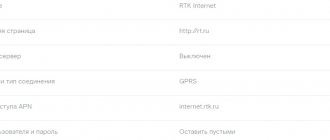There is still debate whether the Internet can become more popular than television and replace it, if not completely, then at least partially. The development of IT technologies allows us to say that it can. Especially considering the fact that today the service market provides users with a new product - interactive television. It includes both the Internet and television at the same time, while providers note the high quality and reliability of the service provided.
Another advantage is the ease and simplicity of connection. To do this, you need a set-top box and the accessories supplied with it. By setting up the device according to simple instructions from Rostelecom, the user gets the opportunity to enjoy various channels in excellent quality.
Attachments and accessories
The provider Rostelecom is a pioneer in the Russian digital television market; the company was one of the first to provide IPTV service, and currently about ten million Russians use digital interactive TV. In addition to the availability of many channels in high quality, IPTV offers additional benefits that satellite TV cannot provide.
Rostelecom users have the opportunity to customize broadcasts for themselves, at a convenient time, there is a function to record programs and films for later viewing, any broadcast can be temporarily suspended (pause), scrolled back if you missed something or forward if the episode is uninteresting. In addition, the provider has a huge archive in which you can also find a lot of interesting things that you missed
And the user receives all this splendor at a very reasonable price, while the set-top box is supplied by the provider. The choice of set-top boxes is quite large; among the devices offered by Rostelecom there are foreign models, as well as domestic ones. The most common and best in terms of capabilities and quality is the SML-482HD model from the manufacturer Smartlabs.
Although the company does not have any problems with the supply of equipment, experts strongly recommend carefully checking the contents of the set-top box when purchasing. The fact is that if the components are not complete, then you will not be able to connect the equipment, much less configure it.
What is included in the standard package of the TV set-top box:
- Actually, the STB set-top box itself.
- AC adapter or power supply. Remember, a regular network cable into an outlet will not fit into the set-top box.
- Control panel (like a regular TV remote control).
- Battery for the remote control (AAA). The battery is not always present.
- Cables and wires:
- one and a half meter wire with a “tulip” or AV connector;
- three-meter Ethernet cable.
- SCART-S-Video/3xRCA adapter.
- Guide from Rostelecom (detailed instructions for the set-top box).
- Accompanying documents, including a warranty card.
Attention! In some cases, an HDMI cable is not included in the package. If you have a modern LED or LCD TV, then you need to purchase this cable, otherwise the picture will not be of very high quality.
For the set-top box, and IPTV in general, to work, you also need to have a router and a TV in your apartment to which the set-top box will be connected. If there is a long distance from the router to the set-top box (more than a three-meter cable), then you will need an extension cord such as a patch cord, which is sold in any computer store.
Once you have made sure that everything you need is included in the kit, you can begin installing and connecting the equipment, and then setting it up.
Frequent problems and solutions
Knowing how to set up IP TV Rostelecom, you can easily connect interactive television to a set-top box, TV or mobile devices. But situations are possible when channels are not shown for some reason. Take the following steps:
- Reboot the equipment.
- Check the quality and correctness of the cable connections. Make sure the wires are intact.
- Do a full reset and set up Rostelecom IPTV again.
If difficulties arise when watching TV on a PC/laptop, the problem may lie elsewhere:
- Windows Firewall or antivirus software blocks traffic and prevents it from working normally. To check this version, disable defenders and check the functionality of IPTV. If the TV works, add the desired application to the exceptions.
- Errors in choosing a network interface. There are often situations when a PC/laptop has more than one network card installed. For example, for a router with Wi-Fi and a wired global network. To recognize the desired card by the player, enter the settings through the menu (press the gear) and select the desired IP address.
- Problems with Direct X. This is a graphics library that does not always work correctly. Change it to Open GL. To do this, click on the gear symbol in the player, go to the Advanced section and select Use Open GL.
If there is no result, problems with IPTV are most likely related to the Rostelecom provider. Dial the support number 8-800-10-008-00 and ask what could have caused this situation. In this case, you need to be near the equipment to enter the necessary data.
Based on the instructions given, it is clear that setting up Rostelecom IPTV is not difficult. This applies to all viewing methods - through a PC or a set-top box with a TV. The main thing is to immediately set the correct router settings and connect to interactive TV.
How to connect the set-top box
The contents of the box with the set-top box was described above, and it contains detailed instructions that contain all the information on how to connect the device, how to configure it and how to use it. Connecting a TV set-top box is carried out in several ways, and below we will look at the existing options so that the user can choose in advance the most convenient one for himself and prepare everything he needs.
There are three ways to connect a Rostelecom set-top box:
- Via wireless interface (WiFi). In most cases, this option is not used by clients, but this option exists, so it is worthy of description. To connect wirelessly, a Motorola media bridge operating in the 5-GHz range is used. The advantage of using this media bridge is that this range is almost never used, so it is always free. It also has a much wider range than the typical 2.4GHz range. The only drawback of this method is the high cost of the device. To save money, you can use a regular wireless adapter. True, it will be necessary to check the compatibility of the TV set-top box with the adapter; it often happens that they do not see each other.
- Via PLC adapter. This method of connecting digital TV is the easiest because it uses a regular electrical outlet. The advantage of this connection is that the reliability and stability of the signal is very high. The downside is that you will have to buy the device additionally, and if your power supply is unstable, the adapter may burn out and pull other equipment along with it.
- Via standard Ethernet cable. This connection is made from the router (modem) to the TV set-top box. The advantage of this method is that everything is included in the kit, simplicity. The disadvantage is that there are a lot of wires in the room that have to be hidden and laid out.
Attention! The third connection method (Ethernet) is the most reliable and most common. With this connection, high picture quality and a minimum of interference and losses are guaranteed.
Additional functions of the set-top box
The most favorite feature that subscribers use most often is TimeShift support. It makes it possible to stop television broadcasting and continue it at any convenient time.
Rostelecom offers its subscribers about 180 different TV channels. The set-top box analyzes the interests of users and suggests programs that may be useful to them.
Subscribers are also offered video rental of the most interesting films. You can select them at the top of the screen and purchase them without leaving your couch, using only the DPU. Like this.
How to setup
Before starting the procedure for setting up the TV set-top box, you should check that your router is connected to the Internet. The set-top box is connected with the supplied wires to your TV, and the set-top box itself is connected to the router, from where it will receive data. Connection occurs only when the devices are turned off, in order to exclude various static short circuits, because this can damage the equipment.
So, all the wires are connected and neatly laid out, now you can start setting up. To do this, the user must perform the following actions:
- Turn on the TV's AV mode. This is done with a standard television remote control. But if you connected to the TV via HDMI, then we turn on the appropriate mode, that is, HDMI, not AV.
- Immediately after turning on the desired mode, the Rostelecom or Smartlabs screensaver will appear on the TV screen. After a minute or two, the set-top box software will load and appear on the screen.
- As soon as the download is complete, you must enter the login and password that you received when signing the agreement with Rostelecom. The input data consists exclusively of numbers, so no keyboard is needed, everything is done using the remote control buttons.
- After identifying the user (if the data is entered correctly), a menu of settings items will be displayed on the TV screen. This means that the connection was successful.
Now you just need to configure the channels, as well as make some additional settings for trouble-free operation of the control panel.
How to connect to interactive television from Rostelecom?
As everyone knows, interactive television is a hybrid of ordinary television and the Internet. It is because of this that in order for interactive television to work and function to its fullest extent, it is necessary that it have a constant and uninterrupted connection to the Internet. In addition to the set-top box, a working device for viewing interactive television must also be connected to a router with the Internet in order to play and broadcast the necessary files using the router receiver and the connected set-top box directly to the screen of the device for viewing.
The procedure for connecting Rostelecom interactive television using a router:
- To begin with, each Rostelecom user must register at the company’s office and receive a personal set-top box from the service person to connect to the device. The service of receiving and connecting a set-top box is not free. Thus, each user will be required to pay exactly one ruble per day for a connected and registered set-top box.
- Upon returning home or to a quiet environment, you should immediately check all the equipment issued, and also read in detail the instructions for connecting and using the set-top box attached to the equipment. It is not uncommon for new users of set-top boxes to be unable to connect the same day they purchased the set-top box. All this is caused by the fact that the company’s personnel have not yet been able to fully activate the set-top box and link it to a specific user of the Rostelecom network.
Remote control synchronization and configuration
Usually, if it does not cause any inconvenience to the user to use two remote controls at once, then this is where the setup ends. But many people want the remote control for the set-top box to also control some functions of the TV itself. To do this, you need to check the synchronization and, if necessary, perform it. The synchronization procedure is carried out manually and automatically.
Manual mode is when the user enters synchronization codes independently through the remote control buttons. This is relevant if you have a fairly old TV model, and the automatic mode may not recognize it. All codes are presented on the corresponding page of the provider’s website.
If the TV is a new model, then the automatic mode works great. The user presses on the TV set-top box (for a few seconds) on [TV] and then on [OK] . When the automatic program finishes searching through the codes and one of them matches, the TV will turn off. At this time, the user saves the settings by clicking on [OK] .
Setting up the remote control
In order not to constantly confuse the control panel of the set-top box with the television one, you need to configure it to work together with the TV. To do this, you need to complete the remote control programming procedure. You will then be able to control some of the TV's functions using the set-top box remote control.
Automatic setup
In most cases, you can configure the remote control automatically in a couple of minutes:
- On the remote control, simultaneously press and hold the OK and TV buttons for several seconds until the latter blinks 2 times.
- Enter 991 on the remote.
- Press the channel forward button. The remote control goes through the TV control codes. Press several times until the TV turns off.
- Click OK to save the code. The indicator on the TV button should blink twice.
Manual setting
If for some reason it was not possible to automatically set up the remote control, you can try using the TV manufacturer's codes. These are usually listed in the user manual. If they are not there, use the following document: https://pult-omsk.ru/upload/files/rostelecom-pult-coding.pdf. It lists the codes of almost all possible TV manufacturers.
- Put the remote control into programming mode by holding down the OK and TV buttons.
- Enter your manufacturer's code. The LED should blink twice. If it lights up for a long time, repeat the procedure from the very beginning.
- Try adjusting the volume on your TV. If you succeed, then you succeeded. If the volume cannot be adjusted, try the procedure from the very beginning.
What problems arise during setup
Electronic equipment are complex things, and sometimes they don't work correctly, even if we set them up correctly. What difficulties often arise when connecting and setting up a Rostelecom TV set-top box?
- It happens that the code of the set-top box and the TV itself are the same, in which case the equipment (remotes) begins to conflict. This manifests itself in the fact that the remote control for the set-top box switches channels on regular TV, not digital. This conflict is resolved by changing the console code. First, we put the TV set-top box by long pressing [OK] into the setup mode, then enter the code 3020 , if it works - great, if the conflict does not go away, then enter the code 3021 and then **22 , **24 .
- Also a common problem is outdated firmware or firmware. If there is a rabbit on the screen, then the firmware should be updated.
- If you select the wrong video output, the TV will be black or blue.
- If suddenly you have only ten channels left instead of hundreds, then check the balance of your personal account; most likely, you have not paid the subscription fee for the service.
How to configure the receiver?
So, you unpacked the IPTV device, turned on the TV, router, and connected everything with cables. Now connect the power supply to the network and wait until the LED lights on the set-top box light up. Now let's try to configure the Rostelecom set-top box on a TV, for example, Samsung:
- Select the connection type on the screen: HDMI or AV Video Input;
- Find a sticker with your username and password on the receiver box. They need to be entered into the form that appears on the screen;
- You may be required to enter a PIN code (if parental controls are enabled) - try four zeros or four ones. If this does not work, contact Rostelecom technical service.
- Done, then the system itself will receive all the settings via the Internet and successfully integrate them into the set-top box.
If you use a third-party router, you will have to do additional configuration:
- Open any browser and enter the IP address of the router in the address bar. It can be found on the box of the device or through the “Control Panel” of the computer in the “Network and Internet” section. Go to “Connection Properties” and click on the “Internet Protocol 4” line. By the way, this IP is most often suitable: 192.168.0.1.
- Next, you need to enter your username/password (also found on the sticker on the box of the router, or try the universal admin/admin pair);
- When the interface expands, find the “Network” section and select “IPTV”;
- In the “IGMP Proxy” form, select the “Enable” line;
- Set the mode to “Bridge”;
- Find Lan 4 port;
- Click "Save".
What's the result?
Despite the fact that a lot has been written, in reality the procedure for connecting and setting up a TV set-top box and other equipment for Rostelecom digital TV is quite simple. No special knowledge or skills are required for this, you just need to follow the instructions. In general, no more difficult than Lego for children.
Problems can only arise if there is insufficient staffing. Then you should call Rostelecom customer service (if you didn’t check everything during purchase). You can also contact customer support if you have difficulty setting up, they will definitely help you over the phone or send a technician to you.
Service capabilities
Rostelecom offers subscribers the following interactive TV options:
- Full viewing control: record, pause, rewind, archive TV shows.
- Large collection of films of various genres.
- High picture quality, as well as viewing in 3D format.
- The ability to watch interactive TV on five devices, including smartphones, tablets and PCs.
- Parental Control function to control access to individual channels.
The functionality is really rich. Watching TV through the Rostelecom set-top box will be a very pleasant and exciting experience.