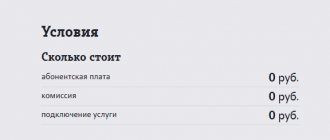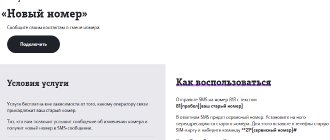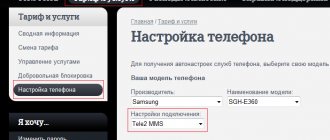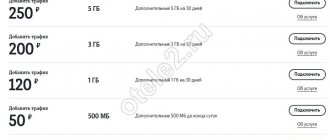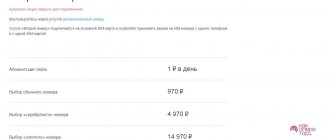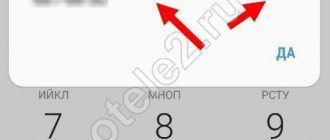How to register a Tele2 personal account
It is important to understand that registration in your Tele 2 personal account is available only to subscribers of the presented operator. That is, first of all, you need to purchase a SIM card at any of the communication stores. Only after this you can proceed to the registration procedure.
Step-by-step instructions for creating a personal account:
- Follow the link teleru.
- Click “Log in to your account.”
- Select the “Remember and get password” tab.
- Enter your phone number.
- Enter the password from the SMS message (the password is valid for 10 minutes after receipt).
- Click "Done".
After this, you log in to your personal account. Immediately after authorization, you can set your own password, which will allow you to log into your personal account without SMS messages.
Attention! If you are unable to receive an SMS message with a password, then select the “I cannot receive SMS” tab. After this, a new window will open in which you will be asked to enter the PUK code (indicated on the plastic base in which the SIM card was located after purchase) and create a new password.
Registration methods
Today we will talk about how to create a Tele2 “Personal Account” on a computer, in a mobile application, and we will also talk a little about Personal Account for corporate clients.
On the computer
How to create a Tele2 “Personal Account” on a computer? Let’s say right away that this method is suitable for any device equipped with Internet access and a browser (laptop, tablet, etc.)
For this method of registering a “Personal Account”, we will need to visit the official website (what sections there are on it and what can be done online on the official Tele2 website in another article) my.tele2.ru (old version of LC) or tele2.ru/lk (new version).
However, both links are working and each will take you to the same – new – “Personal Account”. Once you have entered the site, look in the upper right corner. Do you see the word “Login”? Feel free to click and the registration page will open. Our next steps are as follows.
If you decide to visit Tele2’s “Personal Account” for the first time, registration will be available only by phone number. Click the "Log in without password" button.
Almost instantly a request will come to your phone, which you will need to answer by sending the number “1”. If everything is done successfully, you will again receive an SMS on your phone, which will contain a one-time password. Enter it in the input window and click “Next”.
Now, even before you start working with your account, you will be asked to change the temporary password to a permanent one. Do this, because entering a secret code from SMS over and over again is not so convenient. Click Change Password. Fields for entering a secret code will open. Come up with a reliable combination and enter it twice, then click “Change”
That's it, now you have a strong password with which you can log into your account from different devices. And your phone number will always serve as your login.
On a smartphone
Registration of the Tele2 “Personal Account” is possible not only on the official website. Today there is a mobile version of LC - the “My Tele2” application, available for the IOs and Android platforms.
Registering with the app is as easy as pie. If a SIM card is inserted into the phone, registration will be automatic, but only if mobile data is connected. Turn off Wi-Fi and see what happens - the system will recognize the owner of the number without any action on your part.
If the SIM card is in another device, or you simply run out of money in your account, or mobile data transfer is impossible for some other reason, you can register in the Tele2 mobile “Personal Account” using your phone number, as we described in the previous section. Enter your phone number as your login and click “I don’t remember my password.” You will almost immediately receive an SMS message with a one-time secret code.
If you regularly use this service and have already changed your one-time password to a permanent one, simply enter this data in the input windows.
When you first log into the Tele2 account, after successful registration, the application will prompt you to come up with a four-digit access code so that subsequent authorizations do not take much time. Or, as an alternative to a code, register a fingerprint if the device is equipped to do so
Tele2 for corporate clients
Corporate clients include only legal entities, that is, various organizations and private entrepreneurs. For them, the cellular operator Tele 2 offers tariff plans and various services on special terms. At the same time, the creation of a personal account for corporate clients, as well as further authorization in the Personal Account, is carried out using the same actions as indicated above.
What is the difference between a city number and a federal number?
What is federal numbering? This is when the operator assigns numbers with certain regional codes to subscribers. Moreover, these codes are allocated exclusively for mobile subscribers. Codes can be allocated for one region or for several. Examples of federal numbers:
- +79281234567;
- +79641234567;
- +79181234567, etc.
Immediately after +7 comes the federal operator code. When dialing federal numbers from landline phones, instead of +7 we dial 8 and then the code with the number. As for city numbers, we can call them without any code.
For example, in order to call a landline number in St. Petersburg from a landline phone, we need to dial 1234567. That is, just 7 digits. If we call from a mobile phone, we need to dial a number with a code. For example, +7-812-1234567. Here we can see that the mobile number receives, as it were, an addition in the form of a number with an area code . This is a city number.
City numbers are good for entrepreneurs and businessmen - short numbers look much more attractive than long federal numbers, which is very important when doing business.
Additional advantages:
- Possibility of quickly equipping the office with a short local number;
- Convenience of dialing from landline phones (and at the usual city rates);
- Save space on business cards, banners and other printed materials.
Thus, a landline number for a mobile phone is a useful and inexpensive addition.
Checking and replenishing balance
Having figured out how to register on the tele2.ru website and log in to your personal account, you can move on to the capabilities of this service. The first thing subscribers are interested in is the current status of their mobile phone account. You can check your balance via your personal account as follows:
- Log in to the system.
- Hover over the “My Tele 2” section. After this, a menu will open in which the following parameters will be indicated: connected tariff plan, balance, remaining volume of connected packages.
- You can also check your balance by going to the “Balance” section.
If you find that your balance does not have enough funds, you can immediately top it up via your personal account using the following methods.
Bank card
Replenishment using this method is instantaneous and without commissions. In addition, such a payment is as safe as possible. The minimum payment amount is 100 rubles, the maximum is 15 thousand rubles.
To top up your account using a card, follow these steps:
- Log in to your account.
- Go to the "Balance" section.
- In the “Balance replenishment” item, select “Bank card”.
- Enter your phone number and top-up amount.
- Next, enter your bank card details (if you plan to regularly top up your balance using this method, then save the card by checking the appropriate box).
- Indicate the method of receiving an electronic check (via e-mail or SMS).
- Click "Pay".
- Confirm the payment.
Mobile transfer
This method is suitable for those who want to top up the balance of someone else’s Tele 2 subscriber from their number. Procedure to perform the operation:
- Dial *145#.
- Select the desired menu item.
- Enter the phone number you want to send money to.
- Enter the transfer amount.
- Confirm the operation.
Additional Information:
- the transfer amount can be from 1 to 14,200 rubles;
- The account balance after the operation must be at least 1 rub. (you can check the amount of funds available for transfer by dialing *104 #).
Internet assistant Tele2 is an operator from the official website who is always ready to answer any questions.
How to switch from a regular SIM card to eSIM Tele2
Since a virtual SIM card is a full-fledged analogue of a regular physical SIM card, by contacting the operator the subscriber can receive a SIM card with his number in any format - mini-SIM, micro-SIM, nano-SIM or eSIM.
Currently, the QR code that is required to connect an eSIM on Tele2 is issued only in the operator’s communication stores. To issue a virtual SIM card, you will need a passport and an eSIM-enabled phone.
It is planned that in the near future it will be possible to reissue an electronic SIM card remotely – via the Internet, without the subscriber personally contacting the operator’s office. But exactly when this feature will appear is still unknown.
Please note that QR codes for activating electronic SIM cards are not issued in all operator stores. You can find out where to connect eSIM from Tele2 on the page https://tele2.ru/offices - in the filter, select “ Connecting eSIM ” so that the addresses of the salons where this service is provided are displayed on the map.
We recommend that you call the selected Tele2 office in advance and make sure that the eSIM is available.
After receiving the QR code and activation code, you can ask a consultant to help add an eSIM profile to your phone or do it yourself ( instructions are described below )
Save the QR code you receive; without it, you won’t be able to transfer the Yesim profile to another phone on your own or add it again after resetting the phone’s settings to factory settings.
The terms of the concluded agreement for the provision of communication services, as well as your Tele2 tariff after activation of Esim, will remain the same.
Tariff management and change
Information and management of the current tariff plan are available immediately after authorization in the “Tariff and Balances” section. By going to this section, the subscriber will be able to familiarize himself with the following information:
- name of the current connection;
- date the subscription fee was charged;
- the volume of available minutes, SMS and gigabytes in the provided packages (if desired, the subscriber can exchange minutes for additional traffic).
If you are not satisfied with the current tariff plan, then you can change it through your personal account by following these steps:
- Go to the "Mobile Communications" section.
- In the window that opens, select “Tariffs”.
- Select the desired connection.
- Click the "Connect" button.
- Confirm the connection (to successfully activate the tariff plan, the subscriber’s balance must have the required amount of funds).
Tele2 statement is available only in your personal account.
Description of service
When activating the service, any additional free number is connected to the client’s main SIM card. It can only be used to receive incoming calls or messages; other operations are not available.
If a subscriber disables the option and then reconnects it, he is given a new number. The previous one cannot be restored.
If there are insufficient funds in the account to charge the subscription fee or if the provision of communication services to the subscriber is temporarily suspended, the “Second number” option will also be unavailable.
The option is incompatible with VoLTE technology and does not connect to Wi-Fi calls.
Connecting and disconnecting services
In addition to the main tariff plan, Tele 2 subscribers can connect and disable additional options. You can do this in your personal account. To do this you will need to do the following:
- Log in to your account.
- Go to "Services".
- If you want to enable additional options, select the “All services” section.
- Find the desired option and click the “Connect” button (the option is activated instantly).
- If you want to disable existing services, select the “My Services” section.
- Hover over the option you want to remove from your phone and click the Disable button.
As you can see, setting up additional services in your Tele 2 personal account is quite easy and quick.
Conditions and cost
All additional services provided to subscribers of the Tele-2 mobile corporation are provided in accordance with the most transparent regulations. The conditions and cost of the “Second number on one SIM card” function are described in detail on the company’s official website, within the corresponding section. Today, an additional contact can be linked for the same amount of money:
The main conditions put forward by Tele-2 to subscribers connecting include the following:
Please note: “Second number” is not compatible with “
Wi- Fi Calling” and “ VO LTE” technology.
Order invoice details
To always be aware of all expenses for cellular communication services, Tele 2 subscribers can use bill details. You can order a detailed statement of all expenses for a certain period as follows:
- Log in to your account.
- Go to "Expenses".
- At the bottom of the page, click on the “Order details” button.
- Select a period and enter the email address to which you want to send the statement.
Within one day from the moment of submitting the application, the subscriber will be able to familiarize himself with the detailed account details.
How to add a second number
You can connect several numbers to one account in your Tele 2 personal account. This function is perfect for those who have several Tele 2 numbers. You can add additional numbers as follows:
- Log in to your account.
- Go to the "Profile" section.
- In the “My Phone Numbers” section, select the “Add Account” tab.
- Enter the phone number to add.
- Confirm the operation by entering the confirmation code from the SMS message.
The Tele2 mobile application appeared recently, but is popular among telecom subscribers.
How to change and recover your account password
If you do not want to use the password from the SMS message every time to authorize your account, you can set your own password after logging in for the first time. This is done as follows:
- Go to the "Profile" section.
- In the “Security and Authorization” item, select “Change Password”.
- Enter a new password.
- Re-enter your new password.
- Click Continue.
- Enter the code from the SMS in the appropriate field.
If during authorization the system gives the error “Invalid password,” then you can use the access recovery system. This is done as follows:
- Go to teleru.
- Select “Log in to your account.”
- Click “Remember and get password.”
- Please provide your phone number.
In a few seconds, an SMS will be sent to the specified number, which will contain the password for your personal account.
Find out how to contact Tele2 operator support service
Full information about remote control of Android here
2 easy ways to take a screenshot on iPhone:
Is it worth connecting eSIM from Tele2?
The advantages of a virtual SIM card over a regular SIM card are undeniable - it expands the capabilities of the phone and allows you to reliably protect the data under the phone body from damage, loss and the actions of intruders.
Built-in SIM cards have successfully proven themselves in Europe and the USA, but in Russia esim technology from Tele2 is still gaining popularity and is used with some restrictions. Firstly, you can receive a QR code to activate Esim only by contacting your telecom operator in person, and only by presenting your passport. Secondly, you can transfer your SIM to another phone yourself using one QR code only 3 times, after which it will stop working and you will have to contact a communication store to reissue it.
How to call at the expense of the interlocutor on Tele2?
How to block a Tele2 SIM card