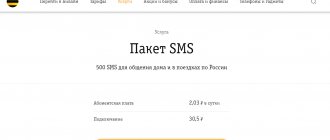can help you out and significantly reduce your expenses if you are traveling around the country or even abroad. You can find out how to use it in this article.
“Call barring” is a unique service that is necessary for everyone who loves to travel and often visits outside our homeland. This service allows you to save on incoming calls and messages, since this is quite expensive in roaming, and also does not allow you to make outgoing calls if someone else is using your phone.
Why do you need call barring?
“Call barring” is a special function that blocks certain types of calls on a SIM card. After its activation, the user simply will not be able to call a short advertising number or receive incoming calls from abroad. Setting call barring will be useful in the following situations:
- During a trip abroad. In roaming, incoming and outgoing calls are very expensive, and an accidental call can waste all the money from your account. To avoid this, block the very possibility of making a call.
- On a “children's” phone. If your child's device is intended only for receiving incoming calls and mobile games, it is better to turn off outgoing calls - this will help save money on the SIM card.
- On an elderly person's device. Elderly people often call advertising and foreign numbers, calls that cost a lot of money. You can block the possibility of such calls so that a person does not have to overpay for communication services.
- When using a SIM card only to access the Internet. If a SIM is installed in a mobile modem, smart device or tablet without the ability to make calls, it is best to block calls so that you do not accidentally waste money on it.
Of course, there may be other situations where call barring comes in handy. This could be a trip to a remote region of the country where your current tariff plan does not apply, or a simple desire to take a break from incoming calls while on vacation.
Experts' conclusions about calling bans
This service will benefit many subscribers traveling abroad, as well as traveling to other regions of the country. In many places, incoming calls turn out to be chargeable, and unknowingly the subscriber can receive such a call, which is why an impressive amount of money will be debited from his account. Therefore, this service saves the budget of Beeline clients to a certain extent. Outgoing calls in other regions can also be expensive, and you can make a call completely by accident, for example, you can press a button on a mobile phone in your pocket without even noticing it. As a result, you may be left without any money in your account.
“Banning communication services” on Megafon
The “Banning of communication services” service from Megafon allows you to set a block on various types of incoming and outgoing calls, as well as on all types of calls at once. If you set it up yourself, this option is completely free. If you contact consultants on the hotline 0500, 30 rubles will be charged for activation. - This is a one-time payment for the work of specialists. There is no subscription fee for use.
The option can work on any Megafon tariff plan and is compatible with almost all paid and free services. The only exception will be “Forwarding” - if this function is active on a number, you will not be able to add “Banning communication services” before it is disabled. Important conditions for barring calls from Megafon:
- You can set a complete blocking of incoming and outgoing calls from the SIM card or limit only international calls;
- The ban on international calls can work both in Russia and in roaming;
- When roaming, “international calls” are considered calls made to numbers in other countries, with the exception of the current country of residence;
- You can call numbers 101, 102, 103, 104 and 112 even if outgoing calls are completely blocked.
You can set only one type of restrictions for one call direction at a time. When you select a new ban, it will automatically replace the previous one. At the same time, prohibitions on different directions can be combined in any variations. For example, you can completely block incoming calls, and limit outgoing calls only to international numbers. Or you can block all outgoing calls, without placing any restrictions on incoming ones. Megafon also allows you to set bans on other types of communication services - for example, SMS messages or sending files.
How to connect and disconnect
To set a call ban, use the following USSD commands:
- * 33 * ХХХХ # - prohibiting any outgoing calls;
- * 331 * ХХХХ # - blocking outgoing calls to international phones;
- * 332 * ХХХХ # - restriction on making calls to any countries except Russia and the current country you are in if you are roaming;
- * 35 * ХХХХ # - blocking of any incoming calls;
- * 351 * ХХХХ # - barring incoming calls from other countries, except for the country where you are currently located.
Instead of “XXXX” the password is used. The default value is “1111”, which can be replaced with any option that suits you. To change the password, use the following command:
* * 03 * 330 * 0000 * XXXX * XXXX #
Instead of “0000” you need to substitute the numbers of the old password, and instead of “YYYY” - the numbers of the new one. To disable any prohibition, you need to enter the activation command again, but instead of an asterisk at the beginning of the code, you need to use a hash mark.
Description from Megafon?
Call barring can concern one aspect or immediately bar all calls without exception. For example, if you leave your phone for someone else to use, you can set a ban so that they can only call from their SIM card and not receive your calls. When you return and pick up your mobile phone, simply disable this ban and that’s it.
Prohibitions can be of the following types:
:
The call barring service is not compatible with call forwarding. They are mutually exclusive.
“Call barring” on MTS
The service for blocking calls from MTS is practically no different from Megafon’s offer. Here the user can also block 5 call options:
- Any outgoing;
- International outgoing;
- Outgoing calls to phones in other countries, with the exception of Russia and the current country where you are;
- Any incoming;
- All incoming when traveling abroad and domestically.
Unlike Megafon, MTS does not offer this option for free. Some tariff plans have it built-in by default, but others may incur a subscription fee when used. There is no fixed cost - it depends on the specific tariff and additional services connected to the room.
The option cannot be used with all tariffs and services of the operator, but precise information about incompatible offers is not provided. Before connecting, the subscriber will have to check in his personal account whether Call Barring is available to him and how much it will cost.
How to connect
To enable the option, use the following commands:
- * 33 * 0000 # - restriction on all outgoing calls;
- * 331 * 0000 # - ban on international outgoing calls;
- * 332 * 0000 # - blocking outgoing calls in roaming, with the exception of calls to Russia;
- * 35 * 0000 # - restriction of any incoming calls;
- * 351 * 0000 # - barring incoming calls while roaming.
“0000” at the end of each request is the standard password set by MTS by default. It can be replaced with your own version using the USSD command:
* * 03 * 330 * 0000 * XXXX * XXXX #
Instead of “X” you need to substitute the numbers of your new password.
How to disable
To remove call barring on MTS, enter USSD commands:
- # 33 * ХХХХ # - disable all outgoing bans;
- # 35 * ХХХХ # - disable all incoming bans;
- # 331 * ХХХХ # — removal of restrictions on outgoing calls to international phones;
- # 332 * ХХХХ # - disable blocking calls to phones from other countries, with the exception of Russia;
- # 351 * ХХХХ # - removing the ban on incoming calls while roaming.
If you have several prohibitions connected and you want to disable them at the same time or cannot remember which specific option you connected, enter the USSD command # 330 * ХХХХ # . She will cancel all bans on making calls. Instead of “ХХХХ” you need to substitute your password. This can be the standard “0000” or an option that you specified yourself.
How to block SMS
MegaFon also offers its subscribers the opportunity to set a ban on incoming messages. To do this, use the paid option “SMS Filter”. The service list can include up to a thousand different numbers, as well as recipients using alphabetic values instead of numbers. This will allow you to completely protect yourself from various spam.
Unlike the “Black List”, the service remains active even if the number is blocked and there are no funds on the balance to pay for it. The option costs one ruble per day, and if the “Black List” is active on the number, then the fee will be eighty kopecks per day.
At any time, you can remove the ban on receiving incoming SMS from a specific subscriber and disable blocking for him on your MegaFon number. Service management is available both on the website and from a cell phone.
The advantage of the service is that messages whose receipt is blocked can be viewed, if necessary, on a special website of the service. This will allow you to always read the messages sent to you at a convenient time, if necessary, but they will not distract you the rest of the time.
The name of the call barring service speaks for itself, but this is a really useful option that not everyone knows about. It allows you to prohibit calls of incoming or outgoing types, for example, international format or others, which will help to avoid unwanted communication costs.
If you need to receive such calls again, you just need to familiarize yourself with the information on how to disable call barring on Megafon.
- How to change the banning password?
“Call barring” on Beeline
Like competitors' offerings, the Call Barring option allows you to block incoming and outgoing calls while roaming, international calls, or all types of calls on the current number. The main difference is that Beeline calls are closely related to SMS messages. When incoming calls are blocked, you will not be able to receive messages from other subscribers, and when outgoing calls are blocked, you cannot send SMS. The Call Barring service is paid. For its connection in Moscow and the Moscow region, 3.55 rubles are charged, and the subscription fee will be 3.15 rubles. per day.
Payment is debited at the beginning of the day without regard to whether you will use the service on a particular day. The operator recommends enabling this function if more than one person uses the mobile device.
Connecting the service
Before you can block a specific type of call, you need to activate the paid Call Barring service on your phone. This can be done in the following ways:
- Enter USSD command * 110 * 051 # ;
- Call service number 0674 09 051;
- Find the function in your Personal Account on the Beeline website or mobile application;
- Call the consultants on the hotline 0611 and ask them to activate the option;
- Visit your nearest mobile phone store with your passport and SIM card.
To disable the service, you can use USSD request *110*09050# or any of the methods presented above.
Setting restrictions
Restrictions on making calls are set using exactly the same commands as in Megafon or MTS:
- Banning any incoming calls - * 35 * 0000 # ;
- Blocking any outgoing calls - * 33 * 0000 # ;
- Prohibition of international outgoing calls - * 331 * 0000 #;
- Prohibition of incoming calls while roaming - * 351 * 0000 #;
- Limitation of outgoing calls in roaming, with the exception of calls to Russian phones - * 332 * 0000 #.
Instead of “0000”, any 4 digits can be set as the password. You can change the password using the following command:
* * 03 * XXXX * YYYY * YYYY #
Instead of “X” the old password is substituted, and “Y” is replaced by the new one. To disable restrictions, you need to repeat the commands, but instead of an asterisk at the beginning, you need to enter a hash.
Bright side
The banning of outgoing Beeline calls is implemented in the form of ordering the corresponding service. Using it you can enable blocking of all calls, roaming, and international calls. To activate the service, just dial the number 06740951 or the combination *110*051# and “Call button”. Price: upon connection, 3.5 rubles are charged, subscription fee - 3.1 rubles. in a day. In the future, you can use the following short commands: - Block all outgoing calls - *33*password# and “Call button”. — Ban calls abroad — *331*password# and “Dial.” - Blocking all calls, except for your country - *332*password# and “Handset”.
“Barring incoming calls” from Tele2
Unlike other large operators, Tele2 does not offer blocking of a large number of call directions. Here the subscriber can limit only incoming calls received on his phone - and not selectively, but all at once. The option completely limits all incoming calls, but does not affect SMS messages and other communication channels. Voice calls and video calls in various instant messengers and social networks will continue to be received as standard. The “Incoming Call Barring” service is added to your current SIM card for free. For its use, the operator charges a subscription fee of 2 rubles. per day.
Money is withdrawn regardless of whether you required this option on a particular day. If there are not enough funds in the account, you will go into the red.
How to connect and disconnect
This service cannot be added to a number in the user’s Personal Account or using USSD commands. This is done to prevent the subscriber from accidentally turning on call barring. You can enable the option in two ways:
- Call the consultants at 611. State your passport details, report the situation and ask to add the option to your number.
- Visit your nearest Tele2 communication store. Take your passport and SIM card with you, on which you need to limit incoming calls.
It is important that at the time of connection you have in your account an amount sufficient to charge the subscription fee. To disable the service, use the same methods.
How to block a contact on your phone?
The easiest and currently reliable way to get rid of annoying phone calls on a smartphone running Android OS or iPhone is to block them using the system option. Doing this is incomparably easier than finding a person by mobile phone number, and the changes will take effect immediately after they are applied - the user will not have to restart the device or even close the “Contacts” menu.
Important: below we will tell you how to block a number that has called your phone at least once. It is also possible to prevent all unknown subscribers from calling - however, in this case there is a high probability of not receiving a really important and useful incoming call.
On Android
The owner of a device based on Android OS can easily not only set up call forwarding, but also block calls from other people's numbers. All you need to do is spend five to ten minutes setting up your phone.
Important: as in all the methods described below, we are not talking about blocking a subscriber in the strict sense of the word. The annoying caller retains all the opportunities provided to him by the operator; in fact, the phone owner can only hide information about incoming calls on the screen of his device, thus saving time and peace of mind.
The easiest way to block unwanted contacts on a smartphone running Android OS is:
- Open the Phone menu and switch to the Recent tab.
- Tap a familiar subscriber or someone else's number to be blocked.
- In the Android menu that appears, find the “Information/Information” item.
- In a new window, making sure that this particular number is interfering with your normal life, click on the three vertical dots in the upper right corner.
- And tap on the “Block contact” heading.
- Confirm your decision.
- That's all - the phone number whose owner was causing trouble has been successfully blocked; To return it to the “allowed” list, just select the “Unblock contact” option in the same menu.
Important: in exactly the same way, you can block a number from the “Contacts” menu - in this case, you don’t even have to switch to the call history, just find the annoying caller in the general list.
Another way to hide calls from certain subscribers on the screen is to use the convenient “Call Blocker” program. To use it, you will have to install the Play Market on Android or find an alternative download source. Next, the phone owner will need:
- Launch the mobile application, click on the “Continue” button.
- Give the program permissions to block any phone number.
- Find the contact in the “Calls” list (if it is not there, just call yourself and immediately reset) and tap on it.
- In the pop-up menu, select the “Add to blacklist” option.
- From now on, calls from annoying callers will no longer be received; To unblock a contact, you should select the “Remove from blacklist” function for him in the same application.
Using the “Black List” application, also available in the Play Store, you can block a specific contact or someone else’s number as follows:
- Launch the program and, as in the previous case, having given it the necessary permissions, click on the “Add” button.
- In the menu that opens, select one of the three top options.
- If you want to block a subscriber from the list of incoming calls, just open it directly in the application, mark one or more numbers and tap the checkbox in the lower right corner of the screen.
- If the contact is already in the phone book, you can find it there - this is useful if the call history has been cleared.
- Finally, the user can enter the unwanted number manually - this is done after selecting the third item in the previously mentioned menu.
- Immediately after making changes, the number will appear in the blocked list; To remove it from there, you should select the contact by pressing and tap on the trash can icon located above.
Owners of phones running the Android OS of previous generations (up to the fifth) have the opportunity to prevent the subscriber from calling using the system “black list”:
- The user opens the “Contacts” menu and taps on the three dots arranged in a column in the upper right corner of the screen.
- Selects the “Manage Contacts” item.
- Moves to the "Black List".
- Clicks on the “Add” button.
- And, as described above, selects one of the methods of adding a subscriber or someone else’s number.
- Then confirms the action using the “OK” button.
- Upon completion of the manipulations, the number appears in the default blocked list. You can remove it from there in the same way as described above.
On iPhone
To block a specific number on iPhone, you will need:
- Open your contact list or call history, find the number of the intrusive caller and scroll to the end of the page.
- Tap on the “Block subscriber” button.
- Confirm the action by clicking the button with an almost identical name.
- To return the subscriber’s ability to make calls, it is enough to “Unblock” him again.
Important: using the “Do Not Disturb” option is not recommended - in this case, the owner of an iPhone will not be able to receive incoming calls from all subscribers not included in the “white list”, and risks missing something really worth attention.
“Banning communication services” on Iota
The Yota operator does not offer any special services for blocking calls, but you can still bar calls here. This is due to the fact that Yota operates on the basis of Megafon networks. A virtual operator always relies on the technical infrastructure of the “parent”. That is why standard USSD requests used to restrict calls in Megafon are built into Yota SIM cards by default. Like Megafon, “virtual” Yota allows you to block different types of communication services:
- Voice communication;
- Data transfer;
- Sending and receiving faxes;
- SMS messages.
You can also block all services, except SMS, with a separate code. All codes for installing and disabling bans on Yota correspond to Megafon USSD requests. There is no charge for using this feature.
Special programs
In addition, there are special applications for both the Android and iOS platforms that allow you to block outgoing calls. As an example, consider Root Call Manager. Allows you to block absolutely all outgoing calls and calls to specific numbers. The so-called “black list”. Or when calls are allowed only to a specific number (Direct Call function). These programs are most often paid (cost 5-10 dollars), you can try out the functions in a short test period (up to 14 days). As a rule, for their full operation, root rights are required, but some functions may be available without this. Let's also discuss the features of Calls Blacklist. This is another excellent program for ensuring that outgoing and incoming calls, as well as text messages are prohibited. Moreover, there is the possibility of complete blocking. However, the user will be able to see the contacts of callers and message authors. In this case, your phone will be “busy” for other subscribers. It should be noted that the program has a very simple and user-friendly interface. Blocking a private (anonymous) number is available.
other methods
If you use a SIM card from Tele2, you will not be able to block outgoing calls using operator options. And in the case of MTS or Beeline, you will have to pay a subscription fee for such services, which can be quite expensive. The system's built-in tools will come to the rescue. All modern smartphones are equipped with call blocking features. The general setup instructions will look like this:
- Open the “Settings” menu on your gadget.
- Launch the “Calls”, “Calls” or similar section.
- Find the item “Call barring” or similar. It may be hidden in the “Advanced Settings” subsection.
- Select a SIM card if you have several.
- Pull the switch for all types of calls you want to block. This can be all outgoing, all outgoing, international calls only, or outgoing while roaming, excluding home region phones.
- Enter the password in the special field. Most likely it is “0000” or “1111”. If you do not know the exact option, it is better to check with your operator.
Menu items may have different names, depending on the system installed on your device. But the general path will be similar. If this setting does not suit you for some reason, you can try special applications. They allow you to set more flexible blocking for different types of calls.
Reject anonymous calls automatically
Many robocalls are considered "anonymous" on your caller ID, while most companies and people act as identifiable phone numbers. Chances are, you can end all anonymous calls without missing anything important.
Depending on your carrier, you may have access to anonymous call rejection on your landline. Make sure your caller ID is activated. Enter the magic number *77 and you will hear three beeps. Hang up and any call that hides its number will be rejected.
This service varies by operator and some operators charge an additional fee. But it is a useful tool against scammers or robocallers who slip through the Do Not Call registry.
Note. In some jurisdictions, dialing *77 on your cell phone may connect you to law enforcement authorities.