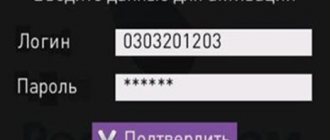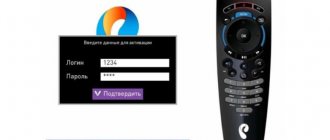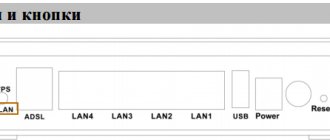When to change your password
A good password reliably protects the wireless network from access by strangers and allows only trusted devices to use the Internet. If you don't protect your Wi-Fi, strangers will connect to it and your connection speed will slow down. In this case, the owner of the router will pay for access to the Network.
You need to change the password on the Rostelecom Wi-Fi router after connecting and setting up. Additionally, you will need to change the credentials for logging into the web configurator, since the values set at the manufacturer's factory are too simple, which means that any stranger can gain access to managing the router.
To use Wi-Fi safely, you need to change your login and password. The wireless network created by default by the router is often open, which means that any stranger can connect to it to gain access to the Internet or the admin panel.
It is recommended to change the password on the Rostelecom router if the speed constantly jumps and decreases by almost half. These signs indicate that strangers are connecting to the Internet. After changing the login and password for accessing Wi-Fi, third-party connected devices will be disconnected, and the speed will return to its previous levels.
You need to set a new secret combination at least once every six months, even if there are no signs of strangers connecting to the Internet. Attackers can use the connection to steal personal data from user devices on the home network.
Changing the password on a Rostelecom Wi-Fi router is done if it has been forgotten or lost. The router is reset to factory settings, and then a new complex combination of numbers, letters and symbols is invented and installed.
Security Recommendations
It is recommended to set a new password and update personal data protection at least once every six months. Constant updating of protection allows you to protect any accounts and personal network from fraudulent activities and unauthorized use of personal resources by unauthorized persons.
In this matter, it is important to learn how to select reliable long codes consisting of a variety of symbols. It is worth constantly remembering that the use of personal information can be harmful.
Changing the data on the Rostelecom router is necessary in cases of network hacking, loss of login data, or as a security measure. You can reconfigure the device at home, without resorting to outside help, the main thing is to record new data and hide it in a safe place.
Find out the login password
To set your Wi-Fi password on your computer, you need to log into the web configurator of the Rostelecom router and log in. If you are connecting for the first time and the credentials have not changed, you can view them on the back of the router. There is a sticker with the IP address for logging in and the login and password for your personal account.
If there is no sticker, the package with the Rostelecom router includes a passport and other documents. Login information can be found in them or in the contract issued by the provider upon connection.
If you can’t find your login information, you need to call technical support and ask them for your login information.
Standard accesses
The default name and code phrase for logging into the web interface is “admin/admin”, unless changes were made by the provider’s specialists or the client himself when connecting and configuring the router.
To change the Wi-Fi password on a Rostelecom router on your computer, you will need to know the IP address to log into the web configurator. You can see it on the sticker on the bottom of the router case.
For many models of provider routers (Sagemcom [email protected] , QTech, ZTE, D-Link, Intercross and other brands) IP 192.168.1.1 is used.
or 192.168.0.1. Another IP address for Huawei routers is 192.168.100.1.
conclusions
Before you find out, change or remove the password from the Rostelecom router, you need to determine the model of the equipment used. After this, finding documentation that describes its step-by-step setup will not be difficult. Typically, instructions can be found in the box of the network device. If the router was purchased directly from the provider, you may need to visit their website or call the operator to get help with setup.
Sources
- https://internetsim.ru/kak-izmenit-parol-na-routere-rostelekom-s-pomoschyu-kompyutera-i-smartfona/
- https://rostelecomguru.ru/internet/kak-smenit-parol-na-wi-fi-routere-rostelekom
- https://lk-rostelecom.ru/kak-smenit-parol-wi-fi-na-routere/
- https://help-wifi.ru/tekh-podderzhka/kak-pomenyat-parol-na-wifi-routere-rostelekom/
- https://rostelecom-lk.ru/smenit-parol-wi-fi/
- https://telecomdom.ru/domashnij-internet/pomenjat-parol-wifi
- https://mobile-on.ru/kak-pomenyat-parol-na-wifi-routere-rostelekom-poshagovoe-rukovodstvo/
- https://rostelecomka.ru/kak-pomenyat-parol-na-wifi-routere-rostelecom/
- https://WiFiGid.ru/nastrojki-routera-dlya-provajdera/kak-pomenyat-parol-na-wi-fi-routere-rostelekom
- https://ZnaiWifi.com/instrukciya/kak-pomenyat-parol-na-wifi-routere-rostelecom.html
- https://nastroyvse.ru/net/vayfay/pomenyat-parol-wi-fi-rostelekoma.html
- https://o-rostelecome.ru/oborudovanie/smenit-parol/
[collapse]
Changing the password on various models
The process of changing the password on Rostelecom routers is almost the same, but there are some differences. In general it looks like this:
- Enter the device's IP address in your browser to open the router's web configurator.
- Open WLAN security settings.
- Set a new access code and, if necessary, change the connection name in the settings.
- Save changes.
- Reboot the device.
After starting the device, all equipment is reconnected to the Internet, indicating a new secret combination.
Sagemcom 2804 and 3804
Changing your password step by step:
- In your browser, type 192.168.1.1 to open the web configurator.
- On the page for entering credentials, enter “admin” in the “Username” and “Password” fields.
- In the “WLAN Settings” tab, go to “Security”.
- In the “Authentication” field, assign “WPA2-PSK” as the most severe authentication type.
- Securely password-protect the connection by specifying a complex secret combination in the “WPA/WPAI password” line.
- Save new settings.
Restart the router and check if the new code works.
Sagemcom 1744 and 1704
Guide for Sagemcom 1744 and 1704 routers:
- Log in to the router management page.
- In the “Network” tab, go to “WLAN”.
- In the “Security” section, set the encryption type to “WPA Mixed”.
- Enter the code in the “Shared Key” field.
- Click "Apply".
- Reboot.
After restarting the device, change the password on all equipment to connect it to Wi-Fi.
Huawei HG8245 and HG8245H
Step-by-step instructions for Huawei modems:
- Open the web configurator, go to “WLAN”.
- Select "WLAN Basic Configuration".
- In the list of detected networks, mark the one you need if there are several of them.
- In “SSID Configuration Details” find the “WPA PreSharedKey” tab.
- Change the password, click “Apply”.
- Return to the main page, go to “System Tools/Configuration File”.
- Click “Save Configuration”.
The router will reboot. You need to check if the changes have been made by trying to connect any device in your home to the Internet.
Starnet AR800
The simplest ADSL modem with Wi-Fi function. You can change the code on it in just a couple of minutes.
- Open the web configurator using the IP address 192.168.1.1.
- On the authorization page, enter “admin” in the “Login” and “Password” fields.
- Open the “Wireless” section.
- Click “Security”, enter a new secret value, click “Apply/Save”.
- Open the “Management” tab.
- Click "Reboot" to restart the router.
After turning on the device, you can use Wi-Fi with a new secret combination of numbers, symbols and letters.
ZTE H108N and H118N
Instructions:
- In the web configurator, open “Network” and go to the “WLAN” tab.
- Find the "Security" tab.
- Set the authentication type to “WPA2-PSK”.
- In the “Password” field, enter a strong key between 8 and 63 characters long.
- Click “Confirm” to save the new router settings.
Reboot the device and reconnect all equipment to Wi-Fi.
Modem Huawei HG532E
- Open the router management page, find the “Basic” section.
- Go to the “WLAN” tab.
- Find "Private SSID".
- In the “Wireless Settings” section, find “WPA-Pre-Shared key” and change the code, indicating a complex combination with a random combination of letters, symbols and numbers.
- Use the “Submit” button to save the new settings.
Reboot the router, reconnect to Wi-Fi on all devices.
Qtech QBR1040W and 11041WU
Some of the most popular routers are Rostelecom.
Changing the Wi-Fi access code is very simple:
- Open the “Wireless Network” section, find the “Security” tab.
- In the “Select SSID” field, indicate the desired Wi-Fi.
- Find the “Distributed key” tab, enter a new access code.
- Save settings.
Reboot the router and start connecting all devices to Wi-Fi with a new password.
D-Link DVG N5402SP
To configure this Rostelecom router you need:
- On the router management page, click “Setup” and select “Wireless Setup”.
- Go to the “Wireless security” section.
- Find the “Pre-shared Key” tab, there is a field with the same name.
- Change the password by specifying a new combination and click “Apply”.
- Open the “Maintenance” tab, save the new settings for the Rostelecom router.
Reboot the device and connect to the Wi-Fi network again.
Can't change the key
Internet users rarely encounter this problem. But if you can’t set a new password, you still shouldn’t give up encryption protection. The factory password indicated on the back of the router or in the accompanying documents always remains available. To restore the factory code, you need to press the “RESET” button.
RESET button
Setting a password is the key to the security of the Network and the protection of personal data. Everyone should use the above instructions and not neglect the recommendations.
How to find out the IP address
We look at the data on the sticker on the back of the router.
However, they are subject to change. There are several ways to find out accurate information.
First way:
- In the lower right corner, click on the connections icon and select “Open Network and Internet Settings.”
- In the window that opens, select “View network properties.” The necessary data will appear here.
The second way is through the search bar:
- Enter the word "panel". Click on “Control Panel”.
- In the window that appears, click on “Network and Sharing Center”.
- Click on “Ethernet”.
- Select "Properties".
- The necessary information will be in the “Default Gateway” line.
Third way:
- Open the command line via “Run” and enter cmd.
- Write “ipcoting” and press “Enter”.
- In the window that appears, find the line “Main gateway”.
After finding out the IP address, you can proceed to logging into the admin panel.
D-Link DVG-5402SP
- Launch your browser.
- This model has a rather non-standard default address - 192.168.8.254. For others, D-link is most often suitable 192.168.1.1. Enter this value in the search bar and press Enter.
- The system will redirect you to the login page. Here you need to specify your personal login and password to access equipment configurations. In the “Login” field, enter the word “admin” and leave “Password” blank. If these parameters are not suitable, you need to reset the router settings using a special button on the case.
- In the top menu, click on the tab called “Setup”.
- A list of sections will appear on the left side of the page. Enter “Wireless Setup”.
- Now you need to open the “Wireless Security” category.
- The parameter you need is called “Pre-shared key”. You need to change its value and click “Apply”.
- Now, using the top menu, you need to open the “Maintenance” section.
- Go to the “Save and Reboot” section and click on the “Reboot” button.
Router management interface
To view the router settings or change the necessary parameters, including the WiFi password, the user must first find these settings. To do this, we need a computer or any devices that support the WiFi standard and allow you to connect to the network. So, such a device must be on the router’s network and you must know the current password to connect.
Begin:
- Launch your web browser or any other browser installed on the device.
- In the address bar, enter the address of the router on the local network and press the Enter key. The required address is located on a label glued to the back (bottom) side of the equipment. It consists of a four-digit number from 1 to 254, with dots between them. Typically these are 192.168.10.10 and 192.168.00.10.
- After entering the required address, an authorization window should open. With its help, you confirm your administration rights and the ability to manage the router configuration. To do this, enter the data in the “Username” line (the name you created or the default name) and the “Password” of the administrator. If you have not changed these parameters, such information is indicated on the product cover.
- If the entered data does not match, is entered incorrectly, is forgotten and you cannot remember or recognize it, there is a way to solve this problem. To do this, on the back of the router case, find a special “Reset” button and simply reset the device parameters to factory settings. A match, a ballpoint pen, a toothpick, and a needle are suitable for this. In general, whatever is at hand. Using the tool you found, press the reset button and hold it for about 10 seconds. The data is reset to default settings.
Data for setting up PPPoE Internet
Let's look at the main sources that contain information for setting up the PPPoE Internet: login and password from the service provider.
Agreement
The login and password for setting up a PPPoE connection with Rostelecom will be contained in the agreement concluded with the service provider in the appropriate fields.
Personal Area
The Rostelecom personal account does not imply password recovery. You can only change the password if you know the old one. But here the login for connecting to the Internet is indicated.
Technical support
You can find out the login and password for PPPoE through the support service. Call the hotline. You will be required to provide the personal account number indicated in the agreement, or the details of the person for whom the agreement was drawn up. Rostelecom hotline number 8-800-100-08-00.
Rostelecom office
A visit to a Rostelecom office requires the presence of a passport of the person in whose name the services are registered. A copy of the contract is issued at the office, which specifies the data for connecting to the Internet.
Another way
To complete it, we need to go to the main page, namely the home page of the router, where items that can be changed will open.
- Open the “Security Settings” of your Wi-fi.
- We carefully look through the fields, find where the encryption key is - this is the password. We change it to our own.
- In the network authentication column, select WPA-PSK/WPA-2-PSK. This system will help protect your network from uninvited guests. Simply put, the Internet is no longer publicly accessible.
In the network authentication column, select WPA-PSK WPA-2-PSK