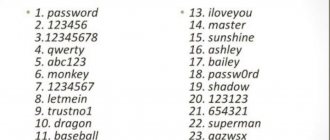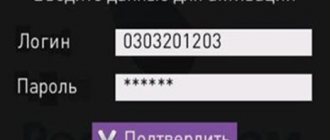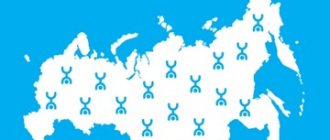How to change the password on an Eta router: instructions
We hope we have convinced you that you need to install a reliable key on your router.
Let's learn how to change the password on the Iota Wi-Fi modem, literally, in a few minutes. Even if you consider yourself to be in the category of users who absolutely do not want to interfere with the operation of the router, for fear of “disturbing or breaking something”, do not be afraid! With our algorithm, you will not only learn how to manage your WiFi, but you will fearlessly navigate all the router’s network settings.
To change the password on the Yota WiFi modem, you need to open its settings interface.
- Most often, when the modem is connected to the computer for the first time, an installer window pops up on the monitor. The drivers are installed automatically, you just need to wait until the system finishes. After which the modem icon will appear among the others in the lower right part of the screen. Click on it to bring up the settings window.
- If it doesn’t work, open any browser and enter the address in the search bar: https://10.0.0.1;
- Now you need to enter the username and password for the Yota WiFi router, which were set as basic. After authorization, you can change the pair to any one you wish.
- The input data is always indicated on a sticker, which is usually affixed to the modem or its box.
- Standard login/password is admin/admin, try them first;
- Also, a combination like 12345 or 01234 is often left as a password;
- After authorization, find the settings section and go to the “Protection and Security” tab;
- To change the password on the Eta router during distribution, enter your own key and network name, do not forget to save the actions.
- Done, now a person who does not know your secret code will not be able to connect to your WiFi.
What to do if you forgot your key
So, you’ve learned how to change the password on a Yota WiFi router or modem, but what if you want to change it again, but don’t remember what combination you set? It’s simple, you just need to reset your WiFi router to factory settings, log back into the interface via the admin/admin input pair and change the password.
There is a reset button on every Yota router, it’s called “Reset”. Sometimes the key is hidden inside the case, in which case you need a thin needle to press it. Press the button for 10-15 seconds and wait until the lights on the router go out. As soon as they blink again, the key can be released.
Now go to https://10.0.0.1 again, log in using the basic security code, after which you can change the Iota Wi-Fi password to any other one. Just don’t forget again, or better yet, write it down in your phone notes.
How to set a password for a Yota 4G Wi-Fi modem
To install protection and make communication more secure, follow these steps:
- Insert the device into the USB port. A message indicating successful installation will appear.
- To install protection, click on it or open your browser and type https://10.0.0.1 (or status.yota.ru). This will take you to the 4G LTE modem web interface.
- Click on the "Device Settings" option. Here you can change the network name and set a password. The default is open network.
- Select "WPA2 Protected" from the drop-down list. Security settings will appear.
- Disable "Automatic Shutdown". This item periodically leads to a disconnection. To set a password, enter a combination of characters. Remember that it will be displayed as dots. This is necessary for secrecy.
- The minimum number of characters is eight. Choose a combination that is difficult to find. “QWERTY” or “11111111” is what attackers try first.
- Once connected, the settings will be updated and a new option will appear. You can specify ports and DHCP server. There is no need to change anything here.
- The "Restore Defaults" button will help you reset your 4G LTE modem to factory settings.
Now you have a secure wifi network. If you are not satisfied with the signal, read why the Yota 4G LTE modem has poor reception.
Possibility of change
The password on Yota is changed in the same way as its installation. The initial steps are to visit the special interface of the router you are using, where the “Security” parameters open. In the field marked “password” or “key” a new password for Eta is indicated, after which all data will remain to be saved.
For better protection, it would be a good idea to change the existing name of the access point. The SSID string is used for this. You should not use any personal data, as this makes it easier for scammers.
How to set a password on a Yota Wi-Fi router
The process of how to set or change the password for a Yota Wi-Fi router for connection is carefully described in the technical data sheet of the device, however, these instructions are of a purely technical nature. After reading the description, only a small number of users will be able to understand what is being said, so a simpler algorithm was developed. It is almost impossible to make a mistake that will lead to an irreparable failure of the router, so anyone can do this work on their own - the help of expensive specialists is unlikely to be useful.
However, if you understand that the functioning of the device is impaired, you can always completely reset the settings to factory settings. Thanks to the presence of this function, you can “break” the router only by causing irreparable mechanical damage.
Why set a password?
Is it really necessary to set a password on your device? Securing your wireless connection is a top priority and has many implications, including:
- connection speed;
- Internet stability;
- security of personal data and files;
- compliance with current legislation.
One of the most important characteristics of any Internet connection is its speed. When a large number of users connect, it decreases so much that loading one site can take up to several minutes. This situation is clearly visible in public places – lovers of “freebies” can be found everywhere. A particularly acute problem arises if the client has a limited tariff set up, or is in roaming - then significant financial costs are coming. If the router does not ask for the Iota 4G password to connect, this means that comfortable Internet surfing is at risk.
The security of personal data is also very important. According to modern requirements, almost all Wi-Fi networks are protected using the WPA2-PSK protocol, which helps prevent data leakage. If the router is not configured properly, then a single local network is formed among all connected devices.
In this case, all information becomes publicly available, including personal photos, contact information, videos, messages and much more. Moreover, unauthorized persons and attackers can infect the device with malicious software that will disrupt the operation of all devices on the network.
Another problem could be the use of the Wi-Fi network by attackers. If users who were connected to the router commit a crime, charges of violating the law will be brought against the subscriber providing access. It is unlikely that he will suffer a full prison sentence, but such a situation will create a lot of problems. You shouldn't risk your safety because of laziness.
Yota history facts
- Yota was the first to launch mobile Internet using Mobile WiMAX technology in Moscow and St. Petersburg. 150 base stations were installed that operated in the range of 2.5-2.7 GHz
Dear visitors of the yota-faq.ru resource, the administration of our site informs you that we are not official representatives of the Yota company. We are at the origins of the development of 4G LTE technology in Russia. It was the persistence of our readers and project participants that pointed out to the management of the Yota company that the development of Wimax- technologies.
When using site materials, backlinks are required!
The information on the site is advisory and its relevance depends on the date of publication.
Yota is a federal operator that provides mobile communications and 4G Internet services. Not everyone knows that this company was the first in Russia to launch 4G communications, and subsequently the new LTE data transmission technology. At the beginning of 2021, Yota ranks 3rd in the ranking of cellular operators. At the same time, it bypasses Beeline, MTS, and Megafon.
This was a small lyrical digression, now let's get down to business. Yota modems and routers are very popular. Especially modems, in conditions where it is not possible to provide home Internet. The company offers unlimited Internet for all networks - 2G, 3G, 4G, 4G+, 4G LTE. While other providers set a limit for all networks except 4G. In conditions of such demand, the question is often asked - how to set a password for the Yota Wi-Fi network. This will be discussed below.
Simple tips
And finally, here are some tips:
- When buying a router (Yota or any other), ask the seller whether the interface and wireless network are secure. Write down this information. First of all, when you get home, set a password for your Yota modem (router).
- If you forgot to ask, don't worry. The parameters for logging into the “admin panel” are always indicated on the device itself, on the back side. You can change the Wi-Fi security key according to our instructions.
- After entering the data, do not forget to click the “Save” or “Apply” button.
- If you have problems with authorization and admin/admin does not work, reset the settings to factory settings. Now try to log into the interface again using the standard login/password.
Sources
- https://yotagid.ru/voprosy-i-otvety/kak-ustanovit-parol/
- https://yota-faq.ru/kak-pomenjat-parol-na-wi-fi-modeme-yota/
- https://yotazone.ru/kak-pomenyat-parol-na-wifi-routere/
- https://mymeizu-online.ru/spravka/yota-izmenit-parol-wifi.html
- https://WiFiGid.ru/nastrojki-routera-dlya-provajdera/kak-postavit-parol-na-wi-fi-yota
- https://tarifberry.ru/yota/kak-postavit-i-pomenyat-parol-wifi-na-yota/
- https://tarifkin.ru/yota/ustanovka-parolya-na-tochku-dostupa-wi-fi-v-modemah-i-routerah-yota
- https://yota-faq.ru/kak-uznat-parol-ot-wi-fi-yota-tochnaja-instrukcija/
- https://yotazone.ru/kak-postavit-parol-na-wifi-modem/
- https://yota-kabinet.ru/postavit-parol-na-modem-yota
Network configuration
A functioning network is available for use. But you should prepare to protect it from unauthorized access. After connecting to the router port, a notification will be displayed that you should click on. In this case, you will be redirected to the settings menu. An alternative option for this is to enter https://10.0.0.1 in the address bar of the web browser you are using. There are alternative options for entering an address that allow you to navigate:
- yota.ru.
- 16.0.0.
- 168.0.0.
The quantity depends on the model of equipment used, as well as the possibility of using the address in a particular situation.
The interface displayed is simple and boring. Here the user is provided with several important functions with which he can work:
- Connecting and disconnecting the Wi-Fi network.
- Change the name of the network connection. True, there is not always such a need.
- Automatic mode to turn off Wi-Fi. Under certain circumstances, this can lead to unexpected disconnection.
- Setting a password for YOTA when choosing a security option.
When the router is turned on, the firmware will be updated, after which additional settings items will appear. Now you can perform port forwarding, as well as specify the values of DHCP servers. No one should change these parameters if they have no knowledge about them.
At the user's request, settings can be restored to factory settings. For this there is a corresponding key at the bottom of the screen. The modem configuration will be returned. This will be useful if you specify incorrect data in the settings lines.
Next, you should consider how to set a password on Wi-Fi Yota.