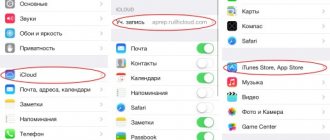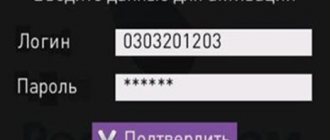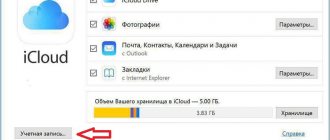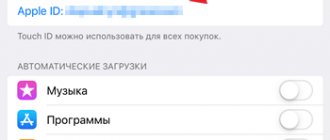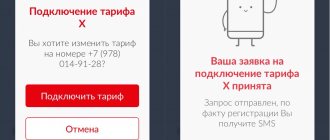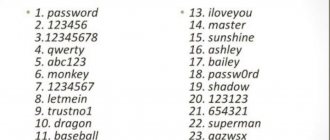Protecting your Apple ID account is critical for every iPhone, iPad, or Mac user. Using this identifier, Apple determines the user's legal access to devices and services, and restoring it can be a very troublesome task.
When registering an Apple ID for the first time, many users disregard Apple's data protection recommendations. In this case, a password is often set too simple (despite the mandatory presence of capital letters and numbers), and the answers to security questions are forgotten in a fairly short time. As a result, the account often becomes easy prey for scammers who can gain access to confidential information, remotely block the device, etc. In this guide, we will briefly talk about how to change your Apple ID account password to a more complex one to avoid troubles in the future.
ON TOPIC: How to enable unknown caller ID on iPhone for free.
What passwords are there on iPhone?
At the moment, there are three types of passwords on iPhone, namely:
- Apple ID account . When registering an account with Apple, you must provide a password, since without it you won’t even be able to download the application in the App Store;
- Lock screen . Used when unlocking the device. Either a simple code consisting of 4-6 digits or a complex one consisting of various symbols can be set;
- Restrictions . The password is set in the restrictions section, so you can block access to certain sites, for example, 18+, or limit the launch of certain applications.
Below we have discussed for each case the possibility of changing the password on the iPhone, so if necessary, you can change it at any time.
By phone
Need to unlock your iPhone? Is the Apple ID forgotten or has someone already used their account on the device? Then you can try to call Call-. Sometimes you can restore your profile or reset it over the phone.
What should the owner of this device do? Instructions for resetting/restoring Apple ID through the Call Center are as follows:
- Call the Apple hotline.
- Inform the center employee of your desire. For example, reset your account or unblock it.
- Answer several security questions.
- Provide the data from the receipt for the purchase of a smartphone/tablet. Other information that can confirm the fact of actual ownership of the gadget may be useful.
- Provide contacts for feedback. For example, e-mail or mobile number.
- Wait for a letter (or SMS) from technical support or reset your Apple ID account.
This technique is used extremely rarely in practice. Now it’s clear how to unlock an iPhone (password and Apple ID) if the phone belongs to the owner, and someone else’s account is activated.
Change your Apple ID password
An Apple ID account is required on every iOS smartphone. You can change it in several ways.
Through iPhone Settings
We look at the example of iOS 13, which is currently installed on most Apple devices. If you have an earlier version of the operating system, some menu items may differ slightly:
- Go to the “Settings” of your device and click on your account;
- Next, click “Password and Security”;
- Here you need to click on the “Change Password” tab;
- If you have set a lock code, you will have to enter it before changing your Apple ID. Enter it;
- Enter the new combination, confirm it and save.
This completes the process of changing the password through the iPhone settings.
Via iCloud
Data changes will be made through the official website icloud.com in the desktop version of the browser. Therefore, the procedure is as follows:
- Go to the website icloud.com in your computer browser and log in using your Apple ID, on which you need to change the password;
- After authorization, click on the “Account Settings” tab;
- In the next window, click "Manage" under the Apple ID tab;
- You will be redirected to another page, where you will again need to provide your account information (log in again);
- In some cases, additional authentication is required, so a request may be sent to your smartphone using the same account. Confirm it and enter the verification code in your browser;
- In the “Security” tab, click “Change Password”;
- Next, indicate the old option, and come up with a new one, confirming it again, and then confirm the operation.
At this point, the procedure for changing the combination will be carried out and on your devices using the current Apple ID, you will need to log in again.
Via iTunes
iTunes is the official application from Apple, with which you can manage devices and purchases on them, as well as perform a large number of other operations, including changing your account password. And what’s most important is that you don’t have to connect your phone to do this. This is done like this:
- Open iTunes and click “Account”;
- If you are already authorized, then click “View”, if not, then log in with your Apple ID and then go to this section;
- In some cases, an additional password may be required, so please provide one;
- The next window will display your account information. Here you need to click on the “Edit on the site” item;
- You will be redirected to an Apple page where you will need to select your region. In our case it is Russia;
- You will most likely have to log in again. After this, you will be redirected to a page where you can click “Change Password” and change it. This will be the same page as with iCloud.
Apple Store
This method also involves changing the password on your device, not through the settings, but in the App Store, directly in your account:
- Open the App Store on your iPhone and click on your account in the upper right corner;
- Click on your account again to go to its settings. In some cases, you may need to re-enter your Apple ID password, so please provide it;
- In the next window you will be asked to go to a separate page to change your password. Click on it;
- If you use Touch ID or Face ID, you won't have to enter your Apple ID password in the browser version. You just need to look at the screen or press with your finger;
- Next, click “Security” to go to security settings;
- Here, click on “Change Password” and enter a new one.
This completes the process of changing the password for your account. This way you can change it at any time, even without access to your smartphone.
How to delete an iCloud account?
Deleting your account may be necessary in various cases: if you registered yourself, then the password recovery procedure should help.
But what to do if you were given this device as a gift, or you bought a used device? Deleting an account is in the interests of the device seller, because all his data was linked to it. Try contacting this person. System restore will have absolutely no effect. If you cannot find the person who registered the account, you will have to contact Apple technical support. But most likely, you will have to provide a photo of the box and receipt. This method will work if you were given a gadget, set up an iCloud account and forgot it. This will also work if you purchased the device from a store where unscrupulous sellers used the device. This usually happens in sales centers where phones that were used for demonstration purposes are offered.
But there is good news for those who did not manage to update to iOS 8. iOS 7 has a certain “hole” in the system that allows you to remove iCloud without a password. You need to go to settings, then go to the accounts menu. In the “Description” section, erase “iCloud”. We save and see that some functions that required knowledge of the account password have become available. Then go to the same menu and click “delete account”. As a result, it is successfully removed. Next, you need to register a new one; for this, iOS will offer a standard procedure and guide you through all the steps.
For the future, we recommend buying only new Apple devices. The first time you turn it on, you will have the opportunity to register. Having access to the linked mailbox, you will get rid of problems and easily delete the entry/change the password.
ul
Change your lock screen password
The lock code, or security key as it is also known, is used to prevent unauthorized persons from taking possession of your smartphone. They will not be able to unlock the iPhone without entering the control characters. So, if you need to change the installed code, you can do this through the iPhone settings:
- Go to “Settings” of your device and click on “Touch-ID and passcode”;
- Enter the lock code that is installed on your phone. Entering this menu requires input;
- Scroll down the list until you find the “Change Passcode” item;
- Click on this item, enter the old code and enter the new one.
This completes the procedure for changing the lock code on iPhone. But your Touch ID will still use the same fingerprint, regardless of the code change.
What is Apple ID and why change the password for it
iPhone lock password: simple or complex, how to reset the temporary lock counter, how to turn the password on and off on iphone, ipod touch and ipad
Apple ID is a user account for Apple gadgets - iPhone, iPad and others. The account is cloud-based and is the same for all devices. Having received such an identifier, the device owner will be able to access the entire variety of opportunities that Apple provides. This is the AppStore application store, iCloud cloud storage of data and photos, and the iTunes content store.
A bank card is linked to your Apple ID to make payments, which means your account must be well protected. Even the most attentive and careful owner of a gadget is not insured against its loss or theft. Proper protection will help protect personal data and photos that an attacker cannot use against you.
In fact, ill-wishers will receive a useless piece of plastic, which will become your gadget without access to digital applications and data
This is why it is so important to choose a strong password for your ID to reduce the vulnerability of your device. The account password you initially entered may not be too complex.
Professionals in the field of information technology also advise changing your password periodically, at least once a month, to a more complex one, since technology does not stand still, and hackers are developing many times faster. To prevent them from hacking into your account and taking possession of your secrets, it is better to change your password.
Changing the password for restrictions
Attention! In older versions of iOS there was a “Restrictions” item, but in iOS 12 it was replaced by the “Screen Time” section, where you can set up your restrictions on the use of programs, use family sharing, and control your child’s activity on his device. We will describe the instructions specifically for Screen Time, since most Apple devices run on iOS 12 and 13 versions:
- If you have previously set a password for restrictions and you need to change it, then go to “Settings” and click on “Screen Time”;
- Scroll down the list and click Change Passcode. Please note that the combination used in this section is different from the one that locks the phone every time you press Power;
- You will be asked to: change the code or delete. Choose the first option;
- Specify the old combination installed on the system;
- Next, enter the new code and confirm its entry. If the data was entered correctly, the password will change immediately.
This completes the process of changing the code for “ Screen Time ” on iPhone. If you want to disable it altogether, just instead of “Change” you need to select “Delete”. Please note that password confirmation will also be required. You can read more about screen time in our separate article.
There are a lot of options for changing passwords on the iPhone, since all Apple devices create an entire ecosystem among themselves, and you can manage them from anywhere in the world. But remember that your Apple ID is the most important data, so do not disclose information to strangers, do not log in to sites with the same password, and be sure to write down the answers to security questions somewhere, because only thanks to them can you restore access to your lost account . In general, most iPhones of the latest generations use mainly Touch ID and Face ID to authorize and unlock devices.
Share link:
How to change iCloud account information
How to remove apple id without knowing the password and login: instructions and methods
When linking to the cloud, it is better to change the password through this service so as not to disrupt its operation. Let's learn how to change iCloud on iPhone.
To do this you need:
- In Settings, click on iCloud.
- Scroll to the very bottom of the page and click on “Exit”.
- A message appears that photos and other data synchronized with the service will be deleted from the iPhone. This is not a problem, since they will remain in the cloud itself.
- Second warning about deleting iCloud records. Let's move on.
- The question arises about what to do with browser files and notes. This is not important, so we do what is more convenient.
- To exit the service, enter the old code.
- We go into the service again, but with new data.
Now let's look at how to change your phone number in iCloud. This will be needed when changing the SIM card. The number is added in the account settings, but there is a small problem: the code to confirm the operation is sent to the old number. This must be taken into account when carrying out the procedure.
Many users are also interested in how to change the iCloud account on their tablet.
These are the main points on the question of how to change iCloud when making changes to your Apple account.
ul
Contact support on Apple.com
If all of the above options are not effective, we recommend contacting Apple technical support. Do the following:
- Go to apple.com;
- In the top right click on “Support”;
- On the page that opens, click once on the search bar, and in the list of quick links that opens, click on “Apple ID Account Page”;
Select the option shown
- Then select the “Contact Apple Support” option;
Contact Apple technical support
- Tell the system your location";
- Enter the serial number of your device or select your device from the list of devices;
- From the listed list of options, select “Password Reset”;
- Create a support ticket and wait for a response. Usually a response will be received within a few days.