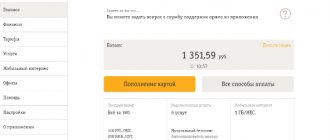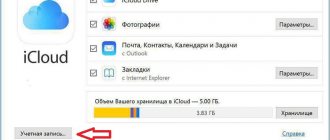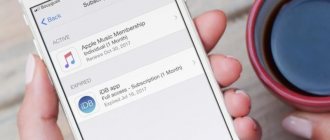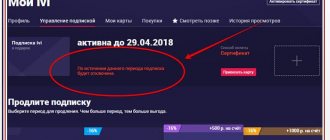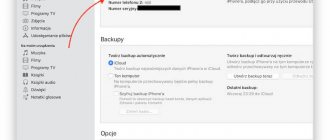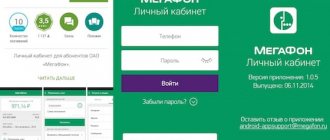Canceling an iPhone, iPad, or iPod Subscription
If you decide to cancel your subscription, you can do so directly on your mobile device. Any Apple device on which you are signed in to your Apple ID will do. For example, this could be an iPhone, iPad or iPod.
To cancel your subscription, open the Settings app and tap your username at the top of the screen.
Next you need to go to the “iTunes Store and App Store” section.
Then click on your Apple ID.
And select the “View Apple ID” option.
This will bring up a screen with your Apple ID account settings. There are several options available here, including “Subscriptions”.
Once you open the Subscriptions section, you'll see all your Apple Music subscription options. There will be a blue mark next to the subscription that you have active. And at the bottom of the screen there will be a “Cancel subscription” button, which you can use to disable the active subscription.
You can also turn off your Apple Music subscription using the Music app. To do this, launch this application, go to the “For You” section and click on the profile icon. As a result, your account page will appear in front of you. Here you need to click on the “View Apple ID” link and log in using your Apple ID login and password.
After that, you need to go to “Subscriptions”, and then to “Apple Music Subscription”. This will take you to a page where you can cancel your Apple Music subscription. To do this, you will need to click on the “Cancel subscription” button.
After canceling your subscription, you will still be able to use it until the end of the paid period. After which it will no longer be renewed and will be completely disabled.
App Store
Another way to disable a subscription on an iPhone is to go to the disable subscriptions menu through the application store on your smartphone - the App Store. This is done in the same way as in the previous paragraph.
- Open the store app.
- Go to the Today tab.
- In the upper right corner, click on the icon with a custom image.
- Click on the top line - the link to your account account.
- Next, go down a little in the menu, looking for the inscription “Subscriptions”.
Canceling a subscription on an Android device
If you use the Apple Music app for Android, you can cancel your subscription directly from your Android device. To do this, you need to launch the application and click on the button with three dots in the upper right corner of the screen.
And go to the “Account” section.
As a result, a screen with your account settings will appear in front of you. Here you need to go to the “Manage subscription” section.
After this, information about your subscription will appear, as well as a list of all possible subscriptions.
There will be a "Cancel Subscription" button at the bottom of the screen that will allow you to stop using Apple Music.
In the application menu
Another way to disable a subscription on an iPhone using a smartphone is to access the same menu through the interface of the application to which you have subscribed, of course, if such an option is provided by the developers. You can verify the availability of such a function only by carefully reading the menu.
Let's consider the possibility of accessing the menu for disabling a subscription using the example of the standard Apple application - “Music”. In it, in the bottom panel you need to go to the “For you” tab and in the upper right corner you will see a button with the user’s image, in the photo below it is red. After clicking on it, the “Account” page opens, where you select: “View Apple ID” and you are taken to the page with account information from point No. 4 in the previous description.
Disabling a subscription on your computer with iTunes
You can also cancel your Apple Music subscription through iTunes on your desktop computer. To do this, install the latest version of iTunes on your computer, or update to the latest version if you already have it installed. You also need to make sure that your computer is connected to the Internet, since working with an Apple ID is not possible offline.
Once iTunes is prepared, launch it, open the Account menu and select Sign In. As a result, a login window will appear, enter your Apple ID and password to log into your account through iTunes.
After logging in, open the Account menu again and select View.
As a result, a page with information about your account will appear. You need to scroll to the very end of this page, all the way to the “Settings” section.
At the bottom of the page you will see the “Subscriptions” item, and to the right of it there is a “Manage” link.
Click first on the “Manage” link, and then on “Apple Music Subscription”. After this, you will see the “Change subscription settings” page. To cancel your music subscription, simply click on the “Cancel subscription” button.
After canceling your subscription, it will still be valid until the end of the paid period. After which it will no longer be renewed and will be completely disabled.
App Store on Mac
The exact same feature is available to Mac users from the App Store app. To do this, on the main page of the application, you need to select the “Account” tab on the right, in the “Quick Links” field. Further actions correspond exactly to the description above.
When canceling your subscription using any of the available methods, please note that the paid or free trial period will end on the day it should end. That is, if you do not plan to renew your paid subscription, but just want to take advantage of the free period, cancel the renewal immediately or at any time while using the program - the renewal will be canceled, but the free period will remain until the date specified in the settings.
Disable your Apple TV subscription
If you have a fourth-generation Apple TV or later, you can turn off your music subscription through Apple TV settings. To do this, open your Apple TV settings and go to Accounts – Subscriptions – Manage Subscriptions.
After which you need to select an Apple Music subscription and click on the “Cancel subscription” button.
Once your subscription is cancelled, it will continue until the end of the paid period. After which the subscription will no longer be renewed and will be completely disabled.
See also:
- How to disable a paid app subscription on iPhone
- How to Delete Music from iPhone Using iTunes
- How to Transfer Music from Computer to iPhone
How to reduce your subscription fee
It turns out that you can save money on the service. There are several methods on how to save on connection costs.
In general, there are 4 tariffs, more details about each can be seen in this video:
Each of which has a certain cost:
- Individual for a month – 169 rubles per month;
- Individual annual 1690 rubles per year;
- A family subscription, which includes 6 accounts, costs only 269 rubles for a month;
- A student subscription for a maximum of 4 years costs 75 rubles per month.
It immediately becomes clear that if the user wants to save money, then he needs to choose the appropriate tariff for himself. The most profitable of all is the student one, if the user wants to use it individually, but it is worth noting that for registration it is necessary to provide student status.
If the user is not a student, then there is an option to pay an annual individual subscription, since it is cheaper than a monthly one. If a person has a family, then he can negotiate with them and split the cost of paying for the connection. It will be even more profitable.
There is such a life hack: you need to cancel your subscription, and after a while the company will again offer a trial period - 3 months for 169 rubles. This is the most profitable and will save money.
Vyacheslav
For several years he worked in mobile phone stores of two large operators. I understand tariffs well and see all the pitfalls. I love gadgets, especially Android ones.
Ask a Question
Question to the expert
Are there additional ways to cancel your subscription?
Yes, you can also do this through phone services and through Apple TV, if connected.
How to confirm that you are a student?
You must present your student status upon registration. Usually a letter is sent to the post office, where it is necessary to photograph the document.
After reconnecting, will all files be restored?
Yes, all playlists and music will return to their place as they were before the subscription was cancelled.
Subscription
There are several options here:
- Buy a music subscription using the installed application on your mobile phone.
- Install Boom for Android or iOS and register it through this application.
- Go to your page from your computer and have the VKontakte Administration send you a letter with a link. You just have to follow it and complete everything from the VK application on your phone.
From phone
If it is more convenient to subscribe on an Android phone or iPhone, then you only need the VKontakte application. There is no particular difference in the actions performed, so let’s take an Android smartphone as an example.
Open the application and go to your profile. Next, click on the three horizontal stripes in the lower right corner.
Go to Settings - click on the gear in the top right.
From the list of settings that opens, select “Music subscription.”
Below is a description of the benefits received:
- listening without restrictions and advertising;
- saving songs for offline listening in Boom.
The cost of the service is 149 rubles/month, 109.99 UAH/month or $3.99/month for other countries. Before you pay, you will be asked to use your subscription for free. This period is 30 days. During this time, you can evaluate all the pros and cons, whether you need it or can do without it.
If you want to try it, click “Try for free”.
Now look carefully and remember the date on which funds will begin to be debited from you. This is necessary so that later questions do not arise, saying that you did not use it, the 30 days are over, and the money was automatically withdrawn from the account. If you don’t want to renew, you can cancel your subscription on Android or iPhone without any problems.
Click the “Continue” button.
The subscription is linked to the selected account. If you have a card connected to it, then the monthly payment can be paid using it. If there is no card, then you must specify it at this step.
I should immediately note that even after connecting the card, the money will not be withdrawn. All promised 30 days will be free.
Now let's tell you a little about the Boom application. You can download it either from the Play Store or the App Store. It's free. After installation, you need to select a social network (in our case, it’s VK) and log in to your account.
You can subscribe to music there as follows:
- Click on the note below. Then click on the button at the top right and select “Settings” from the list.
- Then click “Select tariff plan”.
- Opposite the inscription “BOOM-VK” click on the button with the price.
- A small window will appear in which you need to click on the button to confirm. It may say “Continue” or “Subscribe”.
After this, a line will appear indicating how many days are left. Audio advertisements will disappear when listening to songs, all songs can be played, and it will be possible to download them to the cache. There are also advantages of the application itself: a convenient player window, the ability to create your own and view playlists of friends and communities, access to new products, broadcast music to status, and the ability to share it with a friend.
From computer
For those who are used to using a computer, you need to do the following. Go to the Music section of your profile. Then click on playback of a song by a popular artist.
If such a window appears, this is what we need. If not, then find another artist.
As you understand, without a subscription the user will not be able to listen to everything. Click "Find out more".
Then click “Subscribe”.
You will be informed that the Administration of the social network has sent a link.
Open the dialogs and you will find a new message in them. It will contain a link. You need to navigate through it from the application installed on your phone. Well, all subsequent steps will need to be done from your smartphone. I wrote about them above.
The advantage of this method is that they will send you a ready-made link and you won’t have to look for where to connect your subscription.
How to unsubscribe from Yandex.Music on iPhone
Installing the Yandex.Music application provides the opportunity to use the service free of charge for one month. Then, automatic renewal is carried out, and the service becomes paid. Some users get into trouble due to their own carelessness. They think that the service will always be free or will turn itself off after the end of the free period. Imagine the amazement of iPhone users when a significant amount is debited from their account.
The Yandex.Music application does not provide settings for unsubscribing from mailings. This is not done to make life difficult for users. It is Apple's policy not to integrate third-party features into its products.
Another interesting article for you: Basic ways to download music to iPhone without iTunes
To cancel a subscription in Yandex.Music, you need to go to the iPhone settings in the same way as the above instructions, then iTunes store, App Store, select Apple ID, then view ID. After this, the user will be taken to the subscriptions section. The list contains "Yandex. Music", open it and select the option to cancel subscriptions. Confirm action.
How to Disable Apple Music on Mac or Windows Devices
There is a special application for working with subscriptions on your computer - iTunes. It works on both Mac and Windows. Let's look at how to cancel your iTunes subscription.
- Launch iTunes and sign in to your account using your Apple ID. On a Mac equipped with a Touch sensor, you can sign in using Touch ID.
- In the window that opens with account information, find the “Settings” tab, and in it the “Manage” item, located next to the “Subscriptions” parameter.
- Select the “Your name” option in the left panel.
- In the window that opens, find the “See” link button. information." By clicking on it, authorize using your Apple ID.
- Find the “Subscriptions” option and click on the “Manage” option next to it.
- Go to Apple Music and click the “Cancel Subscription” button.
Note! If the cancellation function is not visible on the screen, it means that the cancellation has already been made and the service will not be renewed.