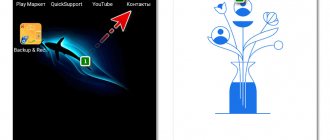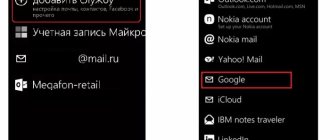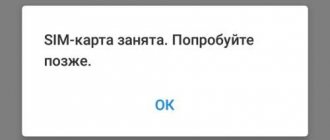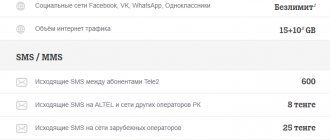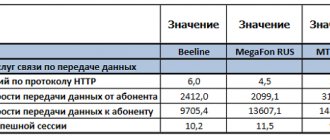To restore contacts on Android, you will need two things - a few minutes of free time and our instructions. They may disappear without a trace, but they can leave traces behind. Our task is to restore them completely or partially, including from a backup copy. To do this we will use the following tools:
- Special programs from the Play Market.
- Google account – synchronized contacts are stored here.
- SIM card – old contacts could be saved here.
- Backups are a tool for those who regularly create copies.
Below you will find detailed instructions for each tool.
Ways to revive lost contacts
On modern phones from the Korean company Samsung, the recovery of lost mobile numbers is carried out in several ways:
- With built-in support tools. To do this, you need to create a data recovery point in advance.
- Using the data cloud. One of the convenient tools on Android is the virtual Google Drive, the so-called cloud storage. For this method to work, you need to regularly synchronize your device and storage.
- Using special software downloaded from the Play Market or Samsung Apps. The capabilities of such programs are limited by the time during which the information was deleted.
How to return data from the phone book via Samsung
If it’s easier for you to use a mobile phone to recover accidentally deleted subscriber numbers from your Samsung smartphone, consider this method. But without the Internet, recovery becomes impossible. Any method of accessing the network will do.
What should be done:
- Open your smartphone settings; Click on the gear on your smartphone desktop
- Select the settings item - “Accounts”; Select "Accounts"
- Select your Google account from the list;
- Click on the “Synchronization” item; Click on the line “Account Synchronization”
- Enable contact syncing when the switches are in the Off position.
Also try logging out of your Google account on Samsung and logging in again so that the data synchronizes automatically. Which were stored on Google drive. In your account settings you can find the “Contacts” item.
“Contacts” item in Android settings
If your account was configured on your phone to create multiple copies, then in this section you will find options for recovery. Which you just need to select and confirm data export.
This may be useful: how to find a lost Samsung phone.
Another way to restore numbers on a Samsung phone
Sometimes users use special applications to backup contacts on their phone. This is not necessary, since on the smartphone we need to use one of the Google or Samsung accounts. Both systems have the ability to create a backup copy of your data. For example, if you registered or logged into Samsung on your smartphone, but did not enable backup, you need to open the settings and find the accounts section.
Find the account settings section
In the backup window, you need to enable this feature so that the data is synchronized automatically. In this case, you can restore not only contacts on your Samsung phone, but also any other data at any time. Including voice recorder recordings, music tracks, photos, etc.
Recovering contacts using standard Android capabilities
The guys from Google who are improving Android always do everything for the convenience of OS users, and even in this matter they have provided the ability to create backups even without the Internet and third-party software.
To solve this problem, we need the “Import/Export” function, the use of which will create a backup file that can be saved both in the smartphone’s memory and on an external resource.
This file will help you in the future with the recovery of the necessary information. The procedure is as follows:
- Open “Contacts” and enter its settings by clicking the settings icon in the corner at the top.
- Next, find and select “Import/Export”.
After this, you need to select a location to save the backup.
The file will be called “Contacts.vcf” and will be located in the “storage” folder. To be more confident in the safety of the file, it is recommended to save it to an external resource, for example, to a PC hard drive or flash card.
- ? How to create a Samsung account using a Google account
Now, if your contacts are deleted, you can restore them in a few steps:
- Log in to “Contacts”;
- Open settings and select “Import/Export”;
- Select the option to restore from internal memory and specify the path to the file itself.
After successful recovery, you should find the root of the problem and fix it as quickly as possible.
You can also recover lost data using the Kies program, familiar to all Samsung owners:
- Download and install the program itself, and then connect your phone via a USB cable.
- Launch Samsung Kies and go to the “Backup/Restore” menu.
Check the box next to “Contacts” and click on “Backup”.
After these operations, a backup file will also be created, which must be used for recovery via Kies. To do this, simply click “Restore” in the program and specify the data that needs to be restored.
Recycle Bin helps us recover contacts on Samsung
Luckily for us who have a Samsung mobile phone, we don't have to download apps or complicate ourselves with overly complicated processes. If we remove this number in less than 15 days, we can restore contacts quickly and efficiently. Next time we'll have to be more careful with our finger so that this doesn't happen to us, although if it does we'll already know how it's handled in One UI.
The first step is to log into your own contacts app, which doesn't always integrate with other layers. We will now tap on the top of the three bars that appear, which will display the application settings. In its options, we only need to select the trash bin, which will allow us to see all these deleted contacts.
To recover them, we only need to click on each of them and select the recovery option, or if we want to delete them permanently, we will touch the empty button.
To do this, you will need the Contacts service. The recovery function is available both in its web version and in the application of the same name. Use the option that seems more convenient to you.
Samsung Services
Any major smartphone manufacturer not only has an Android account, but also offers to create your own to receive applications or useful information from branded sources. For Samsung, it is required to log into Samsung Apps and to gain access to the manufacturer’s services. If for some reason synchronization in the Google cloud was disabled, then it is worth checking the capabilities of the Samsung cloud. To do this, follow the instructions:
- We go into the device settings and find the “cloud and accounts” item.
- Select “accounts”.
- In the new window we find “Samsung Account”.
- After logging into your Samsung Account, a window with account information will appear. In particular, we are interested in email. By clicking on it, the device will offer to delete the account from the device. We do this and reboot the device.
- After rebooting, the smartphone will require you to log in to your Samsung account again to continue working. We enter the data from her - email and password. The device will offer to synchronize information about it, including restoring contacts.
Reanimation of the Samsung phone book through the Google virtual service
Loading …
Will be useful
Android smartphones can be synchronized with Google cloud storage. This will allow you to save photos, videos, notes and, of course, contacts. These copies will help restore lost data.
- How to find Samsung if you lost it and it’s turned off: all the ways
It is possible to restore information on your Samsung only if virtual synchronization with the disk was previously enabled. To enable it, you need to go to the settings of your device, find the “Accounts” tab and opposite the “Account synchronization” option, swipe to “On”. After synchronization, recovery of lost phone book data can be done in a few clicks:
From any browser on your phone, go to contacts.google.com. Log in to the site using the same mailbox to which your Samsung Galaxy is linked. After logging in, in the window that opens, tap “More” and then click “Restore Contacts” "
In the following form, indicate the backup time, that is, the moment to which you want to return the phone book. Click “Restore,” thereby starting the resuscitation process.
Method 2: How to get back deleted contacts that were synced through a Samsung account
This method implies that the phone has experienced a glitch due to which some or all of the contacts have disappeared from the Samsung Galaxy smartphone. To restore contacts, you need to delete and add the account back.
- Open your phone settings and go to “Cloud and accounts”
- Now go to the “Accounts” section and select “Samsung account” from the list
- Tap on the email address, click the “Menu” button located in the upper right corner and select “Delete account”
Why do contacts disappear on my Android phone?
As a rule, such contact numbers are most often registered in the phone itself, on the internal memory, and not on the SIM card or in the mail. Why does the user have problems with this and what reasons influence the disappearance of the necessary contacts?
Most often this can happen due to:
- Simple carelessness and carelessness of the user who clicked on delete contacts and did not notice it;
- Reset settings. A person could also reset their phone settings and end up losing all the contacts they need. This practice often occurs because people who reset all settings are often unaware that all data on the phone is erased;
- Poor synchronization. The device cannot sync with the SIM card when, for example, people have purchased a new phone;
- Virus activity. Viruses can also hide phone numbers and delete them. It is best to have an antivirus program on your computer in advance;
- System failure causing contacts to be deleted.
To find out why numbers disappear, you need to check each of the reasons. Despite this, it is better to know in what ways you need to recover phone contact numbers and how to do this rule.
What to do if there is no backup copy of your contacts
When we buy a new Samsung phone, at the initial setup stage we don’t think about such little things as a backup copy
. We need to quickly log in and test the quality of photos that the camera is capable of creating. As well as the volume and clarity of sound from the speakers of the mobile device. Acting hastily, many skip the copy step, canceling saving the data to disk. Well, in this case we have a chance to get back deleted contacts on our smartphone.
After we delete numbers, they do not immediately disappear from it without a trace. And they are transferred to the archive
, which the average user will not be able to find.
But special applications will do this. Try restoring numbers through the application from the Play Market at this address. Application for restoring contacts on a smartphone
You need to click on the “Backup Contacts” button to get back the data you deleted. After some time, they will appear in your book on your Samsung smartphone. The application is also capable of making backup copies, from which you can later restore numbers in the event of a reset or deletion.
How to recover contacts from instant messengers
Some numbers can actually be pulled out from social messengers such as WhatsApp or Viber. Using the example of the more well-known social network WhatsApp, let's look at how the process of returning contacts to the device occurs:
- First, go to WhatsApp and select interlocutors with whom you previously had a conversation. Go to the correspondence menu. This can be done by clicking on the upper right corner of the device. Find the “View contacts” section and go to it;
- Afterwards, the window will display the data that is available about the users. The data also includes a number. Click on it, copy it and save it again on your phone.
All in two steps you can partially return all mobile numbers. The process in other messengers is identical, so the user cannot get confused.
You can see how to return contacts in the Viber application in this video:
Google Tools
Any Android device works through Google services, since this company is the developer of the OS and without registering an account and logging into your account, it is impossible to use it. Even if it is a Samsung Galaxy smartphone. You can use contact recovery from Google cloud storage if synchronization was previously configured. If for some reason it was disabled on the phone, then it will not be possible to get lost contacts and other information. If synchronization has been configured, then the sequence of actions on the Samsung Galaxy is as follows:
- We enter the phone book of the phone, open the settings and look for the contact management item. Next, select “restore”.
- After clicking “recover”, you will be asked to select the account from which the data will be restored. If there was only one user for the gadget, then there will be one account, but if there were several, then choose the one that had the required number.
- By selecting an account, a list of files called “backup” will appear. They store information about the account at the time the “backup” was created.
- Having selected the desired option, click on it and get a window with information about when it was created, what data will be restored, and there is a choice to save the information to the phone or restore it to the cloud.
- Next, click on the “restore” button and wait for the Samsung smartphone to restore the contact.
Where are deleted contacts stored?
The “Import/Export” option is what a prudent owner of a telephone directory will need to save a database of numbers. The idea is to create a backup file in which a copy of the book is stored. The file can be kept in the gadget’s memory and copied to cloud services. In case of a failure, you can restore useful information without unnecessary problems. Algorithm for creating a file:
- Click on “Contacts”.
- Go to “Settings”.
- Activate “Import/Export”.
- Specify the route to create the backup file.
You should look for numbers in the “storage” directory - the file will appear under the name “Contacts.vcf”. Copy the document to cloud storage, a flash drive or PC.
We open all numbers
On old push-button phones, everything was simple - the data was stored either in the device’s memory or on a SIM card. For modern gadgets, they can also be saved in Google and Samsung accounts. It happens that the phone book is configured to display numbers only from the memory or SIM card. You accidentally deleted your number and think it's lost forever. In this case, it’s worth checking the remaining places and if you’re lucky, the remote phone will easily be found. You need to enter the address book settings and select “all contacts” in the “show contacts” submenu - now the book will display numbers from all places, they will be duplicated, but perhaps among them there will be accidentally deleted ones.
- How to easily switch from iOS to Android in a few minutes. Instructions from Google
How to restore the correct display of contacts in the phone book
Setting up the correct display can be a lifesaver, as the problem may be due to incorrect setup. It can simply provoke the device to hide contacts, and the user will think that the problem is in the phone itself or in viruses, but obviously not in the settings.
The first step is to check the settings. The main thing is to establish the right paths. It can be like a SIM card, like the phone itself. To customize the display of contacts, you should:
- Open “Contacts” on your mobile device and go to the settings section. Please note! Different Android systems have different settings programs. This can be either the “gear” icon in the video or in the form of “three dots”. You should focus on your system.
- After going to the settings, find and click on the “Options” section;
- By going into it, we allow the device to show all contacts that can be on both the phone and the SIM card;
- We look at the proposed list of contacts and select only those that are really needed, so as not to clog up the memory and phone with unnecessary information.
This method will help you customize the display of your contacts. If the contact sheet does not appear, then just reboot the device.
Method 1: how to get back deleted contacts on Android
Google has web versions of its services, so we can do all the necessary actions directly from the computer.
- Go to the Google Contacts web page and make sure you're signed in with the same account you use on your phone
- Next, click on the “More” button, which is located above the list of your contacts
- Click on “Restore Contacts”
If the lost contacts do not appear on your phone, then try deleting your Google account and adding it back to synchronize the data from scratch.
Restoring contacts on Samsung from a backup via PC
All mobile phones developed by Samsung Corporation run on the popular Android mobile system. Which in turn was developed by Google. When we turn on our smartphone for the first time, we are forced to create our own account in order to have access to important tools in the smartphone. For example, without a Google account on the phone, we will not be able to download applications from the Play Market.
Google backup
By default, when logging in or registering a new Google profile, we must agree to create a backup copy. If at this stage you did not uncheck this item, then all contacts, images, etc. (depending on the settings) should be saved to Google Drive. Let's try to restore them. This can be done using a mobile phone or computer. But an Internet connection is required.
Procedure:
- Log in on your PC to the Google account that is currently linked to your Samsung mobile phone at this address: https://myaccount.google.com/intro; Google Account Page
- Next, you need to visit the Google Contacts page - https://contacts.google.com/. This address will display all your contacts saved in the Google copy; Google Contacts Page
- On the left, select “Contacts”;
- Click on the gear at the top. From the two options, select “Cancel changes”; Click "Cancel Changes"
- In the new window, select the copy date. Select a time several hours or days before deletion to download the entire list of saved contacts. Select date for downloading contacts
Confirm your date selection and a notification will appear at the bottom indicating that the selected data will be downloaded after some time.
Notification that contacts will be imported
Check your contact list 2-3 minutes after these steps. But the smartphone must be connected to the Internet for synchronization to occur. And deleted contacts and other data from the phone book were restored on your Samsung.
Lost phone numbers on Android - how to recover
If the user realizes that he still needs restored contacts, then he can do this using standard functions or even using special applications.
If we consider standard methods, they include:
- Using a SIM card;
- Using internal memory;
- Using cloud storage.
All these methods are effective to their extent. Standard settings and recovery using them are very convenient because you do not need to download additional materials, such as recovery using specialized applications.
It is worth considering each point separately so that people do not have questions.
From SIM card
The first method is recovery using a SIM card. This method is suitable for those people who, out of habit and old school, save all their contacts on a SIM card, even though this method is extremely inconvenient.
The inconvenience is that the user, having saved a contact to a SIM card, receives a total reserve list of no more than 300 contacts. Although it has the ability to later transfer them to another phone, many problems can still arise with the SIM card, such as resetting contacts.
If a person wants to restore numbers using this method, then he needs:
- Open address book settings. This can be done in the Contacts program by opening Settings;
- The user will see a list of parameters that he can configure. We look at the item “Import and export”. Click on these parameters;
- Next, look and look for the “Import from SIM card” option and bring it to its active state;
- Select your phone as the export folder.
This method will help restore contacts, although not the most convenient way, but the only one for holders of various cards.
From internal memory
Internal memory is also an inconvenient storage of phone numbers, since if you change the phone, they will all remain on the old device. This method is suitable not only for those people who store all their numbers in the internal memory, but also for those who accidentally decide to update the system and lose everything.
To return the numbers, you need to follow a certain path. The first thing you need to find is “Settings”. As stated earlier, they may look different depending on the version you have installed.
After going to settings, look for the “Backup and reset” section. There you can restore or reset all your data. Afterwards, select the location where the backup copies of the numbers will be saved. This can be either internal memory or cloud storage.
It is quite difficult to restore numbers in the internal memory, but it is possible using this algorithm.
Using Gmail
For those users who use the Play Store as their main store, recovery using Gmail is an excellent opportunity to restore phone contacts. For this method, a person must have his own Google account. Without it, you will not be able to log in.
The convenience of the service is that it stores all available contacts for 30 days in its system.
If 30 days have not passed, the user can restore his address book as follows:
- Go to your Gmail from your computer and log into your account.
- Select “Mail” and log into your account using your username and password;
- Next, open the menu and find the “Contacts” section;
- Find the “More” button and click on it;
- Select “Restore contacts”;
- In the proposed list, select those contacts that the user would like to restore.
Thus, using mail you can easily and simply return numbers to your phone.
Third Party Applications
The first option involves installing applications directly into your smartphone. There are a ton of utilities designed to recover lost data, including phone numbers, but many of them require purchase. Meanwhile, users are responding warmly to the EaseUS MobiSaver app.
The program is distributed free of charge and has two modes of operation - with and without Root rights. In the first case, you will have to “hack” the device, which is not worth doing, since you will definitely lose the guarantee and it is not a fact that the procedure will be successful. Therefore, you can use a simplified memory scan. As a rule, this is enough to find recently deleted files and contacts. If this does not help, then you should use a PC utility. A good option is DR Fone - it's a paid program, but if you really need a contact, it can help. To perform a recovery through it, you will need to enable USB debugging on your device. Next, the gadget is connected to the PC with a cable and the actions requested by DR Fone are performed.
Sources used:
- https://mobila.guru/faqsingle/kak-vosstanovit-udalyonnye-kontakty-na-samsung/
- https://sdelaicomp.ru/mobile/kak-vosstanovit-kontakty-na-telefone-samsung.html
- https://ya-rostislav.ru/cifrovaya-tehnika/smartfoni/kak-vosstanovit-udalennye-kontakty-v-telefone-samsung
- https://nanoreview.net/10664-kak-vernut-udalennye-kontakty-na-smartfone-samsung-galaxy.html
Third party programs
If there is no automatic synchronization, Google has a special program for PC that allows you to recover all deleted data.
EaseUS Mobisaver
The utility is downloaded to your computer. Next you need to follow the order:
- On Android, go to the “For Developers” section.
- Enable USB Debugging feature.
- Connect to your computer and allow access.
- Open the EaseUS Mobisaver application and start scanning.
After the program finds all the deleted files, including contacts, you need to go to the “Contacts” section and, having selected the necessary files, click on “Recover”.
Tip: To be safe, it is best to save contact numbers on your SIM card. Then, if you reset your phone, mobile numbers will not be deleted.
Android Data Recovery
This method is suitable for restoring call history on an Android device. The steps are as follows:
- Download file manager Root Explorer.
- Search for the contacts.db file.
- Copy to a memory card and send to PC.
- Download SQLite Manager to your computer.
- Open the transferred file through this program.
- In the “Calls” section, see all numbers.
The table can be exported. The file will open in Excel.
3. And then select the contacts you need to recover.