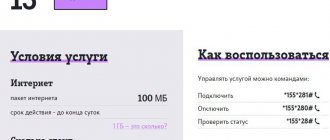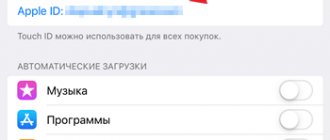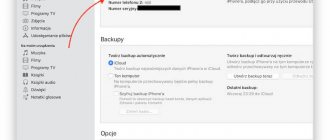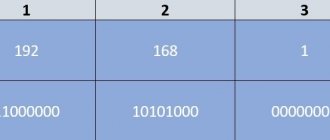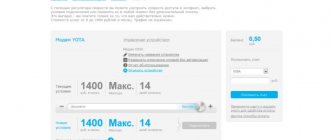In the iOS system, you can install a special scan that will protect your device from hacking attempts or unauthorized actions. A special Apple ID verification service will block the user from actions that could damage the device or affect important data.
The developers allow all Apple device users to activate ID verification protection. After activating it, at some points you will have to enter the password for your account. This allows you to protect yourself from a number of suspicious transactions.
Check your mailboxes
First of all, open all the emails available to you and use the “Search” function to find emails from Apple there. They may be several years old. Such letters should contain information about initial registration and activation. If such letters are found, most likely this mailbox is your Apple ID login.
Keep in mind that when activating the device, the system shows the user the Apple ID that is current for the device, but does this in encrypted form. For example, instead there will be q••••••@gmail.com. This approach allows you to quickly remember the necessary mail.
Apple ID - what is it?
An Apple ID is a single account that Apple uses to identify users of its products. This account is created once and can be used to sign in to all Apple products. In particular, the Apple ID is used to log into services such as the App Store, the iTunes Store, iCloud cloud storage, and iMessage/iChat/FaceTime communication applications.
If you have accounts on sites such as Google or Yandex, then you are probably familiar with a similar system. For example, by registering your email with Google, you get an account that you can use to log in to all Google products. You don't need to register a separate account for Google mail, a separate account for Youtube, and so on. It’s the same with Apple ID, you register once and continue to use the same account.
Check your Apple services settings
- If you logged into iTunes through your account, you need to run this program on your PC. There is a high probability that the user's data is stored there. Go to the “Account” tab in the program, where the last active user will be indicated.
- If you used it on your computer iCloud – you need to open it and go to “Account Information”. The dossier will indicate the last linked Apple ID.
Check iTunes and iCloud on your computer
- If the Apple ID account was used on several devices, you need to open their settings and go to the tab of the Apple ID installed there.
What is Apple ID verification
Apple ID is a special identifier that allows you, for example, to make purchases in the Apple Online Store . It stores your browsing history, products and services of interest.
By registering in the iCloud using an Apple ID, you can save products to bookmarks and view your activity history.
It also allows you to access iTunes , purchase music, and use the AppStore to download applications. Also a big plus will be the ability to synchronize device data with iCloud.
Finding an Apple ID via the management page
- Go to the active Apple ID search page - iforgot.apple.com/appleid.
- Start brainstorming and remember the first and last name specified during registration. If you remember, then start adding all the mailboxes you know one by one. It may not work the first time.
Checking Apple ID activity
- If all three parameters match, the system will indicate that the Apple ID has been found.
Check all work boxes one by one
How to disable Apple ID verification
To disable the Apple ID verification procedure, you need to do the following:
- After a window appears asking you to enter your account password, click on “Settings”.
- At the next stage, you will need to enter the password for the account you logged in under.
- To disable the appearance of this window in the future, you need to create a backup copy of your data.
- Go to iCloud.
- Select the “Backup” section.
- Drag the pointer to the “Enabled” mode and click on the link below “Create a backup copy”.
- After creating a copy, reboot the device.
- The verification code should no longer appear. If it appears again, go to the settings again and go to the iCloud section
- Click on your Apple ID and enter your password. After forced login, everything should work out.
Contact Apple Support
If nothing worked and you couldn’t remember the data, you will have to contact Apple support in any case . Without this, there is no way to bypass, hack or replace the Apple ID.
- It is advisable to contact the service through the official number 8‑800‑333‑51‑73 . Explain the whole situation to the manager and, upon request, give him as much information as possible about the forgotten Apple ID login. If you have a receipt for the purchase of the device, keep it handy - you may need proof of purchase.
- Another point is to write to support. Use this form: getsupport.apple.com/?locale=ru. Select More Apple ID Topics → Topic Not Listed. In the letter, also indicate the essence of the problem, provide more facts to support your words, and be sure to leave your contact information.
Contact Apple Support
When you can recover your Apple ID, the next step is to recover its password. We wrote about this in detail in this article.
About the author: Dmitry Mayorov
Hello everyone! I am the creator of the website QUORRA.RU. I fill the project with important information with solutions to modern problems that await users on the Internet.
« Previous entry
Apple ID recovery
If you have lost your data or simply forgotten, then you can use a special recovery form, which is available on the official website.
The recovery tool is called iForgot
This service will help you recover your lost ID, as well as your password, in just a few minutes. In case of blocking, if you have repeatedly tried to log into your account, iForgot will help you unblock and restore access.
How to find a lost Android phone
Discussion: there is 1 comment
- Angelica:
03.10.2020 at 11:45If you want to change your Apple ID after it's found, we recommend updating it in Settings for all Apple apps and services you use. Only one Apple ID is required. Using multiple Apple IDs may cause difficulties when accessing purchased content or using Apple services.
Answer
Why do you need Apple ID verification?
The developers specifically installed this type of protection so that users are as safe as possible. In case of theft or loss of the device, you will be protected by this verification method. Apple ID is unique data that is issued only to you. In fact, you can rest assured that the device is secure, unless of course you want to disable it.
Check iOS updates, because developers are constantly improving functionality and fixing bugs found.
Registration
1. Follow the link appleid.apple.com/ru and select “Find Apple ID”.
2. Next you will need to enter your first name, last name, and several mailboxes.
3. If the data was entered correctly in the previous step, the system will ask you to enter your date of birth. If incorrect information was provided, you will have to remember the correct email address. Try double-checking the entered data several times; you may have used upper case when registering.
4. Then you will need to decide on a method for recovering information. There are only two options: via email and by entering some data. That is, in the first case, the information will be sent by e-mail, but if you choose the second method, you will need to provide answers to a number of questions that were selected during the registration process
5. After authentication, you will need to set a new password, which must meet certain requirements. The minimum combination length is 8 characters.
What else you need to know about Apple ID
In conclusion, here are some important facts about Apple ID. This information will help you avoid falling for misconceptions and myths about Apple ID that are often spread on various sites on the Internet.
- To obtain an Apple ID, you do not need to enter payment card information. During regular Apple ID registration, you will be required to enter information about your payment card and you cannot skip this step. But, if you are determined not to buy anything, then you can cheat a little and register an Apple ID without a card. To do this, you need to launch the AppStore on your device and try to install a free application. In this case, at the stage of entering payment information, you will have the opportunity not to enter your card details.
- Access to your Apple ID can be restored. Don't panic if you've lost your password and can't sign in to your Apple ID. Like any other password, your Apple ID password can be recovered. You can read more about password recovery on the Apple website.
- You can change the email address used for your Apple ID. To do this, go to appleid.apple.com, log in using your Apple ID and go to settings.
See also:
- HEVC: what is it?
- iMessage: what is it on iPhone
- FaceTime: what is it on iPhone
How to get an Apple ID
The easiest way to get an Apple ID is to create one the first time you start a new Apple device. After turning on your new iPhone or iPad, you will be asked to select your country, connect to a Wi-Fi network, set up fingerprint or face access, etc. At one stage of setting up your new Apple device, you will be asked to sign in using your Apple ID. Here you need to click on the “No Apple ID” link and go through the registration procedure.
If you skipped this step or want to get a different Apple ID, you can register it, for example, using iTunes on your computer. To do this, launch iTunes, open the “Account” menu and select the “Sign in” option.
Then click on the “Create a new Apple ID” button and go through the procedure of registering a new account.
To sign up for an Apple ID account, you'll need to enter your name, work email address (which will be used as your username), password, date of birth, recovery email address, and three security questions and their answers.
Using the iTunes Store
If the first two methods did not help, then you can try to go another way. Open the iTunes Store and look up. If you're lucky, your account ID will be located there. The method may not work, so don't rely too much on it.
Conclusion: if suddenly you cannot remember the ID, then if you have certain data, it is not difficult to find out. But to avoid such embarrassment, it is better to remember or write down the data, since it has a certain meaning. We hope that the tips described in the article helped you successfully complete the restore operation.