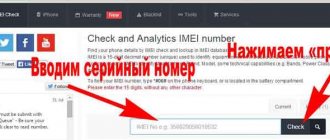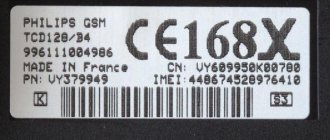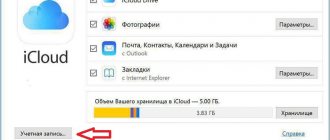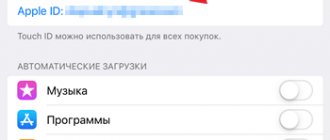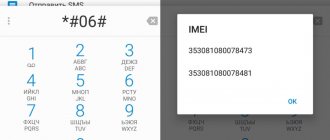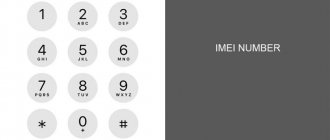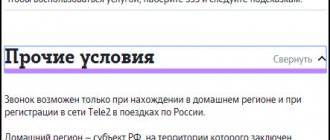Good time everyone! The need to check IMEI arises, firstly, when purchasing an Apple gadget second-hand, and secondly, if it is purchased from an unknown seller, for example, via the Internet. An appropriate check (for example, on the official Apple website) will allow you to find out whether the device is original, whether its warranty has expired, and whether you can use support services.
To “get through” all the information mentioned, you only need to know the serial number, and then use it to obtain data either from the office. website or through other sources. Which ones? Now you will find out everything! And yes, an important note, the information is provided absolutely free to everyone.
Go!
On iTunes
To find out the ID in iTunes, you need to:
- Connect the iPhone to the computer with a USB cable. The application should open automatically.
- In the Browse section of iTunes, find the icon for your iPad or iPhone. Click on the inscription next to it.
A tab will open with information about the OS version, Imei, serial number and memory capacity.
And if you don’t want to connect your gadget to your PC, you can launch iTunes and go to the “Settings” section. Next, click on “Devices”. A list of backup copies of devices that were synchronized with the computer before will be displayed. Find your phone or tablet and hover over it. A window with IMEI numbers will appear.
How to find out IMEI iPhone
In fact, there are quite a lot of ways. Some of them may be useful in certain situations (when the device itself is not nearby, or when for some reason it is not possible to turn it on), so we decided to list them all. And you use the one that will be the easiest and fastest for you. So, let's begin.
Look at IMEI in iPhone settings
The best place to look at the iPhone IMEI is information about your device in the smartphone settings. To do this, find and open the menu item “About this device” . It's very easy to do this:
- Find and open the shortcut labeled "Settings" on one of your iPhone's home screens.
- Scroll down the list of settings to “General” and open it.
- In the next window, click the very top line from the list called “About this device” .
- At the very bottom you will see a line called “IMEI” , where the one you are looking for for your iPhone will be displayed.
As you can see, everything is simple, but you can see it even faster.
Command to display IMEI
Perhaps the fastest way to find out the IMEI on an iPhone is the command , which you can enter on the dialing screen in the Phone , that is, in the standard iPhone dialer. Enter the following code there:
*#06#
Immediately after entering this command, you will see the IMEI directly on the screen of your smartphone.
Look at the IMEI on your iPhone box
If you don’t have a phone in your hands right now, but you urgently need its number, and you never throw away boxes from your purchases, then the easiest way to find out is to look at the IMEI on the iPhone box . It is printed on the back of the sticker.
View IMEI via iTunes
Another place where the IMEI code of your iPhone is indicated is the phone information in the iTunes . To see it there, do the following:
- Connect your iPhone to your computer via wire and launch iTunes .
- In the upper left corner, select the connected Apple device whose IMEI you want to find out.
- In the tab "Review" of your device, find information about the capacity, phone number and serial number of the device. Click the mouse pointer on the text several times "Phone number".
- As a result of several clicks, the “Phone number” line will change to the “IMEI” line, which will indicate the iPhone identifier you are looking for.
Pretty simple, isn't it? But what to do if you don’t have either the device or the box for it? There is an option!
Find out IMEI via iTunes without a phone
The probability is, of course, small, but a situation may well happen that you need to find out if you have your iPhone when you have neither the box nor the device itself. For example, if you lost your phone and the box was thrown away a long time ago.
However, even in this case, there is a place where you can look up the IMEI of your phone using a computer and the iTunes . True, for this you had to synchronize your iPhone with this computer via iTunes at least once and make a backup copy.
If you did this, then follow the following instructions:
- Launch iTunes on the computer you previously synced your iPhone with.
- Open iTunes .
- In the “Devices” , find the backup you created earlier and hover your mouse over it. After a couple of seconds, in a pop-up window you will see basic information about the device where, among other things, its IMEI is indicated.
So, finding out the IMEI of your Apple smartphone is not a problem even without the physical presence of the phone and its box nearby.
What if you have a phone, but for some reason you can’t turn it on? For example, it is blocked, or the battery is dead. And even this is not a problem. In this case, you can determine it using one of the methods listed below.
View IMEI on the phone body
If you have a smartphone at hand, then you can see its IMEI without even turning it on. The number you are looking for is located on the back of your smartphone. However, this is not true for all iPhone models, but to be precise, for the following:
- iPhone
- iPhone SE
- iPhone 5
- iPhone 5C
- iPhone 5S
- iPhone 6
- iPhone 6 Plus
If your phone is not included in this list, the IMEI can still be seen without including the iPhone. How? Look elsewhere.
View IMEI in SIM card tray
This is perhaps the last way to find out the name of a popular smartphone in this manual, but in some situations it may be the only one that works.
In those iPhone models where the number we need is not engraved on the back of the phone, the IMEI is written in the SIM card tray (sim tray), just take it out and look closely (the font is small, people with poor eyesight will need glasses or a magnifying glass).
Owners of one of the following gadget models will be able to find the IMEI of their iPhone in this place:
- iPhone 3G
- iPhone 3GS
- iPhone 4
- iPhone 4s
- iPhone 6S
- iPhone 6S Plus
- iPhone 7
- iPhone 7 Plus
Perhaps we can stop here. At least one of the above methods will certainly help anyone who is trying to find out the IMEI number of their Apple smartphone. You can also refer to some other useful articles on our website, for example, if you want to find out your number on the iPhone or hide it.
Via Finder
If your laptop or PC has a version of the MacOS Catalina or newer operating system, you can find out the identification number through Finder. This is done as follows:
- Connect iPhone or iPad to PC.
- Launch Finder.
- Find the desired device on the left sidebar and click on it.
- Open the “Basic” section in the line under the phone or tablet icon.
- Go to the “Review” tab.
- We look for the phone number under the name of the gadget and click on it.
- Click on “Serial number”.
The IMEI of your device will be displayed. To copy this data, click on “Edit”, and then click on “Copy serial number”.
iPhone packaging and back cover
The box in which the iPhone is sold is equipped with a sticker with information containing IMEI:
As the photo shows, “IMEY” is also located on the back of the smartphone cover:
Another interesting article for you: How to check iPhone serial number for originality: basic methods
But this does not apply to all models.
If you don't have access to your phone
You can find out IMEI even if you have lost access to your iPhone. For this:
- Open the service “appleid.apple.com/ru” on your computer.
- Sign in using the Apple ID and password you used on your iPhone or iPad.
- Find the "Devices" section and select the name of your gadget. Now you can find out its IMEI.
If you have a second Apple phone or tablet with iOS 10 or newer update, on which you are logged in with the same account, then you need to do the following:
- Open the “Settings” section.
- Click on [Your name].
- A list of devices through which you logged into your account will appear. Find the smartphone you need.
- Click on the gadget name.
After this, IMEI will appear on the screen.
What is IMEI
To begin with, it’s worth briefly talking about what an IMEI number is, why it is needed and how it is used.
IMEI (International Mobile Equipment Identifier) is an international mobile equipment identifier that is unique for each device using it. It is used in all mobile phones operating on GSM, CDMA and IDEN cellular networks, as well as in some satellite phones. Any modern phone, smartphone, and even tablet with a 3G/4G module (i.e., anything that supports a SIM card) has its own, unique “have.”
This number is assigned to each device with the ability to work in the above networks at the manufacturer and is stored in the gadget’s memory, and it is used to identify your device in mobile networks. IMEI is always a 15-digit number.
Thus, according to the rules, there cannot be two mobile devices with the same IMEI, although such situations do occur in the case of illegally changing this number (criminal punishable in many countries), but this is quite difficult for an ordinary user.
We’ve decided on the concept, now let’s figure out how and where IMEI iPhone can be viewed.
Checking your phone for speed
One of the options for testing an iPhone before buying it in person is to launch several applications and check the functionality of the phone. To do this, you can open the camera and take several pictures. Next, minimize this application, open the App store and scroll through several tabs there. After doing the collapse manipulation again, open the browser and create several tabs. If the phone works quickly during this and everything you need opens right away, then this device has passed another test.
Alex 2016-02-16
We will tell you about the main points that you need to pay attention to when buying a used iPhone. The article is relevant for iPhone 6, 6s+, iPhone 5, 5s and iPhone 4, 4s,
Checking the originality of the iPhone on the official Apple website
To be completely sure that you are purchasing an original iPhone, it is recommended to check it further by obtaining device data on the official Apple website (Figure 2).
Figure 2. On the official Apple website you can find out all the information about a specific device
To do this you need to do the following:
- go to the website https://www.apple.com/;
- select the support section in the menu provided;
- Scroll to the bottom of the page until a link to check your device service eligibility appears;
- by clicking on it, enter the serial number in the appropriate field, which you already recognized in the iPhone menu or read on the box;
- Next you will need to enter the captcha and wait for the data to be returned;
- the system will provide information on your gadget model and the possibility of its maintenance.
It is important that the warranty is valid, otherwise you should not buy a questionable phone.
The most secure browser
How to bypass Telegram blocking: MTProto Proxy or Socks5
Bottom line
Knowing the “HAVE” of your iPhone is, of course, necessary when making a transaction. The sticker with a unique number on the box, the inscription on the back cover of the iPhone and the information obtained from the device’s “Settings” are combined with the same identifier number. If something is wrong, attackers try to sell an “illegal” device or a restored one after repair. “IMEY” also acts as a “savior” in case of theft, when the cellular operator blocks the phone at the owner’s request to the police.
IMEI is a guarantor of original origin, and therefore requires close attention and knowledge of how to detect it.
Examine the body of the purchased device
To avoid searching for the necessary data for a long time, you should look at the IMEI iPhone on the smartphone itself. The code will look like a set of fifteen numbers. The identifier is applied to each device. The first combination can be found under the battery, but it will be difficult to see the signs since the battery is not removable. The owner can find the second code on the SIM card tray. To obtain the data you are interested in, you need to follow the instructions:
- take a thin needle or paperclip, which is included in the kit;
- Next, you need to remove the tray in which the SIM card is installed;
- a fifteen-digit code will be located on the surface;
- It is recommended to check whether it matches the data indicated on the box and in the documents.
- note
- Users of iPhone 5S gadgets and models below can determine the necessary information on the back of the smartphone. On newer versions of iPhone, this procedure will not help find out the data.
Using a code challenge
This is a simple option that will allow you to obtain information about the IMEI of the gadget. To perform the check, the client must follow the following instructions:
- on the smartphone, select the “Phone” section;
- Next, click on the “Keys” item;
- You can now start typing your digital request;
- the asterisk and hash mark are indicated first;
- then you need to write “06”;
- the operation is completed with a hash mark and a call button.
When the command is entered and sent, information about what identifier is assigned to the gadget will appear on the cell phone screen.
How can a user view a unique code?
The owner can check the serial number of his iPhone on the phone through the gadget settings. But there are also other ways in which you can find parameters. The client can use:
- data from the box or service agreement;
- examine the body of the smartphone;
- check through the official website of the company;
- search through iTunes;
- determine the identifier using the code command.
Each of these methods has certain nuances, it is worth talking about them in more detail.
We check the authenticity of the MacBook by serial number.
After you have found the treasured numbers, you need to check the macbook for authenticity. For this:
- Go to the Apple website.
- Enter the MacBook serial number, the code from the screen and click “Continue”.
- On the screen you will receive information about your device: model, year of manufacture, warranty period, date of purchase.
This way you can check information about the laptop, find out when it was purchased, and its model. If the code is displayed on the website, then this is a guarantee that the device is original. Before purchasing a device, always find the code and check it on the website to ensure the authenticity of the MacBook.
Subscribe to useful tips on YouTube and MacTime social networks, repost the invitation to mactime.online and receive a certificate for 1000 rubles. as a gift + additional bonuses and discounts up to 50% at mactime.online. Click on the link below and a chat in your favorite messenger will open. Just click 3 links. Certificate for 1000 rubles. will come to the same messenger chat. The certificate will be useful to you when purchasing a MacBook.
Get a certificate
Still have questions?
Call us
+7-978-773-77-77
Write to us
Come to us
Address and work schedule.
What's next?
How to find out the serial number and IMEI of iPhone?
Seller's choice
Even before it comes to checking the iPhone 6s, you need to find a decent seller. When purchasing on online platforms like Avito, immediately pass by ads without a phone number and photos of the real device. Instead of photos, the seller can post pictures from the Internet. You can check this by searching Google images: right-click on the picture and select “Find picture”. If the same image appears on other sites, you are most likely a scammer. It wouldn't be difficult for a real seller to take a few photos.
Pay attention to the price. If it is significantly lower than the average for the site without any reason, then this is also very suspicious. Make an appointment with the seller in a public place with open Wi-Fi - a shopping center or cafe.
Checking for cellular signals
After purchasing their treasured phone, many people discover problems with the availability of cellular communications. Reviews often testify to this. Make sure that the phone you buy does not have such problems. When meeting with the seller, you should use your SIM card. If the phone detects it immediately and the cellular data is ready to go, then there is no problem. This is a great way to 5, 5s before purchasing. It is these smartphone models that use nano-sim, which are different from other SIM cards.
What is refubrished and what is it eaten with?
Such a device is cheaper than a simple iPhone (by about ~100-200$), which terribly attracts buyers and makes them think about purchasing a refubrished iPhone
. Smart and attentive buyers will pay attention to the inscription “refubrished” and look on the Internet what it means. However, having stumbled upon two equally probable, and at the same time diametrically opposed, versions, they will most likely get scared and not take such a device.
The fact is that the inscription “ refubrished by Apple
" states that this device was once returned by the buyer for some reason. This could be, for example, a manufacturing defect: a non-working microphone/camera/or any other module, or simply a refusal to purchase. In this case, the company recalls the phone, it is reassembled at authorized Apple factories, replacing “consumables” (glass, case, battery) and returns it to sale with the mark “refubrished by Apple.”
However, humanity is too greedy not to take advantage of the opportunity to make money, and very competent entrepreneurs play on the “refubrished” label and take dead/defective devices, repair them in their workshops/garage/office/service and sell them as “refubrished”, but with one Disclaimer: “ refubrished by seller
". Such a phone may not give its owner the happiness of using an Apple device, because... When repairing the device, they could have used the cheapest Chinese spare parts, which certainly affects the build quality, quality of work, and service life.
But you don’t need to immediately refuse such a purchase after reading terrible articles on the Internet about unscrupulous sellers. You just need to check the device. Moreover, the company that sells such a phone usually provides a warranty period for this device.
Damage to housing and components
You shouldn’t expect a used smartphone to be in perfect condition: the phone was used after all, and not just kept on a shelf. But it is possible that the seller is silent about some defects. If you find something else, you can either refuse to purchase or “lower” the price.
- Carefully check the body for dents, chips and scratches.
- All mechanical buttons should be pressed softly and have a clear movement.
- The screen should not “float” unless you press on it.
- Press on the screen and hold your finger until the icons begin to jiggle, then select any one icon and move your finger across all corners of the display. If at some point the icon breaks off and returns to its place, then the iPhone has problems with the display.
- The bolts on the bottom end must not be damaged (otherwise the iPhone was most likely disassembled).
- Take out the SIM card tray and shine a flashlight inside. If you see a red indicator, it means the smartphone has survived contact with water. It is not recommended to buy such a “drowned” device: it can fail at any time, and the warranty does not apply to it
- Insert your SIM card and call someone to check the SIM tray, speaker and microphone.
- Connect to Wi-Fi - it should not disappear.
- Plug in your headphones and check if the jack works. Then output your music to an external speaker.
- Take a snapshot with your camera and carefully examine the image; there should be no extraneous sagging or dots on it.
- Check camera focus