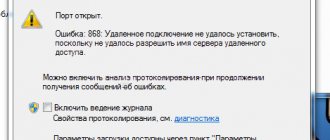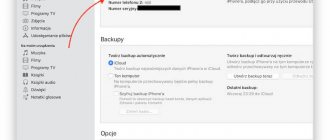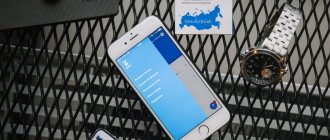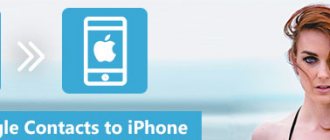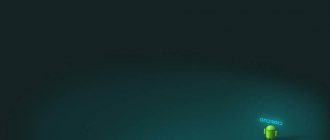Many owners of modern phones have the opportunity to use several SIM cards from one or more operators. Some phones are equipped with two slots for installing SIM cards. Using several numbers allows you to separate personal and business contacts, minimize the cost of calls and the Internet, provide mobile communications and stable Internet in areas where the work of one of the operators is impossible and difficult. Using 2 SIM cards does not always occur without problems.
Solution 1: Select your carrier manually
Manually selecting a carrier for your smartphone can, in many cases, allow the device to successfully connect to its carrier.
1. Go to Settings .
2. Go to Network Settings for your device.
3. Tap Mobile networks .
4. Click Network Operators .
5. Allow the device to search for networks. If your device doesn't start searching for networks automatically, tap Search for networks .
6. Select your device's carrier from the list of available networks.
Activation and deactivation of the "Flight" mode.
The "Flight"/"On an airplane"/"Standalone" mode allows you to disconnect from the mobile network, turns off Bluetooth and Wi-Fi adapters, and saves battery power. Enabling this mode for a few seconds/minutes and then turning it off will allow the phone to deactivate the mobile communication module and reconnect to the operator’s network. The operator will ask for the IMEI of the device and the problem may disappear.
To enable Airplane mode, you need to pull the top curtain of the device and press the corresponding icon. An alternative method is to go to settings, then to the “Network” section, and select “Offline mode”. A warning will appear that you will not be able to use voice calls, send messages and the mobile Internet will be disabled. We confirm our decision to go offline.
After a few minutes, click on the “Offline mode” item again to turn it off. The phone will connect to the operator’s mobile network and the problem of not being registered on the network will disappear.
Solution 2: Change Network Mode to GSM Only
If your Android Device is unable to connect to its carrier due to a signal issue, changing its network mode to GSM only may help as 2G signals are much stronger and have much greater penetration compared to 3G or 4G signals. Weak signals are also known to cause Failed to Send SMS error on Android phones.
1. Go to Settings .
2. Find the path to the device's network settings .
3. Tap Mobile networks .
4. Click Network Mode .
5. Regardless of which mode the device is in, select GSM Only .
Operator malfunction
Tele2 specialists monitor the operation of the equipment around the clock, carry out regular maintenance and try to ensure uninterrupted operation of the network. But sometimes unforeseen situations still happen.
Specialists fix problems with equipment quite quickly. No user intervention is required for this. You can find out whether there really is some kind of failure at any time by calling the direct Moscow number of the customer support center - +7-495-97-97-611, as well as through support on Viber, social networks or chat on the website.
Solution 3: Use Ariza patch (root required)
The Ariza patch is an Android system patch designed to fix kinks in the baseband (modem) of an Android device. Applying the Ariza patch to an Android smartphone suffering from the "emergency calls only" and/or "no service" problems has a significant chance fix the device, especially in the case of Samsung smartphones. Before you continue, make sure you have rooted your phone.
1. Make sure your device has root access .
2. Install Busybox .
3. Download Ariza Patch APK file from here.
4. Go to Settings > Security and make sure that installation of applications from unknown sources is allowed.
5. Install the Ariza patch.
6. Open the Ariza patch.
7. Click on V [0,5] patch uygula .
Wait a few minutes and once the patch is applied to your device, reboot it.
What to do if you receive an "emergency calls only" message
Sequence of actions when a “emergency calls only” message is detected on the screen:
The easiest and most accessible way to get rid of this kind of message is to turn off and restart the device.
One of the mandatory actions after turning off the phone is the procedure for removing the SIM card from the slot where it is located.
At the same time, it is important for the owner of the gadget not to find himself in a situation where he now doesn’t know what to do.
- Changing the subscriber's location.
That is, move from the zone that is the border zone of the repeater. - Checking the machine settings.
Be sure to check your phone settings. An emergency calls only message may appear if the mode is set to offline.In this case, you should select a different mode, then the ability to make and receive calls will be restored.
- Contacting the mobile operator's salon.
If the above steps do not help, then the reason for the lack of network is probably the demagnetization of the SIM card.To eliminate this defect, you should contact the mobile operator and replace the SIM card with a new one.
Congratulatory address folders
In this lesson I want to tell you how to choose the right files and folders for further work with them. Firstly, why do we need to select files and folders? If we want to perform some operation
New promotion Vulcan
Often, users are exposed to viruses on their personal computer. Some are not particularly active and do not harm the system, while others make their own changes to the operation of the PC and interfere with the user’s normal functioning
Zhytomyr.one
It's no secret that a website should attract global network users. The more time visitors spend studying a particular virtual project, the higher the likelihood of repeat visits.
Ternopil sites
Of course, you need to engage in different ways to promote your website or blog, but nevertheless, if you do not learn how to write articles correctly, then you will not be successful in this matter. Whatever it is,
Poltava.one
It is difficult to develop a topic in a small article, and in a large article it can be completely lost. Especially if diluted with a decent portion of “water”. I recently came across an article that had one sentence and one picture.
Rivne.one
Here is my article on an unfamiliar topic in my portfolio. Glad to welcome you again! Today we will discuss a topic on which many writers have their nerve endings on fire. Sooner or later every copywriter
Zhytomyr sites
Hello colleagues and friends! Today I want to tell you how to come up with a website name so that you don’t regret choosing it in the consequences. Is it worth focusing on choosing a special name for your
Leopolis.one
The home page is the digital business card of your website with which you greet visitors. It's not just about good design; if you want crowds to flock to you, you must create a page,
Poltava sites
Hello comrades! Sasha Borisov is with you! In my last article, “I write and write, but there are still no visitors,” I talked about how to write articles correctly, following all the basic rules of SEO
Solution 4: Soft restart
In some situations, the phone may have experienced a glitch that prevents it from properly registering the SIM card installed inside the mobile phone. Telephone. Therefore, it is always recommended to perform a reboot to ensure that the glitch is resolved. For this:
- Press and hold the power button on your phone until the restart menu appears.
- When the menu appears, press "Reboot" to reboot your mobile device.
- Once the restart is complete, check if the problem is still there.
Solution 5: Re-insert the SIM card
In some cases, the SIM card may have been slightly misaligned from its normal position inside the SIM card tray. When this happens, the easiest solution is to simply turn off the device from the reboot menu and remove the SIM card tray. After that, remove the SIM card from the SIM card tray and make sure that air enters the SIM card and inside the SIM card tray slot to get rid of any residue or dust particles. After doing this, make sure to carefully place the SIM card in the SIM tray and then check if that solves the problem.
Solution 6: Switch Airplane Mode
In certain situations, the SIM card may become locked inside the phone, preventing the phone from registering it correctly with the mobile network. So at this point we will be switching Airplane mode to sort of reinitialize this process and get the SIM card to work normally. To do this, follow these steps:
- Unlock your device and go to the home screen.
- Drag the notification bar down and click the icon "Airplane mode" to put your device into airplane mode.
- In airplane mode, let the device operate for at least 30 seconds.
- Turn off airplane mode and check if the phone registers it online and the error message still persists.
Reasons for the “emergency call only” message
The main reason that can cause a lack of dialing and receiving calls is that the cellular subscriber is located in a place that is considered borderline for the repeater operation.
This means that the device practically does not pick up, but is ready to make only calls that fall into the “priority” category.
It is also possible that the subscriber is in a place that belongs to the coverage area of a repeater, which has low power, which allows only calls to be made to the rescue and emergency services.
These include calls to numbers from 01 to 04, 08. The appearance of such a message on the phone screen quite often occurs, for example, at a metro station.
Solution 7: Preventing fixed dialing
In some situations, the fixed dialing feature on your phone might have been enabled due to which this error seen on your mobile phone occurs. So in this step we will disable this feature on your mobile phone. To do this we will have to reconfigure it in our settings. For this:
- Unlock your device and pull down the notification panel.
- Click "Settings" and select an option "Call" .
- From Call Settings, click “More Settings” or “More” .
- In this option, click on the Fixed Dial Numbers option and then select the Disable FDN .
- After disabling fixed dial numbers on your mobile phone, check if the error message persists.
Solution 8: Perform a factory reset
There may be a faulty application or configuration on your device that is preventing the SIM card from installing. from normal functioning. It is also possible that the software installed on your mobile was faulty and to get rid of any such issues, we can perform a hard reset on our device to eliminate them. To do this, make a backup copy of all necessary data in advance and follow these steps.
- Unlock your device and drag the notification panel down.
- Click the Settings to open your phone settings.
- In your phone settings, scroll down and tap System option .
- Select an option "Reset" on the next screen and then click "Factory settings. Reset » .
- Enter your password and PIN to provide reset authorization.
- After the reset is complete, check if the problem is still there.
The last way to get rid of the “Registration failed” problem is to configure the GSM, WCDMA frequencies
Many modern mobile phones support GSM and WCDMA networks. On some devices, installing GSM operator SIM cards is only possible in one of the SIM card slots. Check your device and its specifications. If everything is correct, and only emergency calls are available on the SIM card and the network registration error is still present, we will try to eliminate it by adjusting the network operating mode. Some phones have network mode settings and you should change "GSM/WCDMA (automatic)" to "GSM only". To do this, go to settings - other networks - mobile networks - network mode and select the GSM only tab. After this, you should restart your phone. Very often, this solution allows you to get rid of problems with registration in the mobile operator’s network.
To be honest, when I had an old Lenovo dual-sim, everything worked fine on it, probably I was just lucky. But the phone itself was so-so. Later, having changed the device to an HTC with support for two SIM cards, everything also worked without problems, although the HTC was on a Lenovo-like MTK platform, but it worked much faster and I liked it because the GPS did not glitch on it
So, I'm going off topic. On a fresh Samsung device, I encountered the fact that the SIM card of the second operator refused to register on the network. Trying to select a network manually led to a long, tedious wait for the device to respond, and then I received the message “Registration failed.” I swapped the SIM cards, but nothing changed, I checked the SIM card of the operator that was faulty, but it works in another device. I left one in Samsung - it works. Through trial and error, I found a solution that helped in my case. Perhaps it will help you too.
My main SIM card was in the first slot and worked perfectly. It is chosen as the main one for voice calls, SMS and mobile Internet. Sim 2 was in the second slot. After turning on/off the “Airplane” mode, it was able to register on the network, but after 3-5 minutes it was no longer registered and I could not make calls from it. Since my Samsung did not have a choice of GSM/CDMA mode, I paid attention to the choice of operating mode in the LTE/3G/2G network available for each SIM card. Through trial and error, it turned out that for the first SIM card I set LTE/3G/2G. And for the second I set “Only 2G”. In this case, it registers and works fine. Any other combinations did not help. I hope it helps you too.
After solving the problem, I found out that LTE/3G/2G is a GSM/CDMA mode. The Samsung website states that 2G = GSM, 3G = WCDMA, 4G = LTE and also states that on a smartphone with two SIM cards, one always works only on the 2G network - this is normal operation of the device and cannot be changed! It turns out that the second SIM card could not register on the network because 3G was selected in the settings.
Solution 9: Check IMEI
The IMEI number on your mobile phone may have been changed due to software firmware or any other reason. IMEI is like the physical footprint of a mobile phone and it is a unique number assigned by the manufacturer to identify the device and the same number is also used by the SIM card provider to distribute their network services to your device. However, if this number has been replaced or not configured correctly, you may experience a SIM card issue where only emergency calls are allowed. To check this:
- Unlock your phone and launch the dialer.
- Enter «* # 06 #» and press the dial button on the device to get the IMEI number used by the device.
- Once the number is displayed on the device, compare it with the IMEI number found on the box in which the phone was delivered.
- If the numbers match up, the problem should not be due to an IMEI mismatch.
- However, if the numbers do not match, it means that the IMEI on your device has been changed, causing you to receive this error and recommend replacing that phone device as it will likely no longer be able to work with the SIM card.
Solution 10: Reset network settings
It is possible that the network settings on the mobile phone were changed manually or they were changed automatically by the phone and have now been configured incorrectly due to which this issue is occurring. So in this step we will reset To solve this problem, set your network settings to default values. For this:
- Unlock your device and drag the notification panel down.
- Click the icon "Settings" . to open your phone settings.
- In your phone settings, scroll down and tap System Settings .
- In system settings, click the button "Reset" and on the next screen select Reset Network Settings option .
- Confirm all requests. A pop-up window will appear on the screen and wait until the network settings are reset.
- Make sure this resolves your SIM card issue.
Solution 11: Clear cache partition
Some data is cached by almost all applications to reduce loading times and provide a more optimized user experience. However, sometimes this cached data can become corrupted and may interfere with the system. So in this step we will boot the phone into the reboot menu to clear the cache partition. For this:
- Unlock your device, press and hold the Power button to display the restart options.
- In the restart options, click the Power off .
- Wait until the device turns off completely before moving on to the next steps.
- Press and hold the button decrease volume on your phone and also press the power button to turn on the device.
- Keep the Volume Down button pressed until the phone boots to the bootloader screen.
- On the bootloader screen, navigate using the volume buttons until you highlight the button "Clear cache partition" .
- Press the Power to select the highlighted option and wait for the phone to continue working.
- After wiping the cache partition, highlight the restart option and use the Power button to select it.
- Check if the problem persists after clearing the cache partition.
What to do if numbers disappear from your phone
Sometimes phone users lose numbers and important contacts that have to be restored. This problem occurs when changing the SIM card after resetting the phone to factory settings. How to recover lost numbers?
It is recommended to use proven recovery options:
- Using a mobile operator. To do this, you can call or contact the communication center of the operator you use. They will help you with restoring your numbers.
- Through cloud storage. If you used the Internet on your phone, you probably opened Google Contacts, Google Drive or Yandex Drive. These services synchronize with your phone and store your contacts. From there you can restore them by following the instructions of the service.
To protect the contacts on your SIM card, use a spare SIM card. It will help you save all your phone numbers, and after upgrading or purchasing your phone, you can use them again.
Solution 12: Run a SIM card test
The SIM card may not be working properly due to the phone not being able to register it correctly with the network and check the signal strength. Therefore, at this stage we will perform a SIM card test to check and isolate the problem on the phone and also make sure that the SIM card is not at fault. To do this, follow the steps listed below.
- Unlock your device and launch the dialer.
- Enter the following code inside the dialer. * # * # 4636 # * # *
- Now that you have booted inside into testing mode, click on the “Phone Information” .
- Scroll down the displayed screen and you should see "Turn off radio" .
- Select this option to turn off the radio and ensure the command has gone through, otherwise you may have to repeat this step several times.
- Additionally, there should be an option to Set Preferred Network Type , select this option to open a drop-down list.
- Select "LTE/GSM/CDMA (Auto)" from the drop-down list.
- After that, click "Turn Radio On" to turn the radio back on.
- After following these steps, check if the problem still persists.
Phone problems
Not a single device or apparatus is insured against breakdown. Smartphones are no exception. If the SIM card only works on other devices, then this means that the phone is broken and the problem lies with it. To check its functionality, follow the reverse procedure, namely, place another card in your smartphone. If the network works, then the reason for the lack of network is a Sim malfunction.
If the signal disappears for the first time, you can try rebooting the device or changing the communication settings. If a similar situation occurs many times, the phone should be taken to a service center.
Solution 13: Check for a faulty SIM card
It is possible that in some cases, you may have damaged your SIM card due to water damage or broken or cracked it during use. It seems unlikely, but there have been cases where the SIM card did not work after being exposed to water or physical damage. So first of all, remove the SIM card from the device after turning it off, put it in another phone and check if the SIM card works with that phone.
If the SIM card doesn't work with another phone as well, it means that the problem does not exist in your phone and is limited to the SIM card only. Additionally, you also need to make sure that you have topped up your SIM card and that your account is in good standing with the service provider. You may have failed to pay your dues due to which your SIM card is blocked by your service provider. Make sure this is not the case, and then check if the problem persists.
The new Megafon SIM card does not work
The newly purchased, new module is inactive. The SIM card starts working on average within 24 hours after purchase, but in some cases the wait may take up to 3 days. If after some time the services are still unavailable, you can sound the alarm. Contact the company, specialists will be able to help, or try to activate the card yourself.
They do this in 3 ways:
- On your phone keypad, enter the command consisting of *121*PUK code*non-activated phone number#. Press call. The command can be sent from another cell phone, the main thing is to indicate the code and number.
- Go to the MegaFon website. Find your personal account in the upper right corner and log in with your new number. As soon as you register and confirm ownership of the contract, the module will be activated.
- Contact Support. Call 0500 or wait for a response from a specialist and express your desire to activate the SIM card. Please note that at the call center the subscriber is asked to confirm his identity by providing his passport details.
- Visit the offline office. Return to where you purchased the module, or go to the nearest operator's branch. Don't forget to take your passport, it will be required during activation. Eckeuf is free.
Solution 14: Remove the SD card
It has been seen in some rare cases that the user was unable to use their mobile devices with the SD card inserted in the SIM tray. This seems like a strange solution to this problem, but if you have not been able to fix it so far, you can try and turn off the device, remove the SIM card tray and remove the SD card from the mobile device. After that, reinsert the SIM card tray after installing the SIM card correctly and turn on the device. Check if the problem persists after turning on the device.
Solution 15: Check for updates
Sometimes it happens that the phone company you use may have released a software update that could break some components of the phone and prevent you from using the SIM card correctly. Since most companies release software fixes immediately if this issue occurs, we will try to check if they are available for your device. For this:
- Unlock your device and pull down the notification panel.
- Click Settings to open your phone settings.
- In your phone settings, tap "About the device" .
- After that, click the “System Update” . and on the next screen click the “Check for system updates” .
- This will start a manual check for all available updates and they will now be automatically downloaded to your device.
- Once the update is downloaded, click the Install and accept all requests to install the new update on your device. .
- Check if the problem persists after installing this update on your mobile device.
Unstable network signal
When a subscriber encounters the problem of unstable communication, this is most often due to the user being outside the signal coverage area. Such situations are not uncommon in densely built-up areas, in places where the signal cannot penetrate, or in the suburbs where there are not enough communication towers.
If poor network access is observed frequently and not only in a certain area, then you should contact Megafon employees. You can do this in several ways:
- Use your personal account. Go to the official website of the operator and create your own profile. Enter your personal information and phone number. After authorization, you will be able to contact the company's support service. In the message, indicate the address where communication interruptions occur and describe the essence of the problem.
- A similar action can be performed on a smartphone. To do this, install the “My Network” application. You can download this program on the operator’s official website or from Google Play Market.
- Another way is to contact the operator. Explain to the employee the nature of the problem and when it occurred.
Using the "Flight" mode
So that users can temporarily take a break from communicating on social networks and instant messengers, especially while on an airliner, the developers have introduced a special “Flight”, “On a Plane” or “Standalone” mode into mobile devices. During its validity period, mobile communications will be unavailable, the operation of Wi-Fi and Bluetooth modules will be blocked, which will lead to more economical battery consumption. Exiting this mode again will allow you to reconnect to the cellular network, during which the operator requests the IMEI of the smartphone. Therefore, while performing this operation, the problem may disappear. But how to do this in reality?
First, you will need to activate the “Flight” mode in one of the following ways:
- get to the quick access panel (pull the curtain down) and touch the corresponding icon;
- open “Settings”, go to the “Advanced” section, select the “Network” tab, and check the box next to “Offline mode”.
When a warning appears that the user will not be able to send messages, use voice calls, and the mobile Internet will be disabled, you will need to confirm your intention to go offline.
When the transition is completed, you should wait a few minutes and perform the described steps again, only this time deactivate the mode. This means that the system will need to reactivate the connection. If the process completes correctly, then after reconnecting to the network the problem should disappear. If the method does not help, you need to move on to the next option.
Resetting browser settings
The “Not registered on the network” error may occur due to changes made during use to the settings of the browser used, for example, Google Chrome. You can fix the problem by performing a reset and restoring the default settings. The procedure is completed in a matter of minutes, both on the mobile device itself and on a computer or laptop, and all bookmarks and passwords will be deleted. The sequence of actions is extremely simple and clear, you only need:
- Open your browser and tap on the three dots icon in the upper right corner of the screen.
- In the menu that opens, select the “Settings” section.
- Go to the "Advanced" tab.
- Select the “Reset settings and remove malware” subsection.
- In the window that appears, select the second option “Reset settings”.
Once on the page, mark the categories of data of interest that need to be deleted, and then start the action with the “Delete” button. Finally, all you have to do is reboot your smartphone and see if you were able to connect to the mobile operator’s network.
We update the software
An error with online registration may be caused by problems with the mobile device software. In this case, updating the software to the latest version will help fix the problem. The algorithm is simple and requires several steps:
- Charge your device. The battery level must be at least 80-85% so that the phone does not turn into a “brick” during the update.
- Activate Wi-Fi connection.
- Open the Settings menu.
- Go to the "Software Information" section (sometimes called "Software Update").
- Click on the “Update” or “Search for the latest software version” button.
- There are two options here: the system will display a message that the latest version is already installed on the phone, or the process of downloading and installing the latest edition will begin.
While the software is downloading, do not turn off the device as this may damage it. In this case, a gadget that was useful until recently can turn into an ordinary brick. Therefore, special attention is paid to the need for charging the battery. After completing the process, you will need to restart the smartphone and check whether you were able to connect to the operator’s network.
If the “Emergency calls only” error cannot be resolved, you need to move on to the next method.