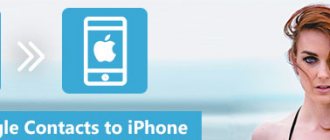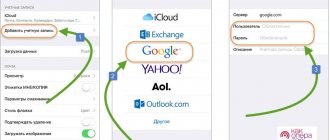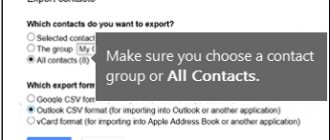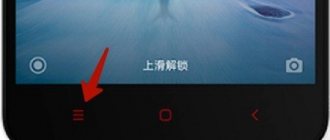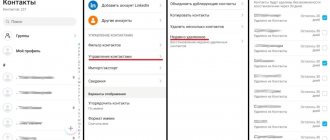As a rule, the need to transfer contacts from Android to Android arises when purchasing a new smartphone. Of course, you can manually transfer contacts, but this option is very labor-intensive and time-consuming. Most want to know how to transfer contacts from android to android quickly and easily. Fortunately, there are many accessible and simple ways to transfer contacts from phone to phone.
In this article, we will look at the simplest and most reliable ways to transfer numbers from a device running on the Android operating system to another device with a similar OS. All methods are simple and effective. To eliminate the possibility of errors and loss of important information, simply follow the instructions.
How to transfer contacts from Android to SIM card
To transfer phone numbers to another device, you need to:
- Go to phone settings ;
- Find the “More” section – “SIM card information”;
- Click “Copy contact details to sim” and confirm with the “OK” .
Copying, or rather exporting contacts, may take some time, it all depends on the number of contacts you want to transfer to another device. After this card is inserted into another smartphone, all copied numbers will be visible there.
Naturally, this method has disadvantages if you have a lot of contacts and they do not fit on the memory of the SIM card itself.
MegaFon synchronizes subscribers' address books
“Synchronization of personal data. The light version of “LiteSync” is an additional service that allows you to transfer your address book from one mobile device to another (for example, if it is replaced) using the synchronization procedure. Under one account, you can transfer personal data from any mobile device, since a mobile phone number is used for authorization. To use the service, it is necessary that the mobile device supports GPRS/EDGE packet data technology, SyncML v.1.1/1.2 synchronization protocol, and is also configured using wap and wap.nw access points.
Let us recall that SyncML is software designed to synchronize personal information (phone book data, calendar and to-do list) with similar information both on the local computer (including MS Outlook) and remote access via the Internet. In the latter case, the databases are stored on a network server. SyncML technology ensures data synchronization across different devices and applications over different types of networks. In general, SyncML is a communication protocol that defines the types of data to be synchronized, as well as the way devices communicate. The main participants of SyncML are Nokia, IBM, Lotus, Ericsson, Motorola, Openwave, Symbian, and Starfish Software. The technology is open and does not require paid licensing.
To automatically configure the device, you must send an SMS message with the text “LS” (regardless of case) to service number 5049 and save the received settings. If your mobile device does not support automatic setup, you must configure a new synchronization profile manually using the following settings: server address, username, password, contact database/database address.
In this case, access to the service is carried out through the phone menu; synchronization applications, depending on the phone model, can be located in different menu items: “Communication”, “Organizer”, “Settings” and are usually called “Synchronization”. In some device models (for example, SonyEricsson K750), the database for synchronization is configured in the “Application Settings” submenu.
There are several restrictions when using the service. Using the option “Synchronization of personal data. The light version of “LiteSync” allows you to synchronize only the address book located in the memory of the mobile device: data stored on the SIM card is not synchronized. In order to synchronize the data stored on the SIM card, you must first copy it into the device's address book. In addition, it is necessary that the date and time on the mobile device be set correctly.
This is how the application works. During the first synchronization, the entire address book is transferred to the company's server, and the session time can be about 1-2 minutes for a book of 500 entries. During subsequent synchronization sessions, only changed (added or deleted) address book entries are transferred to the server. To transfer an address book from one phone to another, you need to synchronize on the first device, then insert a SIM card into the second device, set it up and synchronize. Synchronization time depends on the device model and the speed of the mobile phone processor.
The storage time of data on the server is 7 days from the moment of the last synchronization; on the 4th and 6th days of storage, warning SMS notifications are sent about the possibility of obtaining the information contained on the server. After deleting data on the server, an SMS notification is also sent. At the same time, manually deleting contacts from the address book of the phone from which the last synchronization was carried out using this SIM card can lead to the fact that the deleted contacts during the next synchronization may also be deleted from the address book stored on the server.
provided at no additional charge. Reception and transmission of data within the service is paid in accordance with the tariffs for. The service is also provided in intranet and international roaming (if GPRS roaming is available) at roaming tariffs for.
Please note that this service has been available to MegaFon North Caucasus subscribers since November 2006.
How to transfer contacts from Android to a memory card
Let's see below how to import contacts to SD card:
- First, insert the SD card into the smartphone from which you want to copy the numbers;
- Afterwards, copy the numbers onto it;
- After that, move the SD card to the new device.
On the new phone, click the “Export/Import contacts” tab, located in the “Contacts” , then “Functions” , and thus export the contacts to the phone’s memory.
Interesting information: You may also be interested in how to transfer applications to an SD card.
Via Google account
Android smartphones usually have Google accounts. Users create them after purchasing a mobile phone. Without them, it is impossible to download applications and games from the Play Market. It provides access to mail, YouTube, cloud services, disk and browser, and the Google social network. If a number is linked when it is created, it is easier to restore it in case of loss of access.
The most popular software for gadgets
To transfer contacts between smartphones in this way, you need to synchronize the data between them.
Important! Before you start transferring data, you should check the connection of both cell phones to the Internet. Without it, this method does not work. In addition, the duration of data transfer directly depends on the speed of the Internet connection. As a rule, it takes no more than 5 minutes.
Procedure:
- Open the settings item on your old smartphone.
- Select the “Accounts” sub-item from the list. It may be in the personal data group.
- Open the section with the colored G icon (Google). If it does not exist, then you need to create it.
- If there are sliders, then set the one located opposite the contacts to the “On” position.
- Click "Synchronization".
- On the receiving phone, go to the accounts settings, select the “Add” sub-item (at the very bottom of the list).
- Following the instructions, add a Google account the same as on the first smartphone, link it to your mail. If your smartphone is initially connected to this account, you won’t have to do anything.
- Open an account and click on “Synchronization”.
How to sync via Google
Note! This method does not allow information to be transferred selectively, which means duplication is possible. Also, only contacts saved not on a SIM card are transferred.
How to transfer contacts from Android to Android via Bluetooth
Let's look at how you can copy contacts to another smartphone using a wireless network.
- Go to “Contacts” ;
- Next, go to the menu located on the left ;
- Click "Import/Export contacts" ;
- Afterwards, click “Submit”;
- Then - “Transfer”;
- After the Bluetooth window opens, simply confirm your actions as standard by selecting the required device for transferring materials.
How to transfer contacts from Android to computer via MOBILedit
MOBILedit is the program that you have to prepare in advance. After downloading it, try to unzip it on your PC and install it. Then copy everything contained in the folder called Crack into the program folder.
Next, the program will prompt you to install drivers, and you will need to confirm this action. Just remember to choose your manufacturer. Once the utility is installed, select “ phone-connection cable ”. Once the prompt is displayed, click on PC Sync . It may be that you come across a different name, but the difference is insignificant, because you just need to confirm the synchronization.
Once done, enable USB debugging. Select by checking the box next to “USB Debugging” after you have set all the settings for your device and manufacturer. To do this, you need to enable developer mode.
the “phonebook” tab should appear on the left side of the panel . Click on export and check that the specified file type is CSV . Mark the location and name where the files will be stored. That's all, now you can simply connect the USB cable to your smartphone and start transferring using the section called “import” .
Video instruction
We also suggest that you familiarize yourself with other methods of transferring contacts to a computer.
How to transfer contacts from Android to Yandex (disk or mail)
Previously, Google Play had a special application called “Yandex Moving,” but now it has been closed and all functions have been transferred to YaDisk. Yandex Disk program on the new device . It is with its help that the numbers will be saved.
QR Code
Yandex.Disk - unlimited for photos
Developer: Yandex Apps
Price: Free
Now activate your account and start moving numbers. Turn on another smartphone and log in to the same account. Then go to the "Settings" and select "Move from phone to phone" . Next, enter the PIN code you received in advance and wait until all contacts are copied.
Answers to popular questions
Can I transfer numbers from my old account to a new device?
Yes, and for even greater convenience, use a special application from Google called “Contacts”.
Calls can be made immediately from the program on any phone. You can also edit, organize and keep your contacts up to date. Only working and necessary numbers will always be stored in the phone book!
Are contacts saved when a backup is made?
This is configured manually and depends on user preferences.
Most of the functions are provided by Google, and in “Settings” you can easily designate those materials that need to be backed up. For example, photos, contacts, calendar, etc.
I lost my smartphone, but very important numbers were stored there. How can they be restored?
If you synchronized, you will find the necessary contacts in your Google account.
If you use messengers (for example, Viber), you can also remain calm: these applications carry out their backups, and the numbers will not go anywhere.
None of the above options apply? Then the only way out is to contact your mobile operator.
As you can see, it’s quite easy to transfer contacts from different Android devices, because there is an expanded “palette” of various methods and options that are suitable not only for an experienced user, but also for a beginner. Good luck!
Copy without synchronization
Did you know...
You can transfer information without synchronizing phones with different operating systems or using a Google account. To do this you will have to perform the following steps:
- Go to the Contacts app on your Android device.
- Open the menu and select first import/export, and then transfer information to the drive.
- Wait while the .vcf file, which contains contacts from the mobile device, is saved on the phone.
- Transfer the received file to your iPhone by choosing the appropriate method.
Data can be sent by mail to an iCloud email address by attaching a vcf file to the message. To import contacts, just open the letter on your iPhone and run the file.
Further more…
Another way is to transfer the information to your computer and move it to iTunes, which is synchronized with your Apple phone. Owners of a Mac or MacBook can drag the vcf file into the Contacts application - when iCloud synchronization is turned on, they will automatically appear on the iPhone.
The cloud helps you move information using any computer – not necessarily with macOS or OS X. To transfer, you need to enable synchronization with iCloud on your iPhone, and then go to iCloud.com from your computer. Here you select the contacts item, import vCard and specify the path to the vcf file.
To move, in addition, other data from the Android operating system to the iPhone, you can use special programs for computers. Suitable software can be found for Windows PCs and Macs.
The most popular programs for solving such problems are Wondershare Mobile Transfer and CopyTrans.
They are characterized by high speed and the ability to copy almost any information. A serious disadvantage of Wondershare is the limitations of the free version - to increase functionality you will have to pay for a subscription.