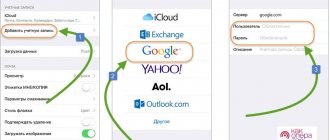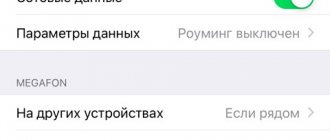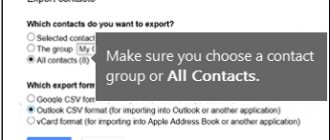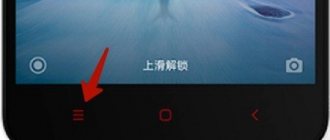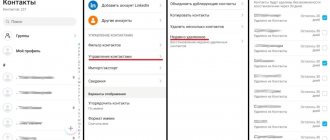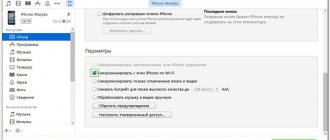Today's online tools allow you to import contacts from different platforms so you can find the phone number you need right away. Google Contacts is one such tool. This is a powerful service that helps you store and manage your contacts. It is possible to transfer contacts from Gmail to iPhone. Luckily, we have figured out the two best ways to sync contacts from Gmail to iPhone.
- Part 1: Sync Google Contacts to iPhone (Default)
- Part 2: Import Google Contacts to iPhone via iCloud
- Part 3: Set Google Contacts Account as Default
Preparing to transfer contacts
As a rule, Google account is a common system for Android phones, but despite this, many owners of iOS smartphones also use synchronization and cloud storage from Google.
If the user previously installed Google on his phone, and also has an account in this system, then he can synchronize contacts in it so as not to lose them in the future. This is done in a few clicks.
It is also necessary to interrupt all synchronizations that were previously on the device before preparing contacts. Working with Google should not cause interference if the user interrupts all synchronizations, including system ones, that were previously on the device. Such correct actions will help the user in a few clicks to ensure the accuracy of the process so that system failures and other problems do not occur.
Some users also recommend closing and disabling all those programs and games that might be enabled. These are all the preparation steps that the user needs to complete. In order not to lose contacts, you should take all precautions and also check your device for viruses in advance. If they exist, you must first delete them, and only then synchronize and transfer contacts.
Transfer contacts from Google Contacts to iOS
The reverse process occurs when the phone is new, therefore, you need to fill out the phone book, or especially important contacts are lost, and you need to add them back to the device’s memory.
Then you need to do the following:
- After logging into your email account, you need to find the drop-down list under the Google logo, it is located on the left. There is a Contacts button, you need to click it.
- Above the contact list, in the More section, there is an Export tab. The user selects which numbers need to be transferred - individual groups or all phones, after which the format must be specified. Since we are talking about an iPhone, you will need to select the vCard format, since iOS does not recognize other formats.
- Next, select the program with which this file will get to the phone - iTunes, iTools or any other utility.
The listed programs may not be specifically installed on your computer in order to complete the synchronization process. It is much easier to immediately send this file to your phone by mail, then select the letter with the archive and indicate the further action - either add new entries or enter numbers into existing contacts.
How to transfer contacts from Google to iPhone using settings
To correctly transfer contacts from an iPhone, the user must first install a profile and add an account. Without this, it is impossible to synchronize contacts. For more information on how to create your own Google account on an iPhone, watch this video.
Despite this, the problem is that owners of an IOS phone often do not know how to add a new account, because they are accustomed to using the familiar iCloud for data storage and cloud storage. In fact, the adding process is simple:
- First, the user needs to go to the settings that are on the iPhone. As a rule, they look like a gear on a gray or transparent background. They are also often pinned to the home screen so that the user does not lose them in the future;
- After going to settings, you need to find a special section called “Mail, addresses and calendars”. Tap and go to it;
- Now you should click on the “Add account” item. If the user has not set up additional accounts in advance, then he must have one iCloud;
- Select Google from the list and click on it;
- We enter all the data that the user knows in advance, starting with the name and ending with the password;
- After this, we simply activate synchronization by moving the toggle switch opposite the “Contacts” section to the active state;
- Click on the “Save” button.
Note! It is not necessary to leave a description when creating and linking a profile.
Thus, the user can only add an account, and then synchronize all his data with it. You can also activate a Google account on your computer. If the user has done everything correctly, then in the “Contacts” section he should have all the numbers that are on his device.
Set Gmail as default account on iPhone and iPad
As mentioned above, you can also set Gmail contacts as the default account on your iPhone or iPad. The process is just as simple.
- Launch the Settings app on your iOS device.
2. Now click on Contacts.
3. Then click on Default Account.
4. Then select the Gmail option.
This is it! From now on, Gmail will work as the default account on your iOS device. Of course, if you ever change your mind, just go back to the same setting and select iCloud at the end.
Note:
- Any time you don't want to use a Gmail account, you can easily delete it. Just go to Settings -> Mail -> Accounts -> Gmail. Now click Remove account and confirm.
Transfer iPhone Contacts to Gmail Using iTunes
You can import the necessary contacts from iPhone to Google in different ways. Some have their strengths, and some, on the contrary, have weaknesses. The user should consider all possible options in order to choose the one he needs.
It is also possible to transfer contacts using the well-known iTunes program on your computer from Apple. This utility is installed through an official source on the company’s page. With it you can not only import contacts, but also transfer music and generally manage your iPhone.
First, you need to install iTunes on your computer, and also prepare a special cord to connect your iPhone to the computer system.
If the user installs the program in advance, you can prepare for import:
- We connect the iPhone to the computer using a pre-prepared cable. We launch iTunes, which was also downloaded in advance;
- Now you need to open a special tab called “Information”. In it you need to open the section called “Synchronize contacts”, and then click on “Google”;
- After this, the system will ask the user to enter a name as well as a password;
- After correct input, the user should make sure that the transfer and synchronization process will automatically connect and activate. You can also select specific contacts.
After this, all mobile numbers will be transferred to your Google account using iTunes. At any time, the user can restore them in reverse. This method has its main disadvantage in that it is necessary to install additional utilities and also have a special cable for connection.
Transfer music from Android to iPhone
To do this you need to follow the same principle as when moving photos or videos from Android to iPhone:
- Connect your Android to your computer or laptop using a cable
- Download music files from your Android to your desktop or any desktop folder of your choice (so that you can find them)
- Sync these music files with iTunes or transfer them to your new iPhone using a cable.
That's all, you are fully armed and can start using your iPhone, because now it has your favorite music, the necessary contacts and the photos you need for nostalgia.
How to Transfer Contacts from Google to iPhone Using iCloud
Also, one of the ways to transfer mobile numbers from Google to iPhone is to use ICloud. This is also a common utility from Apple, which is also safe, does not contain viruses and crashes quite rarely.
This method also requires your computer to be turned on. You will have to go to the official website of this utility, and then enter your account, but not from Google, but from Apple.
You must remember the password and username for your Apple account for this method to work.
After the user has managed to log in to the system, he should find the special “Contacts” section, and then select all those elements that were synchronized from the phone. Next, you need to right-click on the selected contacts and select export to your computer. Now you should move all those contacts that were copied to your computer to your Google account.
Possible problems when transferring data from a Google account to an iPhone
If the user performs everything strictly in accordance with the described step-by-step algorithms, then no difficulties should arise.
Note! There may be problems with one of the third-party utilities used, but to solve the problem it is enough to use another.
To minimize the likelihood of any problems occurring, it is recommended that you familiarize yourself with a few simple rules:
- Before you start importing personal data, you need to make sure that your phone has enough charge to complete the operation;
- if data copying has already begun, under no circumstances should this process be interrupted;
- third-party utilities used should be installed only from trusted sites or platforms of official developers;
- experts recommend regularly making backup copies of not only mobile numbers, but also the entire system;
- when data transfer occurs, you need to make sure that you have an Internet connection, it is important that it is stable.
For your information! This can be attributed not to possible problems, but rather to the peculiarities of the work. When synchronizing Google with an iPhone, information about electronic mail items and the calendar will be automatically added. If this is not necessary, then you will additionally need to move the sliders (disable options) opposite the “Calendar” and “Mail” items.
There are several ways to import personal data from Gmail to your iPhone. All of them are quite simple to implement, but have certain subtleties in implementation. Having familiarized yourself with each step-by-step algorithm, it is much easier to choose the most suitable option.
How to Sync Contacts with Google on iPhone Using Apps
Another fairly common option is to use special applications. Developers are coming up with utilities with which you can quickly transfer the necessary phone numbers from Google to iPhone.
FoneTrans
There is a special utility called FoneTrans. It is available for iOS. Using it, you can transfer the necessary data from one source to another, including from an iPhone to a computer or Google to an iPhone. You can download it through official sources. To use it, you must have a wire in order to properly connect to the system. This algorithm is also simple:
- First, you need to download the utility to your computer through official sources, as well as install the necessary software on your PC. After this, the program is automatically activated. If the user connects his phone to the computer, then in the program the user will immediately see all the data about him;
- After this, you can see a column on the left side in which you need to select “Contacts”. Click on the “Export” button to carry out the transfer. We choose that the place from which contacts will be transferred is Google, and the place of departure is iPhone;
- Click on the agreement and wait for the transfer to complete.
Thus, using programs, you can quickly transfer the necessary phone numbers from one account to an iPhone.
Moving apps from Android to iPhone
Here's where we'll break you down: if you've already paid for an app on Google Play, you'll most likely have to pay for it again in the Apple app store.
But as good news, we hasten to tell you that most Android applications will be available to you on iOS, so if the application has the ability to register using your email, login or password, then you can easily restore your subscription to it on your brand new iPhone.
To check if there is an analogue to your Android application in the App Store:
- Open the App Store
- Enter the name of the desired application in the “search” line
- Download if available.
How to Transfer Contacts to Gmail from iPhone
To transfer contacts from an iPhone to a Google account, the user needs to synchronize the accounts and also use an additional utility.
Of course, first you need to read the reviews and also make sure that this application is safe both for the phone system and for the data stored in it. When the user is not confident in the utility, he should not take risks. It is better to choose another program so as not to lose contacts.
A special program called EaseUS MobiMover is perfect for backup. Using it, you can quickly transfer the necessary contacts, as well as synchronize profiles. First, you need to install this utility on your iPhone, and then launch it.
Once this application starts, it will ask for access to your contacts. It's worth allowing it. Next, we find a button called “Backup” and select the email address we need to which we would like to send contacts. Next, you just need to click on the “Import” item, after which the user will receive an email containing the contacts he needs.
A more detailed overview of this utility is worth watching in this video
Data application
If you value your photos and videos very much, then it’s no wonder that you’ll want to transfer your data to a new smartphone. And this can be done using two methods, which will be discussed below.
There are actually quite a few transportation apps, you can find them in the Apple App Store, but keep in mind that you also need to find the same on your Android in the Google Play store.
Among those we have personally tested, we can recommend:
Copy My Data is available for iOS and Android
PhotoSync is available for iOS and Android.
To move photos and videos using the app:
- Download the specified application on both phones: Android and iOS
- Run the program
- Register or establish a connection between Android and iOS
- Select the files you need
- Pass them on using the built-in mechanism
Problems transferring contacts
The most basic problem is the lack of synchronization. Google account does not import the necessary contacts into its database. This may be due to several reasons:
- Incorrect synchronization setting;
- Internet connection. The mail app may not sync contacts because there are no normal conditions for it to do so;
- An old version of Google or a non-working account.
All this can be solved through checks. It’s worth trying to reconfigure the synchronization again, and also connect to the mobile Internet. It is worth updating your account, logging into it on your PC, as well as installing a new version and updating it.
You can also reboot your device to check for system errors. If the problem is not solved, then you should contact a professional service.
Vyacheslav
For several years he worked in mobile phone stores of two large operators. I understand tariffs well and see all the pitfalls. I love gadgets, especially Android ones.
Ask a Question
Question to the expert
How to solve a problem without contacting service?
You can try deleting your Google account and installing it again, synchronizing from scratch. Unfortunately, you should not solve the problem yourself if it is difficult to do.
Is the Internet required for synchronization?
Yes, it is necessary. Synchronization will not occur without high-quality Internet.
Which way is the easiest?
Through settings. There is no need to download additional utilities for it. There will be no problems or difficulties with him.
4.7 / 5 ( 18 votes)
0
Preparation
How to sync iPhone contacts with Gmail? First you need to properly prepare for the procedure. This is necessary in order to avoid failures or malfunctions.
Before working with Google, you will need to interrupt all previously established synchronization. Correct implementation of the process can only be guaranteed when work is carried out with only one service.
It is also recommended to close all minimized programs, games and applications. This is all about preparation. There is no further guidance regarding this issue. How to sync iPhone 4 contacts with Gmail?