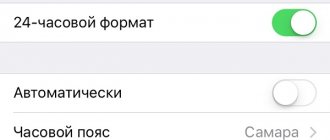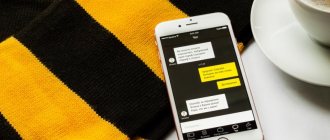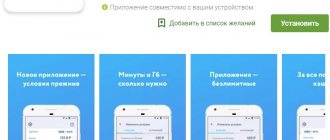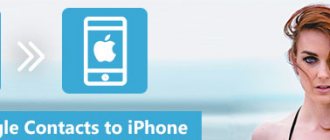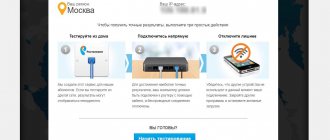The Internet has become an integral part of every person's life. With its help they study, engage in self-education and work. Almost no modern person can imagine his life without daily correspondence, watching TV series online and searching for the information he needs. Not only computers and laptops can provide access to the Global Network. All modern phones can do this. That's why they buy them. With their help, being online can continue everywhere: in the subway, on the street and even in nature. Unfortunately, it is not always possible to set up the Internet yourself, even on expensive phones like the iPhone. This material will tell you what a network connection is on an iPhone, how to turn on the Internet on an iPhone of one model or another, and why it is often impossible to access the Internet.
Causes of problems
Before you begin troubleshooting, you need to determine why mobile Internet does not work on your iPhone. It can be difficult to understand the exact reason right away, so you have to use the method of elimination. Possible reasons include:
- incorrect communication parameters;
- iOS software glitch;
- lack of network coverage;
- problems on the side of the mobile operator;
- problems with the communication module;
- SIM card damage.
Another reason why mobile Internet does not work on an iPhone is the consumption of traffic and the lack of money on the balance to connect to an additional package. Before complaining about other factors, you need to make sure that you do not have any problems with traffic and money.
It is important to know
Have you completed the above steps correctly, but the Internet still hasn’t appeared? The reasons for this may be different:
- The number does not have a service that provides access to the network. As a rule, it is provided in the basic package of any tariff. The mobile operator provides it by default. The function disappears due to an error in your personal account or accidental deletion. It is not difficult to reconnect the mobile Internet: just contact your operator or go to a mobile phone store.
- There are not enough funds on the SIM card. If the balance is negative, Internet access is blocked. Moreover, this applies even to cases when the unlimited validity period continues. The solution to the problem is to top up your account.
- Mobile traffic has been used up. It is best to consult your operator. You may need a different tariff plan.
Checking the connection
First of all, make sure that the mobile Internet is turned on. For this:
- Open iOS settings.
- Go to the “Cellular Communications” section.
- Move the Cellular Data slider to the On position if it was turned off.
You can also manage cellular data through the Control Center. If the icon is gray, it means there is no connection. Click on it to turn on mobile internet.
Also, make sure that airplane mode is turned off on your smartphone. When activated, all communication modules on the device stop working, so you can’t use calls, messages, or the mobile Internet.
Via Quick Access Toolbar
Enabling data transfer on Apple smartphones is quite simple. Moreover, the algorithm of actions on the iPhone 6 is not very different from the settings on the same iPhone 7. There are two working methods that allow you to adjust the mobile Internet.
1st simple - using the quick access panel. Please note that this method is only relevant for devices that support iOS 11 and later versions. A special feature of the new version of Apple's operating system is the presence of a switch in the control center that is responsible for the state of the mobile Internet.
What you need to do to enable data transfer over the cellular network:
- Swipe down from the top right edge of the screen. A control panel will open with many icons.
- Find the icon with an antenna on it (responsible for transmitting data to the iPhone). If it is green, the Internet is turned on.
Let's move on to the next method.
Network reboot
If the cause of the problem is a system malfunction, resetting the network settings will help fix it. It is convenient because when it is executed, user files and settings are not deleted from the phone, that is, there is no need to make an iOS backup. The only thing that will have to be configured again after the reset is the APN settings for connecting to the mobile Internet.
To reset network settings:
- Open iOS settings.
- Go to the "Basic" section.
- Select Reset.
- Click Reset Network Settings.
After completing the reset procedure, problems with the Internet should be resolved. However, the mobile network will not work until you add the APN details again.
Features of connecting and setting up mobile Internet for different operators
Most often, when connecting, the subscriber already has one of the mobile Internet tariffs activated. There are different packages: for several hundred megabytes or a couple of gigabytes, up to unlimited. The user can choose the most favorable tariff himself. If the active package is no longer satisfactory, then it can be replaced with a more advanced one. This can be done in your personal account on the operator’s website or by calling technical support.
For switching to another tariff, they may charge a certain amount, plus you will have to immediately pay for using the tariff for the month. After this, you will have to replenish your personal account every month on a certain date.
It is also recommended to keep an eye on promotions and bonuses, as some operators have additional packages as a gift when you sign up or change your tariff plan.
Connection setup
Typically, the connection configuration is added to the phone when it is turned on for the first time. If you reset your network settings, you will have to order APN data from your operator again or enter it manually in the settings.
Beeline Internet problems
If, after resetting the network settings, mobile Internet from Beeline on iPhone does not work, follow these steps:
- Open settings.
- Go to the Cellular Data section.
- Go to Cellular Data Settings.
- Click APN Settings.
Each operator has its own APN parameters. You can view them on the official website of the cellular provider. For Beeline you need to enter the following settings:
- APN - internet.beeline.ru.
- Username and password - beeline.
There are not many differences between other operators. For example, MTS uses APN internet.mts.ru with the username and password mts. In addition, if you have problems with the mobile Internet, you can call the operator’s support service - for Beeline subscribers it works at 0611. From the support service you can order mobile Internet settings, which will come in a configuration message.
How to enable or disable data roaming on iPhone
How to turn off cellular data on iPhone? To activate or deactivate the data function, you need to go to: “Settings” - “Cellular” or “Mobile data”. On your iPad you need to go to Settings - Cellular Data.
If the user has a mobile device that supports two SIM cards, it is necessary to configure one SIM card as the main mobile number in order to become familiar with the amount of traffic used on the mobile data network.
The “Cellular Data Settings” menu section includes additional settings, the parameters of which depend on the phone, connection quality and operator:
- activation of 3G, 4G or LTE. These are types of network connections that allow data packets to be transferred;
- activating or deactivating the Voice Roaming function. In CDMA networks, you can deactivate this function so that funds for using the Internet of other mobile operators are not debited from the user’s account;
- Disable or enable the Data Roaming feature. When leaving the borders of their country, the owner of an Apple smartphone has the opportunity to deactivate the “Data Roaming” function so that money is not withdrawn from the account for continuous data transfer. If you are using an international tariff plan, it is strongly recommended not to deactivate this function.
iPhone and iPad
Note! For some mobile operators, the Internet may turn on automatically when traveling around the country. For more information about roaming and packet data rules, please contact your carrier.
System failures
It is important that the correct operator is selected in the settings, otherwise the iPhone will not receive a signal. For convenience, it is recommended to enable automatic provider detection. If your phone connects to the wrong operator, configure this setting manually.
System errors also affect connection stability. For example, if you set the wrong date in the settings, the phone may stop receiving the network. System crashes can often be resolved by simply rebooting the device. As a last resort, you have to resort to a hard reboot and reset.
Mobile internet icon on iPhone
The Internet icon in the upper left corner of the smartphone will help you understand which standard is currently active. It can be LTE, 3G, 2G or E (EDGE). This way, the user will always be able to determine the format and approximately understand what connection speed we are talking about. If there is no icon, this may indicate that the phone is outside the coverage area.
Turning on the Internet service on your iPhone is quite simple. By default, the SIM card is already connected to the Network. If there is no connection, you can try to solve the problem yourself. But before checking and changing the settings, it is recommended to check the validity of the tariff or the balance on your personal account.
Source
Hardware faults
The most unpleasant problem that an iPhone owner may encounter is damage to the communication module. If a broken SIM card can be quickly and free of charge replaced at the office of a mobile operator, then repairing or installing a new module will cost much more.
A failure of the communication module is characterized by the absence of an operator signal. Communication may be lost for the following reasons:
- damage to the transmitter power amplifier;
- antenna failure;
- failure of the SIM card holder or connector;
- damage to the radio path.
Open the iOS settings and see if there is a “Modem Firmware” item in them. Its absence indicates that the transmitter power amplifier is broken. Unfortunately, not all hardware problems are so easy to detect. To diagnose damage to the radio path, you must contact a service center. The cause of the problem may be a faulty lower cable. The problem can only be fixed at a service center by replacing the damaged component.
If the iPhone is constantly searching for a network, you should pay attention to the condition of the antenna. It may fail after the smartphone is dropped, subjected to a strong impact, or comes into contact with moisture.
Published by Moftech
You may also be interested
Reasons for poor Internet performance on iPhone
Turn on mobile network on iPhone
Most often, there are no problems with mobile access; connecting is quite simple due to the fact that SIM cards are sold with all ready-made settings. You just need to install it on your phone and enjoy all the privileges of accessing the Internet from your gadget. However, it happens that the ability to transmit data over the cellular network disappears.
You can configure everything yourself. In addition, the operator can block access due to lack of money in the account or exceeding the traffic limit.
Note! Most often, loss of connection to the Network occurs due to a system failure.
You can diagnose and fix the problem yourself without any problems. If this cannot be done, then it is recommended to take the iPhone to a service center.
Step-by-step instructions on how to connect the Internet and make all the settings on your Apple device:
- The first step is to make sure that data transfer on the Network is activated. You can view this in your phone settings. To check, you need to perform the following actions: “Cellular communications” - “Settings”.
- After this, you need to check the activity of two icons - “Enable 3G” and “Cellular Data”. They should light up green. If both or one of them is gray, then the service is inactive.
- If the “Cellular Data” switch is inactive, then it is possible to connect only via a wireless Wi-Fi network. It is also advisable to activate the option to enable 3G, otherwise the iPhone will only receive and transmit data using the outdated EDGE standard. It has a very low speed (up to 470 Kbps), which clearly will not suit the user.
Important! Connecting to the fourth generation standard is carried out in the same way, only you need to choose a connection to LTE or 4G instead of 3G.
You should also note that the inclusion of data transfer services according to third or fourth generation standards does not guarantee continuous operation with them. The fact is that if the connection quality is low, the device will automatically switch to a lower format. For example, from 4G to 3G or from 3G to 2G, that is, outdated EDGE. Getting information about the current technology is very simple: you just need to look at which icon in the upper left corner is active. There will be one of the following:
- LTE. In this case, the user can be calm and confident that the device operates at maximum speed in the fourth generation connection format;
- 3G. This means that the device has lowered the standard due to poor connection quality;
- E. This letter may shock some fans of fast mobile Internet, since the phone has switched to the lowest standard and operates at the minimum speed;
- If none of the presented indicators are lit, it means that there is simply no connection to the Network.
Note! The last point may indicate a lack of connection due to technical problems with the operator or subscriber. In addition, the cellular data switch may not be active.