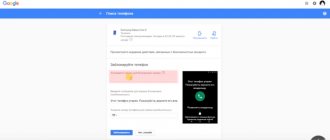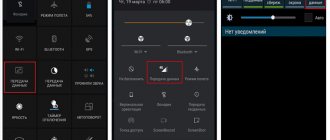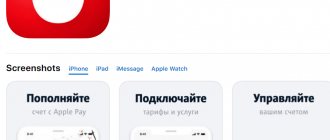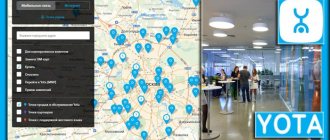Any modern mobile technology is delivered to the consumer with an already installed operating system. Most often this is Android - the most popular OS for smartphones and tablets. This is done for the convenience of people, since the vast majority will never deal with not only reinstalling, but also configuring the firmware. This is not the easiest process for unprepared people, but after reading this article, almost anyone will understand what reinstalling Android on a smartphone is, how it is done and what difficulties may arise in the process.
Is it possible to reinstall Android on a phone or tablet?
The question of how to reinstall Android on a phone is asked very often on the Internet. Many people think that if they did similar things with the Windows computer operating system, then mobile platforms will also be possible for them.
Reinstalling Android OS is not difficult
It's not as simple as it seems. Or rather, everything is still much simpler, but you need to understand a number of nuances and methods for reinstalling and updating the OS. While Windows can only be updated via a bootable USB flash drive, CD, or an update within the system itself, smartphones and tablets running Android have a lot of ways and programs for flashing.
In addition, mobile devices also have standard tools for such procedures. Usually they want to reinstall the system on them if the devices start to work slowly, freeze or lag. This is the easiest way to restore the device to normal and use it again, but there is another solution - a complete reset of the system settings. This function completely erases all user files that are saved to another drive in advance, and returns the OS to its factory state without errors, application conflicts and lags. Windows or Linux do not have such functionality.
Sometimes a simple reset of the phone's settings helps to deal with lags
If you have a great desire to do flashing, then this can be done. You need to find a suitable file and install it on your phone or tablet using special programs on the devices themselves or on your personal computer. Usually this takes a lot of time, and people just want to bring their device into divine shape, so it is recommended to always reset the parameters first and only then proceed with flashing.
Important! In any case, all user data (music, videos, pictures, passwords, notes, etc.) will be permanently deleted if they are not saved to cloud storage or an SD card.
Therefore, first of all, you can try resetting the configurations, and only after that resort to flashing.
Methods to update Android
To eliminate the possibility of manually flashing the tablet, you need to check whether it is possible to update the device using official sources. Therefore, we turn on the gadget and wait for Android to load.
Next, connect the device to the Internet using one of the possible methods and go to general settings through a special shortcut.
It is highly recommended to use only a Wi-Fi connection that will be able to provide normal speeds when updates are detected.
We go down to the very bottom of the settings and in the “About Tablet PC” item, it may be called differently on different devices, click on “System update”. If the device detects something, you will be prompted to update the system through the manufacturer’s server; of course, we agree. Otherwise, flashing the tablet manually is inevitable.
Using PC
One of the most reliable, but more intensive ways to reflash a device is considered to be through a computer, since it requires the installation of additional software. Many users, at the stage of searching for the necessary drivers for their tablet, give up this “disastrous” business and prefer to stay on the native firmware.
The most popular program for flashing Samsung tablets is the Odin application. User-friendly interface, minimal settings and a simple mechanism for installing a new system. To update your gadget via a computer using Odin you need to:
- Download KIES to install the driver (disable it after completion);
- Install Odin;
- Charge the tablet and download the system image from the official website;
- Connect to your computer and run the firmware.
In addition to Odin, there is an extensive line of Flash_Tools applications that are suitable for most touch devices.
Many owners will ask: how to flash a tablet if it is not made by Samsung?
Easy update
Many companies, without bothering to create specialized software, have provided a mechanism that allows you to update the tablet without a computer and any additional problems.
Just go to the manufacturer’s official website, download the latest version of the tablet firmware and move it to the root directory of the device via your computer (possibly rename it to Update.zip). Next, restart your tablet, and the system will automatically prompt you to update Android to the new version.
After this, the action plan is simple: wait for the installation to complete and take advantage of the new features of the Android OS. If at this stage the question arises: how to flash a tablet, then we move on to a more complex method.
- 6. All that remains is to click on the Start button and wait for the program to finish its work. If everything went well, the word “Pass” will appear on the computer screen, after which the tablet will reboot on its own.
We think that this is familiar to almost every user. It seems like you manually check for updates, still nothing. There are two ways to fix the situation. The first method allows you to avoid having to flash your tablet or smartphone yourself. It will help your device see the update for the operating system. So, you need to try clearing Google Services Framework application data.
This is quite easy to do. First, you go to the settings menu of your device, then select the “Applications” -> “All” section. In the last list, find the line “Google Services Framework”. Of course, tap on it and in the window that opens, click on the “Erase data” button. Then you just have to restart your tablet/smartphone.
We turn on the device, check again for OS updates, and if there is still nothing, you will have to reflash your tablet or smartphone yourself.
And also, remember that if your device is under warranty, installing the firmware yourself will result in the loss of free repair service.
2. Now we launch the Odin program on the computer. And yet, it should contain items called “Auto Reboot” and “Reset Time”.
3. Using a USB cable, connect the tablet/smartphone to the computer
4. The Odin program should detect the device itself, and one of the windows in the program menu will light up in yellow (indicating the active port):
5. Next in Odin, click on the PDA button and select the downloaded firmware image
- 6. All that remains is to click on the Start button and wait for the program to finish its work. If everything went well, the word “Pass” will appear on the computer screen, after which the tablet will reboot on its own.
That's it, you now have a new version of the Android 4.3 Jelly Bean operating system.
The first thing you need to do is open Settings and go to the “Backup and reset” section.
Why reinstall the operating system
You will never install an operating system on your mobile devices yourself. All devices come from the factory with one or another version of the software on which they work. Ordinary people may never encounter reinstalling or installing the Android OS during their entire use, but this does not mean that there are no situations when this is necessary.
Android battery calibration - zeroing the battery on a phone or tablet
They exist, and here are the most common:
- Your phone or tablet experiences regular crashes and system errors. They can be caused by conflicts between built-in and third-party software, as well as many other problems. The phone becomes impossible to control.
- The gadget left the factory with defective software. An unstable or “crooked” version of the operating system could be installed on it, as a result of which it cannot work normally.
- Unsuccessful update or reinstallation of Android. If an inexperienced person decides to update his device and does not follow the step-by-step instructions, then it is likely that he may encounter a lot of errors due to which the phone will not be able to work as expected.
- Lack of free memory and constant lags or crashes from applications. This is due to the fact that each software creates temporary files for work. They may conflict with other data and cause crashes. When the phone is clogged with them, it starts to work much slower.
- Inability to use the phone due to a foreign interface language. If the gadget was purchased with Chinese global firmware, then it will not be possible to change the language on it. You'll have to reinstall the system.
Important! All these cases lead to one solution: reinstall the OS. In some situations described above, a simple reset will help, but in the case of a language problem or an unsuccessful update, you will have to do a flashing.
Chinese language is one of the reasons for reinstalling the firmware
A little about types of releases
For those who just want to update their image to CyanogenMod, the stable release is worth a look. All functions in it are tested, the drivers work as they should
In general, the title of the release speaks for itself.
- Release candidate. A relatively stable build that is in the final stages of testing. Some roughness is smoothed out. The good thing is that it may include some experimental features that are missing in the stable release.
- Nightly build - has an advanced set of functions, drivers, etc. Not the best option for installation on a tablet that is used every day.
- Experimental - the name speaks for itself. There is no guarantee that it will work stably.
- Snapshot - usually used to restore “dead” devices.
Preparing to reinstall Android
How to find out the Android version on your phone or tablet
When using any of the possible recovery methods, you will need to perform a number of preparatory measures. They are as follows:
- Charge your phone or tablet to at least 50% before reinstalling the operating system. This is the minimum that must be met.
- Read the user manual for tips on flashing.
- Find and download the archive with the firmware.
- Install the necessary programs on your device or computer if the update will be done through it.
- Prepare a USB cable.
- Save your most important and valuable data and move it to a safe place.
You should also back up your OS image in case of an emergency.
USB connection is required when using a PC
Installation Features
Android is the most popular operating system for smartphones. But unlike Windows, it is not so easy to reinstall it. To be more precise, the process may differ for different devices, such as:
- Fly . On phones of this brand, the possibility of reinstallation did not appear for a long time, since the developers did not release updates. But quite recently this changed, although only with Android 4.1 and higher.
- Samsung . On this device, it is possible to reinstall the OS in the standard way or using the official application. It is advisable not to use third-party utilities to install the operating system on Samsung.
- Lenovo . Manufacturers have given users the opportunity to reinstall the OS manually. But the algorithm of actions depends entirely on the processor. It is recommended to study the instructions for the device before proceeding.
- Sony _ The rearrangement is carried out using special software Bridgefor PC Companion and UpdateServic. They need to be installed on your PC.
- NTS . The OS on these gadgets can be updated using standard built-in tools.
- Other Chinese smartphones . If your phone has a special built-in update tool, then it is better to use it. Otherwise, it is recommended to use the Research Download or SP Flash Tool.
How to reinstall the OS on a phone or tablet via a computer via USB
Why can't my computer see my Android phone via USB?
If a person wants to use a computer as a means to restore and reinstall the OS, then it is necessary:
- Prepare suitable firmware.
- Download the ADB Run program.
- Create a backup copy of your data.
- Proceed with reinstallation.
First of all, the ADB Run program is downloaded and checked to ensure that the installation is working properly. To do this, connect the device to the PC and go to the Windows console, where you enter the “adb devices” command. It should detect the connected device. If everything worked out, then move on.
The downloaded archive with the firmware is copied or moved to the directory with ADB Run. This is followed by the following instructions:
- Enter the number “5” in the program. It should say “Fastboot” next to it. If this line is under another number, then press it.
- Enter the number “3” in the program. Opposite there should not be the inscription “Recovery”. If not, then they look for it under a different symbol.
- Find and launch into the installation the archive with the Android OS image.
- Wait until the installation is complete and the phone reboots.
ADBRun program interface
Reinstalling the system automatically
This cannot be called a reinstallation, since the function essentially simply updates the system if there are versions available. This is done using standard functionality, which is used by many developers and manufacturers. Unfortunately, not all of them release updates. This happens more often due to the fact that the phone is morally and physically outdated, and all the company’s attention is aimed at supporting the newest devices.
If your phone or tablet is not the oldest, then you can get the new OS version directly from the settings. For this:
- Go to device settings.
- Find the item “Software Update”.
- Checks for new versions.
- Click “Download and install” if there is an update.
- Wait for the process to complete and the device to reboot.
Important! If there are no updates, then most likely there will never be any, since the device is simply outdated. You can install new versions of the software yourself, but you should pay attention to its system requirements.
Checking automatic updates in settings
Resetting your phone to factory settings
If you do not want to completely reinstall the system, but want to get rid of freezes and errors that appeared while using the device, use the Hard Reset function. To run it, follow the following algorithm:
- Go to the “Settings” section and select the “Backup and reset” section.
- Select the “Data reset” item. A notification appears indicating that all saved user settings will be deleted. We agree with the warning and run Hard reset.
- After this, the system will be reinstalled with all parameters reset to factory settings. The software version and system kernel are not affected.
It is worth noting that using this option it is not possible to install new OS builds or download custom builds to your device.
How to change the system on Samsung, Lenovo, Asus and other smartphones manually
On many modern phones such as Fly, Samsung Galaxy, Honor, HTC, Lenovo, LG, Xiaomi Redmi, Sony or Huawei, you can reinstall the firmware yourself and manually. To do this, you can use Recovery mode.
Through the engineering menu
People often confuse the concepts of “Engineering Menu” and “Recovery Menu”. The first utility cannot restore or flash the device. It is used to configure individual phone parameters and test its sensors and hardware modules. Recovery, on the other hand, has the ability to reset the phone, restore it to its factory state, and reflash the device.
You can consider this process using the TWRP Recovery and CWM Recovery utilities as an example. In general, to reinstall the system you will need:
- Download the archive with current and stable firmware that matches your phone model and move it to the SD card.
- Enter Recovery mode using the method determined by the developer of this device model.
- Select the “Install” item.
- Find the previously downloaded firmware file for the operating system.
- Click on the “Swipe to Confirm Flash” option to begin reinstalling the OS.
- Reset old Android settings by clicking on the “Wipe” item and the “Swipe to Factory Reset” setting.
- Wait for the process to complete and restart your phone or tablet.
After this, you can use the updated firmware.
Important! Each phone model may have its own unique method of entering the recovery menu. On some devices, when turning on, you need to press and hold all the buttons on the body, while on others, only some of them.
Resetting data via recovery mode
Using an APK file
Firmware files are not supplied in APK format, as this extension is used to package programs and their components. An operating system is not a single application. These are many separate software components that control the various hardware devices on your phone or tablet.
Most often, the system image file is provided as a packed *.zip archive and you don’t need to do anything with it, since any tool that reinstalls Android from a phone or computer unpacks the package itself and installs its contents into the internal memory. The archive itself contains many folders and files.
Current firmware can be found on the website w3bsit3-dns.com
How to update Android firmware yourself
Automatic reinstallation
You can set up automatic optimization of the OS firmware yourself by following the following instructions:
- Check your Internet connection, go to the “Settings” section, and check the Auto-update box.
- In order for the mobile phone OS to be updated automatically and not through the operator’s traffic, but via a Wi-Fi wireless connection, you should activate this item in the settings.
Manual update via computer
More labor-intensive and requiring a serious approach to the process is a manual update using a laptop or computer. The user must be well versed in this issue, because the further operation of the mobile phone depends on this, since it is possible that it simply will not turn on. For those who are confident in their abilities, you should adhere to the following algorithm:
- Check your gadget for update capabilities, since there is a possibility that it is not available at all, as for devices based on Android version 2.3.
- Download the firmware that is suitable for a specific phone from the official website or in the Play Market to your computer.
- Open the update program on your PC and follow the instructions to run it.
- Connect your mobile device to your computer using a USB cable and agree to the request to install updates.
- Upon completion, reboot the phone to complete the update manually.
How to remove installed firmware and roll back the system
It is worth understanding that any rollback of a new installed version or removal of the firmware constitutes a new installation of the OS. The only difference is that when updating, as a rule, all user data (pictures, settings, music, videos, etc.) remain intact.
Important! The operating system must be removed using the same means with which it was installed on the device.
These do not have to be the same programs, but you need to understand that this cannot be done with standard functionality. To demolish, you need to re-prepare a system image of an older or newer version and install it using a personal computer, custom recovery or other methods.
The entire reinstallation process can be performed on Recovery
Important! Demolition of the Android operating system is carried out in cases where the newly installed firmware version did not suit the phone, or it began to lag and slow down even more.
A rollback implies restoring the previous version of the OS that was saved as a result of a backup, but this is not always the case, because you can find exactly the same image on the network and install it instead of the experimental one.
Reinstalling the firmware
- Fully charge your tablet or plug it in so it doesn't suddenly run out of power during system installation.
- Select the correct firmware version - if you are just updating it, the corresponding file can be found on the manufacturer’s official website. Take a look at the back of the gadget, where its number and model should be indicated - this way you can definitely find the version of the software that you need. If you install custom firmware, make sure that your device supports it, otherwise it may be damaged.
- To be on the safe side, copy system files such as "wload.bin", "env.bin", and "u-boot.bin" to your computer - if something goes wrong, you can always reset them back to the device.
So, let's move on to the process of changing the firmware itself.
To do this, you will need the device itself, a computer and a memory card. Follow these steps:
- Connect the memory card to the computer, format its contents.
- Create a folder on the freed card called SCRIPT.
- Unpack the firmware files into this folder.
- Disconnect the card from the computer, insert it into the switched off tablet.
- Start the device, after which automatic system updating will begin via the memory card - do not remove it until the process is completed, make sure that the gadget does not turn off.
- Wait until the installation of the new firmware is completed, after which your device will automatically turn off. After the first turn on, it will take a little time to load, since this is the first time it does this with a new system, then you will be able to use your tablet as before.
Check if all functions work and if there is anything strange in the behavior of the equipment. If something goes wrong, you can always install the previous firmware by replacing system files or reinstall the software.
There is another way to update your tablet - using special programs. Among them, applications such as Odin or ROM Manager are the most popular and trusted. Using them on a computer, you just need to connect the device to it, select the file with the firmware in the program, after which the utility will do everything necessary on its own.
In addition, ROM Manager always saves backup copies of files before installing new software, so if something goes wrong, you can always restore the previous version of the software and not worry about the performance of the tablet.
For some gadgets, developers supply disks with which you can update the firmware, but this happens quite rarely.
Firmware for Lenovo tablet step by step
As a last resort, you can always contact specialists to update the software, but, in principle, you can reinstall the firmware yourself without any difficulties. If you learn to do this yourself, you won’t have to contact a service every time, where such services are often unreasonably expensive.
Computer technology does not stand still; operating systems are constantly being improved. And modern software is being developed for the new OS. As a result, it may turn out that one day you will not be able to install an interesting computer game on your phone, because a notification will appear that you have an outdated version of Android.
The first thought is to take the smartphone to a service center and entrust the reinstallation of the operating system to professionals. An excellent choice - this way you will get rid of the hassle and protect yourself from the risks that inevitably arise when upgrading computer equipment yourself. You will have to pay money for flashing and wait several days.
If you belong to the category of users who prefer to do everything themselves, there are options on how to update the Android operating system on your phone yourself. True, in this case you accept all responsibility for the risks. The likelihood of damaging your gadget through inept intervention is quite high.
The problem is that each model requires its own firmware, developed by the manufacturer's programmers. Unlike Windows OS, which is quite well unified and suitable for almost any computer, in the case of the Android mobile OS there is a significant variety of versions that are not compatible with each other and with other people's phones.