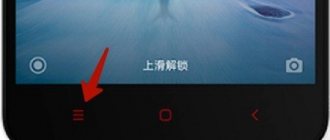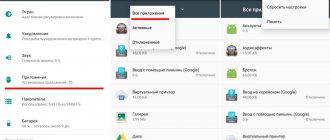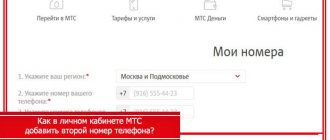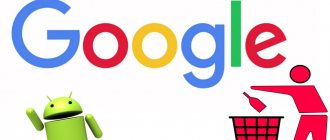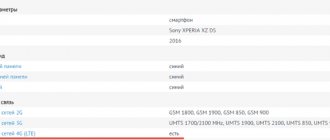Every year, the number of malicious applications (viruses) for devices running on the Android platform doubles, so almost every user of a phone, tablet or TV running Android OS has encountered the negative consequences of malware. Most often, of course, these are intrusive advertisements that can appear at any time, pop up when the device is unlocked, or even replace the desktop background. Moreover, viruses can replace advertisements that appear in various free Android applications, as well as redirect the user’s browser to various misleading and malicious sites.
Intrusive advertising is only the visible side of the activity of viruses and malware on Android devices. Very often, these parasites practically do not manifest themselves, but at the same time they can steal confidential information, passwords, logins, and also actively monitor all user activities, including the places he visits (using satellite navigation).
Types of modern mobile viruses
Today, there are a huge number of different viruses, each of which is designed to obtain certain information. We propose to consider their varieties in more detail, using the list below:
- Fakes . This type of threat is disguised as a regular application, which is most often a social network or instant messenger. An unsuspecting user downloads and installs a dangerous program on their smartphone. Until the launch, nothing happens, but after it the system begins to collect information embedded in the code. This could be bank card data, photographs, text files or saved passwords.
- Trojans . This is one of the most dangerous forms of mobile viruses, which practically does not reveal itself in any way. Special code is embedded in frequently used programs, and then collects the necessary information and transmits it to attackers. This threat is capable of intercepting virtual keyboard clicks, Wi-Fi passwords, and account data.
- Advertising virus . This type of threat is the most harmless, as it does no harm to the device at all. However, constant advertising banners can slow down your phone, resulting in an uncomfortable experience.
If desired, you can highlight special subcategories, but for general information the information provided will be sufficient.
How to find out if there is a virus on your device
Sometimes it can be difficult to independently determine that a virus has appeared on your device. However, based on a number of signs, this becomes much easier:
- The phone quickly discharges, turns off for no reason, and often reboots.
- Unknown numbers appeared in the call and message log that you did not call or send anything to.
- Funds began to be quickly debited from the mobile number account.
- Unknown applications are automatically installed on the smartphone, the desktop design is changed, Wi-Fi, Bluetooth and other functions are automatically turned on.
- During operation, advertising banners periodically pop up or third-party videos are launched.
- When you try to unlock your phone, a message appears on the screen indicating that you have committed an offense and must pay a fine.
- The antivirus was uninstalled for no reason or simply stopped running.
- Unknown programs that you did not install yourself began to appear in the list of running processes.
The list of possible signs does not end here, but most of them were presented above.
What are the removal options?
The simplest viruses can be removed using an antivirus application. But more advanced threats can be dealt with in other ways:
- Using safe mode on your smartphone.
- Reflashing or updating the device.
- Using a special program on a computer.
- Reset your phone to factory settings.
As you can see, there are quite a few options for manually removing a threat from a smartphone, so let’s move on to a detailed consideration of each method.
Method 4: Reset your phone to factory settings
What is the most effective and oldest way to solve computer problems? Make a so-called “format”. You can do the same on Android. If the above methods failed to remove the malware and you cannot root to take advantage of more advanced tools for detecting and removing viruses, then you can simply reset your phone to factory settings. This operation will delete all data from Android, including applications - everything is restored to its original state, as after unpacking the device from the box.
The factory reset function may be located in different places. For example, on Samsung smartphones, you need to go to Settings - Accounts - Backup and reset, and then select reset to factory settings. In turn, in Huawei phones you will find this item along the path Settings - Backup and data reset - Factory settings. In general, the feature can be found in the Security, Backup, or Accounts tabs.
When you select a factory reset, the phone will reboot and a green robot icon will likely appear on the screen, informing you that a data wipe and factory reset operation is in progress. After your phone restarts, you'll need to set up your Google account again.
Cleaning Android from viruses
The principle of cleaning a phone from a virus directly depends on the type of threat. In this regard, we present to your attention several ways to completely remove malicious software from your smartphone. When following step-by-step instructions, we recommend that you be careful and careful not to turn your phone into a “brick.”
Kaspersky Internet Security
QR Code
Kaspersky Internet Security: Antivirus and Protection
Developer: Kaspersky Lab Switzerland
Price: Free
Let's start with the simplest methods for removing viruses, which involve the use of a special anti-virus program. Among experienced users, the Kaspersky Internet Security application has proven itself well, as it does an excellent job of identifying and removing malware. You can install this utility on your phone via Google Play by entering the appropriate query in the search bar. After installation is complete, launch the software and perform the initial setup:
- We provide the system with access to memory and contacts by clicking on the “ Next ” button, and then selecting “ Allow ” in the window that appears.
- We accept the license agreement by clicking on the “ Next ” button.
- The program will offer to purchase a paid subscription for a month or a year. Most users do not want to invest in virtual software, so we will select the “ Skip ” option.
Now the application can, in principle, be used, but to detect hidden threats it is necessary to perform fine tuning. To do this, we recommend using the following guide:
- Open the side menu by clicking on the icon in the form of three stripes located in the upper left corner of the display.
- Go to the “ Scanner ” section.
- On the page that opens, find the item “ Advertising auto-dial and more ” and put a tick next to it.
- Next, go to the “ Verification ” tab.
- the “ Treat ” box. And in the “ If treatment is impossible ” tab, select “ Quarantine ”. If you want to control the process yourself and check each threat, then set the “ Request action ” option.
Many will ask: what to do next? And you don’t need to do anything else. All that remains is to run the scanning procedure and, if threats are detected, remove them. With the correct settings, the utility will clean the phone of viruses on its own, and completely without the participation of the owner.
Dr Web
QR Code
Antivirus Dr.Web Light
Developer: Doctor Web, Ltd
Price: Free
The second most popular antivirus for mobile devices is Dr Web. The utility is distinguished by high quality scanning and thorough removal of threats. So, first of all, go to the Play Market and install the application on your phone. And after that we perform the first launch and some settings:
- We accept the license agreement by clicking on the appropriate button in the window that appears.
- We provide the application with access to the device’s file storage. To do this, click on the “ Allow ” button.
As for the settings, by default they are chosen quite correctly. However, for a quality check, it will not be superfluous to visit several sections:
- Click on the “ three dots ” in the upper right corner of the screen and open the “ Settings ” tab.
- Go to the “ Scanner Files in archives box .
- Next, go to the “ Additional options ” menu and make sure that scanning for adware and potentially dangerous programs is enabled.
Now you can move on to searching and removing viruses. To do this, return to the main screen of the program, and then follow the recommendations of the instructions:
- Click on the “ Scanner ” item.
- Select “ Full scan ”.
- We are waiting for the scanning procedure to complete, the duration of which depends on the number of available files.
If potential threats are detected, the system will prompt you to remove them. Of course, we agree and clean the smartphone from dangerous files and folders.
Avast
QR Code
Avast antivirus & free protection 2021
Developer: Avast Software
Price: Free
Avast antivirus has gained particular popularity among computer users due to the high degree of protection and the free nature of the program. The developer decided to expand the scope of his work by releasing a mobile application for virus protection. Let's install it, and then do the initial setup:
- Open the application.
- Click on the “ Start using ” button.
- We review the information for review and click “ Continue ”.
- We provide permission to access the file system of the smartphone.
- We choose the option of working with the program: paid or free. The PRO special advantages , except for the absence of advertising, so we will focus on the public version.
For a more comprehensive and thorough check, you need to perform some settings, which are described in detail in the following instructions:
- Open the side menu by clicking on the “ three vertical stripes ” in the top left of the screen.
- Go to the “ Settings ” section.
- Open the “ Protection ” tab.
- We check the boxes next to the items: “ File protection ”, “ Scan internal memory ” and “ Web protection Lite ”.
- Return to the main screen to save changes.
Now we start the scanning procedure by clicking on the central button on the application’s start screen.
The antivirus will scan all files, folders and applications, and if threats are detected, they will be deleted. By the way, this method does not require root rights on the device.
Safe mode
Some types of threats prevent your antivirus program from working, so you need to put your device in safe mode. To do this, use one of the following options, the choice of which directly depends on the smartphone model:
- Turn off the phone and then turn it on . You need to catch the moment the logo appears and immediately start periodically pressing the fingerprint scanner. This method works on Xiaomi phones, but starting with MIUI 9 firmware, unfortunately, there is no safe mode.
- Turn off the device, and then start it . When the logo appears, press the volume down button. A similar algorithm of actions is suitable for smartphones
- Hold down the power button until a menu appears with possible options. Then make a long press on the “ Power off ” or “ Power off ” button. The system will ask permission to switch to safe mode, click on the “ Ok ” button in the window that appears. Note that the method works on smartphones with Android version lower than 4.4.
- When you turn on the device, press the “ Home ” button and hold your finger on it until the startup completes.
Now go to the phone settings, where we follow the path indicated in the detailed guide:
- Go to the “ Advanced settings ” section.
- Open the “ Privacy ” tab.
- Go to the sub-item “ Device Administrators ”.
- On the page that opens, uncheck all programs in the list.
And then we launch any antivirus and perform a full scan of the device. If we detect threats, we make sure to remove them. By the way, you can read about how to disable safe mode in one of our articles.
Flashing/updating
It is advisable to use this method only in extreme cases when it is not possible to find a virus using the methods mentioned above. Flashing involves reinstalling the operating system, which is Android. It requires a computer, a USB cable to connect the device, as well as special programs. As an example, let's look at the firmware of a smartphone from Xiaomi, since this manufacturer is one of the most popular in the phone industry.
So, first of all, install the Mi Flash program on your computer. You can download it from the official website or other third-party resource. Just go to the desired portal and click on the “ Download Xiaomi Flash ” button.
Then select the desired version of the program and download the archive.
Open the application and select drive C as the installation. Next, download the necessary drivers by clicking on the “ Install ” button in the window that appears.
We return to the phone and be sure to check whether its bootloader is unlocked. To do this, go to the settings, open the “ For Developers ” tab and go to the “ Bootloader Status ” or “ Mi Unlock Status ” section.
Next, select the correct firmware that suits your device. For example, you can view information on the Xiaomi forum. Now we put the smartphone into Fastboot mode. To do this, turn it off completely, and then hold down the power button and volume down key . As a result, a hare wearing earflaps should appear on the phone screen, repairing the Android robot.
The downloaded firmware must be unzipped into the folder with Mi Flash. To do this, right-click on it, then select “ Extract files ” and specify the path to the desired directory. Finally, click “ Ok ”.
We return to the program and indicate the path to the unpacked firmware (press “ Select ”). We update the list of detected devices by clicking on the “ Refresh ” button. In the bottom panel of the application, select “ Clean all ” and launch the procedure with the “ Flash ” key.
Success appears in the “ Result ” field.
Via computer
Sometimes there are situations when the antivirus on your phone cannot detect a well-hidden threat. Then the computer comes to the rescue, namely the security program installed on it. First of all, go to the phone settings and activate USB debugging. This is done as follows:
- We get developer rights. To do this, click several times on the firmware version or build number of the device.
- Go to the “ Advanced settings ” section.
- Open the “ For Developers ” tab.
- Move the slider to the right next to the “ USB Debugging ” line.
And then we connect the phone to the computer using a USB cable. USB Charging option to File Transfer . To do this, open the notification shade and click on the corresponding item.
All that remains is to launch any antivirus on your computer and scan your phone. For example, in the AVG program, for this you need to click on the “ Scan USB and DVD ” button.
You can also go the other way by using the Android Commander utility. Its difference from regular Windows Explorer is that it allows you to view hidden files and folders. However, there is one drawback - the phone must be rooted for the program to work.
Reset
The decision to reset your smartphone to factory settings when a virus is detected is the most correct one. You don't have to use additional programs, run antiviruses or perform other actions. All you need to do is follow the instructions below:
- Open the settings.
- Go to the “ Advanced settings ” section.
- Go to the “ Restore and reset ” tab.
- Click on the item “ Reset settings ”.
- On the page that opens, select “ Reset settings ”.
- Confirm the deletion procedure by clicking “ Ok ” in the window that appears.
If it is not possible to follow the instructions due to malware, then the only option is to reset the settings through the “Recovery” menu. By the way, this is also discussed in detail in one of our articles.
How to remove a Trojan virus from a phone using the simplest method?
Let's start with the simplest. Let's say a user receives a message with some link or photo, clicking on which activates a transition to a malicious or advertising site. In most cases, the problem of how to remove an SMS virus from a phone is solved by deleting the message itself and clearing browser data.
But while it’s still possible to somehow delete a message, the situation with browsers is more complicated. To begin with, you should try to simply clear your browsing history and completely delete cached data. This can be done quite simply on any mobile device. You should also close all recently visited pages and use an empty one as the starting page. But in order not to have to do such things manually, you can trust any optimization program to restore order in the system. Many of these utilities also have built-in anti-virus modules. Therefore, after cleaning, you should immediately perform a full scan of the device for viruses.
Since there is not much chance of identifying and neutralizing threats using such applets, it is worth installing a highly targeted anti-virus or anti-advertising application (at least temporarily), perform a scan, and then remove it. But such actions may not work if the virus is too firmly established in the system.
Removing adware
Although ad viruses are the most harmless, they cause a lot of trouble for the owner of an infected smartphone. Firstly, these are constantly popping up ads with very strange and sometimes prohibited advertising. Secondly, this reduces the autonomy of the device due to the constant running of a background application. This cannot be left like this, so we move on to removing the threat codenamed “promotion”. First of all, let’s uncheck all applications in the “ Device Administrators ” settings section.
Then follow the instructions in the instructions:
- Go to the “ Permissions ” section.
- Select “ Autorun ”.
- Move the slider to the left opposite each application in the list.
Finally, we scan the device with an antivirus program and remove detected threats. Sometimes the application writes that the user does not have rights to destroy the problematic file. In this case, install a third-party file manager on your phone, for example, ES Explorer, and use it to erase the specified file.
Recommendations for securing your device
It is quite difficult to completely protect yourself from malware, but by following these recommendations you can minimize the risk of virus infection:
- Avoid downloading files and applications from unknown sources . It is better to use official software stores, for example, Play Market.
- Periodically scan your phone with an antivirus.
- Do not connect your smartphone to unfamiliar computers or laptops.
- Do not visit dubious sites.
We also recommend activating the protection option in Google Play. This is done as follows:
- Open the side menu by clicking on the “ three stripes ” in the upper left corner of the screen.
- Go to the “ Play Protection ” section.
- Click on the gear icon in the corner of the screen.
- We move the sliders opposite the two points.
Now each installed program will be pre-scanned by the system, preventing a virus application from being downloaded to the phone.
Preventive measures
In order to avoid problems with viruses on your smartphone, you should follow these recommendations:
- install an antivirus application on your smartphone - not necessarily paid, but reliable;
- do not download applications from suspicious sites - it is advisable to install them from the Play Market;
- scan newly installed programs with an antivirus;
- do not click on unknown links received by email or SMS;
- try to do without root rights, which allow viruses access to system files, and do not install unofficial versions of the operating system (firmware);
- disable the service of automatically receiving MMS in the phone settings or in the telecom operator’s menu - multimedia messages are one of the ways to send viruses.
To protect your smartphone from the consequences of virus infection, disabling the auto-payment function will help. It automatically tops up your account from a bank card when your balance drops to a certain minimum amount. If a mobile device with such a function is infected with a virus, it can still send SMS to paid numbers. The result of the malicious code is the withdrawal of a significant amount from the bank account.