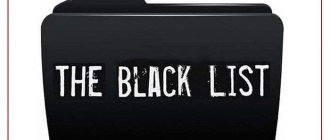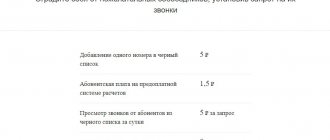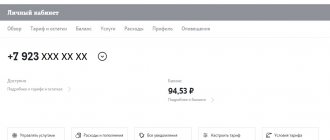Having several SIM cards from one operator is not uncommon in the modern world. Many people need to have multiple phones for work or everyday life. Managing numbers separately causes some discomfort, due to which it is not always possible to pay for communication services on time. This leads to unplanned difficulties. It’s easy to find out how to add a second number to your MTS personal account. Just call the hotline or visit the official website.
Conditions for adding an additional number
Please note the following rules:
- Individuals who are MTS clients can perform the operation, and the tariff plan does not matter. The exception is corporate;
- All SIMs, both main and additional, must be registered to the same owner and purchased (registered) in the same region;
- No written application or office visit is required. Just fill out the form on the MTS website;
- The addition will be made within two days from the date of application;
- The password to your personal account will no longer be valid from the moment you add the second number; it will need to be updated.
What documents to take
Without complicating the procedure, in order to re-issue an MTS SIM card to another person, the identity cards of the current and future holders will be required. Only 2 categories of subscribers will have to prepare an extended package of documents:
- to corporative clients;
- users of SIM cards whose owners have already died.
Without complicating the procedure, in order to re-issue an MTS SIM card to another person, the identity cards of the current and future holders will be required. Only 2 categories of subscribers will have to prepare an extended package of documents:
- to corporative clients;
- users of SIM cards whose owners have already died.
Re-registration due to the death of the owner
The contract of a deceased person, like other property, goes to the legal heir. To re-issue a SIM due to the death of the previous holder, the following will be useful:
- passport;
- original death certificate of the owner;
- a paper confirming the entry of the future owner into inheritance rights.
The latter is drawn up by a notary. To prepare the certificate, you will have to collect a separate package of documents, write an application and pay a state fee in the amount of a percentage of the transferred property.
How to link your account in your MTS personal account to social networks
Setting a static password to access your MTS personal account on the official website is, of course, an excellent way to protect it from hacking, but most average users tend to forget their passwords to access such services. That is why specialists from MTS have implemented an additional method of authorization in the service - using accounts on social networks.
You can connect accounts in the following services to your MTS personal account:
To create a connection between accounts, follow these steps:
- Go to “My MTS”.
- Go to the settings section.
- Select the lowest configuration option to link accounts.
- Click on the label of the social network you are interested in.
- Give the “MTS Personal Account” application access to your account on the social network site by clicking on the “Allow” button.
- Now you can log in to the system using the account from the previously configured service.
ul
How to connect and disconnect the service
Since April 29, 2014, due to changes in legislation and ensuring national security, including preventing terrorism, access to the option has been discontinued throughout the Russian Federation. All previously connected additional user contacts are disconnected by the company automatically, unilaterally.
It is also currently impossible to connect the service to MTS phone numbers.
Benefits of adding a number to your personal account
- Having connected all the necessary numbers into one personal account, you will no longer have to log in again; all the necessary information will be available with a one-time login to your personal account.
- At the same time, the subscriber will be able to control the balance of each account and keep it up to date, know the nuances of communication costs, order reports and details. In the settings section, you can manage call forwarding, track missed calls, and also get mobile Internet settings.
- In case of force majeure, you can always block your SIM card here (this is done on the special “Blocking” tab). If the client does not have access to the personal account, you can call from any device, if your phone is lost or stolen, to the contact center and deactivate the card using 8.
- The capabilities of the personal account allow you to change your password, make payment for communications, top up not only your account, but also the balance of other operator users, as well as use a trust payment, as well as manage your tariff plan and existing bonus points.
What else is useful to know about MTS virtual numbers
- MTS Connect allows you to connect up to five virtual numbers, which can be used for different purposes, for example, as temporary numbers, for some one-time tasks.
- You can top up a virtual number and change services on it in the same way as with a regular number.
- An unnecessary virtual number can be permanently closed by contacting the MTS salon to close the contract for it. Or just stop using the number and topping it up.
- You can make any virtual number a regular one by contacting an MTS salon and getting a SIM card for it.
- Remember that virtual numbers in MTS Connect require a stable connection to the mobile Internet or Wi-Fi.
Step-by-step instructions for logging into your MTS Personal Account
Next, follow the step-by-step instructions:
- On the main page of the MTS website, select the “Personal Account” tab via the link /login.mts.ru/
- In the menu that opens, click on the line “Mobile communications”
- A window will appear in which you need to enter your mobile phone number and password, and then click on the “Login” button.
You can also go to the website www.mts.ru and find the inscription “My MTS” there, which is located in the upper right corner of the page. My MTS or Personal Account - you can press any of the keys.
- In the drop-down menu, select “Mobile communications.” After the window for entering your mobile phone number and password opens, enter the data.
- After entering your phone number, click on “Receive password via SMS”
- Wait until the access code arrives and enter it in the appropriate window.
Now you no longer need to receive a personal access code via SMS.
Important: When you log into your MTS personal account from your mobile phone, try to immediately change the password sent by the operator to another one that is more complex and easy for you to remember. This will protect you from unwanted intrusions into your personal data and funds.
If you want to log into your MTS personal account using social networks, you only need to click on the desired icon, which will take you to the required site.
- Personal account “My MTS”: features, prices, how to use
ul
Download MTS Connect
For now, only MTS subscribers in the Moscow region can get an additional number, provided that their main number is registered as private. In the future, the geography of the service will expand.
After downloading the application, you need to do the following: