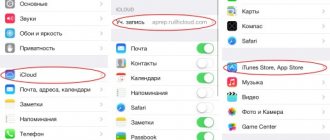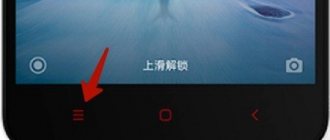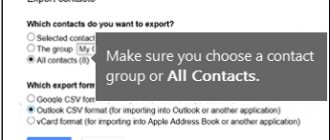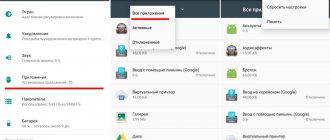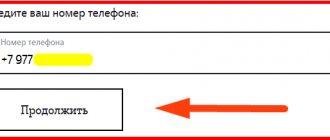Without a Google account, the Android operating system on smartphones loses a significant part of its functionality, since linking to an account is necessary for the operation of many services, as well as storing and synchronizing a list of contacts, messages, photos and other data. The system will prompt the owner to enter his Google mail data immediately during the initial setup of the smartphone, so that in the future he can use it without difficulty.
Conversely, the question of how to remove a Google account on Android arises when it is necessary to transfer the phone to another person for use: a gift, sale, loss, etc. Sometimes this is necessary when changing a user's mailbox. Unlinking an account means that the next owner will not have access to the personal information of the first owner: contacts, passwords, letters, etc. Accordingly, to work with the gadget, he will have to enter his email details on Google.
How to delete your account in the Play Store
As you know, a single Google account is used to manage downloaded applications on the Android OS. The need to delete an account in the Play Store, reset settings or change a password may be due to the theft or loss of a smartphone, the need to transfer the gadget for temporary use to another person, or system failures in the operation of the device.
There are several ways to do this, following the step-by-step instructions below. The system interface may vary slightly depending on the OS version and smartphone model.
You need to decide whether deletion should be done only from the settings in order to unlink the account from this mobile device, or delete the account completely so that it cannot be used from other phones.
Important: If you delete your Google account, the user will lose access to system applications associated with it.
Create a new account
In most cases, the system prompts you to enter your Gmail account information the first time you try to set up your phone or tablet. Further actions will depend on whether the user has a work account on Gmail:
- in the first case, it will be enough to correctly enter the existing mail address and remember the exact password for it;
- if there is no mailbox, the OS will offer to create it right now: you will need to provide your data (phone number, gender, age - optional) and come up with an address and password for a new account.
If authorization was skipped during the initial setup, you can do this later by finding the “Accounts” section in the main menu of your phone settings: select creating a new Google account and, as indicated above, enter existing mail data or come up with new ones and create a profile.
Using the standard settings menu
Settings on Android smartphones allow you to delete personal data that was entered in your Google Services account. You should proceed according to the proposed scheme:
- Go to the standard settings of your mobile device.
- Scroll down the menu and find the “Accounts and Synchronization” item.
Note: This name may differ on different phone models. For example, have the name “Accounts”.
- Select Google from the list of linked profiles.
- The synchronized email addresses will be highlighted in the menu that opens. You must click on the desired name.
- The Synchronization Settings window will appear. In the upper right corner, click on the three dots icon.
- The application will offer you a choice of two options. Accordingly, you need to click on “Delete account.” recording."
- Next, you will need to confirm by clicking on the appropriate button.
Important: Before selling your phone, you must delete your account in Google services, otherwise the new owner may take possession of personal data and use it for selfish intentions. Especially if you had a bank card linked.
Clearing data in Google services
A more radical way to solve the problem on Android 6.0 and higher.
- Open the list of applications installed on the device.
Rice. 7 – List of applications installed on the device
- In the “Installed” , tap on the button indicated in the screenshot.
Rice. 8 – Google Accounts
- Click “Delete” and confirm the operation.
- If this does not help, use the “Erase data” button.
Rice. 9 – Erasing application data
- In the second case, we repeat the operations for Google Play Services and Play Store.
Through Google settings
Due to the fact that the account on the Play Market is directly linked to other Google services, it is possible to delete the account by using the pre-installed Google application. This method is suitable for those who want to completely erase their account.
Step-by-step instructions for deleting an account are as follows:
- Open the list of applications and find the Google icon in the standard menu.
- Click on the profile avatar icon in the upper right corner.
- A list of linked accounts to which the device is connected will open, and a “Manage Google Account” button that you need to click on.
- Expand the “Data and Personalization” tab in your account settings.
- In the “Download, delete and schedule” subsection, click on the button to erase the service or account.
Important: Before performing the following steps, it is recommended that you read what exactly will be erased and check the boxes confirming your consent.
- In the window that opens, select “Delete account.”
- To confirm, the application will ask you to enter a password to ensure that this action is performed by the profile owner.
Help: If the user has forgotten the password, you will have to reset it to recover it. A one-time code should be sent to your e-mail, which must be entered in the appropriate field.
Reset to factory settings
This option is suitable for those who:
- can’t remember the password for Google mail;
- intends to sell or give away a phone;
- cannot delete an account using any of the above methods.
A radical but effective way to delete a Google account from an Android phone before selling it or in case the deletion function does not work correctly is to reset the device to factory settings. To do this, in the main menu you need to find the “Personal Data” section, and in it - the “Restore and Reset” item. There are several options to choose from: backup, restoring data from backups, setting up automatic recovery and directly resetting.
This procedure will delete all data from the phone, returning it to its after-sales state, so you should first save the necessary information on a memory card, in a cloud service, or in computer memory. It is also recommended to remove the SIM cards and memory card.
The names of menu items may differ in different firmware and gadget models. If you cannot find the corresponding function intuitively, you need to read the instructions for using your device.
When you start it for the first time after the reset, the system will again prompt you to enter your Google account information. This can be done immediately or canceled by postponing authorization until later.
Changing your account password
To change your account password, you must first log in to Google Play. You can change the access code in the Chrome browser or through Google account management.
To set a new password, you must do the following:
- Open the official Google application.
- In Google settings, go to the “Security” tab.
Here you can also strengthen the protection of personal data by installing two-factor authentication and a security code.
- Expand the “Password” subsection in the “Google Account Login” menu.
- To continue, you will need to remember your old password or restore it in the “Forgot your password?” tab.
- In a new window, you can come up with a reliable access code, no longer than 8 characters.
- After confirming the action by re-entering the password in the lower field, click “Change”.
Deleting Google Accounts data
In some devices, you can delete your account in a simple way. Launch the “Settings” system program, go to the “Applications” menu in the “All” section. Find “Google Accounts”, then click “Erase Data”. (Read How to factory reset Android)
In some versions of the system, you need to erase data not from this program, but from Google Services.
How to delete a second Google account on an Android phone
Hard Reset/Factory reset
A factory reset should only be used in exceptional situations when other methods have proven ineffective. The Factory reset security system helps protect your Android phone when turned on if the owner has lost access to the mobile device. Protection works automatically, preventing you from returning to hardware settings (Hard Reset) if you have not entered a valid Google password.
To reset your account and delete data on your smartphone, you need to follow the instructions:
- Go to system settings (gear icon).
- Expand sub-item “Backup and reset” May have a different name on different models.
- Click on “Reset Data”.
- To have the profile deleted from your phone's memory, click the button below to agree.
Why do you need to delete your account?
Removing a Google profile from your phone may be necessary in the following cases:
- transfer or sale of the device - to prevent third parties from gaining access to personal data, files, photos;
- impossibility of recovering a forgotten password;
- desire to create a new account;
- account hacking.
In the latter case, fraudsters can obtain bank card data, logins and passwords from online banks and electronic wallets. For security, it is better to delete such a profile and unlink it from the phone number.
After some time after deletion, all data will disappear from Google's memory. Access to them will be blocked, including for the browser on your computer.
If the account is not needed only on the phone, there is an option to temporarily disable it - this is done in the settings. Instead, you need to create a new account and synchronize it with your smartphone.
Removing an account with Root rights
To obtain privileged rights, you will need to download a specialized program, for example, Root Explorer.
If you have superuser permissions to navigate, you need to open a file manager that has access to the system partition and go to the following path: /data/system.
Next, find the name “accounts.db”, which stores data about all profiles. You need to remove it and restart the gadget. After logging out, the file will be created again.
Carefully! In order not to permanently lose personal information and contacts, it is recommended to create a backup copy of important data stored in the internal memory of your mobile device.
How to recover
If you got rid of your account, but decided to restore it soon after, most likely everything will work out.
Google does not give an exact time frame for when the profile can be revived, although there are suspicions that the information has been stored there for many years.
It’s not for nothing that no one will ever be able to register with Google using this email address (nickname).
Practice shows that recovery is possible within 2-3 weeks, and in some cases, users reported that they were able to access their mail and other Google services 2 months after sending the profile to the trash.
- We visit the Google account recovery page at https://accounts.google.com/signin/recovery.
- Enter the email address or phone number assigned to the profile in the text field and click “Next”.
If an error appears, it means that the account cannot be restored, the period when this could be done has expired, or you need to check the correctness of the entered information.
Rice. 11 – Recovery is not possible
- We answer the system questions and set a new password.
Rice. 12 – Entering email
Even if you contacted the support service for several weeks, no one gives a guarantee that you will be able to use your account again.
Possible errors and solution
| Problem | Solution |
| Account settings do not open. | You need to delete it via Gmail or using Hard Reset. |
| The settings were reset through recovery, after which it is impossible to log into the smartphone. The system writes that you need to log into the account previously synchronized with the gadget. But on another device everything works. | If your smartphone has not connected to the Internet since changing your password, try using your old password to log in. If the gadget connected to the Internet, then you need to try to log into your account after 2-3 days with a new password. |
| There is someone else’s account on the smartphone, so I registered my own. When you try to use any Google service, the system requires you to log into your old account. | You need to delete the old account; if you cannot complete this procedure using standard methods, then you need to reflash the device. |
| I can't flash my phone because my PC doesn't see it. | You need to try reinstalling the firmware program or smartphone drivers and restarting the PC. Please use original USB cable. |
| The gadget displays the logo at the loading stage and then does not load. | You need to do a Hard Reset through recovery. Or use the Recovery option to restore the system from a backup (if it was made earlier). |
How to protect your accounts from hacking
- Choose security password. To do this, it is better to make a combination of letters in different cases, several numbers and, if possible, special characters.
- The password needs to be changed frequently, at least once every six months, but preferably more often.
- Try to register on different services and resources using different passwords.
- When you follow links that are unfamiliar to you, always be careful and attentive, as scammers create special sites that are traps. These are copies of Internet services familiar to all.
- Do not be fooled by any messages about false prize gifts or requests to follow dubious links, even from friends. Their pages may also be hacked.
- Do not send your personal information to anyone, especially passport information, address or bank details.
- Change your password immediately if you have any doubts.
- Be sure to use a good and reliable antivirus on your computer.
Removing yourself from Facebook
How to permanently delete a Facebook page: from a computer or mobile phone: all methods
First, make sure that you do not need all the materials available on your page (correspondence, photographs). Otherwise, copy them and save them on your computer.
- What is an account and why is it needed - a detailed analysis for beginners
You can even download a copy of all your existing data for yourself, saving it to your hard drive as an archive.
For these purposes, log into your account and select the settings item.
Fig.2 Pop-up menu.
In the window that opens, click on the line with general settings and at the bottom of it select “ download a copy of your information on Facebook .”
Download a copy of the information on Facebook
After this, a new window will open in which an archive with your information will be created.
Keep it where it will not be accessible to strangers.
- How to create an account on your phone: step-by-step instructions. Login, delete, unlock
Finding and deleting applications
The next step before deleting is to identify the applications you are connected to using your Facebook account.
To do this, in the same menu you need to select the “ Applications ” line and click on it. The central part of the window will display those applications that were entered via Facebook.
Applications window
After this, you will need to visit each of them to change the authorization option, and only after that should you delete them from Facebook by clicking on the cross next to one or another application.
And only after that you can start deleting the account itself.
Select Manage Account General ” and request its deletion.
Deleting a Facebook account
- Post Bank: personal account, registration, login to the Internet bank at my.pochtabank.ru
Once you activate this process, expect a letter to your email address.
After deleting your account, do not log in or log into Facebook for some time (2-3 weeks) - otherwise it will be automatically restored and the whole procedure will have to start over.
Know that the deletion process will take about one month, and the special recovery copy will be destroyed no earlier than three months later.
What to do before deleting
If you've been using your Google Account for a long time, you probably have important data that needs to be saved, such as notes, photos, emails, and others. If there are not many of them, you can download them separately, but Google has an easy way to back up all your account data.
- Open your Google Account settings by going to this page accounts.google.com.
- In the “ Privacy ” block, click on “ Content Management ”.
- Here you need to click on “ Create Archive ”. All that remains is to choose which Google service data you want to save.
- Click “ Next ” and select the format in which the data will be packed, the maximum archive size and the receiving method.
- The archiving time will depend on the amount of information data being archived. After finishing, you can download the archive(s) using one of the methods you chose in the step above.
Also, remember that your Google mailbox can be used as a method of communication on websites, portals and even banks, so before deleting your account, do not forget to replace your communication mailbox with a new one.
How to set up an account on a tablet: Video
How to recover an account on a tablet?
There may be a situation related to the loss of a tablet or gadget. Your confidential data is also subject to publicity, but here you can do it differently - restore your account. How to recover an account on a tablet? The easiest way to do this is using a computer. Although Google is now very picky about this procedure. To get started, go to the following link https://support.google.com/mail/answer/50270 and see the options that are most suitable for you. The more fields you fill out, the greater the likelihood of recovery. Remember when you started using specific services; You will be provided with a security question and additional email that you filled out when creating your account.