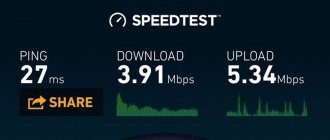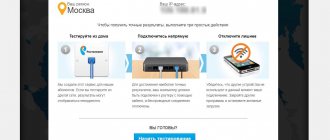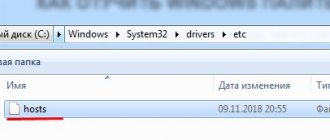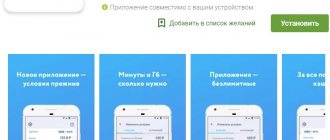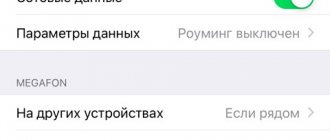Signal quality Status Yota.ru
If you need iota signal strength quickly, visit the operator's official website. On it you can find a deposit on which you will find a map with the coverage area. It indicates the communication parameters that are provided to you at a particular point. Thanks to this service, you will constantly know what the quality of the connection is at the moment.
If the user is in an area marked with a light green tint, then the Internet speed may drop, and the connection may periodically disappear.
Despite possible interruptions, Yota LTE coverage area is constantly growing. The company does everything possible to ensure that the user receives high-speed Internet anywhere in Russia. The most common reason for a decrease in data transfer speed is a line failure due to technical faults. If you encounter frequent interruptions, invite a specialist. He will check the connections and the quality of the communication channel. If necessary, it will strengthen or reconnect the modem. You can order his arrival through statys yota ru.
Driver won't install
Newly connected subscribers encounter this problem. If the driver cannot be installed, you must change the security settings responsible for their installation, and then be sure to restart the computer.
Of course, if you use the Internet on your phone, you can avoid the troubles associated with using WI-FI devices. But it's not always possible to get work done via a mobile device. And which option for accessing the Internet to give preference to is determined by each person himself.
Check the quality of the Eta signal on your smartphone
Many users have no idea how to view the yota signal level. This parameter must be checked from time to time to prevent subsidence. The easiest way to find out the data transfer speed is through the indicator on the main screen - the maximum number of lines indicates a good Internet connection. If you use mobile data, the quality of data transmission is displayed in letters:
- G – poor connection quality, it is not suitable for use.
- E – speed, twice as fast as G.
- H/3G – high quality communication.
- H+ – high-speed connection.
- LTE is the highest possible data transfer speed.
If you need to get the exact connection speed, you can go to special sites. There are many services that allow you to find out how quickly data transfer occurs. The operator itself offers its own resource that every subscriber can use. This verification method is ideal not only for smartphones, but also modems, tablets and routers.
Checking network stability on mobile devices
Modern mobile phones and tablet computers can now be used to determine the network signal strength. It is much easier to use devices running Android OS for these purposes.
Let's look at the procedure step by step:
- First we need to get into the Play Market.
- Use the search and select the appropriate application.
- Find Network Signal Information (the program is recommended by experts).
- Download the application to your mobile phone.
- Open the program.
- Now you should select the “Mobile” menu.
- In the line called “Signal Level” you can see the current state of our network.
Using the data that the application shows, you can determine whether the signal is strong.
How to check the signal of the Yota modem?
A modem is a device that transmits the Internet to the device. It is impossible to find out the connection speed on it - you can only determine whether there is a connection or not. If the blue indicator on the case is on, it means there is a connection. A special Yota Assec connection will help you determine the exact communication speed. At the beginning of 2017, Iota stopped supporting the program, but many users still continue to use it. There are the following methods for determining the modem network speed:
- Open statys yota ru in a standard browser, enter the address 10,0,0,1.
- A table with the dynamics of the 4G Internet connection will appear in the tab.
- Of all the data, 2 indicators are of interest: RSRP and SINR. The first shows the quality of the network supplied from the base station. The second is the amount of interference on the network.
Any user can access this site from any device. This method is suitable for determining speed from modems, routers and tablets. However, it is best to use Iota Assess, which is as easy to use as possible. Many users are looking for applications that are similar in functionality to the proprietary program. If you see that the data transfer speed is lower than stated, be sure to contact technical support. Consultants are obliged to provide you with assistance and establish a telephone network.
Tips and tricks
First, check the signal strength. It should be no less than SINR 2 RSRP -110. You can find out what kind of cellular signal you have by entering the device category - Device Information (or something similar).
If the network signal strength is low or absent, check on the Map - https://yota-faq.ru/yota-zone-map/. If necessary, by moving, achieve increased radio coverage of the Yota network.
If the signal is excellent but there is still no speed. Try rebooting your device and disabling all downloads and updates. After that, go to the page and read the article about YotaSpeed. She will tell you how to properly test all the Upload-Download capabilities of a device in 2021.
Viruses
Review and configuration of the D-Link Dir-320 modem
If all the steps to improve the quality of communication and checking contacts do not help identify the error, then most likely it is caused by viruses that entered the computer when downloading files. You can solve this problem yourself using a simple scanner or antivirus that will scan the system and, having identified suspicious files or entries, delete them. Usually, after scanning, the PC must restart with all changes accepted.
Important! After treating your computer, you can also clean it of unnecessary files and folders, and also go through the registry. The free CCleaner program will help with this.
What are the problems?
There are many reasons why the Yota modem may not work. At the same time, in many cases it is possible to restore the functionality of the equipment yourself, without turning to the help of specialists. First of all, you need to find out what problem caused the Yota router to malfunction.
Doesn't turn on
If the Internet does not work, first check whether the device is correctly connected to the computer or laptop (the network device is inserted into the USB port). The Yota 4G LTE modem is connected as it should, but still does not connect to the network - reasons:
- Hardware failure. Cases of defects are found everywhere, and if you take a used device, there is nothing to be surprised that the Eta modem stopped functioning over time. If we are talking about new equipment, take it to a service center under warranty.
- USB port problem. Blame the laptop or PC here. Alternatively, try inserting the modem into a free port or a similar one, but on a different computer.
- The device is not recognized and the indicator does not light up. It is usually “cured” by restarting the computer. If not, make sure that the correct drivers are installed. In extreme cases, a PC or laptop and a modem are incompatible with each other.
The indicator does not light
On the Iota network device, the company logo acts as an indicator. If the “little man” blinks blue, then make sure that the modem “sees” the network, that is, it is within its coverage area. When the equipment is connected, nothing should blink. If the indicator continues to blink, then perhaps the device is in a place where it is not connecting.
If you are using a 4G (LTE) network, try placing the modem on a window. The fact is that in an apartment with concrete walls, inside of which there is a lot of reinforcement, mobile Internet does not work well.
The device cannot detect the SIM card
There is option 2: the SIM card or modem is faulty. Try removing the SIM card, then wipe it from dust with a cotton swab slightly moistened with alcohol and insert it back - as a rule, this solves the problem. If the problem with the modem persists, contact a service center, where they will either change the SIM card or undertake to repair the network device.
The equipment is heating up
This may also be the reason why the Yota modem does not connect to the network. What can cause the device to heat up:
- works on old or incompatible firmware;
- design features of the model.
If the reason for the Iota operator modem not working is the firmware, then download and install a new, more stable one. Finding the current version is not difficult - it is on the manufacturer’s website, and on various other portals on the network. Or you can come to the same service center and ask to reflash the device.
If the heating is caused by the design features of the modem, then nothing can be done. Of course, some craftsmen disassemble the equipment and provide better circulation of air masses, but this is an extreme case, since the warranty automatically expires.
The modem can turn itself off
The reasons for this are:
- insufficient signal level;
- overheat;
- incorrectly selected power supply;
- power surges in the network;
- USB port malfunction;
- problems with firmware or software;
- breaking.
If it's a signal that's not getting through, try changing your location. If the device heats up more than normal, then buy and install a small cooler that also runs from the USB port.
By the way, Yota is a relatively young telecom operator in Russia. It does not have as many towers as MTS, MegaFon or Tele2. Therefore, the Internet from these providers can “catch” even outside the city.
No connection
If the Yota modem does not connect to the Internet, and at this time the indicator on its body is blinking blue, this may be caused by the following reasons:
- the user forgot to pay for the Internet;
- problem on the part of the provider (technical work, server failure);
- There are viruses on the computer.
If you cannot identify the reason why the equipment is not working, then check your PC for viruses. Along with files, you can easily download malware from the Internet. Use a scanner or antivirus, check the system and delete suspicious files if they are found.
After “curing” your computer, clean it of various debris - temporary folders, files, unnecessary registry entries. To do this, use the free CCleaner program.
Mechanical damage
If the indicator light on the Yota modem does not light up or you can visually see that something is wrong, have the equipment repaired. It’s the same with viruses, since it’s not always possible to get rid of them on your own.
If the network device is under warranty, take it to a service center (where they will repair it or issue you a new device, depending on the terms of the contract). When it comes to a computer, repairs are also not difficult. The modem may not connect to the network due to a broken USB port.
Updates
Many users are on Windows 10, a system that is updated almost every day (unless the option is first disabled). When version 1703 came out, most people immediately installed it, but, as it turned out, because of it, drivers for various devices crashed, and some programs stopped running altogether.
ETA modems are no exception - problems have arisen with them too (the device is not detected). In this case, you may see an error with the following text: “The modem or other communication device is already in use or not configured.” It’s interesting, but on the Microsoft website a recommendation was given on this issue - roll back Windows to version 1607. There were craftsmen who solved the problem in a different way - through the registry:
- Hold down the Win + R keys and enter “regedit” in the window.
- Find the section shown in the image.
- Double-click on the “RequiredPrivileges” line.
- Add “SeLoadDriverPrivilege” to the end of the sentence.
- Click "OK".
- Close the registry and restart your computer.
Drivers
This is the name of the software installed on the system. The software comes with the new device, and it is necessary for the system to “see” it. Without drivers, most devices, if they work, are unstable. On version 10 of Windows, drivers for the modem may not be detected, and then they need to be downloaded and installed manually. What to do - check the manufacturer and model of the modem, download and install the appropriate software for it.
Operator Yota usually uses the following equipment:
- ZyXEL - https://www.zyxel.com/ru/ru/;
- Quanta - https://cloud.mail.ru/public/KvKQ/QuY8QmVK9;
- Huawei B593 - https://semantic.gs/huawei_b593_driver_download_2016;
- Gemtek - https://drp.su/en/manufacturers/gemtek.
How to check for drivers on the system:
- Open Device Manager.
- Go to the list of modems.
- If there is “firewood” and everything is in order with it, then opposite the connected device there will be the inscription “Modem Yota 4G LTE”. If the drivers are not installed or unsuitable ones are selected, the system will notify you of this with the inscription “Unknown device”, next to which there will be a triangle icon with an exclamation mark.
Getting to grips with the computer
Installing and setting up the Internet on a laptop via a modem
If the user is 100% sure that the problem is in the PC, then the list of actions that must be performed is as follows:
- scanning with an antivirus program;
- cleaning memory from garbage and temporary files;
- checking the system registry.
After this, you can remove the modem and let it sit for a couple of minutes. At this time, the port into which the device was connected is checked for functionality. The PC must also be rebooted at least once. Next, the modem is reinserted into the socket and checked for signal presence.