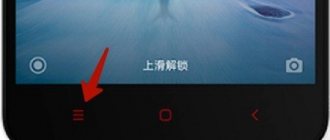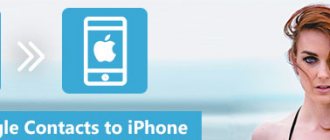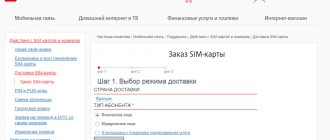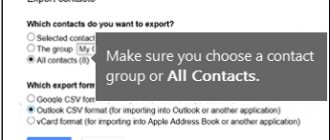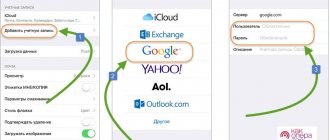Modern Android phones have a lot of functionality, so they can be classified as mini-computers. Despite this, the primary task of gadgets is still to receive phone calls. When all contacts on your device disappear, you simply lose touch with your friends and acquaintances. I propose to consider the causes of the problem and how to fix them.
This article is suitable for all brands that produce phones on Android 10/9/8/7: Samsung, HTC, Lenovo, LG, Sony, ZTE, Huawei, Meizu, Fly, Alcatel, Xiaomi, Nokia and others. We are not responsible for your actions.
Attention! You can ask your question to a specialist at the end of the article.
Causes of the problem
If contacts from your smartphone have disappeared without your participation, then the causes of the problem may be the following:
- You have not chosen where to show contacts in the settings (from a SIM card, Google account, phone memory, etc.).
- Problems syncing with Google account.
- System failure.
- Contacts have been switched to hidden mode.
- The device has become infected with a virus. (How to check Android for viruses via computer (PC))
- The settings have been reset to factory settings.
- SIM card memory is full.
There is no need to panic in this situation. There are so many ways to solve the problem. Let's figure out where exactly the contacts could have gone missing.
How to avoid losing contacts
No one is immune from smartphone breakdowns or system failures. In order not to be left without important contacts if something happens and then not to spend a lot of time restoring them, it is recommended to make a backup copy of information at least once a month.
- You need to go to “Contacts” and then open the phone book settings;
- We decide on the place from where to copy the data and where. This is a choice of phone memory, SIM card, Google account or one of the applications.
If the backup is saved, then the information is restored according to a similar scheme:
- In “Contacts”, the phone book settings are activated;
- Click on the import/export item;
- They find the place where the contacts were saved and in just a few touches they restore the necessary information.
To avoid data loss, you need to synchronize the device with a personal computer or laptop. You can set data synchronization with Viber in the settings. In such cases, it will not be difficult, if necessary, to quickly restore all the missing information.
To prevent the loss of all important contacts, it is worth remembering the old way of storing information. It won’t take much time to copy phone numbers into a notepad, but if necessary, all data can be quickly restored. But the main thing here is not to forget where the treasured notebook is.
Contacts disappeared from SIM card
Contacts from your SIM card may disappear if you have been using the gadget for a long time or have recently dropped your smartphone. In this situation, we perform the following actions:
- We take out the SIM card from the phone, after which we inspect it to see if there is any damage. If the SIM card is damaged, then the problem cannot be solved without third-party software. However, third-party applications do not guarantee results.
- If you do not see any damage, then insert the SIM card back into the gadget and wait a couple of minutes. This is necessary to complete the initialization process. Check your contacts, they should show up again.
- The gadget may be causing the problem. If the SIM card has no external damage, but the contacts are still not displayed, then insert it into another phone. If contacts are displayed on another gadget, then your Android smartphone is broken.
Additional programs differ in certain nuances in their work. We'll look at them below.
Read Why Android phone does not see SIM card
Recently deleted contacts
Data from your smartphone's phone book may be accidentally deleted. To restore them, use the instructions below.
Archive "Recently Deleted"
The first step is to view the “Recently Deleted” archive.
- For operating system 9.1 and Magic UIX, you need to open the “Contacts” item. Next go to “Settings”. Then "Manage Contacts".
- For the operating system 10.X and Magic UIX, you need to go to the “Settings” item. Then select "Manage Contacts".
After opening the “Manage Contacts” menu, you need to check whether there is a “Recently Deleted” section on your device. Using it, you can return all erased information. This feature is available on devices with operating system 9.X and higher.
Via Huawei Cloud
You can restore all information from your address book using the “Recently deleted in the Cloud” item.
First, you need to make sure that the ability to synchronize numbers is enabled in the Huawei Cloud add-on. Next you need to follow the instructions below:
- First, you need to go to the Huawei Cloud website hicloud.com using the same username and password that you entered when logging in from your phone.
- Next, you need to open the “Recently Deleted” item, select the phone numbers that are needed for recovery. Then click "Repeat".
- The next step is to open the Contacts add-on and check for all the data that was deleted.
- Then you need to log into the “Huawei Cloud” from your gadget and activate the “Contacts Synchronization” option. If everything is done correctly, lost numbers will be synchronized with the device.
Using "Cloud Backup"
You can also use the Cloud Backup app to recover lost phone numbers.
When the “Cloud Huawei Backup” option is enabled, you can recover lost numbers. But this add-on can only restore information that was previously copied.
Contacts disappeared from the gadget's memory
Nowadays, multiplatforms and synchronization are widespread, so not all users contain contacts in the gadget’s memory. If you haven't exported them, you can follow these guidelines.
If the loss of contacts occurred due to an unsuccessful Android update, then you should go to “Settings” and select the “Restore and reset” option. Then we indicate the location where the backup copies of the smartphone are stored.
If the loss of contacts is associated with viral activity, and you do not have a backup copy, then follow these instructions:
- Connect your phone to your computer via USB cable.
- Install the software that comes with your phone.
- On the gadget, select “USB Debugging”.
- On the computer, open the application, find the “Contacts” tab, and then restore the missing records by strictly following the proposed instructions.
Read Where are contacts stored in Android?
Mobile operator help
If one of the methods does not return the information back, you can restore contacts on your SIM card and phone in another way, although it is quite complicated and requires a lot of time - get call details from your operator. This is a method using a restored SIM card when it is lost.
You can get information about calls in your personal account for free or call the operator. It should be remembered that free details are sent only by email or displayed in your account.
The user will have all the information about received and completed calls from his number. It is clear that these records will not include the subscriber's name, but by date and time you can roughly determine what is needed when it is extremely important to return a number.
After this, you will have to manually add contacts again, so it makes more sense to periodically create backup copies to restore if necessary.
Checking the application settings
The user needs to go to the “Contacts” menu and see that the contacts are not hidden. This happens because in Android, numbers saved in the SIM card memory and in the gadget’s memory are displayed separately. There is a high probability that most of the contacts are on the smartphone, and the numbers from the SIM card memory are currently displayed, or vice versa.
We perform the following steps:
- Launch "Contacts".
- Click on the 3 vertical dots. Select “Contact Filter” in the list.
- Changing the source of the contact list. If “SIM” is indicated, then move the checkbox to the “Phone” position. If “Phone” is indicated, then set “SIM”.
- We return to the main window, after which we check for the presence of information that was previously missing.
If the missing contacts are not displayed, move the switch to its original position and use the following methods.
↑ Recovery using a PC.
You can restore missing contacts using a personal computer. And as an example, we can cite the Android Data Recovery
. It is very simple and easy to use. It is worth noting that your Android device must have superuser rights.
There are separate instructions about this.
- Download and install the Android Data Recovery program.
- On your smartphone you need to enable USB debugging mode, to do this: - Go to the settings menu, item About phone. — Tap several times on Build number/firmware version to enable the developer menu. — Open Settings, item For Developers. We activate the toggle switch. — We transfer the USB Debugging item to the active state.
- Select Android Recovery and connect the smartphone to the PC using a cord.
- Select Contacts, then Next
- Select the data that we will restore and click Recover
Conclusions.
As you can see, there are many options for recovering lost data. This is the advantage of the Android operating system over Apple devices. All of them are available and easy to carry out, so there is no need to worry about losing them completely. In order to take advantage of the full capabilities of the site, please log in using social networks.
Leave your comment.
If you have any questions solving a problem on your smartphone. Leave a comment describing the problem in detail, and be sure to indicate the model of your smartphone. We will try to help you!
Uploading numbers from your Google account
This method on Android gadgets is the most relevant. This method is relevant if you worked with a Google account and previously activated the option to exchange information with the server.
We perform contact restoration:
- Go to “Contacts”, click on the 3 dots.
- We indicate “Import/export”.
- Enter the source of information – “Google Account”.
- Select a location to save contacts: SIM card, device memory.
- A list of contacts located on the server will be shown. You should select the required numbers and click “OK”.
This method will not be effective if a scheduled synchronization of information was performed after deleting contacts. In this situation, contacts on the server could be erased.
Deleted numbers are kept on Google servers for 30 days, so to return them you need to go to the web version of your own profile in the search engine. We perform the following actions:
- Go to the resource https://contacts.google.com and log in. It is more convenient to work with this site from a computer, but you can also use a mobile browser.
- Open the menu on the left, then click “More”. Now select “Cancel changes”.
- Now you need to select the version of the list of numbers, what it looked like some time ago. The user has the opportunity to mark a default time period or select his own.
- Click “Confirmation”.
- The site will display lost subscriber names and their numbers.
If contacts have disappeared on an Android phone with synchronization configured, then you don’t need to do anything else. The user can wait for a while, after which the system will automatically download contacts to the device’s phone book. In another situation, you need to go to the gadget settings and log into your account, and then activate synchronization with the server.
Using a Samsung Account
Samsung provides its users with another place to store backups
This method, as its name implies, is only suitable for owners of Samsung mobile devices that have an account on the manufacturer’s website. To restore contacts:
- open your smartphone settings and go to the “Cloud and Accounts” section;
- select the section with saved accounts and click “Samsung account”;
- enter your login information, click “Menu” in the upper right corner and select the appropriate item to delete your account;
- confirm the action and reboot the phone;
- add the account again and click on the “Synchronize” button, which will return all the numbers saved in the account to the gadget.
Checking messengers
Deleted contacts are almost always duplicated in popular instant messengers installed on the gadget: Whatsapp, Telegram, Viber. If you go to these applications and open the corresponding tabs, you can find the missing contacts.
The disadvantage of this method is the lack of tools for quickly transferring data into a standard program. There are several applications in the Play Market to quickly resolve this issue, but they do not guarantee success. It is best to rewrite contacts manually here.
Third-party application for storing contacts
To save numbers from the address book, you can use third-party add-ons and programs. But they may be incorrect in displaying contacts. This happens due to various errors in the add-on, or there are rights issues. In such cases, it is better to install the pre-installed Contacts add-on. It is used to save information by default. To do this, use the instructions below:
- You need to open the “Settings” item.
- Then you need to go to “Default Applications”.
- Then select the built-in “Phone” add-on for the “Phone” function.
If you are using operating system 10.0 or 10.0.1, you need to select the “Phone” add-on. When using a smartphone with operating system 10.1, you must select the “Contacts” add-on.
Also, for any type of copying, it is worth checking the use of a third-party application - a manager. If this application is used to save numbers, then all the phone book information may be missing. It is always better to use the Import/Export option with the Contacts app pre-installed. The user can create an additional copy in "Cloud" and "Huawei Cloud". This will allow you to combine the device with the address book data in the future.
It is worth remembering that you do not need to provide access to your data to third-party applications. If the add-on has permissions, they can delete notebook information. To do this, use the instructions:
- You need to go to the “Settings” item.
- Next, you need to go to the “Application Rights” section.
- Then “Contacts”, where you need to disable the third-party application switch.
Also, third-party add-ons, with rights granted to the Contacts add-on, can change address book data.