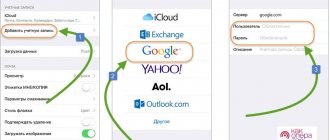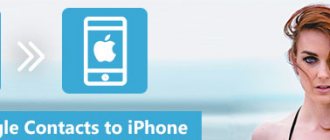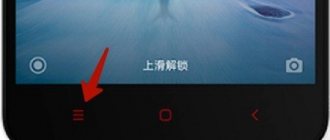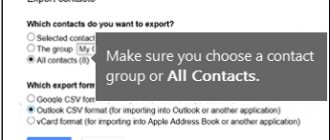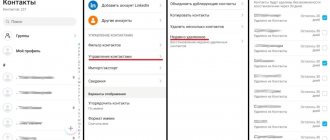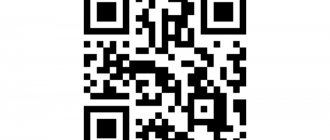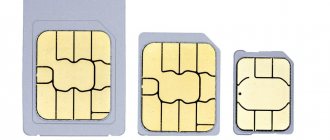Home / Lifehacks / iOS / How to transfer contacts from iPhone to Android: 5 simple instructions
AndroidiOSLifehacks
April 28, 2021
When changing phone models, you have to transfer a lot of personal data and information to the new device.
Most often, various operating systems have methods and special programs for transferring contacts and other content.
But how to transfer contacts from iPhone to Android if these operating systems are completely different?
Copy contacts one at a time
Copying one at a time is suitable when you only need to import a few - say, up to ten. It is better to use another option if there are more than several of them - manual transfer will be long and tedious. No third party apps or services required. You just need to correctly use the functions built into the system and know how to transfer contacts from iPhone to Android:
- First you need to open the built-in phone book, where all the numbers are collected.
- Then select the user to transfer so that all information about him opens.
- Scroll down the page, click on “Share contact” and select a sending method from the list provided.
- The last step is to get the file on Android and open it.
iCloud
If you don’t have a Google account or if it’s not working, you can transfer contacts in a similar way using the iCloud cloud.
In this case, you can also transfer the necessary additional information - a photo, notes for a contact, etc. To synchronize using this method, do the following:
- From your computer, go to www.icloud.com and log in by entering your AppleID and password. Click the Login (check the appropriate checkbox under the login form if you do not want to be automatically logged out of your account after the end of the session).
Rice. 9. Login
- In the left menu on the page that opens, find the section Contacts - All contacts , and click on it. A list of all contacts that have already been copied to the cloud will open. Find the gear icon in the lower left corner of the screen and click on it; in the drop-down menu, click on Export vCard to begin uploading to your computer.
Rice. 10. Export
The service will automatically generate a file that will be saved to your computer. Find this file and transfer it to the memory card or hard drive of your new smartphone. Open (run) it using a file manager.
Important ! For this method to work, you first need to enable synchronization of the contents of your iPhone with the iCloud cloud - to do this, go to the Settings section, find the iCloud section there and move the slider next to Contacts to the active position. The indicator will turn green.
Alternatives
There are a number of other options for transferring all contacts. One of them is manual transfer one number at a time.
It is long and inconvenient, and besides, it is necessary that both phones are activated and in an active state all the time.
In order to transfer contacts from your iPhone one at a time, open the contacts list on your iPhone and select the one you need.
Click on it and in the window that opens, find the item Share contact . Tap on it and select the sending method - respectively, in a message, by email, in messenger or otherwise.
After that, open the contact sent in this way on your Android device and save it.
The advantage of the method is that there is no need to use additional software or a computer.
The disadvantage is that it takes quite a long time.
Rice. 11. Share
How to transfer contacts from iPhone to Android via Google
The easiest option is to import information using Google, since it is already built into the Android system and there is no need to download anything. For this method, you only need an account in the Google system, which must be created in advance. Google synchronization will help you complete the transfer.
- To synchronize devices, you will need to go to the settings on your iPhone and find the “Passwords and Accounts” section. If the iOS version is lower than 10.3, then the “Mail” section is used.
- Next, you need to select a Gmail profile and log in.
- All that remains is to activate the desired item, configure the second smartphone, and the information will begin to synchronize.
- To get this data on your Android smartphone, you need to go to the settings, to the “Users and Accounts” section.
- Then log in to the account activated on iOS and also activate the desired item for synchronization.
Previously, we told you how you can record a telephone conversation on your iPhone.
Google: nothing superfluous, everything you need
All Android smartphone users know that the phone book is synchronized via a Gmail account. iPhone owners can also use it. How to do it:
- Go to the device settings, then deactivate synchronization in the section.
- Open the accounts menu, log into your Google account and click on the “Next” button.
- In the new window, switch the switch to synchronization.
If you previously added a Gmail account, you do not need to add it again during this procedure. Finally, go to the settings on Android, go down to the “Accounts and synchronization” section and select the appropriate action.
The advantage of this method is that the directory can only be copied from the server to the phone, and a computer and special programs are not required.
Using iCloud
Apple's iCloud service can help transfer both numbers and other data - photos, notes, calendar information. Synchronization between devices will help here, but first you need to set it up using a computer or laptop:
- To begin, open any browser and open the icloud.com service website.
- Log in by logging into your account and select the “Contacts” application in the main menu. A list of all numbers will appear.
- Next, mark all contacts that need to be transferred.
- Then find the gear in the lower left, click on it and export the vCard by selecting the appropriate item.
- Transfer this file to your phone using cable, mail or instant messengers.
- On your Android smartphone, in “Contacts”, find “Import”, select the vCard file.
Common problems
A special case is a problem with the vCard file, when contacts are not automatically copied despite the fact that the file starts normally.
In this case, you need to request a forced copy. The situation may arise regardless of how the file got to your phone - via email or from the cloud.
To start the forced import process, first run the downloaded file and then go to the Contacts of your Android device.
In the lower right corner, find the icon with a vertical row of three dots and click on it. A drop-down list will open - in it, go to Import/Export .
Specify the source, that is, the file from which you want to import. Then click Save to phone memory.
Rice. 12. Import
Transfer via iTunes
iTunes is a program from Apple that needs to be downloaded to your computer - this can be done on the Apple website. iTunes is useful for all product users - it can transfer information between devices, create phone backups, and more. To correctly move information through iTunes, you need to:
- After installing the program, launch and connect the iPhone to the PC using a cable. iTunes should recognize the device automatically.
- Then select a phone from the list and switch to the “Information” tab.
- There, activate the checkbox on the first item “Synchronize”, and select “Google Contacts” or “Google Addresses” from the list and log in.
- To finish and save the settings, click “Apply”.
For this method to work, your Google account must be connected to your iPhone in advance.
Copying contacts via My Contacts Backup
Special utilities such as this one can make importing data a quick and easy process. Before you copy contacts from iPhone to Android in this program, you need to know that it works like ICloud. It creates a ViCard file from a list of all numbers, which you then need to move to another phone and open it. To copy data using the program, you will need:
- Find and install the application in the AppStore, open it and allow it to use data.
- Select “Backup” from the menu, and when the files are copied, click “Email” and select the vCard format.
- Next, write the email address to which the file will be sent.
- When it is sent, accept it on your Android smartphone and open it.
Using the Import Application
To transfer information, you can use the built-in import software. Each manufacturer has its own - for example, Samsung has “Smart Switch”, Xiaomi has “Mi Drop”, and Huawei has “Phone Clone”. You need to check if the manufacturer has one. Such utilities are easy to use and are already built into the system, so this method is the easiest option for transfer. They use similar operating principles, with the help of which all files are transferred. By the way, do you know how you can find out the owner of the number from which they are calling you?
Bluetooth transmission
Bluetooth transfer remains relevant for many files and systems, but if you switch to different operating systems, you shouldn't rely on it. Information via Bluetooth is transferred between Android devices; the method does not work for iOS, since iOS is a closed system and it will not be possible to transfer files of this format to it.
As an alternative, you can use AirDrop to save the required numbers as a vCard file and transfer it to another smartphone, but the previous options are more convenient and comfortable to use.
Option #3
An even simpler way for those who love all sorts of functional applications. You need to go to the App Store and download the My Contacts Backup program, abbreviated as MC Backup. You just need to go into the application, click the Backup button - and the program itself will create a file for you in the required format. You can send it to yourself for soap. Then, from your Android device, you also need to go to your email, download the existing file and import it into the phone book.
Moving via Yandex.Disk
The Yandex system can also help when moving to another operating system. You need a utility called Yandex.Moving. It must be downloaded on both phones. Next you will need to follow the instructions:
- Launch Yandex.Moving on your iPhone and log in, remember or write down the PIN code that appears.
- On the second device, run the utility and log in.
- Open the settings menu - click on the icon with three dots at the bottom right.
- In the settings, find the item “Move from phone to phone”, click on it.
- Enter the PIN code that was received on your iPhone and wait until the files are imported.
Transferring contacts through third-party applications
The process also takes a few minutes. The only thing is that you will need to download the utilities and install them on your devices. The most popular and simple programs are discussed below.
CardDAV-Sync
We are learning how to transfer contacts from an iPhone (for example, iPhone XR 64GB Yellow) to Android:
| Step #1 | Download from Google Play and install the CardDAV smartphone application on Android. |
| Step #2 | Launch the application and among the list of accounts click on CardDAV. |
| Step #3 | Enter p02-contacts.icloud.com as a service. |
| Step #4 | In the “Username and Password” section – Apple ID data. |
| Step #5 | Click on “Next”. |
| Step #6 | Enter any account name. |
| Step #7 | Check the box next to “Sync only from server to phone.” |
| Step #8 | Click on “Finish”. |
The transfer of phone book data from iOS to Android (for example, P20 lite) will begin.
My Contacts Backup
First you need to download the program from the Apple store. Below are the steps on how to transfer contacts from an iPhone (for example, to an iPhone XR 64GB Coral) to Android:
- Launch the program on an Apple smart phone;
- Allow access to numbers;
- Click on “Backup”;
- Wait for the process to complete;
- Click on “Email” and send a letter in VCF format to your mailbox.
Log in to your mail from your Android gadget and launch the received file. Contacts are transferred automatically.
A nuance : in the free version of the program you are allowed to move up to 500 records, but in the paid version there are no restrictions.
Yandex.Moving
Here the user will need a Yandex account, and will also need to download and install the program of the same name on both devices. Next, on a smart iPhone (for example, iPhone 11 64GB Green), you need to open the utility and enter the data from the Apple ID. A unique 3-digit code will be displayed on the screen; you need to remember it.
Open the program on your Android smart phone and go to “Settings”. Here you need to click on “Move from phone to phone.”
Then you need to enter the three-digit code received on your iPhone and click on “Start Transfer”. The program will automatically copy the data in a few minutes.
Useful information: How to use a smartphone: a short 5-point manual for beginners
What is the best way to export contacts from iPhone to Android? It is necessary to test various methods, selecting the best option for convenience and speed for the user and compatibility with the desired device. It is possible to choose a free or paid version of any program.
Using the CardDAV program
The CardDAV program allows you to transfer information between iOS and Android, but first you need to configure it. It works with the vCard file format, which allows you to save, edit and transfer lists of numbers and more. For proper use you need:
- Enter the Settings menu on your iPhone, click on “Contacts”, then “Accounts”, select “New Account”.
- Click “Other” and “CardDAV Account”, after that you will only have to fill out all the fields; in the first paragraph it is important to write the Google site.
- You can open your contact list and wait until synchronization is complete. This option can also be used with other devices – for example, laptops.
Transferring contacts from iPhone to Android and other data is not that difficult. All you need is to know how to optimally use the available software from manufacturers, since many devices already have it built-in. Third-party programs can also help, although they have the same functionality as the built-in software, they are simple to use and easier to adapt to.
You may also find these articles useful:
- how to safely update iOS on iPhone;
- where is the clipboard located on the phone?
- which antivirus is better to choose for Android.
F.A.Q.
Nikola
25 January 2021 15:32
For me, one of the most convenient ways is through iTunes, although other methods were also interesting for me. It’s unlikely that anyone will use Bluetooth these days, although anything can happen.
Reply Complain
To leave your comment, please log in or register.
January 25, 2021 4:43 pm
The easiest way is to synchronize all contacts through Google Cloud, and in Android they are already there by default. All you need to do is install Google Drive from App Store. A new group with the name of the apple gadget will be automatically created there, that’s all, all that remains is to copy the contacts there.
Reply Complain
To leave your comment, please log in or register.
viktor240
May 26, 2021 10:39 am
that's interesting. I didn't know that.
Reply Complain
To leave your comment, please log in or register.
Reply Complain
To leave your comment, please log in or register.
To leave your comment, please log in or register.
Using Gmail
This is the easiest and fastest method, but for it you need to have a Gmail account, which most users of licensed operating systems have.
You will need to synchronize your contacts on your iPhone with this mail, and then transfer them from there to your new phone.
This is done as follows:
- Open the settings section on your iPhone and find the Mail . Tap on it, and in the window that opens, click on Accounts, then Add an account.
- A list of services will open from which you can add an account - select Google. Find the Account section. entries in the window that opens - tap on it. An authorization form will open in your Google mailbox - enter its name and password.
Now importing contacts from your phone to mail starts automatically.
You don't have to force it or do anything during the copying process - just wait a few minutes or seconds for the sync to finish (depending on how many contacts you had).
After it is completed, simply authorize from the new gadget in your Google email and the import of contacts to the new phone will happen automatically.
Rice. 1. Synchronization
Important! To make the import process as fast and simple as possible, it is better not to go through authorization when activating the device with a different Google email address. First, create an email, then link it to your iPhone, copy your contacts, and only then activate your Android gadget using this address. Thanks to this approach, the import will happen quickly and automatically - there will be no need to force it.